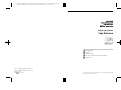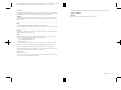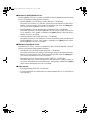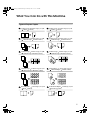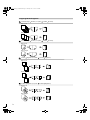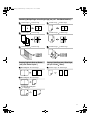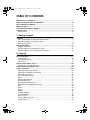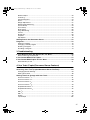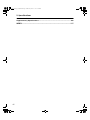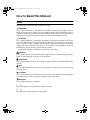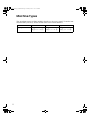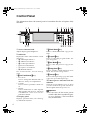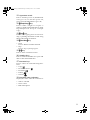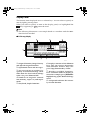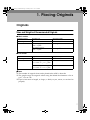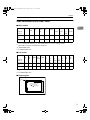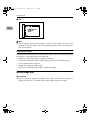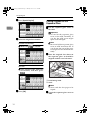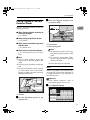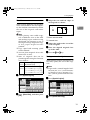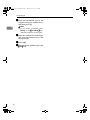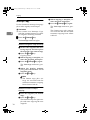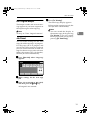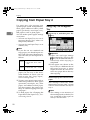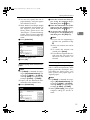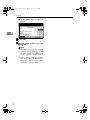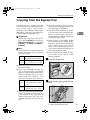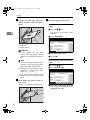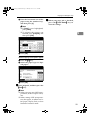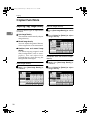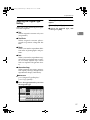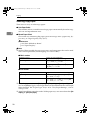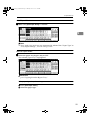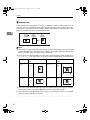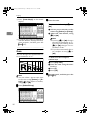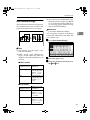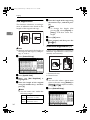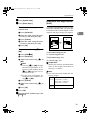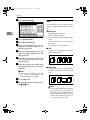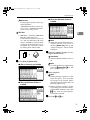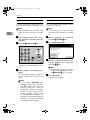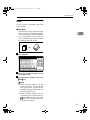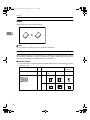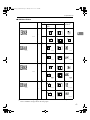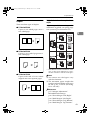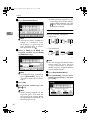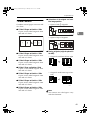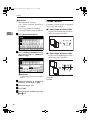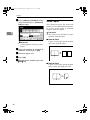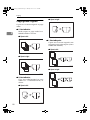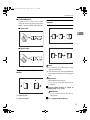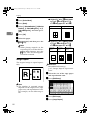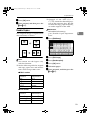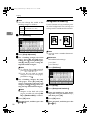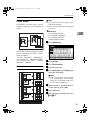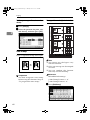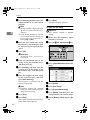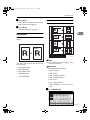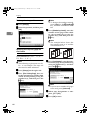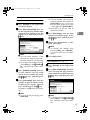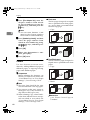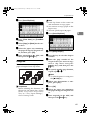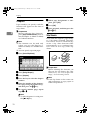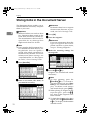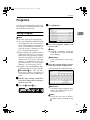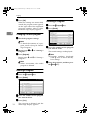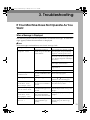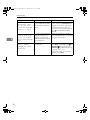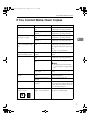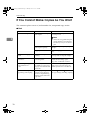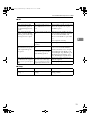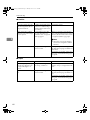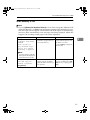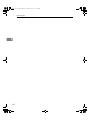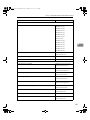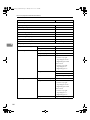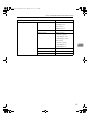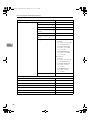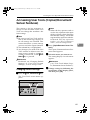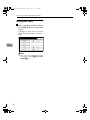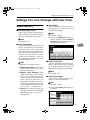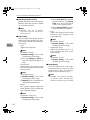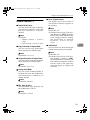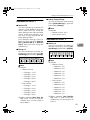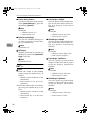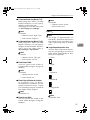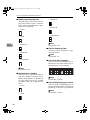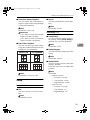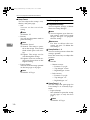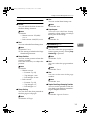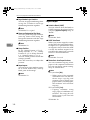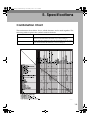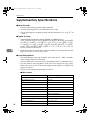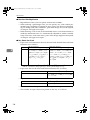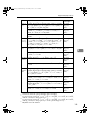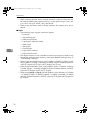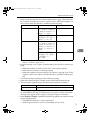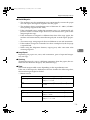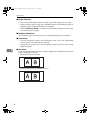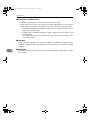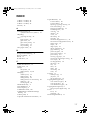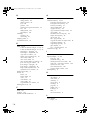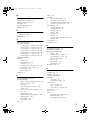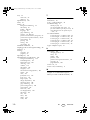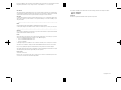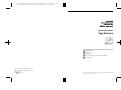Savin LD122/ LD127 Operating Instructions Manual
- Category
- Multifunctionals
- Type
- Operating Instructions Manual

Paper type: OK Prince Eco G100(55kg), Paper Thickness=80 µm // Pages in book=128 // Print scale=81%
Gap (when printed at 81% scale) = Pages in book × Paper thickness / 2 = 5.120000 mm
Operating Instructions
Copy Reference
For safe and correct use of this machine, please be sure to read the Safety Information in the
"General Settings Guide" before you use it.
Placing Originals
Copying
Troubleshooting
User Tools (Copier/Document Server Features)
Specifications
1
2
3
4
5
Type for 4022/DSm622/LD122 AG/Aficio 2022
Type for 4027/DSm627/LD127 AG/Aficio 2027
Printed in China
EN USA B097-6607

Paper type: OK Prince Eco G100(55kg), Paper Thickness=80 µm // Pages in book=128 // Print scale=81%
Gap (when printed at 81% scale) = Pages in book × Paper thickness / 2 = 5.120000 mm
In accordance with IEC 60417, this machine uses the following symbols for the main power switch:
a
aa
a means POWER ON.
c
cc
c means STAND BY.
Trademark
Acrobat
®
is a registered trademark of Adobe Systems Incorporated.
Introduction
This manual describes detailed instructions on the operation and notes about the use of this machine.
To get maximum versatility from this machine all operators are requested to read this manual carefully
and follow the instructions. Please keep this manual in a handy place near the machine.
Important
Contents of this manual are subject to change without prior notice. In no event will the company be li-
able for direct, indirect, special, incidental, or consequential damages as a result of handling or oper-
ating the machine.
Notes
Some illustrations in this manual might be slightly different from the machine.
Certain options might not be available in some countries. For details, please contact your local dealer.
Warning:
Use of controls or adjustment or performance of procedures other than those specified in this manual
might result in hazardous radiation exposure.
Notes:
The model names of the machines do not appear in the following pages. Check the type of your ma-
chine before reading this manual. (For details, see P.2 “Machine Types”.)
• Type 1: 4022/DSm622/LD122/Aficio 2022
• Type 2: 4027/DSm627/LD127/Aficio 2027
• Type 3: not available
Certain types might not be available in some countries. For details, please contact your local dealer.
Two kinds of size notation are employed in this manual. With this machine refer to the inch version.
For good copy quality, the supplier recommends that you use genuine toner from the supplier.
The supplier shall not be responsible for any damage or expense that might result from the use of parts
other than genuine parts from the supplier with your office products.
Power Source
120V, 60Hz, 12A or more
Please be sure to connect the power cord to a power source as above. For details about power source,
see “Power Connection” in the General Settings Guide.
Copyright © 2003

i
Manuals for This Machine
The following manuals describe the operational procedures of this machine. For
particular functions, see the relevant parts of the manual.
Note
❒ Manuals provided are specific to machine type.
❒ Adobe Acrobat Reader is necessary to view the manuals as a PDF file.
❒ Two CD-ROMs are provided:
• CD-ROM 1 "Operating Instructions for Printer/Scanner"
• CD-ROM 2 "Scanner Driver & Document Management Utilities"
❖
❖❖
❖ General Settings Guide
Provides an overview of the machine and describes System Settings (paper
trays, Key Operator Tools, etc.), Document Server functions, and trouble-
shooting.
Refer to this manual for Address Book procedures such as registering fax
numbers, e-mail addresses, and user codes.
❖
❖❖
❖ Network Guide (PDF file - CD-ROM1)
Describes procedures for configuring the machine and computers in a net-
work environment.
❖
❖❖
❖ Copy Reference (this manual)
Describes operations, functions, and troubleshooting for the machine's copier
function.
❖
❖❖
❖ Facsimile Reference <Basic Features>
Describes operations, functions, and troubleshooting for the machine's fac-
simile function.
❖
❖❖
❖ Facsimile Reference <Advanced Features>
Describes advanced functions and settings for key operators.
❖
❖❖
❖ Printer Reference 1
Describes system settings and operations for the machine's printer function.
❖
❖❖
❖ Printer Reference 2 (PDF file - CD-ROM1)
Describes operations, functions, and troubleshooting for the machine's print-
er function.
❖
❖❖
❖ Scanner Reference (PDF file - CD-ROM1)
Describes operations, functions, and troubleshooting for the machine's scan-
ner function.
RuC3_ENcopy-F_FM.book Page i Monday, June 16, 2003 4:57 PM

ii
❖
❖❖
❖ Manuals for DeskTopBinder V2 Lite
DeskTopBinder V2 Lite is a utility included on the CD-ROM labeled "Scanner
Driver & Document Management Utilities".
• DeskTopBinder V2 Lite Setup Guide (PDF file - CD-ROM2)
Describes installation of, and the operating environment for DeskTop-
Binder V2 Lite in detail. This guide can be displayed from the [Setup] dis-
play when DeskTopBinder V2 Lite is installed.
• DeskTopBinder V2 Lite Introduction Guide (PDF file - CD-ROM2)
Describes operations of DeskTopBinder V2 Lite and provides an overview
of its functions. This guide is added to the [Start] menu when DeskTop-
Binder V2 Lite is installed.
• Auto Document Link Guide (PDF file - CD-ROM2)
Describes operations and functions of Auto Document Link installed with
DeskTopBinder V2 Lite. This guide is added to the [Start] menu when
DeskTopBinder V2 Lite is installed.
❖
❖❖
❖ Manuals for ScanRouter V2 Lite
ScanRouter V2 Lite is a utility included on the CD-ROM labeled "Scanner
Driver & Document Management Utilities".
• ScanRouter V2 Lite Setup Guide (PDF file - CD-ROM2)
Describes installation of, settings, and the operating environment for Scan-
Router V2 Lite in detail. This guide can be displayed from the [
Setup
] dis-
play when ScanRouter V2 Lite is installed.
• ScanRouter V2 Lite Management Guide (PDF file - CD-ROM2)
Describes delivery server management and operations, and provides an
overview of ScanRouter V2 Lite functions. This guide is added to the [Start]
menu when ScanRouter V2 Lite is installed.
❖
❖❖
❖ Other manuals
• PS3 Supplement (PDF file - CD-ROM1)
• Unix Supplement (Available from an authorized dealer, or as a PDF file on
our Web site.)
RuC3_ENcopy-F_FM.book Page ii Monday, June 16, 2003 4:57 PM

iii
What You Can Do with This Machine
2-sided 2 Pages 2-sided 1 Page (see p.47
" 2 Sided 4 Pages Combine 2 Side")
Front
Front
Back
Back
Front
Back
Front
Back
Types of Duplex Copies
1-sided 4 Pages 2-sided 1 Page (see p.46
" 1 Sided 4 Pages Combine 2 Side")
2-sided 4 Pages 2-sided 1 Page (see p.47
" 2 Sided 8 Pages Combine 2 Side")
1-sided 8 Pages 2-sided 1 Page (see p.46
" 1 Sided 8 Pages Combine 2 Side")
1-sided 16 Pages
2-sided 1 Page
(see p.47
" 1 Sided 16 Pages Combine 2 Side")
1-sided 2 Pages 2-sided 1 Page (see p.43
" 1 Sided 2 Sided")
2-sided 1 Page 2-sided 1 Page (see p.43
" 2 Sided 2 Sided")
2-sided 8 Pages
2-sided 1 Page
(see p.47
" 2 Sided 16 Pages Combine 2 Side")
Front/Back Bound Originals
2-sided Pages (see p.49
" Front & Back 2 Sided")
Bound Originals 2-sided Pages (see p.48
" Book 2 Sided")
RuC3_ENcopy-F_FM.book Page iii Monday, June 16, 2003 4:57 PM

iv
Copying Book Originals
1-sided 4 Pages Booklet (see p.50 " 1 Sided Booklet")
4
3
2
1
4
32
1
Open to Left
3
1
Open to Right
3
1
4
3
2
1
1
23
4
2-sided 2 Pages Booklet (see p.50 " 2 Sided Booklet")
Open to Left
Open to Right
Open to Left
Open to Right
1-sided Magazine (see p.50 " 1 Sided Magazine")
2
1
8
7
8
72
16
54
3
2
1
8
7
1
27
83
45
6
1
3
5
3
1
5
Open to Left
Open to Right
2-sided Magazine (see p.51 " 2 Sided Magazine")
1
3
5
3
1
5
3
1
3
1
RuC3_ENcopy-F_FM.book Page iv Monday, June 16, 2003 4:57 PM

v
Combining Multiple Pages onto a Single Page (see p.45 " One-Sided Combine")
1-sided 2 Pages 1-sided 1 Page 2-sided 1 Page 1-sided 1 Page
1-sided 4 Pages 1-sided 1 Page 2-sided 2 Pages 1-sided 1 Page
1-sided 8 Pages 1-sided 1 Page
Bound Originals 1-sided Pages
Bound Originals 2-sided Pages
Front/Back Bound Originals
2-sided Pages
2-sided 4 Pages 1-sided 1 Page
Copying Originals Such as Books
(see p.48 "Series Copies")
2-sided 1 Page 1-sided 2 Pages
Copying 2-Sided Pages onto 1-Sided Pages
(see p.43 "2 Sided 1 Sided")
RuC3_ENcopy-F_FM.book Page v Monday, June 16, 2003 4:57 PM

vi
TABLE OF CONTENTS
Manuals for This Machine ......................................................................................i
What You Can Do with This Machine..................................................................iii
How to Read This Manual .....................................................................................1
Machine Types .......................................................................................................2
Functions that Require Options ...........................................................................3
Control Panel..........................................................................................................4
Display Panel .............................................................................................................6
1. Placing Originals
Originals .................................................................................................................7
Sizes and Weights of Recommended Originals.........................................................7
Sizes Detectable by Auto Paper Select .....................................................................9
Missing Image Area .................................................................................................10
Placing Originals..................................................................................................11
Original Orientation ..................................................................................................11
Placing Originals on the Exposure Glass.................................................................12
Placing Originals in the Auto Document Feeder ......................................................13
2. Copying
Basic Procedure...................................................................................................17
Interrupt Copy ..........................................................................................................18
Left Original Beeper .................................................................................................19
Job Preset................................................................................................................19
Copying from Paper Tray 2.................................................................................20
Using Tray 2 as the Bypass Tray .............................................................................20
Copying from the Bypass Tray...........................................................................23
Copier Functions .................................................................................................26
Adjusting Copy Image Density .................................................................................26
Selecting the Original Type Setting..........................................................................27
Selecting Copy Paper ..............................................................................................28
Preset Reduce/Enlarge ............................................................................................31
Zoom ........................................................................................................................32
Auto Reduce/Enlarge ...............................................................................................33
Size Magnification ....................................................................................................34
Directional Magnification (%) ................................................................................... 34
Directional Size Magnification (Inch)........................................................................35
Sort...........................................................................................................................36
Stack ........................................................................................................................39
Staple .......................................................................................................................40
Duplex ......................................................................................................................43
1 Sided Combine......................................................................................................45
2 Sided Combine......................................................................................................46
Series Copies...........................................................................................................48
Copying Book Originals............................................................................................50
Image Repeat...........................................................................................................52
RuC3_ENcopy-F_FM.book Page vi Monday, June 16, 2003 4:57 PM

vii
Double Copies..........................................................................................................53
Centering..................................................................................................................54
Positive/Negative ..................................................................................................... 54
Erase........................................................................................................................55
Margin Adjustment ...................................................................................................57
Background Numbering ...........................................................................................58
Preset Stamp ...........................................................................................................59
User Stamp ..............................................................................................................60
Date Stamp ..............................................................................................................63
Page Numbering ......................................................................................................64
Covers......................................................................................................................68
Designate .................................................................................................................69
Chapters...................................................................................................................70
Slip Sheets ...............................................................................................................70
Storing Data in the Document Server ................................................................72
Programs ..............................................................................................................73
Storing a Program ....................................................................................................73
Changing a stored program .....................................................................................74
Deleting a Program ..................................................................................................74
Recalling a Program.................................................................................................74
3. Troubleshooting
If Your Machine Does Not Operate As You Want..............................................75
When a Message Is Displayed.................................................................................75
If You Cannot Make Clear Copies.......................................................................77
If You Cannot Make Copies As You Want .........................................................78
When Memory Is Full ...............................................................................................81
4. User Tools (Copier/Document Server Features)
User Tools Menu (Copier/Document Server Features) ....................................83
Accessing User Tools (Copier/Document Server Features)............................89
Changing Default Settings .......................................................................................89
Exiting User Tools ....................................................................................................90
Settings You Can Change with User Tools .......................................................91
General Features
1
/
4
................................................................................................91
General Features
2
/
4
................................................................................................93
General Features
3
/
4
................................................................................................94
General Features
4
/
4
................................................................................................94
Reproduction Ratio
1
/
2
............................................................................................. 95
Reproduction Ratio
2
/
2
............................................................................................. 95
Edit
1
/
2
......................................................................................................................96
Edit
2
/
2
......................................................................................................................97
Stamp.......................................................................................................................99
Input/Output ..........................................................................................................102
RuC3_ENcopy-F_FM.book Page vii Monday, June 16, 2003 4:57 PM

viii
5. Specifications
Combination Chart.............................................................................................105
Supplementary Specifications..........................................................................106
INDEX....................................................................................................... 117
RuC3_ENcopy-F_FM.book Page viii Monday, June 16, 2003 4:57 PM

1
How to Read This Manual
Symbols
In this manual, the following symbols are used:
R
WARNING:
This symbol indicates a potentially hazardous situation that might result in
death or serious injury when you misuse the machine without following the in-
structions under this symbol. Be sure to read the instructions, all of which are in-
cluded in the Safety Information section in the General Settings Guide.
R
CAUTION:
This symbol indicates a potentially hazardous situation that might result in mi-
nor or moderate injury or property damage that does not involve personal injury
when you misuse the machine without following the instructions under this
symbol. Be sure to read the instructions, all of which are included in the Safety
Information section in the General Settings Guide.
• WARNINGS and CAUTIONS are notes for your safety.
Important
If this instruction is not followed, paper might misfeed, originals might be dam-
aged, or data might be lost. Be sure to read this.
Preparation
This symbol indicates prior knowledge or preparations are required before op-
eration.
Note
This symbol indicates precautions for operation or actions to take after following
mal-operation.
Limitation
This symbol indicates numerical limits, functions that cannot be used together,
or conditions in which a particular function cannot be used.
Reference
This symbol indicates a reference.
[]
Keys that appear on the machine's display panel.
{}
Keys built into the machine's control panel.
RuC3_ENcopy-F_FM.book Page 1 Monday, June 16, 2003 4:57 PM

2
Machine Types
This machine comes in three models which vary by copy speed. To make sure
which model you have, see the inside front cover of this manual.
Type 1 Type 2 Type 3
Copy speed 22 copies/minute
(A4
K
, 8
1
/
2
"
×
11"
K
)
27 copies/minute
(A4
K
, 8
1
/
2
"
×
11"
K
)
32 copies/minute
(A4
K
, 8
1
/
2
"
×
11"
K
)
RuC3_ENcopy-F_FM.book Page 2 Monday, June 16, 2003 4:57 PM

3
Functions that Require Options
The available functions depend on your machine configuration and which op-
tions you have. See the table below.
❍Required options
*1
The bridge unit and paper tray unit are required to install the finisher.
*2
The Paper Tray Unit is required for use with the 1000-sheet Finisher.
*3
The Finisher is not required to use this function if you install the Shift Sort Tray
*4
When you select English language in Preset Stamp, HDD is not required. However,
HDD is required when any other language is selected.
Functions
Batch
SADF
Mixed Size
Job Preset
Copy from the Bypass Tray
Sort
Shift Sort
*3
Rotate Sort
Sample Copy
Shift Stack
*3
Staple
Duplex
1 Sided 4, 8, 16 Pages
→
Combine 2 Side
2 Sided 4, 8, 16 Pages
→
Combine 2 Side
Series Copies
Background Numbering
Preset Stamp
*4
User Stamp
Store File
Options
Auto Document Feeder
(ADF)
❍❍❍
Shift Sort Tray
❍❍
500-sheet finisher,
1000-sheet finisher
*1
,
*2
❍
Duplex unit
❍❍❍❍
Bypass tray
❍
HDD
❍❍❍❍❍
RuC3_ENcopy-F_FM.book Page 3 Monday, June 16, 2003 4:57 PM

4
Control Panel
This illustration shows the control panel of a machine that has all options fully
installed.
1.
Screen Contrast knob
Adjusts display panel brightness.
2.
Indicators
Display the status of the machine or indi-
cate errors.
• d: Add Staple indicator
• D: Add Toner indicator
• B: Load Paper indicator
• L: Service Call indicator
• M: Open Cover indicator
• x: Misfeed indicator
See “Control Panel”, General Settings
Guide.
3.
{
{{
{User Tools/Counter}
}}
} key
• User Tools
Press to change the defaults and con-
ditions to meet your requirements.
• Counter
Press to check or print the counter val-
ue.
• Inquiry
Press to find where to order expend-
able supplies and where to call when
a malfunction occurs. You can also
print these details.
4.
Display panel
Displays operation status, error messag-
es, and function menus.
5.
{
{{
{Check Modes}
}}
} key
Press to check the entered copy job set-
tings.
6.
{
{{
{Program}
}}
} key
Press to select the program mode. See
p.73 “Programs”.
7. {
{{
{Clear Modes}
}}
} key
Press to clear the previous copy job set-
tings.
8.
{
{{
{Energy Saver}
}}
} key
Press to switch to and from Energy Saver
mode. See General Settings Guide.
9.
{
{{
{Interrupt}
}}
} key
Press to interrupt a long copy job to make
copies. See p.18 “Interrupt Copy” .
10.
Main power indicator and On
indicator
The main power indicator goes on when
you turn on the main power. The On in-
dicator lights when the power is on.
Important
❒ Do not turn off the main power
switch while the On indicator goes
on or is flashing. The hard disk
may malfunction.
ZLFS320N
RuC3_ENcopy-F_FM.book Page 4 Monday, June 16, 2003 4:57 PM

5
11.
Operation switch
Press to turn the power on (the On indi-
cator goes on). To turn the power off,
press again (the On indicator goes off).
12. {
{{
{Sample Copy}
}}
} key
Press to make a single set of copies or
prints to check print quality before mak-
ing multiple sets. See p.38 “Sample
copy”.
13.
{
{{
{Start}
}}
} key
Press to start copying. Press to start scan-
ning or printing documents stored using
the Document Server function.
14.
{
{{
{Clear/Stop}
}}
} key
• Clear
Press to delete a number entered.
• Stop
Press to stop a job in progress.
15.
{
{{
{#}
}}
} key
Press to enter a numerical value.
16.
Number keys
Press to enter the numbers for copies and
data for the selected function.
17.
Function keys
Press to select one of the following func-
tions:
• Copy:
• Document Server:
• Facsimile:
• Printer:
• Scanner:
18.
Function status indicators
Display the status of the above functions:
• Yellow: selected
• Green: active
• Red: interrupted
RuC3_ENcopy-F_FM.book Page 5 Monday, June 16, 2003 4:57 PM

6
Display Panel
The function items displayed serve as selector keys. You can select or specify an
item by lightly pressing them.
When you select or specify an item on the display panel, it is highlighted like
. Keys appearing as cannot be used.
Note
❒ The following illustration is an example based on a machine with the 1000–
sheet finisher installed.
❖
❖❖
❖ Initial copy display
1.
Original function, Image Density
and Special Original function.
2.
Operational status and messages.
3.
You can register up to three fre-
quently used reduce/enlarge ratios
other than the fixed reduce/enlarge
ratios. See p.95 “Shortcut R/E”.
4.
Numbers of originals scanned
into memory, copies set, and copies
made.
5.
Sort, Stack, Staple functions.
6.
Displays contents of the Shortcut
keys. You can register frequently
used functions in these keys. See
p.94 “Copy Function Key: F1-F5”.
7.
Displays available functions.
Press a function name to display its
menu. For example, press [Reduce/En-
large] to bring up the Reduce/Enlarge
menu.
8.
A clip mark indicates the current-
ly selected function.
ZLFS330N
RuC3_ENcopy-F_FM.book Page 6 Monday, June 16, 2003 4:57 PM

7
1. Placing Originals
Originals
Sizes and Weights of Recommended Originals
❖
❖❖
❖ Metric version
❖
❖❖
❖ Inch version
Note
❒ The number of originals that can be placed in the ADF is about 50.
❒ The weight range for originals when using the Mixed Size function is 52–81
g/m
2
, 13.8–21.5 lb.
❒ Paper of 433 mm in length, or larger, is likely to jam, crease, or not feed in
properly.
Original location Original size Original weight
Exposure glass Up to A3 --
ADF One-sided originals:
A3
L
– A5
KL
40–128 g/m
2
Two-sided originals:
A3
L
– A5
KL
52–105 g/m
2
Original location Original size Original weight
Exposure glass Up to 11"
×
17" --
ADF One-sided originals:
11"
×
17"
L
– 5
1
/
2
"
×
8
1
/
2
"
KL
11–34 lb.
Two-sided originals:
11"
×
17"
L
– 5
1
/
2
"
×
8
1
/
2
"
KL
14–28 lb.
RuC3_ENcopy-F_FM.book Page 7 Monday, June 16, 2003 4:57 PM

Placing Originals
8
1
Non-recommended originals for the Auto Document Feeder
Placing the following types of originals in the ADF can cause paper misfeeds or
result in damage to the originals. Place these originals on the exposure glass in-
stead.
• Originals other than those specified on p.7 “Sizes and Weights of Recom-
mended Originals”.
• Stapled or clipped originals
• Perforated or torn originals
• Curled, folded, or creased originals
• Pasted originals
• Originals with any kind of coating, such as thermal fax paper, art paper, alu-
minum foil, carbon paper, or conductive paper
• Originals with perforated lines
• Originals with indexes, tags, or other projecting parts
• Sticky originals such as translucent paper
• Thin originals that have low stiffness
• Thick originals such as postcards
• Originals of inappropriate weight
• Bound originals such as books
• Transparent originals such as OHP transparencies or translucent paper
Note
❒ The original might become dirty if it is written with a pencil or a similar
tool.
RuC3_ENcopy-F_FM.book Page 8 Monday, June 16, 2003 4:57 PM

Originals
9
1
Sizes Detectable by Auto Paper Select
❖
❖❖
❖ Metric version
*1
You can select from 8
1
/
2
" × 13", 8
1
/
4
" × 13", 8" × 13" with User Tools (System Settings).
See “<F/F4>Size Setting ”in “General Features”, General Settings Guide.
*2
JIS stands for Japanese Industrial Standard.
❍ : Detectable size
× : Undetectable size
❖
❖❖
❖ Inch version
❍ : Detectable size
× : Undetectable size
❖
❖❖
❖ Exposure glass
Size A3
L
B4 JIS
*2
L
A4
K
L
B5
JIS
K
L
A5
K
L
11"
×
17"
L
8
1
/
2
"
×
14"
L
8
1
/
2
"
×
11"
K
L
5
1
/
2
"
×
8
1
/
2
"
KL
8
1
/
2
"
×
13"
L
*1
Original
location
Exposure
glass
❍❍❍❍ ××❍ ××❍
ADF
❍❍❍❍❍ ×××××
Size A3
L
B4
JIS
L
A4
KL
B5
JIS
KL
A5
KL
11"
×
17"
L
8
1
/
2
"
×
14"
L
8
1
/
2
"
×
11"
KL
5
1
/
2
"
×
8
1
/
2
"
KL
8
1
/
2
"
×
13"
L
8"
×
10"
L
10"
×
14"
L
Original
location
Exposure
glass
×××××❍❍❍ ××❍❍
ADF
×××××❍❍❍❍ ××❍
Horizontal size
Vertical size
Positioning
mark
Maximum scanning area
A3 (297x420mm)
11"x17" (279x432mm)
CP01AEE
RuC3_ENcopy-F_FM.book Page 9 Monday, June 16, 2003 4:57 PM

Placing Originals
10
1
❖
❖❖
❖ ADF
Note
❒ When copying custom size originals, make sure you specify the size of the
originals. If not, the image may not be copied properly. See p.15 “Placing cus-
tom size originals”.
Sizes difficult to detect
It is difficult for the machine to automatically detect sizes of the following types
of original, so select the paper size manually.
• Originals with indexes, tags, or other protrusions
• Transparent originals such as OHP transparencies or translucent paper
• Text or picture dense original
• Originals containing solid images
• Originals containing solid images around their edges
Missing Image Area
Limitation
❒ Even if you place originals correctly in the ADF or on the exposure glass, a
margin of 3 mm (0.1”) around all four sides might appear on copies.
CP02AEE
RuC3_ENcopy-F_FM.book Page 10 Monday, June 16, 2003 4:57 PM
Page is loading ...
Page is loading ...
Page is loading ...
Page is loading ...
Page is loading ...
Page is loading ...
Page is loading ...
Page is loading ...
Page is loading ...
Page is loading ...
Page is loading ...
Page is loading ...
Page is loading ...
Page is loading ...
Page is loading ...
Page is loading ...
Page is loading ...
Page is loading ...
Page is loading ...
Page is loading ...
Page is loading ...
Page is loading ...
Page is loading ...
Page is loading ...
Page is loading ...
Page is loading ...
Page is loading ...
Page is loading ...
Page is loading ...
Page is loading ...
Page is loading ...
Page is loading ...
Page is loading ...
Page is loading ...
Page is loading ...
Page is loading ...
Page is loading ...
Page is loading ...
Page is loading ...
Page is loading ...
Page is loading ...
Page is loading ...
Page is loading ...
Page is loading ...
Page is loading ...
Page is loading ...
Page is loading ...
Page is loading ...
Page is loading ...
Page is loading ...
Page is loading ...
Page is loading ...
Page is loading ...
Page is loading ...
Page is loading ...
Page is loading ...
Page is loading ...
Page is loading ...
Page is loading ...
Page is loading ...
Page is loading ...
Page is loading ...
Page is loading ...
Page is loading ...
Page is loading ...
Page is loading ...
Page is loading ...
Page is loading ...
Page is loading ...
Page is loading ...
Page is loading ...
Page is loading ...
Page is loading ...
Page is loading ...
Page is loading ...
Page is loading ...
Page is loading ...
Page is loading ...
Page is loading ...
Page is loading ...
Page is loading ...
Page is loading ...
Page is loading ...
Page is loading ...
Page is loading ...
Page is loading ...
Page is loading ...
Page is loading ...
Page is loading ...
Page is loading ...
Page is loading ...
Page is loading ...
Page is loading ...
Page is loading ...
Page is loading ...
Page is loading ...
Page is loading ...
Page is loading ...
Page is loading ...
Page is loading ...
Page is loading ...
Page is loading ...
Page is loading ...
Page is loading ...
Page is loading ...
Page is loading ...
Page is loading ...
Page is loading ...
Page is loading ...
Page is loading ...
Page is loading ...
Page is loading ...
-
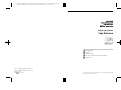 1
1
-
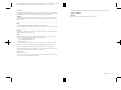 2
2
-
 3
3
-
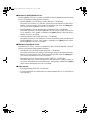 4
4
-
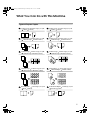 5
5
-
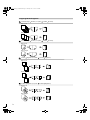 6
6
-
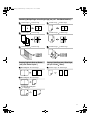 7
7
-
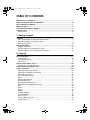 8
8
-
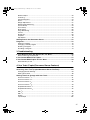 9
9
-
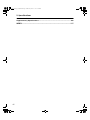 10
10
-
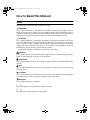 11
11
-
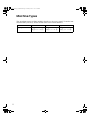 12
12
-
 13
13
-
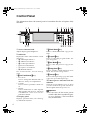 14
14
-
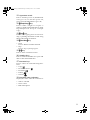 15
15
-
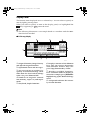 16
16
-
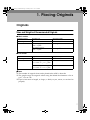 17
17
-
 18
18
-
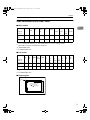 19
19
-
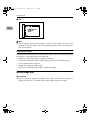 20
20
-
 21
21
-
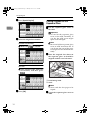 22
22
-
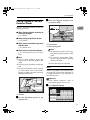 23
23
-
 24
24
-
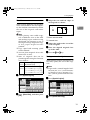 25
25
-
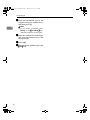 26
26
-
 27
27
-
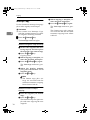 28
28
-
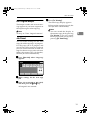 29
29
-
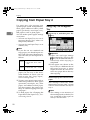 30
30
-
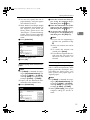 31
31
-
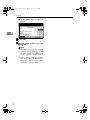 32
32
-
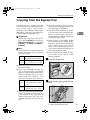 33
33
-
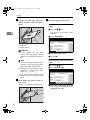 34
34
-
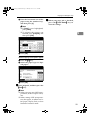 35
35
-
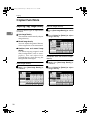 36
36
-
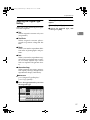 37
37
-
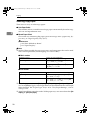 38
38
-
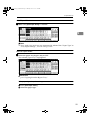 39
39
-
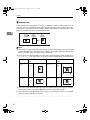 40
40
-
 41
41
-
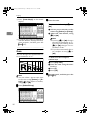 42
42
-
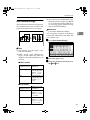 43
43
-
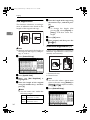 44
44
-
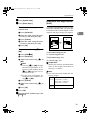 45
45
-
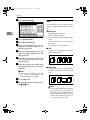 46
46
-
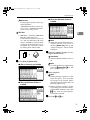 47
47
-
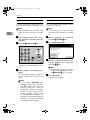 48
48
-
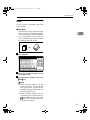 49
49
-
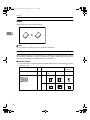 50
50
-
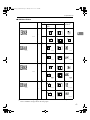 51
51
-
 52
52
-
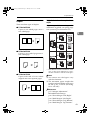 53
53
-
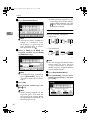 54
54
-
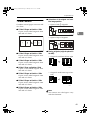 55
55
-
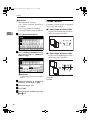 56
56
-
 57
57
-
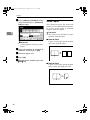 58
58
-
 59
59
-
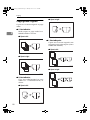 60
60
-
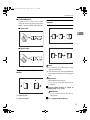 61
61
-
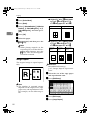 62
62
-
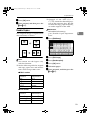 63
63
-
 64
64
-
 65
65
-
 66
66
-
 67
67
-
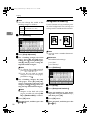 68
68
-
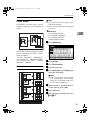 69
69
-
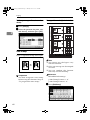 70
70
-
 71
71
-
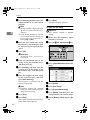 72
72
-
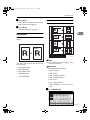 73
73
-
 74
74
-
 75
75
-
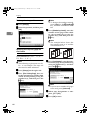 76
76
-
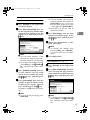 77
77
-
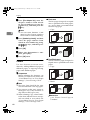 78
78
-
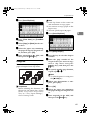 79
79
-
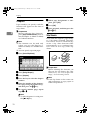 80
80
-
 81
81
-
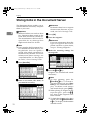 82
82
-
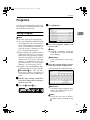 83
83
-
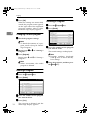 84
84
-
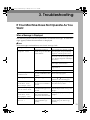 85
85
-
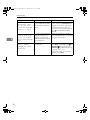 86
86
-
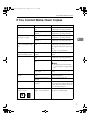 87
87
-
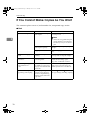 88
88
-
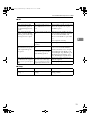 89
89
-
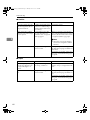 90
90
-
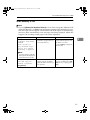 91
91
-
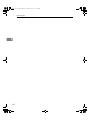 92
92
-
 93
93
-
 94
94
-
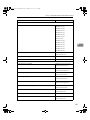 95
95
-
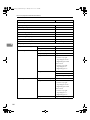 96
96
-
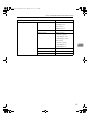 97
97
-
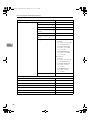 98
98
-
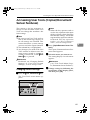 99
99
-
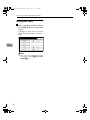 100
100
-
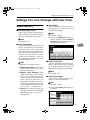 101
101
-
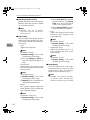 102
102
-
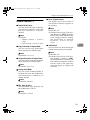 103
103
-
 104
104
-
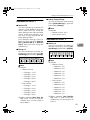 105
105
-
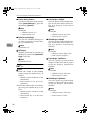 106
106
-
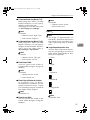 107
107
-
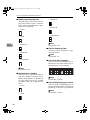 108
108
-
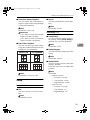 109
109
-
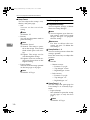 110
110
-
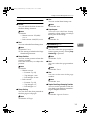 111
111
-
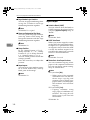 112
112
-
 113
113
-
 114
114
-
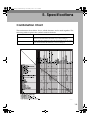 115
115
-
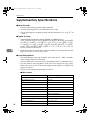 116
116
-
 117
117
-
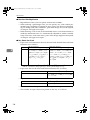 118
118
-
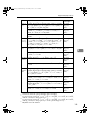 119
119
-
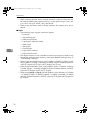 120
120
-
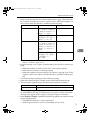 121
121
-
 122
122
-
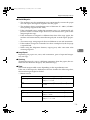 123
123
-
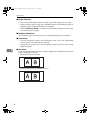 124
124
-
 125
125
-
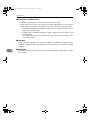 126
126
-
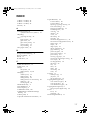 127
127
-
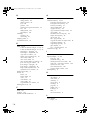 128
128
-
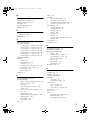 129
129
-
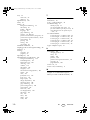 130
130
-
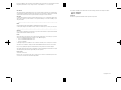 131
131
-
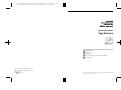 132
132
Savin LD122/ LD127 Operating Instructions Manual
- Category
- Multifunctionals
- Type
- Operating Instructions Manual
Ask a question and I''ll find the answer in the document
Finding information in a document is now easier with AI
Related papers
Other documents
-
Gestetner CS555 Copy Reference Manual
-
Ricoh Aficio MP C305SP Owner's manual
-
Lanier 2212 User manual
-
Ricoh Aficio 1060 Operating Instructions Manual
-
Ricoh LD055 User manual
-
Toshiba e-STUDIO4500c User manual
-
Ricoh C2000 User manual
-
Ricoh IS 2060 User manual
-
Lanier 5635 User manual
-
Oce cm3521 User manual