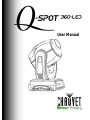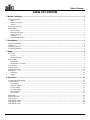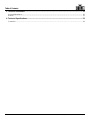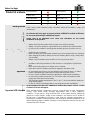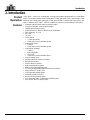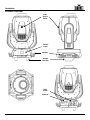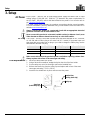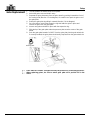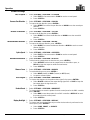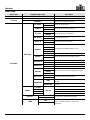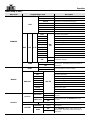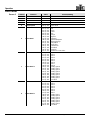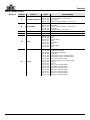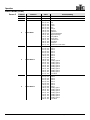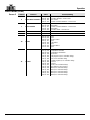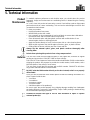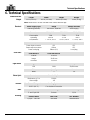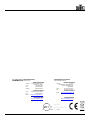Chauvet Q-Spot 200 User manual
- Category
- Floodlights
- Type
- User manual
This manual is also suitable for

User Manual

Edition Notes
ii Q-Spot™ 360-LED User Manual Rev. 6
Edition Notes
The Q-Spot™ 360-LED User Manual Rev. 6 covers the description, safety precautions,
installation, programming, operation, and maintenance of the Q-Spot™ 360-LED
.
CHAUVET® released this edition of the Q-Spot™ 360-LED User Manual in July 2014.
Trademarks
CHAUVET® is a registered trademark of CHAUVET & Sons Inc. (d/b/a CHAUVET® or
Chauvet). The CHAUVET® logo in its entirety including the Chauvet name and the
dotted triangle, and all other trademarks on this manual pertaining to services, products,
or marketing statements (example: It’s Green Thinking™
) are owned or licensed by
CHAUVET®. Any other
product names, logos, brands, company names, and other
trademarks featured or referred to within this document are the property of their
respective trademark holders.
Copyright Notice
CHAUVET® owns the content of this user manual in its entirety, including but not limited
to pictures, logos, trademarks, and resources.
© Copyright 2014 CHAUVET®. All rights reserved.
Electronically published by CHAUVET® in the United States of America.
Manual Usage
CHAUVET® authorizes its customers to download and print this manual for professional
information purposes only. CHAUVET® expressly prohibits the u
sage, copy, storage,
distribution, modification, or printing of this manual or its content for any other purpose
without its written consent.
Document Printing
For best results, print this document in color, on letter size paper (8.5 x 11 inches),
double sided. If using A4 paper (210 x 297 mm), configure your printer to scale the
content accordingly.
Disclaimer
CHAUVET® believes that the information contained in this manual is accurate in all
respects. However, CHAUVET® assumes no responsibility for any error or omissions in
this document. CHAUVET® reserves the right to revise this document and to make
changes from time to time in the content hereof without obligation of CHAUVET® to
notify any person or company of such revision or changes. This does not constitute in
any way a commitment by CHAUVET® to make such changes. CHAUVET® may issue
a revision of this manual or a new edition of it to incorporate such changes.
Document Revision
The Q-Spot™ 360-LED User Manual, Rev. 6, supersedes all previous versions of this
manual. Replace any older versions of this manual with this version.
Author Date Editor Date
D. Couppe
7/16/14
A. Leon
7/16/14

Table of Contents
Q-Spot™ 360-LED User Manual Rev. 6 -iii-
Table of Contents
1. Before You Begin ...................................................................................................................................... 1
What Is Included .............................................................................................................................................................. 1
Claims .......................................................................................................................................................................................... 1
Manual Conventions .................................................................................................................................................................... 1
Symbols ....................................................................................................................................................................................... 1
Product at a Glance ......................................................................................................................................................... 2
Safety Notes .................................................................................................................................................................... 2
Personal Safety ............................................................................................................................................................................ 2
Mounting and Rigging .................................................................................................................................................................. 2
Power and Wiring ......................................................................................................................................................................... 2
Operation ..................................................................................................................................................................................... 2
Expected LED Lifespan ................................................................................................................................................................ 2
2. Introduction ............................................................................................................................................... 3
Product Description ......................................................................................................................................................... 3
Features .......................................................................................................................................................................... 3
Product Overview ............................................................................................................................................................ 4
Product Dimensions ........................................................................................................................................................ 5
3. Setup .......................................................................................................................................................... 6
AC Power ........................................................................................................................................................................ 6
AC Plug ........................................................................................................................................................................................ 6
Fuse Replacement ....................................................................................................................................................................... 6
DMX Linking .................................................................................................................................................................... 7
DMX Modes ................................................................................................................................................................................. 7
Master/Slave Connectivity ............................................................................................................................................................ 7
Color Wheel ..................................................................................................................................................................... 7
Gobo Wheels ................................................................................................................................................................... 8
Gobo Replacement ......................................................................................................................................................... 9
Mounting ........................................................................................................................................................................ 10
Orientation ................................................................................................................................................................................. 10
Rigging ....................................................................................................................................................................................... 10
4. Operation ................................................................................................................................................. 11
Control Panel Description .............................................................................................................................................. 11
Control Options ............................................................................................................................................................. 11
Programming.............................................................................................................................................................................. 11
Navigation Buttons ..................................................................................................................................................................... 11
Product Settings ......................................................................................................................................................................... 12
Run Mode Settings ..................................................................................................................................................................... 13
Manual Settings ......................................................................................................................................................................... 14
Service Menu ............................................................................................................................................................................. 15
Menu Map...................................................................................................................................................................... 16
Menu Map (cont.) .......................................................................................................................................................... 17
DMX Values................................................................................................................................................................... 18
DMX Values (cont.) ....................................................................................................................................................... 19
DMX Values (cont.) ....................................................................................................................................................... 20
DMX Values (cont.) ....................................................................................................................................................... 21

Table of Contents
iv Q-Spot™ 360-LED User Manual Rev. 6
5. Technical Information ............................................................................................................................. 22
Product Maintenance .................................................................................................................................................... 22
Returns .......................................................................................................................................................................... 22
6. Technical Specifications ......................................................................................................................... 23
Contact Us ..................................................................................................................................................................... 24

Before You Begin
Q-Spot™ 360-LED User Manual Rev. 6 1
1. Before You Begin
What Is Included
• Q-Spot™ 360-LED
• 2 Omega brackets with mounting hardware
• Warranty Card
• Quick Reference Guide
Claims
Carefully unpack the product immediately and check the box to make sure all the parts
are in the package and are in good condition.
If the box or the contents (the product and included accessories) appear damaged from
shipping or show signs of mishandling, notify the carrier immediately, not CHAUVET®.
Failure to report damage to the carrier immediately may invalidate your claim. In
addition, keep the box and contents for inspection.
For other issues, such as missing components or parts, damage not related to shipping,
or concealed damage, file a claim with CHAUVET® within 7 days of delivery.
Manual Conventions
Convention
Meaning
1~512
A range of values in the text
50/60
A set of mutually exclusive values in the text
<SET>
A button on the product’s control panel
Settings
A product function or a menu option
MENU>Settings
A sequence of menu options
1~10
A range of menu values from which to choose in a menu
Yes/No
A set of two mutually exclusive menu options in a menu
ON
A unique value to be entered or selected in a menu
Symbols
Symbols Meaning
Critical installation, configuration, or operation information.
Failure to comply with this information may
cause the product not
to work, damage third-party equipment, or cause harm to the
operator.
Important installation or configuration information. Failure to
comply with this information may keep the product from working.
Useful information.
The term “DMX” used throughout this manual refers to the USITT DMX512-A
digital data transmission protocol.

Before You Begin
2 Q-Spot™ 360-LED User Manual Rev. 6
Product at a Glance
Use on Dimmer
x
Auto Programs
P
Outdoor Use
x
Auto-Ranging Power
Supply
P
Sound Activated
P
Replaceable Fuse
P
DMX
P
User Serviceable
x
Master/Slave
P
Duty Cycle
x
Safety Notes
Please read the following Safety Notes carefully before starting to work with the product.
These notes provide important safety information about the
installation, usage, and
maintenance.
This product contains no user-serviceable parts. Any reference to servicing in this
User Manual will only apply to properly trained CHAUVET®-
certified technicians.
Do not open the housing or attempt any repairs.
Please refer to all applicable local codes and regulations for the proper
installation of the product.
Personal Safety
• Avoid direct eye exposure to the light source while the product is on.
• Always disconnect this product from its power source before servicing.
• Always connect this product to a grounded circuit to avoid the risk of electrocution.
• Do not touch this product’s housing during operation because it may be very hot.
Mounting and Rigging
• This product is for indoor use only! To prevent risk of fire or shock, do not expose this
product to rain or moisture.
• Make sure there are no flammable materials close to this product while it is operating.
• When hanging this product, always secure to a fastening device using a safety cable
(not included).
• Always carry this product by the handles. Do not carry from the head.
Power and Wiring
• Always make sure you are connecting this product to the proper voltage in
accordance with the specifications in this manual or on the product’s specification
label.
• Never connect this product to a dimmer pack or rheostat.
• Never disconnect this product by pulling or tugging on the power cable.
Operation
• Do not operate this product if you see damage on the housing, lenses, or cables.
Have the damaged parts replaced by an authorized technician at once.
• Do not cover the ventilation slots when operating to avoid internal overheating.
• Do not aim this product toward the Sun. The lenses could concentrate the solar
energy and cause internal overheating.
• The maximum ambient temperature is 104° F (40° C). Do not operate this product at
a higher temperature.
• In case of a serious operating problem, stop using this product immediately!
In the unlikely event that your CHAUVET® product may require service, contact
CHAUVET® Technical Support.
Expected LED Lifespan
LEDs gradually decline in brightness over time, mostly because of heat. Packaged in
clusters, LEDs exhibit higher operating temperatures than in ideal, single-
LED
conditions. For this reason, using clustered LEDs at their
fullest intensity significantly
reduces the LEDs’ lifespan. Under normal conditions, this lifespan can be 40,000 to
50,000 hours. If extending this lifespan is vital, lower the operating temperature by
improving the ventilation around the product and reduc
ing the ambient temperature to an
optimal operating range. In addition, limiting the overall projection intensity may also help
to extend the LEDs’ lifespan.

Introduction
Q-Spot™ 360-LED User Manual Rev. 6 3
2. Introduction
Product
Description
The Q-Spot™ 360-LED is a high-power, moving-yoke product equipped with 3 10-watt white
LEDs. This product includes a color wheel with 7 colors, plus white, and 2 gobo wheels. G
obo
wheel #1 has 8 fixed gobos plus open. Gobo wheel #2 has 7 rotating slot-n-
lock gobos plus
open. In addition, the Q-Spot™ 360-LED includes remote focus and a rotating 3-facet prism.
Features
• Patented optical and lens path for superior output
• Crisp focus provides stunning gobo images
• Lightweight and easy to hang
• Quiet operation for the most discerning of installations
• DMX channels: 11 or 14
• Pan: 540°
• Tilt: 270°
• Colors wheel:
• 7 colors plus white
• Continuous scroll at variable speeds
• Gobo wheel (static):
• 8 gobos,
• Continuous scroll at variable speeds
• Gobo wheel (rotating):
• 7 gobos
• Interchangeable
• Slot-n-lock
• Continuous scroll at variable speed
• 3-facet rotating prism
• Variable electronic dimmer (0~100%)
• Remote fixture reset
• Move-in-black for pan/tilt
• Built-in automated programs
• Built-in sound-activated programs
• 255 user-programmable steps without DMX controller
• High-powered, 3 (10 W) LEDs
• User-selectable pan/tilt ranges
• Automatic pan/tilt correction
• Reset to factory settings option
• User-selectable basic or advanced operating modes
• Easy access door for gobo change

Introduction
4 Q-Spot™ 360-LED User Manual Rev. 6
Product Overview
Gobo
Access
Panel
Handles
Omega
Brackets
Control
Panel
DMX
In/Out
Power In

Introduction
Q-Spot™ 360-LED User Manual Rev. 6 5
Product Dimensions

Setup
6 Q-Spot™ 360-LED User Manual Rev. 6
3. Setup
AC Power
Each Q-Spot™ 360-LED has an auto-ranging power supply that works with an input
voltage range of 100~240 VAC, 50/60 Hz.
To determine the power requirements for
each Q-Spot™ 360-LED
, refer to the label affixed to the product. You can also refer to
the Technical Specifications.
The listed current rating indicates the maximum current draw during normal operation.
For more information, you may download Sizing Circuit Breakers from the CHAUVET
®
website: www.chauvetpro.com.
Always connect this product to a protected circuit with an appropriate electrical
ground to avoid the risk of electrocution or fire.
Never connect this product to a rheostat (variable resistor) or dimmer circuit, even
if the rheostat or dimmer channel serves only as a 0 to 100% switch.
AC Plug
The Q-Spot™ 360-LED comes with a power input cord terminated with an IEC connector
on one end and an Edison plug on the other end (U.S. market). If the power input
cord
that came with your product has no plug or you need to change the Edison plug, use the
table below to wire the new plug.
Connection Wire (U.S.) Wire (Europe) Screw Color
AC Live
Black
Brown
Yellow or Brass
AC Neutral
White
Blue
Silver
AC Ground
Green/Yellow
Green/Yellow
Green
Make sure to disconnect the product’s power cord before replacing a blown fuse.
Always replace with a fuse of the same type and rating.
Fuse Replacement
1. Disconnect the product from power.
2. Using a flat-head screwdriver, wedge the tip into the slot of the fuse holder.
3. Pry the safety cap out of the housing to pull out the installed fuse.
4. Remove the blown fuse from the safety cap and replace with a fuse of the exact
same type and rating (T 3.15 A, 250 V).
5. Insert the fuse holder back in place and reconnect the power.
Installed fuse
(held by plastic clip)
Spare fuse
(inside safety cap)
Safety cap

Setup
Q-Spot™ 360-LED User Manual Rev. 6 7
DMX Linking
You can link the Q-Spot™ 360-LED to a DMX controller using a standard DMX serial
connection. If using other DMX compatible products with the Q-Spot™ 360-LED
, you
can control each individually with a single DMX controller.
DMX Modes
The Q-Spot™ 360-LED uses the standard DMX data connection for the 11 and 14
channel DMX modes.
• Refer to the Introduction for a brief description of these modes.
• Refer to Operation to learn how to configure the Q-Spot™ 360-LED to work in these
modes.
• The DMX Values section will provide you with detailed information regarding the DMX
modes.
Master/Slave
Connectivity
The Master/Slave mode allows a Q-Spot™ 360-LED (the “master product”) to control
one or more Q-Spot™ 360-LED
s (the “slave products”) without a DMX controller. One
Q-Spot™ 360-LED
becomes the master product when running an Auto or Custom
program.
You must configure each slave product’s con
trol panel to operate in SLAVE mode.
During Master/Slave operation, the slave products will operate in unison with the master
product.
DO NOT connect a DMX controller to products operating in Master/Slave mode.
The DMX controller signals may interfere w
ith the signals from the master
product.
The Operation chapter of this manual provides detailed instructions on how to
configure the Master and Slave products.
If you are not familiar with or need more information about DMX standards,
Master/Slave connectivity, or the DMX cables needed to link this product to a DMX
controller, download the DMX Primer from the CHAUVET® website:
www.chauvetpro.com.
Color Wheel
The Q-Spot™ 360-LED includes one color wheel with 7 fixed colors. The diagram shows
the color on the wheel, as per the DMX Values tables.

Setup
8 Q-Spot™ 360-LED User Manual Rev. 6
Gobo Wheels
The Q-Spot™ 360-LED includes two gobo wheels. Gobo wheel #1 has 8 fixed gobos,
while gobo wheel #2 has 7 rotating gobos. The diagrams show each wheel,
as per the
DMX Values tables.
The gobos on Gobo Wheel 1 are not removeable.
25.8 mm
20.45 mm
Gobo Dimensions
Gobo Wheel 2
Gobo Wheel 1
Gobo Wheel 2

Setup
Q-Spot™ 360-LED User Manual Rev. 6 9
Gobo Replacement
1. Turn the product off and disconnect from power.
2. Unlock the gobo cover and slide it away.
3. Separate the gobo plate away from the gobo wheel by pushing it toward the front of
the moving head (direction 1 in the diagram). Be careful not to push the gobo out of
the gobo plate.
4. Extract the gobo plate by pulling it outward (direction 2 in the diagram).
5. On a flat surface, remove the expansion ring that holds the gobo in place and
remove the gobo from the gobo plate.
6. Insert a new gobo and hold it in place with the expansion ring.
7. Slide the tip of the gobo plate under the pressure plate near the center of the gobo
wheel.
8. Push the gobo plate inwards. DO NOT force the gobo plate into the gobo wheel slot.
If correctly installed, the gobo plate should easily snap itself into the gobo wheel slot.
Gobo Plate #1 contains a magnet used by the product for positioning purposes.
When replacing gobos, be sure to return gobo plate #1 to position #1 on the
wheel.

Setup
10 Q-Spot™ 360-LED User Manual Rev. 6
Mounting
Before mounting this product, read and follow the Safety Notes.
Orientation
Always mount this product in a safe position and make sure there is adequate room for
ventilation, configuration, and maintenance.
Rigging
CHAUVET® recommends using the following general guidelines when mounting this
product.
• When selecting an installation location, consider easy access to this product for
operation, programming adjustments, and routine maintenance.
• Make sure to mount this product away from any flammable material as indicated in
the Safety Notes
.
• Never mount in places where rain, high humidity, extreme temperature changes, or
restricted ventilation may affect the product.
• If hanging this product, make sure that the mounting location can support the
product’s weight. Refer to the Technical Specifications
for the weight-bearing
requirements of this product.
• When hanging this product, always secure to a fastening device using a safety cable
(not included).
Product Mounting Diagram
The Q-Spot™ 360-LED comes with an already installed mounting hardware to which you
will be able to attach the 2 included omega brackets. Use 2 mounting points per product
.
In addition, use a safety cable (not included) to link the product to the structure.
Overhead Mounting
Floor Mounting

Operation
Q-Spot™ 360-LED User Manual Rev. 6 11
4. Operation
Control Panel
Description
Button Function
<MENU>
Exits from the current menu or function
<ENTER>
Enables the currently displayed menu or sets the currently
selected value in to the current function
<UP>
Navigates upward through the menu list and increases the
numeric value when in a function
<DOWN>
Navigates downward through the menu list and decreases the
numeric value when in a function
Control Options
You can set the Q-Spot™ 360-LED start address in the 001~512 DMX range. This
allows for the control of up to 36 products in the 14-channel PERSON1 mode
. The
Q-Spot™ 360-LED
works with any compatible DMX controller using standard
DMX cables.
Programming
Carry out all the programming procedures indicated below from the control panel. Refer
to the Menu Map page to learn how the menu options relate to each other.
Navigation Buttons
• To go to an option in the Menu Level, press <MENU> repeatedly until the option
shows on the display. Press <ENTER> to select. This will take you to the first
programming level for that option.
• To select an option or value within the current programming level, press <UP> or
<DOWN> until the option shows on the display. Press <ENTER> to select. If there is
another programming level, you will see the next option or you will see the selected
value.
• To exit to the previous menu level, press <MENU>.
DMX Address
1. Select ADDRESS.
2. To change the current address, press <ENTER>.
a. Change the starting address (001~512).
b. Press <ENTER>.
DMX Mode
1. Select PERSON.
2. To change the current mode, press <ENTER>.
a. Select a DMX mode (PERSON1/PERSON2).
b. Press <ENTER>.

Operation
12 Q-Spot™ 360-LED User Manual Rev. 6
Product Settings
Pan/Tilt Speed
1. Select SETTINGS > PERFORM > PT SPEED.
a. Select FAST for fast movement or SLOW to use the normal speed.
b. Press <ENTER>.
Reverse Pan Direction
1. Select SETTINGS > PERFORM > PAN INV.
2. To reverse the pan direction, press <ENTER>.
a. Select INVERT to reverse the pan direction or NORM to use the normal pan
direction.
b. Press <ENTER>.
Reverse Tilt Direction
1. Select SETTINGS > PERFORM > TILT INV.
2. To reverse the tilt direction, press <ENTER>.
a. Select INVERT to reverse the tilt direction or NORM to use the normal tilt
direction.
b. Press <ENTER>.
Reverse Dimmer Direction
1. Select SETTINGS > PERFORM > DIM INV.
2. To reverse the dimmer direction, press <ENTER>.
a. Select INVERT to reverse the dimmer direction or NORM to use the normal
dimmer direction.
b. Press
<ENTER>
.
Optics Speed
3. Select SETTINGS > PERFORM > OP SPEED.
a. Select FAST for fast movement or SLOW to use the normal speed.
b. Press <ENTER>.
Head Motion Blackout
1. Select SETTINGS > PERFORM > BLACK D.
2. To black out the output when the head moves, press <ENTER>.
a. Select INSTANT to black out the output when the head tilts or pans, or
DELAY to keep the output on while the head moves.
b. Press
<ENTER>
.
Dimmer Curve
1. Select SETTINGS > PERFORM > DIMMER.
2. To set the dimming curve, press <ENTER>.
a. Select DIM4 (slowest) to DIM1 (Fastest) or OFF (linear).
b. Accept the selected option.
Loss Of Signal
1. Select SETTINGS > PERFORM > DMXERROR.
2. To choose what happens to the product when signal is lost, press <ENTER>.
a. Select BLACK to blackout the output during signal loss or SAVE to keep the
last output when the signal was lost.
b. Press
<ENTER>
.
Product Reset
1. Select SETTINGS > PERFORM > DMXRESET.
2. To choose whether to reset the product from the control panel or the DMX controller
,
press <ENTER>.
a. Select DMX to reset the product from a DMX controller or DISPLAY to reset
the product from the control panel.
b. Press
<ENTER>
.
Display Backlight
1. Select SETTINGS > PERFORM > DISPLAY.
2. To choose how long the backlight stays on after the last action is performed on the
control panel, press <ENTER>.
a. Select LONG, SHORT, or ALWAYS.
b. Press <ENTER>.

Operation
Q-Spot™ 360-LED User Manual Rev. 6 13
Lockout
1. Select SETTINGS > PERFORM > KEY LOCK.
2. To choose activate the password function on the control panel, press <ENTER>.
a. Select YES or NO.
b. Press <ENTER>.
Homepage Setting
1. Select SETTINGS > PERFORM > HOMEPAGE.
2. To choose what to show on the home screen on the control panel, press <ENTER>.
a. Select DMX, to show only the DMX Channel or NAME+DMX to display what
is programmed via the CONTENT level.
b. Press
<ENTER>
.
Limit Pan/Tilt Range
1. Select SETTINGS > RANGE.
2. To set the start and end points of the pan and tilt ranges, press <ENTER>.
a. Select P.START and set the pan starting point between 000~255.
b. Press <ENTER>.
c. Select P.END and set the pan ending point between 000~255.
d. Press <ENTER>.
e. Select T.START and set the tilt starting point between 000~255.
f. Press <ENTER>.
g. Select T.END and set the tilt ending point between 000~255.
h. Press
<ENTER>
.
Product Defaulting
1. Select SETTINGS > DEFAULT.
2. To reset the product to original factory settings, press <ENTER>.
a. Select YES or NO.
b. Press
<ENTER>
.
Program Send
1. Select SETTINGS > SEND.
2. To send all settings in the Q-Spot™ 360 LED to other Q-Spot™ 360 LED products
connected via Master/Slave, press <ENTER>.
a. Select YES or NO.
b. Press
<ENTER>
.
Run Mode Settings
Run Mode
1. Select RUNMODE > RUN.
2. To enable DMX mode:
a. Select DMX512, press <ENTER>.
3. To enable Auto modes:
a. Select AUTO1 or AUTO2, press <ENTER>.
4. To enable Sound-Active modes:
a. Select SOUND1 or SOUND2, press <ENTER>.
5. To enable Custom Program mode:
a. Select CUSTOM, press <ENTER>.
6. To enable Testing mode:
a. Select TEST, press <ENTER>.
7. To assign the product to Slave mode:
a. Select SLAVE, press <ENTER>.

Operation
14 Q-Spot™ 360-LED User Manual Rev. 6
Custom Programming
1. Select RUNMODE > EDIT > STEP.
2. Select 01~49, press <ENTER>.
a. Select PAN, press <ENTER>.
i. Set 000~255 to assign the Pan position.
b. Select TILT, press <ENTER>.
i. Set 000~255 to assign the Tilt position.
c. Select COLOR, press <ENTER>.
i. Set 000~255 to assign the Color Wheel value.
d. Select GOBO1, press <ENTER>.
i. Set 000~255 to assign the Gobo 1 Wheel value.
e. Select GOBO2, press <ENTER>.
i. Set 000~255 to assign the Gobo 2 Wheel value.
f. Select GOBO2ROT, press <ENTER>.
i. Set 000~255 to assign the Gobo 2 Rotation value.
g. Select PRI&ROT, press <ENTER>.
i. Set 000~255 to assign the Prism value.
h. Select FOCUS, press <ENTER>.
i. Set 000~255 to assign the Focus position.
i. Select DIMMER, press <ENTER>.
i. Set 000~255 to assign the Dimmer value.
j. Select STROBE, press <ENTER>.
i. Set 000~255 to assign the Strobe value.
k. Select TIME, press <ENTER>.
i. Set 000~255 to assign the Step duration.
l. Select USE, press <ENTER>.
i. Select YES to save the settings, NO to discard them.
Program Send
1. Select RUNMODE > SEND.
2. To send Run mode settings in the Q-Spot™ 360 LED to other Q-Spot™ 360 LED
products connected via Master/Slave, press <ENTER>.
a. Select YES or NO.
b. Press
<ENTER>
.
Manual Settings
Reset Custom Settings
1. Select MANUAL > RESET.
2. To reset the custom, press <ENTER>.
a. Select YES to turn the LCD around or NO to keep the normal LCD view.
b. Accept the selected option.

Operation
Q-Spot™ 360-LED User Manual Rev. 6 15
Manual Control
1. Select MANUAL > DMXvalue.
a. Select PAN, press <ENTER>.
i. Set 000~255 to assign the Pan position.
b. Select TILT, press <ENTER>.
i. Set 000~255 to assign the Tilt position.
c. Select COLOR, press <ENTER>.
i. Set 000~255 to assign the Color Wheel value.
d. Select GOBO1, press <ENTER>.
i. Set 000~255 to assign the Gobo 1 Wheel value.
e. Select GOBO2, press <ENTER>.
i. Set 000~255 to assign the Gobo 2 Wheel value.
f. Select GOBO2ROT, press <ENTER>.
i. Set 000~255 to assign the Gobo 2 Rotation value.
g. Select PRI&ROT, press <ENTER>.
i. Set 000~255 to assign the Prism value.
h. Select FOCUS, press <ENTER>.
i. Set 000~255 to assign the Focus position.
i. Select DIMMER, press <ENTER>.
i. Set 000~255 to assign the Dimmer value.
j. Select STROBE, press <ENTER>.
i. Set
000~255
to assign the Strobe value.
Service Menu
Settings Menu Lock-Out
1. Select SERVICE > ACCESS > SETTLOCK.
2. To set the Settings Menu level lock-out, press <ENTER>.
a. Select YES to enable or NO to disable.
b. Press <ENTER>.
Service Menu Lock-Out
1. Select SERVICE > ACCESS > SERVLOCK.
2. To set the Service Menu level lock-out, press <ENTER>.
a. Select YES to enable or NO to disable.
b. Press <ENTER>.
Software Version
1. Select SERVICE > INFO > VERSION.
a. Press <ENTER>.
Home Screen
1. Select SERVICE > CONTENT > DISPLAY1.
2. Use the <UP> and <DOWN> keys to select the first of 8 characters to show on the
home screen, press
<ENTER>
.
Content Send
1. Select SERVICE > CONTENT > SEND.
2. To send Content mode settings in the Q-Spot™ 360 LED to other Q-Spot™ 360
LED products connected via Master/Slave, press <ENTER>.
a. Select YES or NO.
b. Press <ENTER>.

Operation
16 Q-Spot™ 360-LED User Manual Rev. 6
Menu Map
Main Level Programming Levels Description
ADDRESS
001~512
Selects a starting DMX address
PERSON
PERSON 1
Selects the 14-channel DMX mode
PERSON 2
Selects the 11-channel DMX mode
SETTINGS
PERFORM
PT SPEED
FAST
Defines the pan/tilt speed
SLOW
PAN INV
NORM
Defines the direction of pan function
INVERT
TILT INV
NORM
Defines the direction of tilt function
INVERT
OP SPEED
FAST
Defines the optics speed
SLOW
BLACK D
INSTANT
Defines the move-in black delay
DELAY
DIMMER
DIM4
Slow (DIM4) to fast (DIM1) dimmer curves
DIM3
DIM2
DIM1
OFF
Linear dimmer
DIM INV
NORM
Defines the direction of the dimmer function
INVERT
DMXERROR
SAVE
Save the last look when DMX signal is lost
BLACK
All LEDs off when DMX signal is lost
DMXRESET
DMX
The DMX controller can reset the fixture
DISPLAY
The control panel can reset the fixture
DISPLAY
LONG
Defines the amount of time the display backlight is
on
SHORT
ALWAYS
KEY LOCK
YES
Activates the control panel password
NO
HOMEPAGE
DMX
Sets the display to show only the DMX channel
when idle
NAME+DMX
Display what is programmed via CONTENT level
when idle
RANGE
P.START
000~255
Sets the pan start point (restricted range)
P.END
Sets the pan end point (restricted range)
T.START
Sets the tilt start point (restricted range)
T.END
Sets the tilt end point (restricted range)
DEFAULT
NO
Sets unit back to default factory settings
YES
SEND
YES
Sends all settings of this product to all other
Q-Spot™ 360 LED products connected via
master/slave
NO
Page is loading ...
Page is loading ...
Page is loading ...
Page is loading ...
Page is loading ...
Page is loading ...
Page is loading ...
Page is loading ...
-
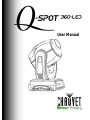 1
1
-
 2
2
-
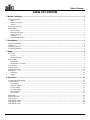 3
3
-
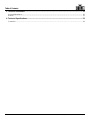 4
4
-
 5
5
-
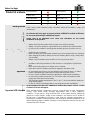 6
6
-
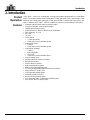 7
7
-
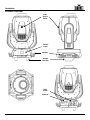 8
8
-
 9
9
-
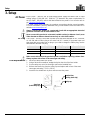 10
10
-
 11
11
-
 12
12
-
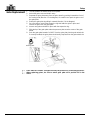 13
13
-
 14
14
-
 15
15
-
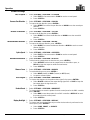 16
16
-
 17
17
-
 18
18
-
 19
19
-
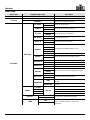 20
20
-
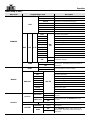 21
21
-
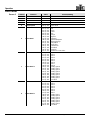 22
22
-
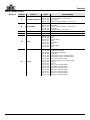 23
23
-
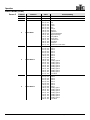 24
24
-
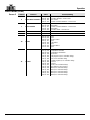 25
25
-
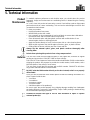 26
26
-
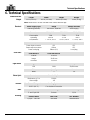 27
27
-
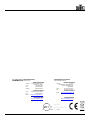 28
28
Chauvet Q-Spot 200 User manual
- Category
- Floodlights
- Type
- User manual
- This manual is also suitable for
Ask a question and I''ll find the answer in the document
Finding information in a document is now easier with AI
Related papers
-
Chauvet Professional Q-Spot 560-LED User manual
-
Chauvet Rogue User manual
-
Chauvet Professional Rogue User manual
-
Chauvet Rogue User manual
-
Chauvet Professional Q-SPOT 260 LED User manual
-
Chauvet Professional Rogue User manual
-
Chauvet Professional Rogue User manual
-
Chauvet Professional Q-Spot Reference guide
-
Chauvet DMX-685 User manual
-
Chauvet Rogue User manual
Other documents
-
Dataflex 52.632 Datasheet
-
CHAUVET DJ Intimidator Spot 360 User manual
-
CHAUVET DJ Intimidator Spot 260 User manual
-
CHAUVET DJ Intimidator Spot 475Z User manual
-
CHAUVET DJ Intimidator Spot 255 IRC User manual
-
CHAUVET DJ Intimidator Spot 355 IRC User manual
-
CHAUVET DJ Intimidator Spot 455Z IRC User manual
-
CHAUVET DJ Intimidator Spot 160 User manual
-
CHAUVET DJ Intimidator Spot 375Z IRC User manual
-
CHAUVET DJ Intimidator Spot LED 250 User manual