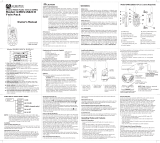Page is loading ...

Owner’s Manual
Customer Service
1-800-290-6650
Released 10/19/01
Model GMR-GPS
General Mobile Radio Service (GMRS) Transceiver
With Global Positioning System (GPS) Capability

INDEX
2
Warning .............................................................................................................................................. 3
Caution .............................................................................................................................................. 3
General Mobile Radio Service (GMRS) License ................................................................................... 3
General Features.................................................................................................................................... 4
The Global Positioning System (GPS) Network .....................................................................................4
The GPS Receiver.................................................................................................................................. 5
The GMR-GPS Unit ................................................................................................................................ 5
Getting to Know Your GMR-GPS Unit ..................................................................................................... 6
Operational Status Icon Definition ......................................................................................................... 7
Accessories ............................................................................................................................................ 8
Powering the GMR-GPS Unit ................................................................................................................. 8
Installing the Batteries ............................................................................................................................ 8
Using Rechargeable Batteries or Vehicle Cigarette Lighter Battery Eliminator .................................. 9
Operational Modes ................................................................................................................................. 10
GMR-GPS Gateway Page Access to the Menu Pages .......................................................................... 11
Scrolling Through the Menu Pages........................................................................................................ 12
GMR-GPS Operational Menu Flow Diagrams (Figures 1-5) ................................................................. 13
Setting Up the GMR-GPS Unit ............................................................................................................... 18
Adjusting the Volume .............................................................................................................................. 19
Setting Up the GPS Feature ................................................................................................................... 20
Paging Through GPS Functions ............................................................................................................. 21
Initializing the Global Positioning System Mode.................................................................................... 21
Selecting Pages ..................................................................................................................................... 21
Standby Pages ....................................................................................................................................... 21
GPS + Radio Standby Page................................................................................................................... 22
GPS Only Standby Page ........................................................................................................................ 22
Radio Only Standby Page...................................................................................................................... 23
The Gateway Page ................................................................................................................................. 23
Hot Key Menu Access ............................................................................................................................ 24
The Navigation Page.............................................................................................................................. 25
The Mark Waypoint Page ....................................................................................................................... 26
The MAP Page ....................................................................................................................................... 27
The POINTER Page ............................................................................................................................... 28
The GPS MENU Page ........................................................................................................................... 30
Taking a Trial Run ................................................................................................................................... 36
Let's Begin .............................................................................................................................................. 36
Mark Your Waypoint ................................................................................................................................ 36
Let's Take a Short Trip ............................................................................................................................. 38
Going Home ........................................................................................................................................... 38
Locating Another GMR-GPS User ......................................................................................................... 39
GMR-GPS Radio Operation ................................................................................................................... 40
Radio Controls ....................................................................................................................................... 40
Accessing the Radio Setup Parameters ................................................................................................ 41
Explanation and Use of Radio Setup Functions ....................................................................................42
Accessing the Hot Key Radio Operating Modes.................................................................................... 43
Explanation of Hot Key Menu Use ......................................................................................................... 44
Notes For Good Communication............................................................................................................ 46
Troubleshooting...................................................................................................................................... 47
Technical Specifications......................................................................................................................... 48
Main Channel Frequencies .................................................................................................................... 49
Continuous Tone Coded Squelch System Tone Frequencies (in Hz).................................................... 50
Warranty .............................................................................................................................................. 51

WARNING:
• The GMR-GPS should be used as an aid in navigation. The unit is not intended to replace
basic navigational procedures and common sense.
• Because of errors inherent in the nature of the GPS system, the unit will not guide you to an
exact position or the precise indicated coordinates. However, under most circumstances, it
should be accurate to within about 100 feet.
• When using this device in a vehicle, use it only when the vehicle is stopped and it is safe to do
so. Operating the unit while driving is dangerous and could result in an accident or collision. It
is more important to keep your eyes on the road and hands on the wheel.
•
Do not operate the transceiver unless you are licensed to do so.
•
Remove the batteries from the unit if it is not expected to be used for long periods.This will
eliminate the possibility of chemicals leaking from the batteries and corroding the unit.
•
Avoid exposing the unit to water or extremes of temperature.
•
Do not use this device in or near a mining facility, which uses remotely triggered explosives
or in areas labeled “Blasting Area”. Premature or accidental detonation may result.
•
Do not attempt to modify or in any way increase the output of this transceiver. Its output is
designed to meet the legal limits set by the FCC.
•
Do not use this device or change its batteries in potentially explosive atmospheres as sparks
in such areas could result in an explosion.
•
Turn your transceiver off wherever posted notices restrict the use of radios or cellular
telephones. Facilities such as hospitals may use equipment that is sensitive to RF energy.
•
Turn your transceiver off on board aircraft when requested to do so.
•
Do not place your radio in front of a vehicle’s air-bag. If the air-bag deploys, it could propel
the unit like a projectile causing bodily injury.
CAUTION:
• Never attempt to charge alkaline or dry cell batteries, as batteries may burst causing personal
injury and damage to the unit. When recharging batteries, use only Audiovox-approved re-
chargeable batteries and charger. Use of the Audiovox charger with other brands of batteries is
not recommended. As battery charging times will vary with different brands, refer to the
manufacturer’s instructions for charging other brands of batteries.
• Keep the antenna at least 1 inch (2.5 cm) away from your head and body when transmitting.
Do not use your GMR-GPS transceiver with a damaged antenna.
• Replace the rubber cover over the headset receptacle when not in use.
General Mobile Radio Service (GMRS) License:
Use of this unit within the United States requires an FCC GMRS license. An individual 18 years
of age or older, who is not a representataive of a foreign government, is eligible to apply for a
GMRS system license. You will need two forms from the FCC; FCC Form 159 and FCC Form
605 Main Form and Schedule F. You can find the forms online at: http: // www.fcc.gov /
formpage.html, or call 1-800-418-3676.
3

4
GENERAL FEATURES
GPS FEATURES
- 128 x 64 Dot Pixel LCD Display
- LCD Backlight for Night Operation
- Mode Icons for GPS + RADIO, GPS ONLY and RADIO ONLY
- 8 Parallel Channel Satellite Receiver
- GPS Partner Locator (GP LOCATOR)
- Stores 10 Routes with Up to 20 Waypoints Each
- Provides 5 Tracks
- Map and Pointer Displays Provide:
Latitude and Longitude
Current/Average/Maximum Speed
Bearing and Heading
Date and Time
Sunrise and Sunset
GMRS FEATURES
-
15 GMRS Channels (7 Shared FRS)
- 38 Privacy Codes (For Each Main Channel)
- Built-In Hands-Free VOX Capability
- Up to 5-Mile Range
GENERAL FEATURES
-
Requires 4 AA Alkaline Batteries or Type NiMH or other type
Rechargeable Batteries (Not Included)
- Fold-Down GMRS Antenna
- Swivel Belt Clip
THE GLOBAL POSITIONING SYSTEM (GPS) NETWORK
GPS is a world-wide radio navigation system based on a group of about 26 satellites and their
associated ground stations. A GPS receiver uses signals from the satellites to calculate its position
and altitude. The basis of GPS operation is triangulation, and the receiver uses the travel time of
radio signals from the satellites to calculate its distance from each one using a technique called
“pseudoranging”. It can then create lines of position.
The satellites transmit two types of signals called “C/A” (coarse/acquisition) and “P” (precision). The
latter are encrypted and can only be used by military GPS receivers. As with all other GPS units
available to the public, the GMR-GPS makes use of the C/A signals to establish position and
altitude. The accuracy of a displayed position varies with a number of factors including time.

5
Generally, the position displayed by a GPS receiver using the C/A signals should be accurate to
within 100 feet, and for 50% of the time it should be accurate to within about 40 feet. It is normal for
the displayed position to “wander” slightly over time. For the same reason, the altitude displayed by
a GPS receiver will also vary slightly.
It is important to understand that such variations are inherent in GPS and do not indicate a fault in
the receiver. Remember also, that GPS is operated by the DOD and is subject to military require-
ments. There is no guarantee that signals will always be available, or that any displayed position or
altitude will be accurate.
THE GPS RECEIVER
A GPS receiver such as the GMR-GPS uses the C/A signals from the satellites to determine its
position on earth. Signals from three satellites are needed to provide an unambiguous position fix,
with reliable altitude indications requiring a fourth. In most circumstances, a GPS receiver will be
able to receive signals from more than four satellites and can decide which it will use to give the
best position.
Signals from GPS satellites are relatively weak and are easily blocked by obstacles or local screen-
ing. GPS receivers may not work well indoors, in vehicles or underneath trees or foliage. For best
results, the receiver should be able to “see” as much of the sky as possible.
THE GMR-GPS UNIT
The Audiovox GMR-GPS provides you with the features of a precise hand-held GPS unit designed
for general purpose locating and navigation. Not only can it determine your actual position, it can
also guide you to a destination by establishing and storing waypoints to mark the trail or route, and
allow you to return to your original starting point.
But what makes this unit unique, is the incorporation of GMRS capability, whereby your position
can be transmitted to another GMR-GPS unit, thereby allowing another party to know your exact
position, your intended route, and how long it will take you to arrive at that position.
By including three modes of operation, your GMR-GPS can act as a mobile radio transceiver only,
as a GPS unit only or as a combination of the two technologies for navigation and communication
purposes. The GMR-GPS incorporates the following features and capabilities:
• WAYPOINTS: The unit provides 150 waypoints with user-selected names and graphic
symbols.
• ROUTE: Lets you navigate up to 10 routes with 20 waypoints in each route.
• TRACKS: Provides an automatic track log using five saved tracks; these tracks allow
the user to locate the beginning and end point of each track.
• MARK: Allows the user to save and transmit his/her location to other GMR-GPS units
tuned to the same channel (up to a distance of approximately 5 miles).
• GP LOCATOR: Allows the user to receive and store position coordinates of other
GMR-GPS users.

GETTING TO KNOW YOUR GMR-GPS UNIT
1. Push-to-Talk Button (PTT) Button: Used during GMRS radio operation when transmitting
voice signals and call tones.
2. Global Positioning System Antenna: Provides reception of GPS satellite signals to
determine location. The unit should be held upright to maximize received satellite information.
3. Built-In Speaker: Provides receive audio during GMRS operation.
4. Built-In Microphone: Accepts voice/audio input signals when transmitting during GMRS
operation.
5. External Speaker/Microphone Jack: Accepts external microphone/speaker plug for
use during GMRS operation.
6. GMRS Retractable Antenna: Provides GMRS transmit/receive operation when extended.
7. Belt Clip: Allows unit to be carried on a belt or clothing when attached to the clip.
8. Wheel Key: Spring-loaded center position switch.
Up/Down movement:
a. Increase/decrease volume level during radio operation.
b. Cursor up/down movement for highlighting menu items for selection.
Press-to-Enter:
a. Selects menu item to be changed or modified.
b. Confirms data entry or menu selections.
6
1
2
34
5
6
8
9
10
11
13
14
15
7
12
2 (REF)
16
(BOTTOM)
(TOP)

7
9. Page Button (PAGE): Scrolls sequentially through menu pages in the forward direction,
and also provides access to a shortcut display for easy acquisition of main GPS displays.
10. Battery Compartment Cover: Allows access to four AA batteries when removed.
11. DC6V Jack: It accepts a DC-to-DC vehicle cigarette lighter battery eliminator adapter.
12. Battery Charging Contacts: Provide in-unit charging of batteries when unit is placed in
charging stand.
13. LCD Display: Displays the various pages, menus, and modes of operation.
14. Power On/Off/Mark Button ( /M): Provides a means of turning the unit on and off;
during GPS operation, this button is also used to mark a current position for save purposes,
or for sending your location to another unit during tracking/GO TO operation.
15. Monitor (MON) Button: Provides a means of temporarily bypassing the squelch setting
and play all signals on a given GMRS channel.
16. Belt Clip Attachment Stud: Allows unit to be attached to the belt clip.
Operational Status Icon Definition
This icon appears during GMRS/GPS operation when
an audio or location radio signal is being transmitted.
During GMRS operation, this icon indicates the
relative strength of a received radio signal.
This icon indicates that a user is contacting you with a
unit that is set to the same channel and CTCSS code.
This icon appears during GMRS operation to
indicate the channel scan mode has been activated.
This icon appears during GMRS operation to
indicate the Priority Channel Scan mode has been
activated.
This icon appears during GMRS operation to
indicate the VOX mode is activated.
This icon appears during GMRS operation to
indicate the Key Lock mode is activated.
This icon appears when the RADIO ONLY or
RADIO + GPS mode is operational.
This icon appears when the GPS or RADIO + GPS
mode is operational.
This icon indicates the current strength of the
battery.

8
Accessories
SUPPLIED:
(1) Belt Clip
(1) Carrying Case (P/N GMRGPS-CS)
OPTIONAL:
(1) Desktop Charger (P/N GMRGPS-SC) and
AC/DC Wall Adapter (P/N GMRGPS-WA)
(1) Vehicle Cigarette Lighter Battery Eliminator
(DC12V-to-DC 6V) (P/N GMRGPS-BE)
(1) Car Mounting Bracket (P/N GMRGPS-CB)
(1) Headset (P/N FRS-BHST)
(1) Set of Rechargeable Batteries
Powering the GMR-GPS Unit:
Your GMR-GPS unit operates on four AA batteries. Alkaline batteries will provide slightly better
performance than rechargeable batteries. Only Audiovox-approved rechargeable batteries can be
recharged in the unit using the optional charger. This will ensure optimum performance for the
GMR-GPS. Use of the Audiovox charger with other brands of batteries is not recommended, as
battery charging times will vary. Refer to the manufacturer’s instructions for charging other brands
of batteries.
Installing the Batteries:
Installing batteries in the GMR-GPS unit is straightforward as shown in the illustration below.
1. Simply unlatch the cover clip at the bottom rear of the unit and lift off the battery compart
ment cover.
2. Remove the four discharged batteries, if present, unless the unit is being used for the first
time.
3. Install four rechargeable AA batteries, or install Alkaline batteries, if desired. Carefully note
battery polarity as marked within the battery compartment.
4. Slide the battery compartment cover in place; swing up the cover retaining clip and snap it
into position.
Belt Clip Accessory
CLIP
RELEASE
TAB (PRESS
DOWN)
SPRING
CLIPS
SPRING
LOADED
BELT CLIP
Battery Installation and Removal
BATTERY
COMPARTMENT
COVER
COVER
CLIP (SWING
DOWN)
BATTERY
COMPARTMENT
(OBSERVE
POLARITY)

9
The following guidelines will improve performance and provide longer operating times for the
GMR-GPS unit:
1. Do not mix old and new batteries.
2. The use of alkaline-type batteries is recommended to provide the longest operating time.
3. Do not mix alkaline, standard (carbon-zinc) or rechargeable (NiMH) batteries.
4. If the unit is not to be used for an extended period of time, remove the batteries. Old or
leaking batteries can cause damage to the unit and will void the warranty.
Using Rechargeable Batteries or Vehicle Cigarette Lighter Battery Elimina-
tor:
When rechargeable batteries are installed in the GMR-GPS unit, they can be recharged by placing
the unit on the optional charging stand, Part Number GMRGPS-SC.
CAUTION: The optional charging stand is intended for use only with Audiovox-approved rechargeable
(NiMH) batteries (P/N GMRGPS-BT). Avoid overcharging the batteries, or else battery
life will be shortened.
In addition, the unit can be operated from a 12 Vdc source (such as available from a car cigarette
lighter receptacle) only by connecting the optional vehicle cigarette lighter battery eliminator to the
DC6V jack on the lower right side of the unit. When connected for operation in this manner, the
batteries are bypassed and are no longer used to power the unit. The battery charge indicator icon
displays the battery charge level.
CAUTION: Direct application of 12 Vdc will cause damage to the unit.
Full Battery - Three segments illuminated.
Low Battery - One segment illuminated.
Vehicle Cigarette Lighter Battery Eliminator Setup
INSERT INTO VEHICLE
12 VDC CIGARETTE
LIGHTER RECEPTACLE
GMR-GPS
UNIT
DC 6V
JACK
ADAPTER
PLUG

10
OPERATIONAL MODES
The GMR-GPS is capable of three modes of operation; namely, RADIO ONLY, GPS ONLY or
GPS + RADIO. The desired mode can be selected using the Setup menu once the unit is turned on
and in the standby mode.
Power On/Off ( ) and Mark (M) Button (14)
1. Press and hold the power On/Off ( ) button for at least 2 seconds. You will hear a confirming
beep to indicate the unit is on. In addition, at turn-on, the Audiovox logo display appears
on the LCD for about 2 seconds, followed by the WELCOME TO GP LOCATOR display. A
short beep and melody then sounds and the standby display appears.
NOTE: If the unit was previously in a radio only mode (GMRS) , the unit displays the radio
standby page and enters the monitor receive mode. The radio channel and Coded
Tone Controlled Squelch System (CTCSS) code appears at the bottom of the
display. If the unit was previously in a GPS mode (GPS ONLY or GPS + RADIO), the
top of the display indicates whether or not the unit is ready for NAVIGATION,
SEARCHING to enter the GPS domain, or in the SLEEP MODE (no satellite signals
received for at least 7 minutes, and no reinitialization of the search mode).
2. Pressing the /M button for longer than 1.5 seconds will turn off the unit.
3. In GPS mode, a Gateway page can be accessed from any of the six primary menu display
pages; this page provides quick access and/or return to any other primary menu page.
NOTE: Momentarily pressing the /M button while the unit is on will access the Mark
function, which is used during GPS operation to keep track of waypoints and route
information (discussed later in detail in this manual).
Power On Displays and Standby Pages
LOGO DISPLAY
WELCOME TO GP
LOCATOR DISPLAY
GPS ONLY
STANDBY DISPLAY
RADIO ONLY
STANDBY DISPLAY
GPS + RADIO
STANDBY DISPLAY

11
GMR-GPS Gateway Page Access to the Menu Pages
MENU PAGE
SETUP PAGE
STANDBY PAGE
GATEWAY PAGE
NAVIGATION
PA GE
POINTER PAGE
MAP PAGE
PRESS/HOLD
PAGE
PRESS/HOLD PAGE
PRESS/HOLD
PAGE
PRESS/HOLD PAGE
PRESS/HOLD PAGE
PRESS/HOLD PAGE
PRESS ENTERPRESS ENTER
PRESS ENTERPRESS ENTER
PRESS ENTER
PRESS ENTER
PRESS AND HOLD PAGE TO AC-
CESS GATEWAY DISPLAY FROM ANY
PRIMARY DISPLAY PAGE; MOMEN-
TARILY PRESS PAGE TO ACCESS
THE NEXT PRIMARY DISPLAY PAGE.
USE UP/DOWN WHEEL KEY TO HIGH-
LIGHT PRIMARY PAGE ICONS ON
GATEWAY DISPLAY; THEN PRESS
ENTER TO ACCESS PRIMARY DIS-
PLAY PAGE.

12
Scrolling Through the Menu Pages:
1. With the unit in the GPS ONLY or GPS + RADIO standby mode, pressing the PAGE button
will permit scrolling through the primary radio/GPS menu pages.
a. Navigation Page
b. Map Page
c. Pointer Page
d. GPS Menu Page
e. Setup Page
f. Standby Page
2. With the unit in the RADIO ONLY standby mode, pressing the PAGE button permits scrolling
through the radio menu pages.
3. The flow diagrams on the following pages illustrate the paths through the various setup
menus for Radio, GPS and General unit functions. Depending on the Setup mode (RADIO
ONLY, GPS ONLY or GPS + RADIO) certain displays and/or menus may or may not
be available.
The Primary Menu Pages
GPS + RADIO
STANDBY PAGE
MAP
PAGE
POINTER
PAGE
GPS MENU
PAGE
SETUP
PAGE
GPS ONLY
STANDBY PAGE
RADIO ONLY
STANDBY PAGE
HOT KEY
MENU PAGE
NAVIGATION
PAGE
PRESS ENTER
PRESS ENTER

13
GMR-GPS Operational Menu Flow Diagram, Figure 1
ENTER
ENTER
PRESS
PAGE
SAVE OFF/SAVE ON
12 HOUR/24 HOUR
DEFAULT = WGS-84
ATLANTIC/ EASTERN/ CENTRAL
MOUNTAIN/PACIFIC/ALASKA
HAWAII/SAMOA/OTHER
MM-DD-YY/ DD-MM-YY/ YY-MM-DD
NAUTICAL/ STATUTE/ METRIC
DDD MM’ SS’/ DDD, DDDDD/
DDD MM. MM’/UTM
PRESS PAGE
BASIC
SETUP
VERSION NO.
OFF/SHORT/LONG
OFF/15 SEC/30 SEC/1 MIN/STAY ON
SET BETWEEN 1 AND 10
ON/OFF
RADIO ONLY (FIG. 4)
GPS ONLY (FIG. 2)
GPS + RADIO (FIG. 2)
PRESS PAGE
SET DUAL CHANNEL (1-15)
PRESS
PAGE
ENTER
ON/OFF
OFF/1-9 MELODIES
ROGER BEEP ON/ OFF
VOX DELAY OFF/ 1-4 SECONDS

14
GMR-GPS Operational Menu Flow Diagram, Figure 2
PRESS
ENTER
PRESS
PAGE
GPS ONLY
SETUP
PRESS PAGE
MAP PAGE
PRESS PAGE
PRESS PAGE
PRESS
ENTER
FROM
FIGURE 1
POINTER PAGE
GPS MENU
PA G E
GPS
ONLY
PRESS
ENTER
GPS ONLY
STANDBY PAGE
NAVIGATION PAGE
PRESS
PAGE
PRESS
PA G E
STATUS PAGE

15
GMR-GPS Operational Menu Flow Diagram, Figure 3
PRESS
ENTER
PRESS
ENTER
PRESS
ENTER
PRESS
ENTER

16
GMR-GPS Operational Menu Flow Diagram , Figure 4
PRESS PAGE
PRESS PAGE
PRESS
ENTER
PRESS
PA GE
RADIO ONLY
STANDBY
PAG E
PRESS
ENTER
RADIO
ONLY
SETUP
MODE
FROM
FIGURE 1
PRESS
PAGE
SET DUAL
CHANNEL (1-15)
ROGER BEEP ON/ OFF
VOX DELAY OFF/ 1-4 SEC
ON/OFF
OFF/1-9 MELODIES
TO HOT KEY
MENUS, FIGURE 5

17
GMR-GPS Operational Menu Flow Diagram, Figure 5
PRESS
ENTER
PRIORITY
CHANNEL
SELECT (1-15)
CTCSS
SUBCODE
SELECT (1-38)
ALL CHANNEL/
DUAL CHANNEL
SCAN SELECT
VOX MODE
SELECT
KEY LOCK
ON/OFF
SELECT
USE UP/DOWN
WHEEL KEY TO
HIGHLIGHT ITEM;
THEN PRESS ENTER
ENTER HOT
KEY MENU
NOTE: THE HOT KEY MENU IS ACCESSIBLE
FROM BOTH THE GPS + RADIO
STANDBY PAGE AND THE RDO
(RADIO) ONLY STANDBY PAGE

SETTING UP THE GMR-GPS UNIT
After the GMR-GPS unit is turned on, it should be set up and/or tailored for operation
according to user specific needs. To accomplish this, the basic SETUP mode must be accessed
and the required information needs to be entered. Access the SETUP mode as follows:
1. From either of the GPS Standby modes, press the PAGE button five times ( from the radio
only mode press the PAGE button once); the unit should beep each time the button is pressed.
2. When the SETUP page appears, the display will show a highlighted (boxed) RADIOicon,
GPS icon or SETUP icon.
3. Use the Up/Down wheel key switch to highlight the SETUP icon; then momentarily press
the Enter switch (the spring-loaded center position of the wheel key); the SETUP menu will
appear on the display as shown below, and MODE will be highlighted.
4. To scroll through this menu, use the Up/Down positions of the wheel key. To change the
parameters of each menu item, proceed as follows:
a. MODE - Press Enter; a menu appears in the center of the display and, below the
MODE bar, at the bottom of the menu, will appear the current mode (RDO (radio) ONLY,
GPS ONLY or GPS + RADIO).
(1) Press the wheel key up or down to change the mode to the one you want (RDO
ONLY, GPS ONLY or GPS + RADIO).
(2) When the desired mode appears below the MODE bar, press Enter ; the popup menu
disappears from the screen and the selected mode remains displayed below the
MODE bar.
b. USER ID. - Press the wheel key switch up or down to highlight the USER ID item; the
current USER ID appears in the window at the bottom of the display. Press Enter. The
EDIT USER ID page appears; The user identification code consists of eight characters,
which can be all letters, all numbers or a combination of each. When the edit page
appears, the first character is highlighted by the cursor. Enter the desired user ID as
follows:
18
Basic Setup Menu Selections
PRESS ENTER
TO SELECT
MENU ITEM
FOR CHANGE
RADIO ONLY
GPS ONLY
GPS + RADIO
PRESS
WHEEL KEY
UP OR DOWN
TO SELECT
MENU ITEMS

(1) Press Enter; an alphanumeric window appears
with a highlighted number/letter corresponding
to the character presently being used.
(2) Using the Up/Down wheel key, highlight the first
ID character desired and press Enter. The first
character changes and the cursor moves to
the second character position.
(3) Repeat step (2) for the second desired character;
the cursor moves to the third character position.
(4) Repeat step (2) for the third through eighth
character , if used; then press Enter.
(5) Using the Up/Down wheel key, highlight SAVE at the bottom of the screen and press
Enter to save the user ID code just entered. The Setup page reappears.
c. CONTRAST - Press the wheel key switch up or down to highlight the CONTRAST item;
then press Enter. A popup menu appears with a contrast level between 1 and 10 high
lighted; the level also appears in the status bar at the bottom of the display. Use the
Up/Down wheel key to select the desired display contrast for the LCD. Set the contrast at
about halfway (4 or 5) for best display. Press Enter to confirm the selection.
d. BACKLIGHT - Press the wheel key switch up or down to highlight the BACKLIGHT
item; then press Enter. A popup menu appears with the backlight duration (or none)
highlighted; the selection also appears in the status bar at the bottom of the display.
Use the Up/Down position of the wheel key switch to select the LCD backlight feature
OFF, 15 SEC, 30 SEC, 1MIN or STAY ON as indicated in the bottom status bar. Press
Enter to confirm the selection.
NOTE: Be mindful that use of the backlighting feature for longer periods of time will
deplete battery power more quickly.
e. PWR SAVE - Press the wheel key switch up or down to highlight the PWR SAVE item;
then press Enter. A popup menu appears with the current selection highlighted; the
selection also appears in the status bar at the bottom of the display. Use the Up/Down
position of the wheel key switch to select the desired power save option at OFF, SHORT
(3 seconds) or LONG (5 seconds) as indicated in the bottom status bar. Press Enter to
confirm the selection.
f. KEY BEEP - Press the wheel key switch up or down to highlight the KEY BEEP item;
then press Enter. A popup menu appears with the current selection highlighted; the
selection also appears in the status bar at the bottom of the display. Use the Up/Down
position of the wheel key switch to turn the key beep ON or OFF as indicated in the bottom
status bar. Press the Enter button to confirm the selection.
g. S/W VERSION - This menu line, when highlighted, indicates the current SoftWare
version incorporated into the unit.
Adjusting the Volume:
This adjustment applies to the radio modes only.
1. With the unit in the RDO ONLY or GPS + RADIO standby mode (standby page displayed), use
the Up/Down wheel key in the up or down position; a VOL bar graph display appears.
19

20
c. TIME ZONE - Selecting the Time Zone provides you with a choice of
the available zones relative to the United States and its possessions.
These consist of ATLANTIC, EASTERN, CENTRAL, MOUNTAIN,
PACIFIC, ALASKA, HAWAII and SAMOA. In addition, Time Zone also
offers a choice of OTHER, whereby the unit can be programmed for
anyother specific area not listed. If OTHER is selected, the param-
eters are entered under UTC (Universal Time Clock) Offset. This
provides you with the capability of adjusting the Time Offset value
between +12 and -12 in reference to Greenwich, England.
d. DAYLIGHT (SavingTime) - This menu item provides you with the
capability of choosing the daylight saving time mode (SAVE OFF/
SAVE ON). In either case, the time must be entered manually.
2. Move the wheel key in the up or down position to increase or decrease the volume setting. The
volume bar graph will increase or decrease in steps, accordingly, to a maximum of 16 or a
minimum of 1.
SETTING UP THE GPS FEATURE
Now that the basic setup procedures have been performed, you must now perform the setup proce-
dure for the GPS feature. This is accomplished as follows:
1. From the SETUP display page, select the GPS mode using the Up/Down wheel key; the
GPS icon will be highlighted (boxed). Then press Enter.
2. The GPS menu shown below will appear. The items in this menu are accessed and edited in
the same manner as explained previously for the SETUP menu; use the Up/Down/Enter
wheel key switch as before.
a. DATUMS - Since maps and charts are created using a starting reference point called a
datum, this starting point will differ from map-to-map. The most common mathemati
cal ellipsoid used is WGS-84 (World Geodetic System 1984). In addition to the WGS-84
standard, a great many other datums are available for entry depending on user location.
If you use maps or charts specifying a datum other than WGS-84, you should change
the datum applicable to that region to reduce position errors. If you are not sure of which
datum to apply, use the WGS-84 datum for best overall performance.
b. LOCATION - The Location item provides you with four choices for display of positional
information; namely, Degrees (DDD°), Minutes (MM’), Seconds (SS”), Degrees and
Minutes only (DDD°MM.MM’), Degrees only (DDD.DDDDD°) or a UTM (Universal
Transverse Mercator). The capability to adjust the time offset value is available under
the OTHER option of the TIME ZONE function below.
e. TIME MODE - Selecting the Time Mode item allows you to select the way the time is
presented on the display (either 12 HOURS or 24 HOURS clock format).
f. DATE MODE - Selecting the Date Mode item allows you to select the way the date is
presented on the display (DD-MM-YY, MM-DD-YY, or YY-MM-DD), where M=month,
D=day and Y=year.
g. UNIT - This item allows you to specify distance measurements in METRIC
(Meters/Kilometers), STATUTE (Feet/Miles) or NAUTICAL units.
/