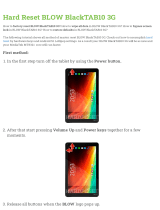Page is loading ...

KODAK S-RA2500 Editing System
For information programs
running under PC-DOS
Version 1.0
(C) Copyright
Kodak Limited, 1987
Contents
A-1 What the S-RA2500 Editing System is used for 1
A-2 Connecting the hardware 4
A-3 Starting the Editing System 5
A-4 Main menu 7
A-5 Submenus 8
A-5.1 Setup 8
A-5.1.1 Install equipment 8 A-5.1.2Assign projectors 9
A-5.2 Editor 9
A-5.2.1 Frame Editor 10
A-5.2.2 Screen Editor 18
A-5.3 Execute 20
A-5.3.1 Run source program 21
A-5.3.2 Run compiled program21
A-5.4 Disk 22
A-5.5 Exit 23
A-6 What the user system is used for23
A-7 User system operating procedure24

A-7.1 Producing a user diskette 25
A-7.2 Specifying a pathname for SCREENS 26
A-7.3 Self-start 27
B-1 First lesson 28
B-1.1 Starting is easy 28
B-1.2 Getting to know each other 30
B-1.3 One step at a time 34
B-1.4 Making an attractive impression 41
B.1.5 Screen text 43B-2Second lesson 48
B-2.1 Structural characteristics 48
B-2.2 Each to his own 50
B-2.3 The alternative 52
C-1 Programming techniques56
C-1.1 Using the demo program56
C-1.2 Listing of demo program57
C-1.3 Special tips and tricks64
C.1.3.1 Advice concerning branch instructions64
C.1.3.2 Branch instructions in program loops66
C-1.3.3 Avoiding unnecessary setting instructions67
D-1 FRAME Editor program instructions68
D-1.1 Projector instructions68
D-1.2 Screen instructions 70
D-1.3 Logic instructions 71
D-1.4 Auxiliary instructions74
D-1.5 Comments 74
D-2 FRAME Editor key functions75
D-2.1 Assignment of function keys75
D-2.2 Assignment of edit keys75
D-3 SCREEN Editor function keys76
D-3.1 Global functions76
D-3.2 Functions in box mode76
D-3.3 Functions in text mode77
D-4 Program control using DOS environment variables78
D-4.1 Pathname for blocks of text78
D-4.2 Disabling projector tracking79
D-5 Technical information concerning control of auxiliary units80

How to use this Manual
Because we understand the misgivings which many software users have about bulky manuals,
we created this software package as a product whose design makes it almost unnecessary to
refer to a manual.
Nevertheless, we feel that initial reference to this Manual when first using the program will
allow users to discover the many capabilities of this powerful software product more quickly.
This Manual is divided into four Parts in order to help users obtain successful results as soon as
possible:
Part A: Familiarisation
Part B: Practical exercises
Part C: Programming techniques
Part D: Appendix
Part A tells you what the system can do, how to put the system into operation and the system
functions which are available to you. You should always read this Part of the Manual before
attempting to create your first program.
If you already have some experience of computers and programming systems in the SLIDE-
AV area, you will be able to start experimenting with programs of your own once you have
read Part A.
On the other hand, if you prefer a systematic learning method, do the examples in Part B as
practical exercises on the computer. By then you will know enough about the system in order
to write your own programs.
Part C contains hints on how to make your programs more powerful and more efficient.
Appendix D contains a summary of the system functions for easy reference and answers to
questions of a technical nature which you may have when using the Editing System.
Good luck!

A-1 What the S-RA2500 Editing System is used for
The KODAK CAROUSEL S-RA2500 is a powerful slide projector whose functions, including
the selection of individual slides, can be remote controlled via the built-in serial computer
interface (RS232C). It makes it possible for the user to escape the rigid constraints of previous
linear SLIDE programs and allows him to program tree structures.
This is one step closer to combining the interactive capabilities of a computer system with
visual slide projection techniques. The only problem is how to write suitable computer soft-
ware for the particular application. If one of the usual programming languages has to be used,
the task is generally expensive and time-consuming.
The solution to this problem is the S-RA2500 Editing System, a computer program for creating
information programs and a tool which will enable you to combine the power of the computer
and the visual qualities of slide projection in order to get your information over to the required
audience in an effective form without having to learn a programming language.
Programs written using this tool can, if required, simultaneously convey information:
-Via the screen of a PC type computer in the form of blocks of text (colour or monochrome),
-Via SLIDE projection which can use up to 16 selectable KODAK S-RA2500 type projectors
and provide familiar effects available using a SLIDE-AV technique,
-Via a printer connected to the computer. The computer provides the finished program recipi-
ent with preprogrammed printed informative text which he can take away with him,
-Via an 8-bit control interface which can be used to drive external equipment such as lighting
equipment, film projectors, video recorders etc. via a suitable add-on unit referred to as the
„auxiliary box“.
The logical structure of the information programs which are written can be interactive and tree-
structured. This means that:
- Inputs from the recipient can be requested, evaluated and used as a decision criterion for the
subsequent course of the information program.
-Inputs from a recipient concerning individual information items can be counted, stored on
diskette and thus made available for subsequent evaluation.
-Inputs from a recipient in the form of a line of text can be date and time logged, stored on
diskette and made available for subsequent evaluation.
-The time which a recipient takes to make an input can be limited (TIMEOUT). The fact that
a timeout has elapsed can be used as a decision criterion for the subsequent course of the
program in the same way as a normal input.
From the recipient’s viewpoint, a typical information program consists of a sequence of blocks

of text which are displayed on the screen of the computer, provide information and request a
response. Depending on the recipient’s response, individual slides or complete sequences of
slides are then projected or new blocks of text are displayed on the screen.
KODAK S-RA2500 Editing System 1.0 User Manual Page: 3
In keeping with this overall scheme, an interactive information program has the following
structural elements:
- SCREENS: these are blocks of text which are displayed on the computer screen. The
text attributes such as colours, flashing, underline
and borders made available by the computer system can be used for
layout purposes,
-FRAMES: these are instructions or sequences of instructions which can be used to
control selectable projectors, auxiliary units and a
printer or to call up new SCREENS or request input from the
recipient.
This overall structure is sufficiently flexible to allow the following special forms of interactive
programs:
-Programs which do not present any information on the computer screen, i.e. purely SLIDE
programs,
-Programs which consist only of SCREENS whose assigned FRAMES merely call up further
SCREENS, i.e. purely text programs,
-Programs which combine externally controlled effects (light, sound, video) with one of the
special forms of program mentioned above.
The program package consists of the following components:
-The Editing System which allows an AV producer to create, modify and debug interactive
information programs of the types mentioned above:
EDIT.COM
EDIT_OVL.000
KODAK S-RA2500 Editing System 1.0 User Manual Page: 4
EDIT_OVL.001
EDIT_OVL.002
EDIT_OVL.003
EDIT_OVL.004
-The User System which allows a recipient to use finished programs without being able to
modify them:

RUN.COM
-Several examples of typical programs together with their relevant SCREENS:
XXX.FRM
XXX.SCR
A-2 Connecting the hardware
In order to work, the KODAK S-RA2500 Editing System requires the following hardware
configuration:
Computer:IBM/PC/XT/AT or compatible,
Colour or monochrome screen,
256 K main memory min.,
1 floppy disk drive min. (2 drives preferable)
1 serial interface min.,
1 parallel interface min.
Printer:IBM compatible matrix or daisywheel printer.
In addition, you will obviously require the appropriate number of KODAK S-RA 2500 type
projectors for your application together with the relevant BUS cables (CAT 706 1401) and the
connecting cable for your MS-DOS computer (CAT 706 1419).
KODAK S-RA2500 Editing System 1.0 User Manual Page: 5
Before putting the Editing System into operation, check your hardware for completeness and
then make the connections according to the diagram shown in Figure A-1. At this point it is
important to set the addresses of the projectors used to different values (a to p) by means of the
selector switches provided (see Projector Manual) and to note these settings because you will
need these values later on.
A-3 Starting the Editing System
Before using the KODAK S-RA2500 Editing System, it is advisable to use the COPY function
of your computer to produce a backup copy of the system diskette.
Use this backup copy of the system diskette for working purposes and keep the original dis-
kette in a safe place so that it is always available to provide a replacement if the system diskette
becomes unusable.
The Editing System is started at DOS level by entering:
EDIT <enter key>
From this point on, the system diskette must remain in the floppy disk drive from which the
program was started because the system will reload parts of the program as required while you

are working.
CAUTION: removing the working diskette from the drive while programming is in progress
may cause the program to crash.
To write more extensive programs which cannot be accommodated on the system diskette, you
need at least a second drive which contains a formatted working diskette. A hard disk is ideal.
You can change the working diskette or change over to a different working drive at any time.
KODAK S-RA2500 Editing System 1.0 User Manual Page: 6
KODAK S-RA2500 projectors
to additional
projectors
Computer cable BUS cable
Cat No.: 706 1419 Auxiliary box Cat No.: 706 1401
Printer
MS-DOS computer
Fig. A-1: Diagram: hardware connections
KODAK S-RA2500 Editing System 1.0 User Manual Page: 7
A-4 Main menu
As soon as the program is started, the main menu appears on the screen. These PULL-DOWN
menus are used to select the various system operating modes by using the cursor keys to move

the menu pointer to the required menu option. The menu option is called up by pressing the
enter key. The main menu offers the follow
g options:
SETUP: defines working environment,
EDIT: processes programs and text screens,
EXECUTE: tests programs in real time,
DISK: executes diskette operations,
EXIT: terminates editing, return to DOS level.
Apart from EXIT, each menu item takes you to a submenu where you can specify what you
want to do in more detail.
Additionally, function key F1 can be pressed at any time to show a help window which con-
tains information specific to the particular Editing System function being used. If necessary,
additional help windows can be called up from this help window. The new help windows are
overlaid on previous help windows.
If there are open help windows on the screen, they can be moved around relative to each other
as required by means of the cursor keys so as to reveal information in another window which is
covered up.
Pressing the ESC key closes the last help window which was opened. When the last help
window has been closed, you can resume working at the point in the program at which you
called up the first help window.
KODAK S-RA2500 Editing System 1.0 User Manual Page: 8
The Editing System thus has a „built-in manual“ which you can bring up on your screen at any
time and to provide the specific information you require at that particular time. This function is
available at any time throughout the entire session.
A-5 Submenus
-5.1 SETUP Selecting SETUP takes the user to a submenu containing
o options: A-5.1.1 INSTA
EQUIPMENT -Number of projectors us
(1 to 16)
-Selection of serial interface to be used to control KODAK S-RA2500 projectors (COM1/
COM2).
-Selection of serial interface to be used to control a selectable cassette recorder (not available
in version 1.0).

-Selection of parallel interface used to drive auxiliary box (LPT1/LPT2).
-Selection of parallel interface used to drive a printer (LPT1/LPT2).
-Specification of page length (in lines) for formatted printout on printer used.
The relevant parameter is enabled by means of the cursor keys and set to the desired value by
entering the appropriate numbers. Pressing the ESC key leaves this submenu and causes the
program to accept the values which were entered.
KODAK S-RA2500 Editing System 1.0 User Manual Page: 9
A-5.1.2 ASSIGN PROJECTORS
The Editing program automatically assigns the designations A to P in ascending order to the
projectors used depending on the number of projectors defined in the INSTALL menu. ASSIGN
is used to position the projectors thus designated on the projector display of the Frame Editor a
cording to their arrangement in the application and to assign them the physical address (a to p) wh
ch was set on the relevant
rojector. The ASSIGN function represents the projector display together with the projectors u
ed and the standard default values which are preset by the program. The cursor keys are used to p
sition the luminous frame which is shown within a 3 x 8 matrix as required. Positions are
ssigned by entering the projector designation A to P at the required locations and physical addresses ar
allocated using lower case lett
s a to p. A
.2 EDITOR
As mentioned earlier, an interactive information program consists of blocks of text
(SCREENS) and program instructions (FRAMES). The Editing System provides special
Editors for both components and these Editors can be enabled after selecting the Editor menu.
The user decides whether SCREENS or FRAMES are to be processed. Normally, a new
program is begun by entering the program instructions because the program can be tested even
without its associated blocks of text. Selecting the appropriate menu item takes the user to the
FRAME EDITOR or the SCREEN EDITOR. In both these Editors, pressing the ESC key
takes the user to the submenu and it is possible to switch between the two Editors as often as
required without losing parts of the program which have already been prepared.
KODAK S-RA2500 Editing system 1.0 User Manual Page: 10
A-5.2.1 FRAME EDITOR
The FRAME EDITOR is equivalent to a multiscreen programming system as far as its function
and handling are concerned and it gives the user the necessary instructions and programming
aids required to control selectable projectors and auxiliary units. Because of the interactive and
tree-structured nature of the information programs, the instruction set has been extended by

adding SCREEN calls, keyboard polling and conditional branching.
FRAME EDITOR operating procedure
When the FRAME EDITOR has been invoked, the screen initially shows a working window
which covers the entire screen. The name of the last program processed is displayed in the top
left hand corner and the number of the last frame processed appears on the right hand side.
The cursor is on the middle line of the screen at the location at which the program instructions
(which are explained later) are entered.
In order to make it possible to observe the effects of each individual instruction on the state of
the connected projectors or auxiliary units immediately, even if the latter are not connected at
the time of programming, function key F10 can be used to bring up a help-screen display
which indicates the appropriate status of the hardware in a graphical, visual form. This reduces
the data entry field from 23 to 11 frames which can be simultaneously viewed at a glance.
Naturally, it is possible to change over between these forms of display at any time.
KODAK S-RA2500 Editing System 1.0 User Manual Page: 11
Editor instructions
The FRAME EDITOR is interactive and menu-driven; function keys provide the following
facilities:
<F1> Help/information
<F2> Projector status poll
<F3> Delete frame
<F4> Insert frame
<F5> Start program sequence
<F6> Hold program sequence
<F7> List program
<F8> Projector on-line operation on/off
<F9> Clear memory
<F10> Projector display on/off
The cursor is moved around within the program text by means of the usual cursor control keys.
The following edit keys are also available:
<Home> Go to first frame
<End>Go to last frame
<Tab>Go to next TAB
<Shift+Tab>Go to previous TAB
<Ctrl ->> Go to next word
<Ctrl <-> Go to previous word
<PgDn> Go to next LABEL
<PgUp> Go to previous LABEL
<Del>Delete character

<Ins>Insert character
KODAK S-RA2500 Editing System 1.0 User Manual Page: 12
The <ENTER> key is used to terminate the entry or amendment of a frame and store the rel-
evant frame. The effects of the instruction on the state of the hardware is simultaneously
apparent in the projector display (if the latter has been enabled). If projectors are connected,
their on-line operation can be enabled by F8 so that the effect of the instruction can also be
checked „live“. SCREEN instructions, requests for user inputs and program branching are not
performed at this level because this would interfere with the editing process. These instruc-
tions can be checked by starting the program by means of the EXECUTE function under real-
time conditions.
Program instructions
When entering the individual instructions which make up your program, certain rules must be
observed regarding notation. Generally, a FRAME has the following format:
INSTRUCTION <ARGUMENTS>; (comment if applicable)
Instruction words can be abbreviated but at least sufficient characters must be entered to ensure
the word can be reliably distinguished from similar instruction words.
The arguments contain projector or auxiliary unit addresses and/or time data which must obey
certain notation rules. The following arguments are required depending on the instruction:
<adr> for instructions which contain no slide No.:
Examples: LIGHT AProjector A beco
es bright,DARK ACEProjectors A, C, E b
come dark,
ALT A-CProjectors A, B, C crossfade
KODAK S-RA2500 Editing System 1.0 User Manual Page: 13
<adrNN> for instructions which require a slide No.:
Examples: SLIDE A23Refers to slide No. 23 in p
ojector A,SLIDE A23 C12Slide No. 23 in projector A, slide No. 12 in
rojector CSELECT CA-C47Refers to slide No. 47 in project
s A, B, C The types of notation represented on the previous page can also be combined, e.g. A B
DE F-P is identic
to: A-P <t> for instructions which contain
time dat
Example: WAIT 3.15 means wait 3

15 seconds
<n> for instructions which contain repetitions:
Example:
REPEAT 3 means repeat loop 3 times
Instructions which contain name details <name>:
Example:
LABEL MYNAME (TO address, up to 8 characters)
A list of possible instructions is given below. Use the notation shown above for the arguments
enclosed in the less-than sign and the greater-than sign:
Projector instructions:
SLIDE <adrNN>: select stated slide location - apertures (slide lifter) open automatically.
SELECT <adrNN>: select stated slide location - apertures (slide lifter) remain closed.
KODAK S-RA2500 Editing System 1.0 User Manual Page: 14
OPEN <adr>: closed apertures open as soon as addressed projectors are ready.
CLOSE <adr>: apertures close and cover the slide in the slide gate.
STEP <adr>: forward step - apertures open automatically after location is reached - slide 0
follows slide 80.
BACKSTEP <adr>: backward step - aperture function same as above - slide 80 follows slide
0.
LIGHT <adr>: switch on lamp(s) regardless of aperture.
DARK <adr>: switch off lamp(s) regardless of aperture.
ALTERNATE <adr>: reverse lamp state regardless of aperture.
FLASH <adr> <n> <t>: lamps in the addressed projectors flash at a preselectable frequency
for a definable number of cycles, the final state of the lamps is the same as the initial state.
DISSOLVE <adr>: reverse lamp state, projectors which are extinguished transport next slide
into slide gate, apertures open automatically.
WIPE <adr> <t>: lamp state of a specified series of projectors is reversed with a selectable
time delay, projectors which are extinguished transport the next slide into the slide gates,
apertures open automatically, the sequence of the projectors is the same as the sequence of the

characters in the address specification.
Screen instructions
SHOW <name>: one block of text identified by name (8 characters) is displayed on the screen.
KODAK S-RA2500 Editing System 1.0 User Manual Page: 15
BLOW <name>: one block of text identified by name is revealed from a vertical centre-line on
the screen.
ERASE: the screen is cleared and goes dark.
PRINT <name>: one block of text identified by name is output on the printer.
POOL <name>: one block of text identified by name is transferred to a memory which can be
printed out collectively.
NEW: the content of POOL and COUNT (explained later on) is deleted.
DOCUMENT: the content of POOL is output on the printer.
Logic instructions:
WAIT <t>: delays the next program step by a time interval which can be selected in 0.01 s
steps.
LABEL <name>: sets a TO address (up to 8 characters) for instruction sequences which are to
be used with JUMP or RESPONSE.
LOOP: defines the start of a loop for iteration.
REPEAT <n>: repeats all instructions from the last LOOP marker with a preselectable number
of cycles.
JUMP <name>: continues the program from the specified TO address. The hardware context
(projectors, auxiliary units, etc.) is automatically saved.
RESPONSE <name1> <name2>: interrupts the program which is in progress and initiates a
keyboard poll which must be terminated by pressing the enter key. RESPONSE instructions
can be used in consecutive blocks. A special TO address <name2> can be assigned to each
user input defined in <name1>.
KODAK S-RA2500 Editing System 1.0 User Manual Page: 16
The program continues from <name2> if the answer is the same as <name1>.
<name1> in special cases:

Two keywords which can be assigned special functions are reserved for <name1>:
TIMEOUT: if the user’s answer is not received within time defined
in the TIMEOUT instruction, the program continues from the specified TO ad-
dress <name2>.
ILLEGAL: if the user enters something which is not anticipated, the program continues
from the specified TO address - without this statement, a flashing error message is
displayed on the text
screen for roughly 1.5 s as a prompt to repeat the entry.
KEY <name>: the program continues from the specified TO address if any key is pressed,
otherwise the next instruction after KEY is executed.
IDENT <name>: a sequence of characters entered by the user and terminated by ENTER is
date and time logged and added to the text file whose name was specified in <name>. Any
number of text files can be used in a program provided they have different names. The
<name> details must include a drive specification such as „A:“ and must not be longer than 8
characters. Extensions are not permitted, the program automatically assigns these as „.TXT“.
COUNT <n> <value>: the value <value> is added to one of the 32 counters. <value> must be
a positive or negative integer. If <value> equals zero, the counter specified in <n> is reset to
zero.
KODAK S-RA2500 Editing System 1.0 User Manual Page: 17
STORE: the instantaneous count in all 32 counters is stored in an ASCII text file under the
name COUNTER.DAT. This file contains 32 sequential entries which consist of the ASCII
digit sequence of the relevant counter terminated by a CR/LF sequence and a Ctrl-Z marker at
the end of the file. This makes the relevant counter values accessible for evaluation using other
programs. When the COUNTER.DAT file is encountered on the diskette when the user pro-
gram is started, the counts stored in the file are automatically transferred to the corresponding
counters. Thus the counts which were valid just before the computer was switched off are
automatically set.
Auxiliary instructions
ON <adr>: the specified bit (A=bitO to H=bit7) of the parallel interface defined in the Setup
menu is set to logical 1.
OFF <adr>: the specified bit of the parallel interface defined in the Setup menu is set to logical
0.
INVERT <adr>: the specified bit of the parallel interface defined in the Setup menu is in-
verted.
Comments

Comments which have no function other than to guide the user can be inserted in the program.
Such comment lines must only be inserted after valid instructions on a line and must be intro-
duced by the character <;> or <*>.
The FRAME EDITOR has a built-in syntax checker to monitor the correct entry of the
FRAME. Any syntax errors are audibly signalled and the relevant incorrect item flashes.
Pressing help function key F1 provides further details concerning the nature of the error.
KODAK S-RA2500 Editing System 1.0 User Manual Page: 18
A-5.2.2 SCREEN EDITOR
The blocks of text used in the program (SCREENS) are prepared using this Editor which is
essentially a screen page text editor which has a few additional special functions. Finished
SCREENS are saved to diskette for use by the information program. The Screen Editor has
two operating modes:
Text mode In this mode - which can be recognised by the fact that the cursor display is normal -
the SCREEN EDITOR behaves like a normal text editor. It is possible to write text to any point on the
screen and the normal edit facilities such as delete, insert, etc. are
vailable
Box mode In this mode, a box is displayed on the screen instead of the cursor. The size, shape an
colour of the box can be changed. The box can be moved around the screen by using the cursor c
ntrol keys and be set to any position. The area enclosed by the box can be filled using the availa
le colours and text attributes. Using this facility makes it possible to lay text out graphically, colo
r it in or surround it with any colou
required. General
unctions: <F1> Help/
nformation<F2> Box mode/text mode
changeover<F3>
creen dump<F4> Load scree
from disk<^F8>C
ar screen KODAK S-RA2500 Editing System 1.0 User Manu
l Page: 19
Edit functions in box mode:
<Ins>Anchor/release box
<Del>Set box
<F5> Flashing on/off
<F6> Box border type changeover
<F7> Colour in box

<F8> Delete box content
<F9> Background colour
<F10>Foreground colour
Edit functions in text mode:
<^Home> Go to first line
<^End>Go to last line
<Sft+Tab>Automatic back tab
<Tab>Automatic tab forward
<^<->Go to start of previous word
<^->>Go to start of next word
<Ins>Insert blank character
<Del>Delete character
<^L>Delete line
<^Y>Remove line
<^N>Insert line
<Alt+E>Scroll one block up
<Alt+X>Scroll one block down
<Alt+S>Pan one block left
<Alt+D>Pan one block right
Field markers
Individual areas of the screen can be marked for user inputs or system outputs to allow
SCREENS to be used as a data entry mask in conjunction with the RESPONSE instruction
described earlier.
KODAK S-RA2500 Editing System 1.0 User Manual Page: 20
Input fields
Input fields are marked by the character sequence .. The location and length of this character
string defines the field in which the cursor appears during a data entry procedure.
Output fields
The instantaneous values of counters 1 to 32 can be displayed within a SCREEN which has
been called up by marking the screen item in question with the number of the counter in ques-
tion enclosing the number in a less-than sign and a greater-than sign. The count is displayed in
a 5-digit right-justified field whose first character (or blank character) appears instead of the
less-than sign:
For example, the character sequence <12> is shown as: 10 if the count in counter 12 = 10.
Printout of SCREENS
Although there is no difference in principle between SCREENS which are called up on the

screen and SCREENS which are only printed out by means of the printer, when using printers
which have a semi-graphical character set which is incompatible with the computer model used (e.g.
daisywheel printer), be sure not to use boxes to surround text for layout purposes which can only be
handled by compatibl
printers. A-
3 EXECUTE The EXECUTE function which can be selected from the main menu makes it possibl
to test a program which is working in its editable form (RUN SOURCE PROGRAM) or pro
rams which have been compiled and saved to diskette (RUN COMPILED PROGRAM) unde
real-time
onditions.KODAK S-RA2500 Editing System 1.0 User Manu
Page: 21
A-5.3.1 RUN SOURCE PROGRAM
The RUN SEQUENCE function in the Frame Editor only executes one program sequence -
branch instructions are not executed, they interrupt the running of the program.
Similarly, all SCREEN instructions are ignored so as to make it possible to monitor the pro-
gram flow with the aid of the projector panel display on a „dry run“ basis.
The RUN SOURCE function which can be selected from the main menu makes it possible to
test the editable program which is in memory under real-time conditions; all program instruc-
tions are executed normally, SCREENS are displayed and user inputs are requested. Any
SCREENS or LABELS (TO addresses) which are missing are indicated by appropriate error message-
s. On subsequent changeover to the FRAME EDITOR, the line containing the incorrect call is auto
atically shown in the displa
window. A program which is running can be interrupted at any time by pressing <F6>. If the prog
am is to be interrupted while it is waiting for a user input, press the <
C> key. A-5.3.2 RUN COMPILE
PROGRAM This function can be used to start a compiled information program which is on diskett
without having to quit the Editor and without having to overwrite an information program which is
actually working. Naturally, this is only possible if the computer has sufficient storage ca
acity to accommodate both
ograms. KODAK S-RA2500 Editing System 1.0 User Manual
ge: 22 Choosing this function takes the user to a Diskette menu in order to select the program to be
tarted. The operating procedure and the break option are the same as for the RUN SOURC
PROGRAM function. When a program has been interrupted, the compiled program is deleted
from the memory so as to make the entire memory available.

A-5.4 DISK
Apart from the SCREEN EDITOR and the RUN COMPILED PROGRAM functions which
have their own Diskette menus, all diskette storage functions are handled using the DISK
Diskette menu. These functions are as follows:
-SAVE: a source program which is operating is saved to diskette,
-LOAD: a source program is loaded from diskette to main memory,
-MAKE: a source program which is in main memory is compiled and saved to diskette; it
is condensed to roughly 50% of its previous size but
can then no longer be modified. It is therefore good practice to
use the SAVE function to make a backup copy of the editable source
code for each compiled program.
The operating procedure for all the diskette functions described above is identical:
When the relevant function is chosen, an input window appears; this contains a prompt request-
ing the file name for the particular read or write function. In the case of the SAVE and MAKE
functions, the system suggests the last file name used as a default value. At this working level,
any name (up to 8 characters) can be entered and terminated by pressing the ENTER key.
KODAK S-RA2500 Editing System 1.0 User Manual Page: 23
If any function key (except <F1> = help) is pressed at this level, a further window appears; this
contains a selective directory for the active floppy disk drive. Use the cursor keys to select the
desired file name and press the ENTER key to transfer it to the input window. While the
directory is displayed, the active drive can be changed by pressing the appropriate keys (A to
D).
File names must always be entered without extensions because the system automatically man-
ages extensions in order to prevent confusion and mix-ups. The following convention is used
for these automatically assigned extensions:
Source programs: XXXXXXXX.FRM
Compiled programs:XXXXXXXX.RUN
Screens:XXXXXXXX.SCR
File names may be given a drive designation (A: to D:). If drive designations are used, this
causes the active floppy disk drive to be changed.
A-5.5 EXIT
Choosing this menu item from the main menu allows the user to quit the programming system
and any program which is in memory is lost. The system therefore queries this function and
requests confirmation and, if applicable, displays a prompt reminding the user to save the source p
ogram to diskette before quitting the system.

A-6 What the user system is used for
The end product of all programming activities carried out using the KODAK S-RA 2500
Editing System is an application program which, after completion, is stored on diskette in
compiled form so that it can be used by the program .cp255
KODAK S-RA2500 Editing System 1.0 User Manual Page: 24
recipient as easily as possible. This is the purpose of the User System supplied together with
the Editing System, the User System providing the necessary software environment for a
finished application. In detail, th
means: S
lf-start
The User System can be incorporated in the AUTOEXEC.BAT file under PC-DOS so that the
application program is automatically invoked as soon as the system is booted and is ready to
operate without having to enter instructions at DOS level. To achieve this, the user must copy
the User System, together with all the files of the information program, to a diskette or hard disk c
ntaining the operating system (further details are given l
er on). Inp
errors If the User System is used with a standard keyboard, all keyboard functions which are not
required in order to operate the application program are inoperative so that the program cannot be inad
ertently or deliberately
borted. Hardwa
faults If malfunctions occur in connected projectors during normal operation of the application, f
ults are displayed in plain language on the screen and the program is int
rupted. A-7 User System operating
ocedure While an application program is being prepared, it contains a wide variety of informati
n which, although it is vital for editing purposes, is unnecessary as far as subsequent use is concer
ed, e.g. program text and comme
ts. TheKODAK S-RA2500 Editing System 1.0 User Manual
ge: 25 programming system therefore has a compiler function which can be used to make an „ex
ract“ of the working version so that the user program does not take up unnecessary diskette space.
This is particularly useful since 360K diskettes have only a modest storage
pacity. This compiler function is chosen from the Diskette menu and uses the sourc
program XXXXXXXX.FRM to generate a compiled version desginated XXXXXXXX.RUN wh
ch takes up roughly half the amount of memory and - in conjunction with the supplied user modul
RUN.COM - is a self-contained, runnable application

rogram.
A-7.1 Producing a user diskette
The procedure to produce a runnable user diskette is normally as follows:
-Format a PC-DOS diskette (DOS: FORMAT /S),
-Copy the runtime module RUN.COM of the compiled user program XXXXXXXX.RUN and
the screens XXXXXXXX.SCR which belong to this program onto the formatted diskette
(DOS: COPY).
This will give you a usable application diskette containing a user program which can be started
at DOS level by entering the instruction RUN <name>.
A program which is started in this manner can only be interrupted by the user if a system reset
is performed.
If provision is to be made to abort the program, the program can be started using the RUN
<name> BREAK option. In this case the program can be interrupted by pressing <F6>.
KODAK S-RA2500 Editing System 1.0 User Manual Page: 26
A-7.2 Specifying a pathname for SCREENS
When the number of screens which an application program requires is so large that there is not
sufficient room for them all on one application diskette, additional diskettes containing re-
corded screens can be included in the program pathname. The diskette (or hard disk) drives
used for this purpose should be allotted to a DOS environment variable under the name
„DRIVES=“. The User System checks the presence of this variable and, if applicable, evalu-
ates it. In this case, the User System is called in the same way as described above after enter-
ing the following command string at DOS level:
DRIVES=XX.. <ENTER> (XX.. = drives, e.g.: ABC)
xample: The application program whose name is TEST.FRM is on a diskette in drive A together
with the User System RUN.COM and some of the required screens. There is another diskette c
ntaining additional required screens in
rive B. This application is started as
ollows: DRIVES=A
<ENTER>RUN TEST
ENTER> KODAK S-RA2500 Editing System 1.0 User Manual
/