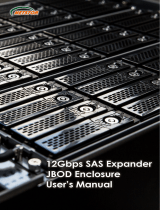Page is loading ...

SAS to SAS/SATA
JBOD Subsystem
User Manual
Revision 1.0

SAS to SAS/SATA JBOD Subsystem
2
User Manual
Table of Contents
Chapter 1 Introduction ......................................................................................... 3
1.1 Features .................................................................................................................................................................. 3
1.2 Technical Specifications .................................................................................................................................. 4
1.3 Unpacking the JBOD Subsystem ................................................................................................................ 5
1.4 Identifying Parts of the JBOD Subsystem .............................................................................................. 6
1.4.1 Front View .................................................................................................................................................... 6
1.4.2 Rear View ...................................................................................................................................................... 7
1.4.3 JBOD Controller Module ....................................................................................................................... 8
1.4.3.1 JBOD Controller Panel ................................................................................................................... 8
1.5 Power Supply Fan Module (PSFM) ............................................................................................................ 9
1.5.1 PSFM Panel .................................................................................................................................................. 9
1.6 LCD Display Panel ...........................................................................................................................................11
1.6.1 LCD Panel LED..........................................................................................................................................11
1.6.2 LCD Panel Function Buttons ..............................................................................................................12
1.7 Drive Carrier Module ......................................................................................................................................13
1.7.1 Disk Drive Status Indicators ...............................................................................................................13
Chapter 2 Installation of JBOD Subsystem ................................................. 14
2.1 Powering On ......................................................................................................................................................14
2.2 Disk Drive Installation ....................................................................................................................................15
2.2.1 Installing a SAS Disk Drive in a Disk Tray ...................................................................................15
2.2.2 Installing a SATA Disk Drive (Dual JBOD Controller Mode) in a Disk Tray ................17
2.3 Connecting the JBOD Subsystem ............................................................................................................20
2.3.1 Connecting to SAS HBA ......................................................................................................................20
2.3.2 Connecting to RAID Subsystem ......................................................................................................20
Chapter 3 Maintenance ..................................................................................... 21
3.1 Monitoring the RAID Environment ..........................................................................................................21
3.2 Upgrading Firmware .......................................................................................................................................23
3.3 Replacing JBOD Subsystem Components ............................................................................................25
3.3.1 Replacing JBOD Controller Module ...............................................................................................25
3.3.1.1 Replacing Controller Module with Controller Blanking Plate ...................................25
3.3.2 Replacing Power Supply Fan Module ...........................................................................................26
3.3.2.1 Replacing Power Supply Fan Module with Plate Cover ..............................................27

SAS to SAS/SATA JBOD Subsystem
User Manual
3
Chapter 1 Introduction
The 24 bays JBOD Subsystem
This JBOD subsystem is a 19-inch 2U rackmount JBOD unit. It is a versatile SAS2 /
SATA3 disk expansion system, ideal for high capacity and scalability storage in IT
demands. It offers high density storage, hardware redundancy and easily integrates
into versatile applications that request high performance and high scalability.
This JBOD subsystem comes with either dual or single JBOD controller configuration
for options. It features a modular architecture for all key components which ease
system maintenance and management.
1.1 Features
Hig h e st De nsi t y A vail a b l e
- 2U chassis with 24 bays carriers
- Support the 2.5” enterprise class SAS2/SATA3 HDD/SSD drives
Hig h Av a i la b il ity
- Single or dual SAS JBOD controller module
- Each SAS JBOD controller module consist of three 4x mini SAS HD ports
Po w e r Su pply
- Power supply and cooling system contained in 1 module for efficient cooling
- Two 400W redundant hot swappable power supplies
En c l os u re
- Incorporates a cableless design for maximum signal integrity
- Utilizes industry-standard SCSI enclosure services (SES) to monitor enclosure and
disk environmental conditions
En c l os u re m on i t o r in g
- S.E.S. support for standard enclosure management
- System LED indications
- Fan speed monitoring
- Power supply monitoring
- System voltage monitoring
- System temperature monitoring
- System alarm

SAS to SAS/SATA JBOD Subsystem
4
User Manual
1.2 Technical Specifications
JBOD Controller
Single / Redundant
Host Interface
One 4x mini SAS HD (12Gb/s) / Two 4x mini SAS HD (12Gb/s)
Disk Interface
6Gb/s SAS, 6Gb/s SATA
SAS expansion
Two 4x mini SAS HD (12Gb/s) / Four 4x mini SAS HD (12Gb/s)
Enclosure
Platform
Rackmount
Form Factor
2U
# of Hot Swap Trays
Twenty four (24) 2.5” Small Form Factor(SFF) trays
Disk Status Indicator
Access / Fail LED
Backplane
SAS / SATA Single BP
# of PS/Fan Modules
400W x 2 w/PFC
# of Fans
2
Monitor port support
Yes
Power requirements
AC 90V ~ 264V Full Range, 8A ~ 4A, 47Hz ~ 63Hz
Environmental
Relative Humidity
10% ~ 85% Non-condensing
Operating
Temperature
10°C ~ 40°C (50°F ~ 104°F)
Physical Dimension
559(L) x 483 (W) x 88(H) mm
Weight (Without Disk)
14 / 15 Kg
Specification is subject to change without notice.

SAS to SAS/SATA JBOD Subsystem
User Manual
5
1.3 Unpacking the JBOD Subsystem
The shipping package contains the following:
JBOD Subsystem Unit
Two (2) power cords
One (1) external serial cable RJ11-to-DB9
for single JBOD controller
Note: Two (2) serial cables for dual JBOD
controllers
One (1) external SAS cable (mini SAS HD
to mini SAS)
Note: Two (2) SAS cables for dual JBOD
controllers
One(1) JBOD Controller Module Plate
Cover
NOTE: For Dual RAID Controller
One(1) PSFM Plate Cover
User Manual
NOTE: If any damage is found, contact the dealer or vendor for assistance.

SAS to SAS/SATA JBOD Subsystem
6
User Manual
1.4 Identifying Parts of the JBOD Subsystem
The illustrations below identify the various parts of the expansion chassis.
1.4.1 Front View

SAS to SAS/SATA JBOD Subsystem
User Manual
7
1.4.2 Rear View
Single JBOD Controller
Dual JBOD Controller

SAS to SAS/SATA JBOD Subsystem
8
User Manual
1.4.3 JBOD Controller Module
1.4.3.1 JBOD Controller Panel
Part
Description
SAS In Port
Use to connect to SAS HBA or to RAID
subsystem’s SAS Expansion Port.
SAS Expansion Port
Use to connect to the SAS In Port of another
JBOD subsystem.
RS-232 Port
Use to upgrade the firmware of the JBOD
controller. Connect the RJ11-to-DB9 serial
cable to your system’s serial port.
Indicator
Color
Description
Link LED
Green
Indicates expander has connected or linked.
Activity LED
Blinking
Blue
Indicates the expander is busy and being
accessed.

SAS to SAS/SATA JBOD Subsystem
User Manual
9
1.5 Power Supply Fan Module (PSFM)
The JBOD subsystem contains two 400W Power Supply / Fan Modules. All
PSFMs are inserted into the rear of the chassis.
1.5.1 PSFM Panel
The panel of the Power Supply/Fan Module contains: the Power On/Off Switch,
the AC Inlet Plug, and a Power On/Fail Indicator showing the Power Status LED,
indicating ready or fail.
Each fan within a PSFM is powered independently of the power supply within
the same PSFM. So if the power supply of a PSFM fails, the fan associated with
that PSFM will continue to operate and cool the enclosure.
When the power cord connected from main power source is inserted to the AC
Power Inlet, the power status LED becomes RED. When the switch of the PSFM
is turned on, the LED will turn GREEN. When the Power On/Fail LED is GREEN,
the PSFM is functioning normally.

SAS to SAS/SATA JBOD Subsystem
10
User Manual
NOTE: Each PSFM has one Power Supply and one Fan. PSFM 1 has
Power#1 and Fan#1, and PSFM 2 has Power#2 and Fan#2. When
the Power Supply of a PSFM fails, the PSFM need not be removed
from the slot if replacement is not yet available. The fan will still
work and provide necessary airflow inside the enclosure.
In replacing the failed PSFM, refer to section 3.2.2 of this manual.
NOTE: After replacing the Power Supply Fan Module and turning
on the Power On/Off Switch of the PSFM, the Power Supply will
not power on immediately. The Fans in the PSFM will spin-up until
the RPM becomes stable. When Fan RPM is already stable, the
RAID controller will then power on the Power Supply. This
process takes more or less 30 seconds. This safety measure helps
prevent possible Power Supply overheating when the Fans cannot
work.

SAS to SAS/SATA JBOD Subsystem
User Manual
11
1.6 LCD Display Panel
1.6.1 LCD Panel LED
Parts
Function
Power LED
Green indicates power is ON.
Power Fail LED
If one of the redundant power
supply unit fails, this LED will turn
to RED and alarm will sound.
Fan Fail LED
Turn RED when fan 1 or 2 fails, or
speed is lower than 500 RPM.
Over Temperature LED
If disk temperatures exceed 60
o
C,
the Over Temperature LED will
turn RED and alarm will sound.
Voltage Warning LED
An alarm will sound if detected
voltage in the controller is
abnormal and LED will turn RED.

SAS to SAS/SATA JBOD Subsystem
12
User Manual
1.6.2 LCD Panel Function Buttons
Parts
Function
Up and Down
Arrow buttons
Use the Up or Down arrow keys to
go through the information on the
LCD screen. This is also used to
move between each menu.
Select button
This is used to enter the option
you have selected.
Exit button EXIT
Press this button to return to the
previous menu.

SAS to SAS/SATA JBOD Subsystem
User Manual
13
1.7 Drive Carrier Module
1.7.1 Disk Drive Status Indicators
Part
Function
Disk Activity Indicator
This LED will blink blue when the hard drive is being
accessed.
Disk Status Indicator
Green LED indicates power is on and hard drive status is
good for this slot. If there is no hard drive, the LED is
Red. The fault indicator depends on the RAID card or
RAID Controller definition.

SAS to SAS/SATA JBOD Subsystem
14
User Manual
Chapter 2 Installation of JBOD Subsystem
2.1 Powering On
1. Plug in the power cords into the AC Power Input Socket located at the rear of
the subsystem.
NOTE: The subsystem is equipped with redundant, full range
power supplies with PFC (power factor correction). The system
will automatically select voltage.
2. Turn on each Power On/Off Switch to power on the subsystem.
3. The Power LED on the front panel will turn green.

SAS to SAS/SATA JBOD Subsystem
User Manual
15
2.2 Disk Drive Installation
This section describes the physical locations of the hard drives supported by the
subsystem and give instructions on installing a hard drive. The subsystem
supports hot-swapping allowing you to install or replace a hard drive while the
subsystem is running.
NOTE: In this model, it is recommended to use 6Gb hard drive
disks.
2.2.1 Installing a SAS Disk Drive in a Disk Tray
NOTE: These steps are the same when installing SATA disk
drive in Single Controller Mode.
1. Press the Tray Open button and the Disk Tray handle will flip open.
2. Pull out an empty disk tray. Pull the handle outwards to remove the tray from
the enclosure.
3. Place the hard drive in the disk tray. Make sure the holes of the disk tray
align with the holes of the hard drive.
Tray
Open
Button

SAS to SAS/SATA JBOD Subsystem
16
User Manual
4. Install the mounting screws on the bottom part to secure the drive in the disk
tray.
5. Slide the tray into a slot.
6. Press the lever in until you hear the latch click into place. The HDD Fault LED
will turn green when the subsystem is powered on and HDD is good.

SAS to SAS/SATA JBOD Subsystem
User Manual
17
2.2.2 Installing a SATA Disk Drive (Dual JBOD Controller Mode) in a
Disk Tray
1. Remove an empty disk tray from the subsystem.
2. Prepare the dongle board and a screw.
3. Place the dongle board in the disk tray. Turn the tray upside down. Tighten a
screw to secure the dongle board into the disk tray.

SAS to SAS/SATA JBOD Subsystem
18
User Manual
4. Place the SATA disk drive into the disk tray. Slide the disk drive towards the
dongle board.

SAS to SAS/SATA JBOD Subsystem
User Manual
19
5. Turn the disk tray upside down. To secure the disk drive into the disk tray,
tighten four screws on the holes of the disk tray. Note in the picture below
where the screws should be placed in the disk tray holes.
6. Insert the disk tray into the subsystem.

SAS to SAS/SATA JBOD Subsystem
20
User Manual
2.3 Connecting the JBOD Subsystem
2.3.1 Connecting to SAS HBA
The Enclosure supports SAS interface which provides fast 1200MB data transfer rate
using SAS phy. The package comes with one SAS cable for single JBOD controller
module, or two SAS cables for redundant JBOD controller modules.
Attach one end of the SAS cable to the SAS IN Port and the other end to the host
bus adapter’s (HBA) external SAS connector or to the SAS Switch. (The host b u s
adapter is installed in your Host computer system.)
2.3.2 Connecting to RAID Subsystem
Attach one end of the SAS cable to the SAS IN Port of the JBOD controller module
and the other end to the SAS Expansion Port on the RAID controller of RAID
subsystem. If configured in redundant mode, connect the other SAS cable to the
SAS IN Port of the other JBOD controller, and the other end to the SAS Expansion
Port on the other RAID controller of RAID subsystem.
/