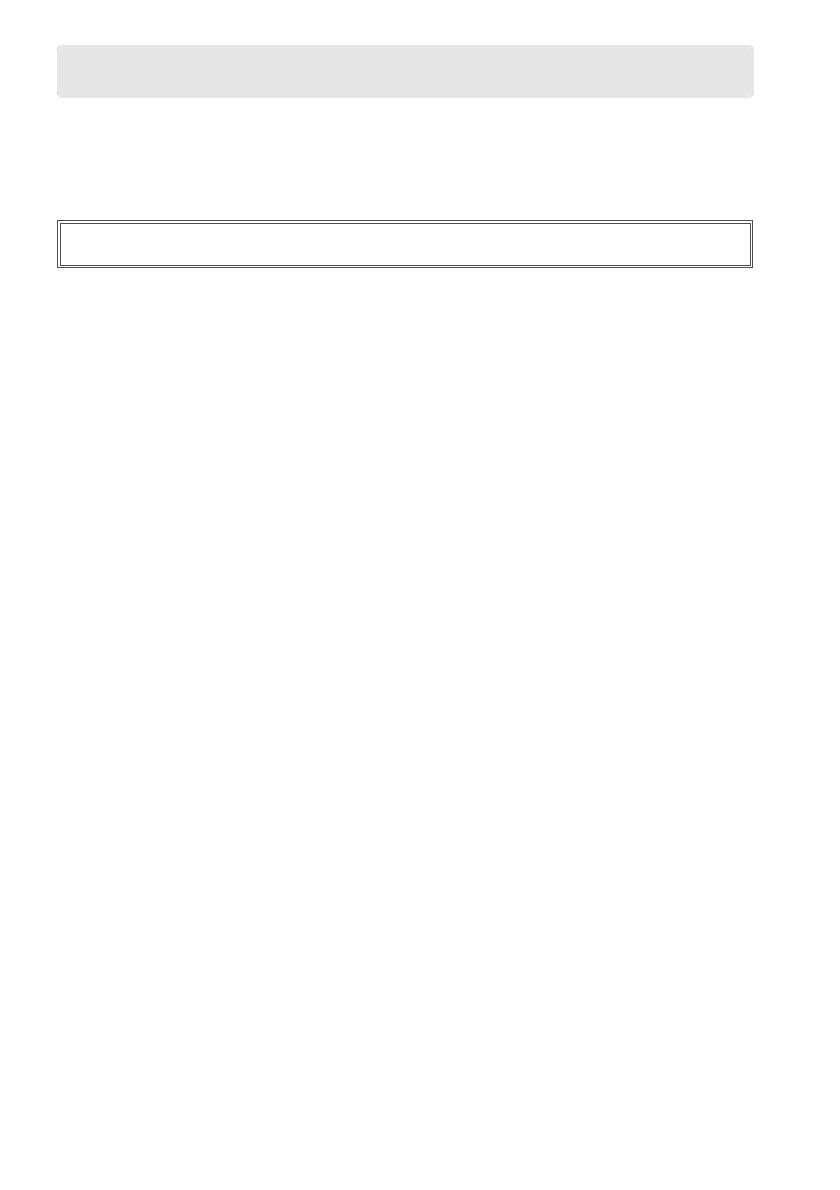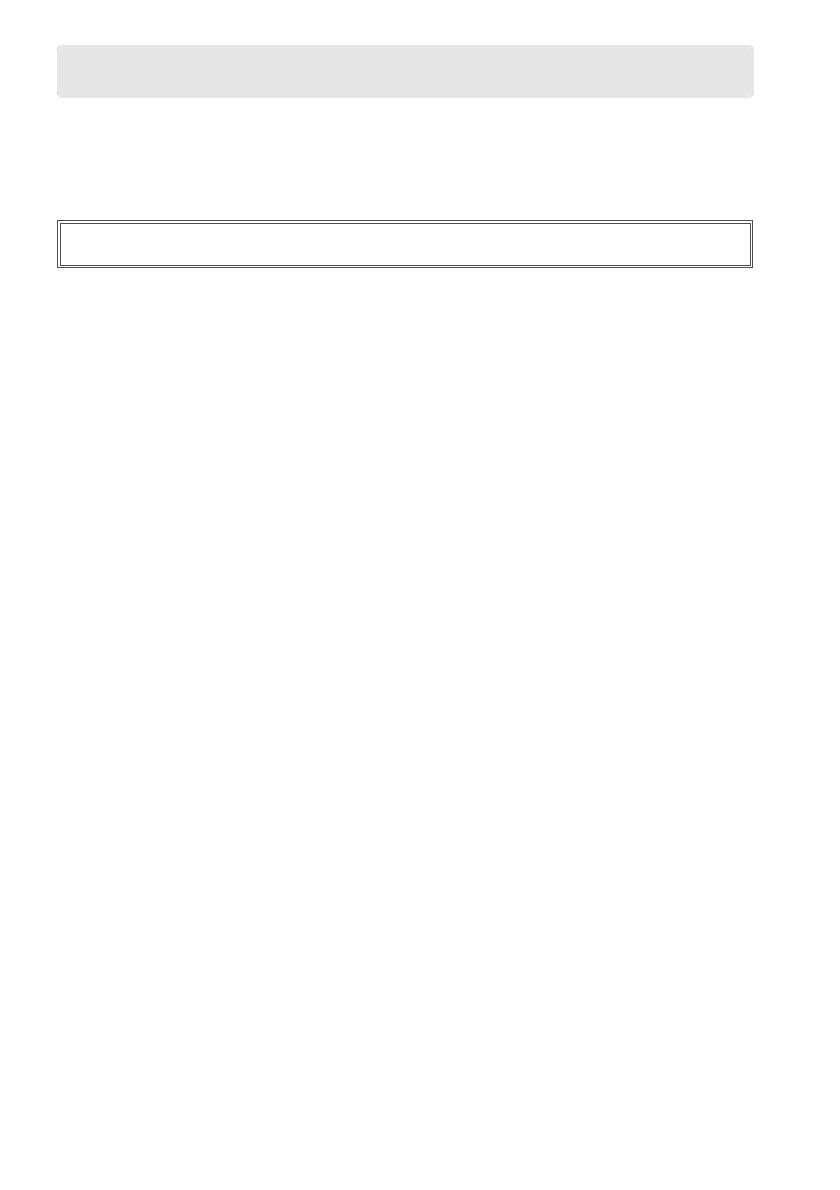
iv
To prevent damage to your Nikon product or injury to yourself or to others, read the following safety
precautions in their entirety before using this equipment.
Keep these safety instructions where all those
who use the product will read them.
The consequences that could result from failure to observe the precautions listed in this section are
indicated by the following symbol:
❚❚ WARNINGS
AKeep the sun out of the frame
Keep the sun well out of the frame when shooting
backlit subjects.
Sunlight focused into the camera
when the sun is in or close to the frame could cause a
fire.
ADo not look at the sun through the viewfinder
Viewing the sun or other strong light source through
the viewfinder could cause permanent visual
impairment.
AUsing the viewfinder diopter adjustment control
When operating the viewfinder diopter adjustment
control with your eye to the viewfinder, care should be
taken not to put your finger in your eye accidentally.
ATurn off immediately in the event of malfunction
Should you notice smoke or an unusual smell coming
from the equipment or AC adapter (available
separately), unplug the AC adapter and remove the
battery immediately, taking care to avoid burns.
Continued operation could result in injury. After
removing the battery, take the equipment to a Nikon-
authorized service center for inspection.
ADo not use in the presence of flammable gas
Do not use electronic equipment in the presence of
flammable gas, as this could result in explosion or fire.
AKeep out of reach of children
Failure to observe this precaution could result in injury.
In addition, note that small parts constitute a chocking
hazard.
Should a child swallow any part of this
equipment, consult a physician immediately.
ADo not disassemble
Touching the product’s internal parts could result in
injury.
In the event of malfunction, the product should
be repaired only by a qualified technician.
Should the
product break open as the result of a fall or other
accident, remove the battery and/or AC adapter and
then take the product to a Nikon-authorized service
center for inspection.
ADo not place the strap around the neck of an infant or child
Placing the camera strap around the neck of an infant
or child could result in strangulation.
ADo not remain in contact with the camera, battery, or charger for
extended periods while the devices are on or in use
Parts of the device become hot. Leaving the device in
direct contact with the skin for extended periods may
result in low-temperature burns.
ADo not aim a flash at the operator of a motor vehicle
Failure to observe this precaution could result in
accidents.
AObserve caution when using the flash
• Using the camera with the flash in close contact with
the skin or other objects could cause burns.
• Using the flash close to the subject’s eyes could cause
temporary visual impairment.
Particular care should
be observed when photographing infants, when the
flash should be no less than one meter (39 in.) from
the subject.
AAvoid contact with liquid crystal
Should the monitor break, care should be taken to
avoid injury due to broken glass and to prevent the
liquid crystal from the monitor touching the skin or
entering the eyes or mouth.
AObserve proper precautions when handling batteries
Batteries may leak or explode if improperly handled.
Observe the following precautions when handling
batteries for use in this product:
• Use only batteries approved for use in this
equipment.
• Do not short or disassemble the battery.
• Be sure the product is off before replacing the battery.
If you are using an AC adapter, be sure it is unplugged.
• Do not attempt to insert the battery upside down or
backwards.
• Do not expose the battery to flame or to excessive
heat.
• Do not immerse in or expose to water.
• Replace the terminal cover when transporting the
battery.
Do not transport or store the battery with
metal objects such as necklaces or hairpins.
• Batteries are prone to leakage when fully discharged.
To avoid damage to the product, be sure to remove
the battery when no charge remains.
• When the battery is not in use, attach the terminal
cover and store in a cool, dry place.
• The battery may be hot immediately after use or
when the product has been used on battery power
for an extended period.
Before removing the battery
turn the camera off and allow the battery to cool.
• Discontinue use immediately should you notice any
changes in the battery, such as discoloration or
deformation.
For Your Safety
A
This icon marks warnings.
To prevent possible injury, read all warnings before using this Nikon
product.