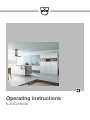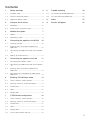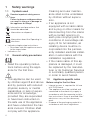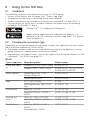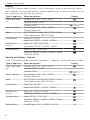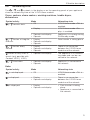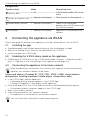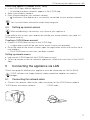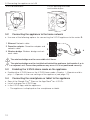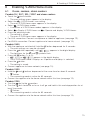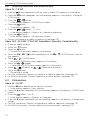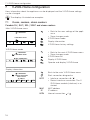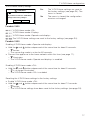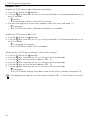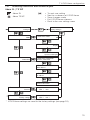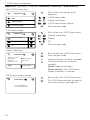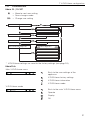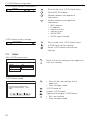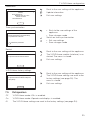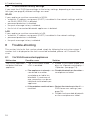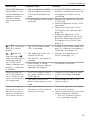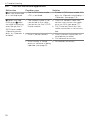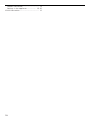Operating instructions
V-ZUG-Home

Thank you for choosing to buy one of our products. Your appliance is made to high
standards and is easy to use. Nevertheless, please take the time to read these operating
instructions in order to familiarize yourself with V-ZUG-Home and get the best use out of
the appliance.
Please follow the safety precautions.
Modifications
Text, diagrams and data correspond to the technical standard of the appliance at the
time these operating instructions went to press. The right to make technical modifications
for the purpose of the further development of the appliances is reserved.
Validity
These operating instructions apply to:
All appliances with V-ZUG-Home.
Variations depending on the model are noted in the text.
© V-ZUG Ltd, CH-6302 Zug, 2020
2

3
Contents
1 Safety warnings 4
1.1 Symbols used......................................................... 4
1.2 General safety precautions.................................. 4
1.3 Appliance-specific notes ...................................... 4
2 Using for the first time 6
2.1 Conditions ............................................................... 6
2.2 Checking the connection type ............................ 6
3 Module description 7
3.1 Modes ...................................................................... 7
3.2 Networking state .................................................... 9
4 Connecting the appliance via WLAN 10
4.1 Installing the app .................................................10
4.2 Enabling the V-ZUG-Home mode on the
appliance...............................................................10
4.3 Connecting the appliance to the home network .
10
4.4 Setting up remote access..................................11
5 Connecting the appliance via LAN 11
5.1 Connecting the network cable ..........................11
5.2 Connecting the appliance to the home network .
12
5.3 Enabling the V-ZUG-Home mode on the
appliance...............................................................12
5.4 Connecting the smartphone or tablet to the
appliance...............................................................12
6 Enabling V-ZUG-Home mode 13
6.1 Ovens, cookers, steam cookers.......................13
6.2 Washing machines and tumble dryers............14
6.3 Dishwashers .........................................................14
6.4 Hobs.......................................................................15
6.5 Refrigerators .........................................................15
7 V-ZUG-Home configuration 16
7.1 Ovens, cookers, steam cookers.......................16
7.2 Washing machines and tumble dryers............19
7.3 Dishwashers .........................................................21
7.4 Hobs.......................................................................22
7.5 Refrigerators .........................................................23
7.6 V-ZUG-Home factory settings............................24
8 Trouble-shooting 24
8.1 Via WLAN-connected appliances ......................24
8.2 Via LAN-connected appliances..........................26
9 Index 27
11 Service & Support 31

4
1 Safety warnings
1.1 Symbols used
Denotes important safety precau-
tions.
Failure to observe said precautions
can result in injury or in damage to
the appliance or fittings!
Information and precautions that
should be observed.
Information on disposal
Information about the Operating In-
structions
▸ Indicates step-by-step instructions.
– Describes how the appliance reacts
to the steps taken.
▪ Indicates a list.
1.2 General safety precautions
▪ Read the operating instruc-
tions before using the appli-
ance for the first time.
▪ This appliance can be used
by children aged 8 and above
and by persons with reduced
physical, sensory or mental
capabilities, or lack of experi-
ence and/or knowledge,
provided they are supervised
or have been instructed on
the safe use of the appliance
and have understood the haz-
ards involved. Children shall
not play with the appliance.
Cleaning and user mainten-
ance shall not be undertaken
by children without supervi-
sion.
▪ If an appliance is not
equipped with a mains cable
and a plug or other means for
disconnecting from the mains
with a contact opening on
each pole complying with the
conditions of overvoltage cat-
egory III for full isolation, an
isolating device must be in-
corporated into the perman-
ently installed electrical install-
ation in accordance with the
installation regulations.
▪ If the mains cable of this ap-
pliance is damaged, it must
be replaced by the manufac-
turer or its Customer Services
or a similarly qualified person
in order to avoid hazard.
1.3 Appliance-specific notes
Before using for the first time
▪ Internet access is required for full use
of V-ZUG-Home.
▪ The appliance must be installed and
connected to the electricity supply in
accordance with the separate installa-
tion instructions. Have a qualified fitter/
electrician carry out the necessary
work.
▪ Dispose of the packaging material in
accordance with local regulations.

1 Safety warnings
5
▪ Before using a newly installed appli-
ance for the first time, please follow the
tips in the «Using for the first time» sec-
tion (see page 6).
Correct use
▪ Any repairs, modifications or manipula-
tions to the appliance, especially any
electrically live parts, may only be car-
ried out by the manufacturer, its cus-
tomer service department or similarly
qualified persons. Repairs if carried out
incorrectly may cause serious injury,
damage to the appliance and fittings,
as well as affect the functioning of the
appliance. If the appliance is not work-
ing properly or in case a repair is
needed, follow the instructions given in
the «Service and support» section.
Please contact our Customer Services if
necessary.
▪ Use original spare parts only.
▪ Retain these operating instructions for
future reference.
Note on use
▪ During operation, microwave appli-
ances can interfere with the WLAN net-
work. In certain circumstances this may
lead to limitations on the use of V-ZUG-
Home or other applications that com-
municate via WLAN. Where possible,
select the «automatic» channel setting
on your WLAN router and avoid chan-
nels 8–13.
Children in the home
▪ Packaging material, e.g. plastic film and
polystyrene, can be dangerous for chil-
dren. Danger of suffocation! Keep pack-
aging material away from children.
▪ The appliance is designed for use by
adults who are familiar with these oper-
ating instructions. Children may not al-
ways be aware of the danger involved
in using electrical appliances. Ensure
proper supervision and do not allow
children to play with the appliance –
there is a danger that children could
hurt themselves.

2 Using for the first time
2.1 Conditions
The following conditions must be met for full use of V-ZUG-Home:
▪ Access to the internet and to Google Play
TM
Store / App Store
®
▪ Smartphone or tablet that is connected to the home network
▪ System requirements for smartphone or tablet: from Android 6.0 or from iOS 11.0
▪ For connection via WLAN only: a wireless network that meets one of the following
standards: 2.4GHz 802.11 b/g/n
Google Play
TM
is a trademark of Google Inc.
Apple and the Apple logo are trademarks of Apple Inc., re-
gistered in the U.S. and other countries. App Store
®
is a service
mark of Apple Inc.
2.2 Checking the connection type
Depending on the type of appliance and model number, your appliance must be connec-
ted to the home network via LAN or WLAN.
▸ The model number can be found on the identification plate of the appliance (corres-
ponds to the first 5 alphanumerics of the serial number).
▸ Depending on the model number, connect the appliance to the home network via LAN
(see page 11) or WLAN (see page 10).
WLAN
Type of appliance Model designation Model number
Ovens and cook-
ers
Combair SL | SLP | XSL | XSLP 21092–21101
Combair V200 | V400 | V600 21036–21041, 21074–21076,
21084, 22017–22027
Steam cookers Combi-Steam HSL | XSL,
Combair-Steam SL
23062–23071
Combi-Steam MSLQ 23072, 23073
Hobs GK11TIXFK FullFlex 31093
CookTopInduction V6000 Full-
Flex
31132, 31134
Dishwashers Adora SL | SL WP 41127–41140
AdoraDish V2000 | V4000 |
V6000
41091, 41093–41125
Washing ma-
chines
Adora SL | SLQ | SLQ WP 11012–11014
AdoraWash V2000 | V4000 |
V6000
11021, 11023, 11025
Tumble dryers AdoraDry V2000 | V4000 |
V6000
CombiAdoraDry V4000
12011–12014
6

3 Module description
Type of appliance Model designation Model number
Refrigerators CombiCooler V400 | V2000 |
V4000
51086, 51100, 51101
LAN
Type of appliance Model designation Model number
Ovens and cook-
ers
Combair SL | SLP | XSL | XSLP 21021–21025, 21028–21030
Steam cookers Combi-Steam HSL | XSL,
Combair-Steam SL
23003–23008, 23011–23013
Combi-Steam MSLQ 23014, 23015
Hobs GK11TIFKZ/S FullFlex 31062
Dishwashers Adora SL | SL WP 41056, 41058, 41084, 41059,
41061, 41082, 41086
Washing ma-
chines
Adora SL | SLQ | SLQ WP 11012–11014
Tumble dryers Adora TS WP | TSLQ WP 12005, 12006
3 Module description
3.1 Modes
V-ZUG-Home offers 3 different modes.
Off
In the V-ZUG-Home mode «Off», the V-ZUG-Home module is fully disabled and can only
be enabled again over the household appliance.
Type of appliance Model designation Display
Ovens and cook-
ers
Combair SL | SLP | XSL | XSLP
Combair V200 | V400 -
Combair V600
Steam cookers Combi-Steam HSL | XSL | MSLQ,
Combair-Steam SL
Hobs GK11TIFKZ/S FullFlex, GK11TIXFK FullFlex,
CookTopInduction V6000 FullFlex
Dishwashers Adora SL | SL WP -
AdoraDish V2000 | V4000 | V6000
Washing ma-
chines
Adora SL | SLQ | SLQ WP
AdoraWash V2000 | V4000 | V6000
Tumble dryers Adora TS WP | TSLQ WP
AdoraDry V2000 | V4000 | V6000,
CombiAdoraDry V4000
Refrigerators CombiCooler V400 | V2000 | V4000 OF
7

3 Module description
Display
In the V-ZUG-Home mode «Display», status information can be called up, push notifica-
tions received, time synchronized and software updated only. All other functions, such as
e.g. configuring user settings, are locked.
Type of appliance Model designation Display
Ovens and cook-
ers
Combair SL | SLP | XSL | XSLP
Combair V200 | V400 -
Combair V600
Steam cookers Combi-Steam HSL | XSL | MSLQ,
Combair-Steam SL
Hobs GK11TIFKZ/S FullFlex, GK11TIXFK FullFlex,
CookTopInduction V6000 FullFlex
Dishwashers Adora SL | SL WP -
AdoraDish V2000 | V4000 | V6000
Washing ma-
chines
Adora SL | SLQ | SLQ WP
AdoraWash V2000 | V4000 | V6000
Tumble dryers Adora TS WP | TSLQ WP
AdoraDry V2000 | V4000 | V6000, Combi-
AdoraDry V4000
Operate and display / Operate
In the V-ZUG-Home mode «Operate and display» / «Operate», all functions are available.
Type of appliance Model designation Display
Ovens and cook-
ers
Combair SL | SLP | XSL | XSLP
Combair V200 | V400 -
Combair V600
Steam cookers Combi-Steam HSL | XSL | MSLQ,
Combair-Steam SL
Hobs GK11TIFKZ/S FullFlex, GK11TIXFK FullFlex,
CookTopInduction V6000 FullFlex
Dishwashers Adora SL | SL WP -
AdoraDish V2000 | V4000 | V6000
Washing ma-
chines
Adora SL | SLQ | SLQ WP
AdoraWash V2000 | V4000 | V6000
Tumble dryers Adora TS WP | TSLQ WP
AdoraDry V2000 | V4000 | V6000, Combi-
AdoraDry V4000
Refrigerators CombiCooler V400 | V2000 | V4000 On
8

3 Module description
3.2 Networking state
The / and symbols in the display or on the operating panel of your appliance
show the networking state of the V-ZUG-Home module.
Ovens, cookers, steam cookers, washing machines, tumble dryers,
dishwashers
Symbol activity Mode Networking state
/ remains dark.
▪ Off V-ZUG-Home mode «Off» is
enabled.
▪ Display V-ZUG-Home mode «Dis-
play» is enabled.
▪ Operate and display
▪ Operate
Appliance is in energy-saving
EcoStandby mode.
/ flashes at irregular
intervals.
▪ Display
▪ Operate and display
▪ Operate
Data transfer is taking place.
/ flashes every
second.
▪ Display
▪ Operate and display
▪ Operate
There is no connection
between the V-ZUG-Home
module and the network.
flashes at very short in-
tervals (only possible with
Combair V200 | V400).
▪ Operate and display The appliance is in connect-
ing mode and can be con-
nected to the network.
/ illuminates.
▪ Operate and display
▪ Operate
Appliance is connected to
the network.
Hobs
Symbol activity Mode Networking state
is not displayed.
▪ Off V-ZUG-Home mode «Off» is
enabled.
is displayed.
▪ Display
▪ Operate and display
There is no connection
between the V-ZUG-Home
module and the network.
is displayed.
▪ Display
▪ Operate and display
▪ Data transfer is taking
place.
▪ Appliance is connected to
the network.
9

4 Connecting the appliance via WLAN
Refrigerators
Symbol activity Mode Networking state
remains dark.
▪ Off V-ZUG-Home mode «Off» is en-
abled.
flashes at irregular inter-
vals.
▪ Operate and display Data transfer is taking place.
flashes every second.
▪ Operate and display There is no connection
between the V-ZUG-Home mod-
ule and the network.
illuminates.
▪ Operate and display Appliance is connected to the
network.
4 Connecting the appliance via WLAN
Check (see page 6) whether your appliance must be connected via LAN or WLAN.
4.1 Installing the app
▸ Enable bluetooth and location determination on the smartphone or tablet.
▸ Search the Google Play
TM
Store or the App Store® for «V-ZUG».
▸ Install and open the V-ZUG App.
4.2 Enabling the V-ZUG-Home mode on the appliance
▸ Enable either V-ZUG-Home or the V-ZUG-Home mode «Display» / «Operate and dis-
play» / «Operate» in the user settings of the appliance (see page 13).
4.3 Connecting the appliance to the home network
When establishing a connection, stay close to your appliance and have the pass-
word for your wireless network at the ready.
Ovens and cookers (Combair SL | SLP | XSL | XSLP | V600), steam cookers,
dishwashers, washing machines, tumble dryers, refrigerators, hobs
▸ In the V-ZUG App, add the appliance.
– A bluetooth pairing request appears in the V-ZUG App.
– A 6-digit PIN appears in the display of the appliance.
▸ Enter the 6-digit PIN in the V-ZUG App and confirm the bluetooth pairing request.
– All available wireless networks appear in the V-ZUG App.
▸ Select your wireless network.
▸ Enter the password for your wireless network.
– The appliance is connected to your wireless network.
You can find further information under home.vzug.com.
10

5 Connecting the appliance via LAN
Ovens and cookers (Combair V200 | V400)
▸ In the V-ZUG App, add the appliance.
– All available wireless networks appear in the V-ZUG App.
▸ Select your wireless network.
▸ Enter the password for your wireless network.
– illuminates if the appliance is successfully connected to your wireless network.
You can find further information under home.vzug.com.
4.4 Setting up remote access
When establishing a connection, stay close to your appliance.
To be able to also access your appliances outside your home network, you need a V-
ZUG-Home account.
Creating a V-ZUG-Home account
▸ Create a V-ZUG-Home account in the V-ZUG App.
– A registration e-mail will be sent to the e-mail account you provided.
▸ Go to the inbox of the e-mail account, open the registration e-mail and confirm the e-
mail address.
– The V-ZUG-Home account has now been created.
Setting up remote access
▸ Log into the V-ZUG App with the V-ZUG-Home account.
▸ To set up remote access to individual appliances, follow the instructions in the V-ZUG
App.
5 Connecting the appliance via LAN
Check (see page 6) whether your appliance must be connected via LAN or WLAN.
V-ZUG Ltd does not supply network cables, powerline adapters or wireless
bridges.
5.1 Connecting the network cable
▸ Connect the network cable to the cable connection for the V-ZUG-Home module.
V-ZUG ovens and steam cookers: V-ZUG hobs:
11

5 Connecting the appliance via LAN
V-ZUG dishwashers: V-ZUG washing machines
and tumble dryers:
5.2 Connecting the appliance to the home network
▸ Use one of the following options for connecting the V-ZUG appliance to the router R:
1 Ethernet: Network cable
1
2
3
R
2 Powerline adapter: Powerline adapter and
network cable
3 Wireless bridge: Wireless bridge and net-
work cable
The wireless bridge must be accessible at all times.
The wireless bridge must be installed not behind the appliance, but besides it or in
an adjacent unit. Connection problems may occur if it is not positioned correctly.
5.3 Enabling the V-ZUG-Home mode on the appliance
▸ Enable either V-ZUG-Home or the V-ZUG-Home mode «Display» / «Operate and dis-
play» / «Operate» in the user settings of the appliance (see page 13).
5.4 Connecting the smartphone or tablet to the appliance
▸ Search the Google Play
TM
Store or the App Store
®
for «V-ZUG».
▸ Install and open the V-ZUG App.
▸ In the V-ZUG App, add the appliance.
– The appliance is displayed on the smartphone or tablet.
12

6 Enabling V-ZUG-Home mode
6 Enabling V-ZUG-Home mode
6.1 Ovens, cookers, steam cookers
Combair SL | SLP | XSL | XSLP and steam cookers
▸ Touch the touch button.
– The user settings menu appears in the display.
▸ Select the «V-ZUG-Home» user setting.
– The main V-ZUG-Home menu appears in the display.
▸ Select «V-ZUG-Home mode».
– A selection of V-ZUG-Home modes appears in the display.
▸ Select «Display V-ZUG-Home» or «Operate and display V-ZUG-Home».
▸ Press the adjusting knob.
– The setting is saved.
– The main V-ZUG-Home menu appears in the display.
▸ For LAN connection: Connect smartphone or tablet to appliance (see page 12).
▸ For WLAN connection: Connect appliance to home network (see page 10).
Combair V600
▸ With the appliance switched off, hold the button depressed for 5seconds.
– The user settings can now be changed.
▸ Press the button repeatedly until appears in the digital display.
– The light bars for the and symbols flash.
▸ Press the button 1× or 2×.
– or appears in the digital display.
– The V-ZUG-Home mode «Display» or «Operate and display» is selected.
▸ Press the button.
– The setting is saved.
▸ Connect appliance to home network (see page 10).
Combair V400
▸ Hold the and buttons depressed at the same time for about 5 seconds.
– flashes.
– The connecting mode is active for 60seconds.
▸ Connect the appliance to the home network within this time (see page 10).
Combair V200
▸ Turn the dial to the position.
▸ Turn the dial clockwise as far as it will go and hold in this end-stop position for at
least 3seconds.
– flashes.
– The connecting mode is active for 60seconds.
▸ Connect the appliance to the home network within this time (see page 10).
13

6 Enabling V-ZUG-Home mode
6.2 Washing machines and tumble dryers
Adora SL | TS WP
▸ Hold the button depressed until the serial number (FN) appears in the display.
▸ Press the button repeatedly until the following appears in the display: «Configure
V-ZUG-Home».
▸ Press the / button.
– In the display appears: «V-ZUG-Home mode».
▸ Press the button.
– In the display appears: «Off».
▸ Press the / button / 1× or 2×.
– In the display appears: «Display» or «Operate and display».
▸ Press the button 2×.
– In the display appears: «Configuration saved».
▸ Connect smartphone or tablet to appliance (see page 12).
Adora SLQ | SLQ WP | TSLQ WP, AdoraWash, AdoraDry, CombiAdoraDry
▸ Close the appliance door.
▸ Touch the button.
▸ Touch the button.
– The user settings menu appears in the display.
▸ Touch the / / button repeatedly until the / «V-ZUG-Home» user set-
ting appears.
▸ Touch / «V-ZUG-Home».
– The main V-ZUG-Home menu appears in the display.
▸ Touch the / «Mode».
– A selection of V-ZUG-Home modes appears in the display.
▸ Touch / «Display» or / «Operate and display».
▸ Touch the button.
– The setting is saved.
▸ For LAN connection: Connect smartphone or tablet to appliance (see page 12).
▸ For WLAN connection: Connect appliance to home network (see page 10).
6.3 Dishwashers
Adora SL | SL WP
▸ Hold the button depressed for about 5 seconds.
– In the display appears: «User settings».
▸ Press the button repeatedly until the following appears in the display: «V-ZUG-Home
mode».
▸ Press the button 1× or 2×.
– In the display appears: «Display» or «Operate».
▸ Press the button repeatedly until the following appears in the display: «Configuration
saved».
▸ For LAN connection: Connect smartphone or tablet to appliance (see page 12).
▸ For WLAN connection: Connect appliance to home network (see page 10).
14

6 Enabling V-ZUG-Home mode
AdoraDish
▸ On the start screen, touch the button repeatedly until «User settings» appears.
▸ Touch the button.
– The user settings menu appears in the display.
▸ Touch the button repeatedly until the «V-ZUG-Home» user setting appears.
▸ Touch the button.
– The main V-ZUG-Home menu appears in the display.
▸ Touch the «V-ZUG-Home mode» button.
– A selection of V-ZUG-Home modes appears in the display.
▸ Touch the «Display» or «Operate» button.
– The setting is saved.
▸ Touch the button.
– The main V-ZUG-Home menu appears in the display.
▸ Connect appliance to home network (see page 10).
6.4 Hobs
▸ Touch the button.
– The user settings menu appears in the display.
▸ Swipe and tap to select the «V-ZUG-Home» user setting.
– The main V-ZUG-Home menu appears in the display.
▸ Touch «Mode».
– A selection of V-ZUG-Home modes appears in the display.
▸ Touch «Display» or «Operate and display».
– The selected user setting is being saved.
▸ For LAN connection: Connect smartphone or tablet to appliance (see page 12).
▸ For WLAN connection: Connect appliance to home network (see page 10).
6.5 Refrigerators
▸ Touch the button.
– The main functions and user settings menu appears in the display.
▸ Touch button repeatedly until flashes in the display.
▸ Touch the button.
▸ Touch the / button repeatedly until «On» appears in the display.
▸ Touch the button.
– appears in the display.
– The setting is saved.
▸ Connect appliance to home network (see page 10).
15

7 V-ZUG-Home configuration
7 V-ZUG-Home configuration
Here, information about the appliance can be displayed and the V-ZUG-Home settings
can be changed.
The displays illustrated are examples.
7.1 Ovens, cookers, steam cookers
Combair SL | SLP | XSL | XSLP and steam cookers
Main V-ZUG-Home menu
V-ZUG-Home mode
V-ZUG-Home
▪ Back to the user settings of the appli-
ance
▪ Save changes made
V-ZUG-Home mode
Display information
V-ZUG-Home factory settings
V-ZUG-Home mode
Display V-ZUG-Home
V-ZUG-Home mode
V-ZUG-Home
▪ Back to the main V-ZUG-Home menu
▪ Save changes made
V-ZUG-Home off
Display V-ZUG-Home
Operate and display V-ZUG-Home
Display information
INTF MAC IP
INTN
Display information
V-ZUG-Home
203.0.113.195
IP address
Back to the main V-ZUG-Home menu
Start connection diagnostics
INTF
▪ Interface connection: /
▪ Restart interface connection: The V-
ZUG-Home module (interface) is re-
started.
MAC
MAC address
IP
IP address
INTN
Internet connection: /
16

7 V-ZUG-Home configuration
V-ZUG-Home factory settings
Do you want to restore the V-ZUG-Home
settings to the factory settings?
V-ZUG-Home
V-ZUG-Home factory settings
No
Yes
Yes
The V-ZUG-Home settings are reset to
the factory settings (see page 24). The
menu is closed.
No
The menu is closed; the configuration
remains unchanged.
Combair V600
V-ZUG-Home mode «Off»
V-ZUG-Home mode «Display»
V-ZUG-Home mode «Operate and display»
The V-ZUG-Home settings are reset to the factory settings (see page 24).
Combair V400
Enabling V-ZUG-Home mode «Operate and display»
▸ Hold the and buttons depressed at the same time for about 5 seconds.
– flashes.
– The connecting mode is active for 60seconds.
▸ Connect the appliance to the home network within this time (see page 11).
– illuminates.
– The V-ZUG-Home mode «Operate and display» is enabled.
Enabling V-ZUG-Home mode «Off»
▸ Hold the and buttons depressed at the same time for about 5 seconds.
– is no longer illuminated.
– The V-ZUG-Home mode «Off» is enabled.
Resetting the V-ZUG-Home settings to the factory settings
▸ Enable V-ZUG-Home mode «Off».
▸ Hold the and buttons depressed at the same time for about 10 seconds.
– flashes.
– The V-ZUG-Home settings have been reset to the factory settings (see page 24).
17

7 V-ZUG-Home configuration
Combair V200
Enabling V-ZUG-Home mode «Operate and display»
▸ Turn the dial to the position.
▸ Turn the dial clockwise as far as it will go and hold in this end-stop position for at
least 3seconds.
– flashes.
– The connecting mode is active for 60seconds.
▸ Connect the appliance to the home network within this time (see page 11).
– illuminates.
– The V-ZUG-Home mode «Operate and display» is enabled.
Enabling V-ZUG-Home mode «Off»
▸ Turn the dial to the position.
▸ Turn the dial clockwise as far as it will go and hold in this end-stop position for at
least 3seconds.
– is no longer illuminated.
– The V-ZUG-Home mode «Off» is enabled.
Resetting the V-ZUG-Home settings to the factory settings
▸ Turn the dial to the position.
▸ Turn the dial clockwise as far as it will go (until the end-stop).
▸ Turn the dial anti-clockwise to below «250°C».
▸ Turn the dial clockwise as far as it will go (until the end-stop).
▸ Turn the dial anti-clockwise to below «250°C».
▸ Turn the dial clockwise as far as it will go (until the end-stop).
– illuminates.
– The V-ZUG-Home settings have been reset to the factory settings (see page 24).
The temperature selector must be turned to below 250°C twice within 6seconds.
18

7 V-ZUG-Home configuration
7.2 Washing machines and tumble dryers
Adora SL | TS WP
Adora SL ▪ To next user setting
▪ Next to a submenu of V-ZUG-Home
▪ Save changes made
▪ Exit V-ZUG-Home submenu
▪ Back to the user settings menu
Adora TS WP
V-ZUG-Home information
Interface connection
V-ZUG-Home information
MAC address
V-ZUG-Home information
IP address
V-ZUG-Home
Information
V-ZUG-Home information
Internet connection
V-ZUG-Home
Interface
Reset V-ZUG-Home?
YES ↓
V-ZUG-Home
Factory settings
NO ↓
Restart interface?
NO ↓
YES ↓
*
V-ZUG-Home mode
V-ZUG-Home mode
V-ZUG-Home mode
Off
Restore
factory settings?
Display
Operate and display
V-ZUG-Home
Configure
V-ZUG-Home
Mode
* V-ZUG-Home settings are reset to the factory settings (see page 24).
19

7 V-ZUG-Home configuration
Adora SLQ | SLQ WP | TSLQ WP, AdoraWash, AdoraDry, CombiAdoraDry
Main V-ZUG-Home menu
Display information
Mode
Reset factory settings
Display information
Display information
Mode
Mode
Werkeinstellung deaktivieren
Reset factory settingsReset factory settings
Display information
Mode
Reset factory settings
V-ZUG-Home
Back to the user settings of the
appliance
/
V-ZUG-Home mode
/
Display information
/
V-ZUG-Home factory settings
Save changes made
V-ZUG-Home mode
Operate and display
Display
Off
V-ZUG-Home
Back to the main V-ZUG-Home menu
/
Operate and display
/ Display
/
Off
Save changes made
Display information
Update Restart interface
Update
Update
Restart interface
Restart interface
Update Restart interface
Interface connection:
MAC address: 00:D0:59:CA:84:98
IP address: 203.0.113.195
Internet connection:
V-ZUG-Home
Back to the main V-ZUG-Home menu
Save changes made
Interface/Internet connection available
No interface/internet connection
available
Update: Update information
Restart interface: The V-ZUG-Home
module (interface) is restarted.
V-ZUG-Home factory settings
To reset V-ZUG-Home to
factory settings, press ok.
V-ZUG-Home
Back to the main V-ZUG-Home menu
The V-ZUG-Home settings are reset to
the factory settings (see page 24).
20
Page is loading ...
Page is loading ...
Page is loading ...
Page is loading ...
Page is loading ...
Page is loading ...
Page is loading ...
Page is loading ...
Page is loading ...
Page is loading ...
Page is loading ...
Page is loading ...
-
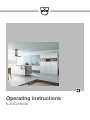 1
1
-
 2
2
-
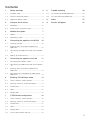 3
3
-
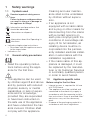 4
4
-
 5
5
-
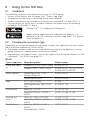 6
6
-
 7
7
-
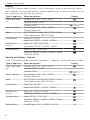 8
8
-
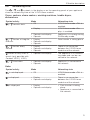 9
9
-
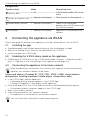 10
10
-
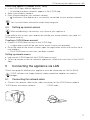 11
11
-
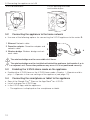 12
12
-
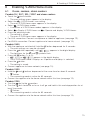 13
13
-
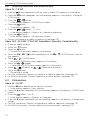 14
14
-
 15
15
-
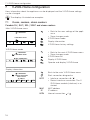 16
16
-
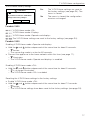 17
17
-
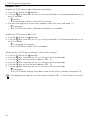 18
18
-
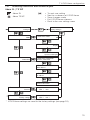 19
19
-
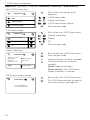 20
20
-
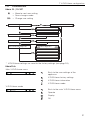 21
21
-
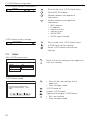 22
22
-
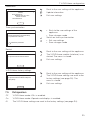 23
23
-
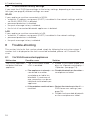 24
24
-
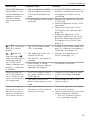 25
25
-
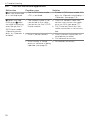 26
26
-
 27
27
-
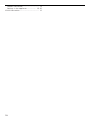 28
28
-
 29
29
-
 30
30
-
 31
31
-
 32
32
Ask a question and I''ll find the answer in the document
Finding information in a document is now easier with AI
Related papers
-
V-ZUG 21073 Operating instructions
-
V-ZUG GK11TIFKZS User manual
-
V-ZUG GK11TIFKZ User manual
-
V-ZUG 14003 Operating instructions
-
V-ZUG 5109900010 User manual
-
V-ZUG 51099 Operating instructions
-
V-ZUG 51097 Operating instructions
-
V-ZUG 51098 Operating instructions
-
V-ZUG 51097 User manual
-
V-ZUG 31114 Operating instructions
Other documents
-
Yes ECWD3011AS User guide
-
SICK Addendum to Operating Instruction 8010501 V4000 Press Brake Operating instructions
-
Toshiba V200 User manual
-
Bosch PXY875KW1W/01 HC Home Connect leaflet
-
Bosch PXY875KW1W/01 HC Home Connect leaflet
-
3com 900-0387-01 User manual
-
ZTE V6000 Style Q User manual
-
SICK V4000 Press Brake sensor system Operating instructions
-
Omron V600-HAM81 User manual
-
TEAC WAP-V6000 Owner's manual