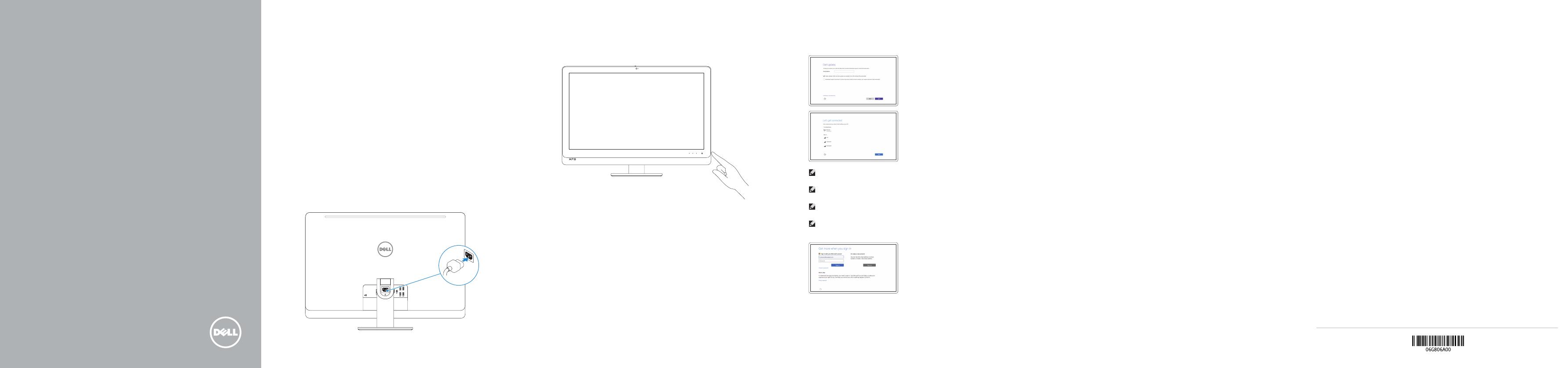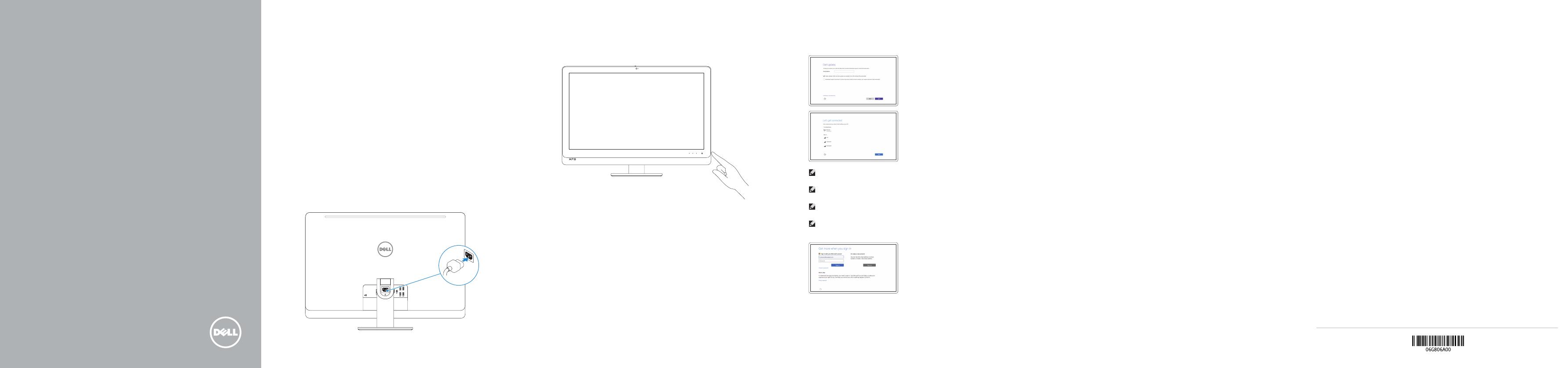
Snelstartgids
Guide d’information rapide
Guía de inicio rápido
2015-07
Información para NOM, o Norma Oficial Mexicana
La información que se proporciona a continuación se mostrará en los dispositivos que
se describen en este documento, en conformidad con los requisitos de la Norma Oficial
Mexicana(NOM):
Importador:
Dell Mexico S.A. de C.V.
AV PASEO DE LA REFORMA NO 2620 PISO 11
COL. LOMAS ALTAS
MEXICO DF CP 11950
Modelo W06C
Voltaje de alimentación 100 V CA–240 V CA
Frecuencia 50 Hz–60 Hz
Consumo de corriente de entrada 3,60 A
País de origen Hecho en China
Printed in China.
1
Set up the keyboard and mouse
Stel het toetsenbord en de muis in
Installez le clavier et la souris
Configure el teclado y el mouse
2
See the documentation that shipped with the keyboard andmouse.
Raadpleeg de documentatie die bij het toetsenbord en de muis is meegeleverd.
Reportez-vous à la documentation fournie avec le clavier et la souris.
Consulte la documentación que se envía con el teclado y el mouse.
3
Connect the power cable
Sluit het netsnoer aan
Branchez le câble d’alimentation
Conecte el cable de alimentación
Press the power button
Druk op de aan-uitknop
Appuyez sur le bouton d’alimentation
Presione el botón de encendido
Quick Start Guide
XPS 27
4 Finish Windows setup
Voltooi de Windows-setup | Terminez l’installation de Windows
Finalice la configuración de Windows
Enable Dell updates
Schakel Dell-updates in
Activez les mises à jour Dell
Active las actualizaciones de Dell
Connect to your network
Maak verbinding met uw netwerk
Connectez-vous à votre réseau
Conéctese a una red
NOTE: If you are connecting to a secured wireless network, enter the
password for the wireless network access when prompted.
N.B.: Als u verbinding maakt met een beveiligd draadloos netwerk, vul dan
het wachtwoord voor het netwerk in wanneer daar om gevraagd wordt.
REMARQUE : si vous vous connectez à un réseau sans fil sécurisé, saisissez
le mot de passe d’accès au réseau sans fil lorsque vous y êtes invité.
NOTA: Si se conecta a una red inalámbrica segura, introduzca la contraseña
de acceso a la red inalámbrica cuando se le solicite.
Sign in to your Microsoft account orcreate
alocal account
Meld u aan bij uw Microsoft-account of
maak een lokale account aan
Connectez-vous à votre compte Microsoft
ou créez un compte local
Inicie sesión en su cuenta de Microsoft
ocree una cuenta local
Product support and manuals
Productondersteuning en handleidingen
Support produits et manuels
Soporte del producto y manuales
Dell.com/support
Dell.com/support/manuals
Dell.com/support/windows
Contact Dell
Neem contact op met Dell | Contacter Dell
Póngase en contacto con Dell
Dell.com/contactdell
Regulatory and safety
Regelgeving en veiligheid | Réglementations et sécurité
Normativa y seguridad
Dell.com/regulatory_compliance
Regulatory model
Wettelijk model | Modèle réglementaire
Modelo normativo
W06C
Regulatory type
Wettelijk type | Type réglementaire
Tipo normativo
W06C002
Computer model
Computermodel | Modèle de l’ordinateur
Modelo de equipo
XPS 2720
© 2015 Dell Inc.
© 2015 Microsoft Corporation.
Create recovery media
Herstelmedium maken | Créer des supports de récupération
Cree medios de recuperación
In Windows search, type Recovery, click Create a recovery media, and follow the
instructions on the screen.
Typ in het Windows-zoekvak Herstel in, klik op Een systeemherstelschijf maken
envolg de instructies op het scherm.
Dans la recherche Windows, entrez Récupération, cliquez sur Créer des supports
derécupération, et suivez les instructions à l’écran.
En la búsqueda de Windows, escriba Recuperación, haga clic en Crear un medio
derecuperación y siga las instrucciones que aparecen en pantalla.