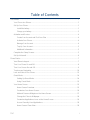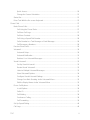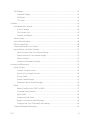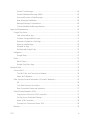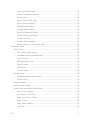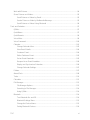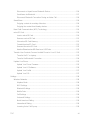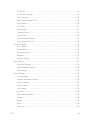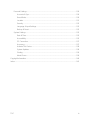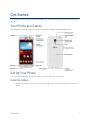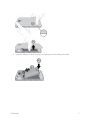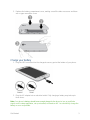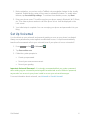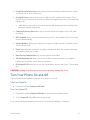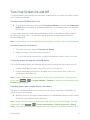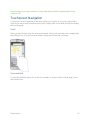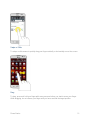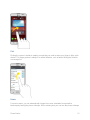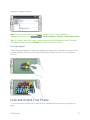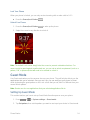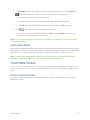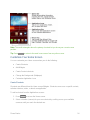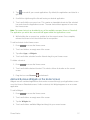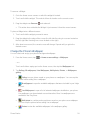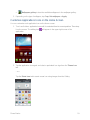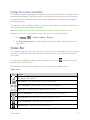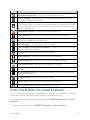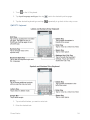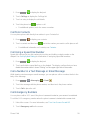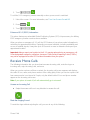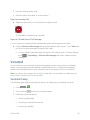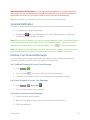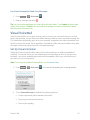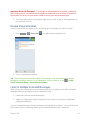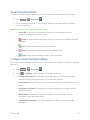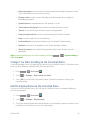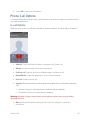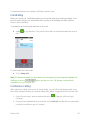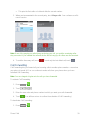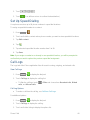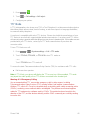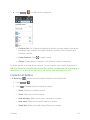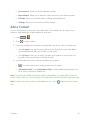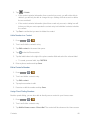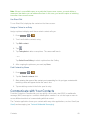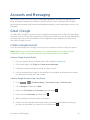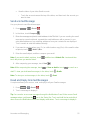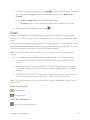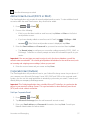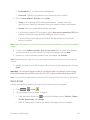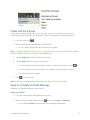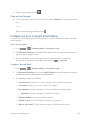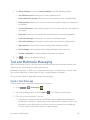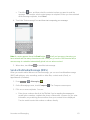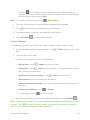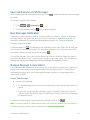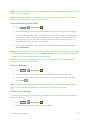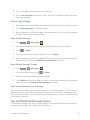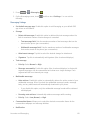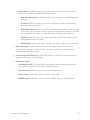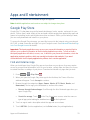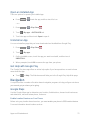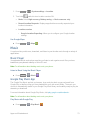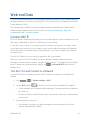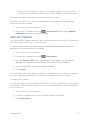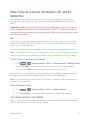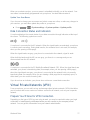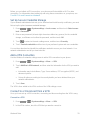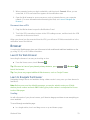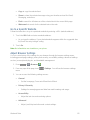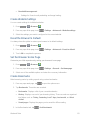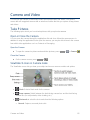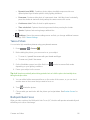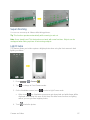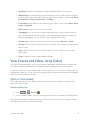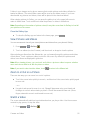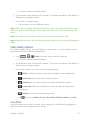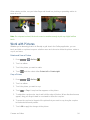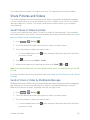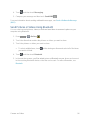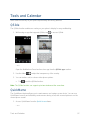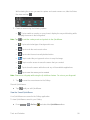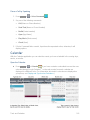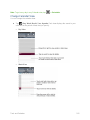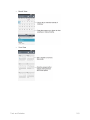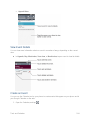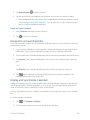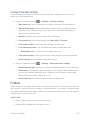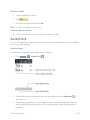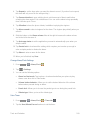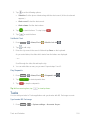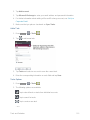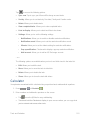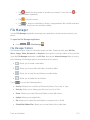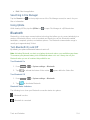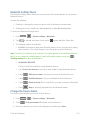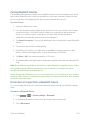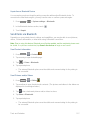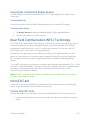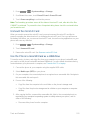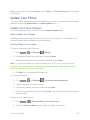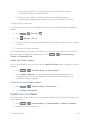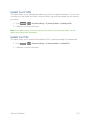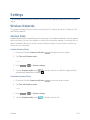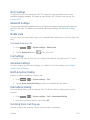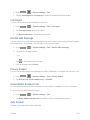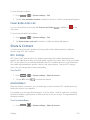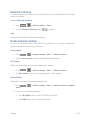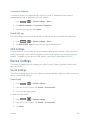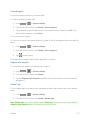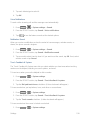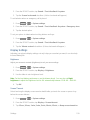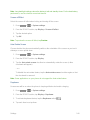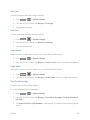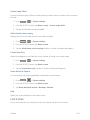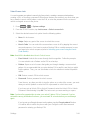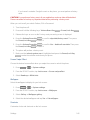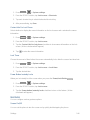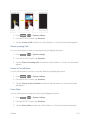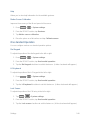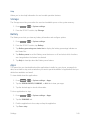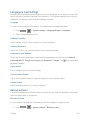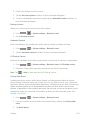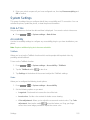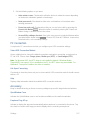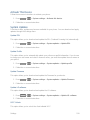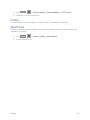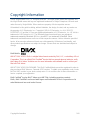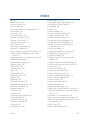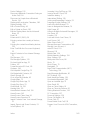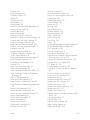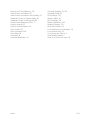LG LS Volt Virgin Mobile User guide
- Category
- Smartphones
- Type
- User guide
This manual is also suitable for

User Guide

TOC i
Table of Contents
Get Started ................................................................................................................................ 1
Your Phone at a Glance ...................................................................................................... 1
Set Up Your Phone ............................................................................................................. 1
Install the battery ......................................................................................................... 1
Charge your battery ..................................................................................................... 3
Activation and Service ........................................................................................................ 4
Create Your Account and Pick Your Plan .................................................................... 4
Activate Your Phone .................................................................................................... 4
Manage Your Account ................................................................................................. 4
Top-Up Your Account .................................................................................................. 5
Additional Information .................................................................................................. 5
Complete the Setup Screens .............................................................................................. 5
Set Up Voicemail ................................................................................................................ 6
Phone Basics ............................................................................................................................. 7
Your Phone‟s Layout ........................................................................................................... 7
Turn Your Phone On and Off .............................................................................................. 8
Turn Your Screen On and Off ............................................................................................. 9
Touchscreen Navigation ....................................................................................................10
Lock and Unlock Your Phone .............................................................................................13
Guest Mode .......................................................................................................................14
Setting Up Guest Mode ..............................................................................................14
Using Guest Mode ......................................................................................................15
Your Home Screen ............................................................................................................15
Home Screen Overview ..............................................................................................15
Customize Your Home Screen....................................................................................16
Add and Remove Widgets on the Home Screen .........................................................17
Change the Phone's Wallpaper ..................................................................................18
Customize Applications Icons on the Home Screen ....................................................19
Access Recently-Used Applications ............................................................................20
Home Screen Clean View ...........................................................................................20

TOC ii
Quick Access ..............................................................................................................20
Change the Screen Orientation...................................................................................21
Status Bar ..........................................................................................................................21
Enter Text With the On-screen Keyboard ...........................................................................23
Phone Calls ..............................................................................................................................27
Make Phone Calls ..............................................................................................................27
Call Using the Phone Dialer ........................................................................................27
Call from Call Logs .....................................................................................................27
Call from Contacts ......................................................................................................28
Call Using a Speed Dial Number ................................................................................28
Call a Number in a Text Message or Email Message ..................................................28
Call Emergency Numbers ...........................................................................................28
Receive Phone Calls ..........................................................................................................29
Voicemail ...........................................................................................................................30
Voicemail Setup ..........................................................................................................30
Voicemail Notification .................................................................................................31
Retrieve Your Voicemail Messages ............................................................................31
Visual Voicemail ................................................................................................................32
Set Up Visual Voicemail..............................................................................................32
Review Visual Voicemail .............................................................................................33
Listen to Multiple Voicemail Messages .......................................................................33
Visual Voicemail Options ............................................................................................34
Configure Visual Voicemail Settings ...........................................................................34
Change Your Main Greeting via the Voicemail Menu ..................................................35
Edit the Display Name via the Voicemail Menu ...........................................................35
Phone Call Options ............................................................................................................36
In-call Options .............................................................................................................36
Caller ID .....................................................................................................................37
Call Waiting ................................................................................................................38
Conference Calling .....................................................................................................38
Call Forwarding ..........................................................................................................39
Set Up Speed Dialing .........................................................................................................40
Call Logs ............................................................................................................................40

TOC iii
Call Settings ......................................................................................................................41
Voicemail Settings ......................................................................................................41
Call Reject ..................................................................................................................41
TTY Mode ...................................................................................................................42
Contacts....................................................................................................................................43
Get Started with Contacts ..................................................................................................43
Access Contacts .........................................................................................................43
The Contacts List ........................................................................................................43
Contacts List Options ..................................................................................................44
Add a Contact ....................................................................................................................45
Save a Phone Number .......................................................................................................46
Edit a Contact Entry ...........................................................................................................46
Communicate with Your Contacts ......................................................................................49
Import, Export, and Share Contacts ...................................................................................51
Import Contacts From Your Internal Storage ...............................................................51
Export Contacts to Your Internal Storage ....................................................................51
Share a Contact ..........................................................................................................51
Joining and Separating Contacts ................................................................................52
Accounts and Messaging ..........................................................................................................53
Gmail / Google ...................................................................................................................53
Create a Google Account ............................................................................................53
Sign In to Your Google Account ..................................................................................54
Access Gmail ..............................................................................................................54
Send a Gmail Message ..............................................................................................55
Read and Reply to Gmail Messages ...........................................................................55
Email .................................................................................................................................56
Add an Email Account (POP3 or IMAP) ......................................................................57
Corporate Email (Outlook) ..........................................................................................57
Open Email .................................................................................................................58
Create and Send Email ...............................................................................................59
Reply to or Delete an Email Message .........................................................................59
Configure and Sync Corporate Email Settings ............................................................60
Text and Multimedia Messaging.........................................................................................62

TOC iv
Send a Text Message .................................................................................................62
Send a Multimedia Message (MMS) ...........................................................................63
Save and Resume a Draft Message ...........................................................................65
New Messages Notification .........................................................................................65
Manage Message Conversations ................................................................................65
Text and Multimedia Message Options .......................................................................67
Apps and Entertainment ............................................................................................................70
Google Play Store ..............................................................................................................70
Find and Install an App ...............................................................................................70
Create a Google Wallet Account .................................................................................71
Request a Refund for a Paid App ...............................................................................71
Open an Installed App ................................................................................................72
Uninstall an App .........................................................................................................72
Get Help with Google Play ..........................................................................................72
Navigation ..........................................................................................................................72
Google Maps ..............................................................................................................72
Music .................................................................................................................................73
Music Player ...............................................................................................................73
Google Play Music App ..............................................................................................73
Web and Data ...........................................................................................................................74
Connect Wi-Fi ....................................................................................................................74
Turn Wi-Fi On and Connect to a Network ...................................................................74
Add a Wi-Fi Network ...................................................................................................75
Data Services General Information (3G and 4G Networks) ................................................76
4G ..............................................................................................................................76
Your Data Services User Name ..................................................................................76
Data Connection Status and Indicators .......................................................................77
Virtual Private Networks (VPN) ..........................................................................................77
Prepare Your Phone for VPN Connection ...................................................................77
Set Up Secure Credential Storage ..............................................................................78
Add a VPN Connection ...............................................................................................78
Connect to or Disconnect from a VPN ........................................................................78
Browser .............................................................................................................................79

TOC v
Launch the Web Browser............................................................................................79
Learn to Navigate the Browser ...................................................................................79
Browser Menu ............................................................................................................80
Select Text on a Web Page ........................................................................................81
Go to a Specific Website.............................................................................................82
Adjust Browser Settings ..............................................................................................82
Create Website Settings .............................................................................................83
Reset the Browser to Default ......................................................................................83
Set the Browser Home Page ......................................................................................83
Create Bookmarks ......................................................................................................83
Create a New Homepage ...........................................................................................84
Add Bookmarks to Your Home Screen .......................................................................84
Camera and Video ....................................................................................................................85
Take Pictures .....................................................................................................................85
Open or Close the Camera .........................................................................................85
Viewfinder Screen in Camera mode ...........................................................................85
Take a Picture ............................................................................................................86
Multi-point Auto Focus ................................................................................................86
Super Zooming ...........................................................................................................87
Light Frame ................................................................................................................87
Review Screen ...........................................................................................................88
Record Videos ...................................................................................................................88
Viewfinder Screen in Video mode ...............................................................................88
Record videos .............................................................................................................89
Camera Settings ................................................................................................................89
Video Camera Settings ......................................................................................................90
View Pictures and Videos Using Gallery ............................................................................91
Open or Close Gallery ................................................................................................91
View Pictures and Videos ...........................................................................................92
Zoom In or Out on a Picture ........................................................................................92
Watch a Video ............................................................................................................92
Video Gallery Options .................................................................................................93
Live Zoom ...................................................................................................................93

TOC vi
Work with Pictures .............................................................................................................94
Share Pictures and Videos.................................................................................................95
Send Pictures or Videos by Email ...............................................................................95
Send a Picture or Video by Multimedia Message ........................................................95
Send Pictures or Videos Using Bluetooth ...................................................................96
Tools and Calendar ...................................................................................................................97
QSlide ................................................................................................................................97
QuickMemo .......................................................................................................................97
QuickRemote .....................................................................................................................99
Voice Mate .........................................................................................................................99
Voice Command .............................................................................................................. 100
Calendar .......................................................................................................................... 101
Change Calendar View ............................................................................................. 102
View Event Details .................................................................................................... 104
Create an Event ........................................................................................................ 104
Edit or Delete an Event ............................................................................................. 105
Set an Event Reminder ............................................................................................. 105
Respond to an Event Reminder ................................................................................ 106
Display and Synchronize Calendars ......................................................................... 106
Change Calendar Settings ........................................................................................ 107
Folders............................................................................................................................. 107
Alarm/Clock ..................................................................................................................... 108
Tasks ............................................................................................................................... 110
Calculator ........................................................................................................................ 112
File Manager .................................................................................................................... 113
File Manager Options ............................................................................................... 113
Searching in File Manager ........................................................................................ 114
Using QSlide ............................................................................................................. 114
Bluetooth ......................................................................................................................... 114
Turn Bluetooth On and Off ........................................................................................ 114
Bluetooth Settings Menu ........................................................................................... 115
Change the Device Name ......................................................................................... 115
Pairing Bluetooth Devices ......................................................................................... 116

TOC vii
Disconnect or Unpair from a Bluetooth Device .......................................................... 116
Send Items via Bluetooth .......................................................................................... 117
Disconnect Bluetooth Connection During an Active Call ........................................... 118
SmartShare ..................................................................................................................... 118
Enjoying content via a variety of devices .................................................................. 118
Enjoying the content from Nearby devices ................................................................ 119
Near Field Communication (NFC) Technology ................................................................. 119
microSD Card .................................................................................................................. 119
Insert a microSD Card .............................................................................................. 119
Remove a microSD Card .......................................................................................... 121
View microSD Card Memory ..................................................................................... 121
Format the microSD Card ......................................................................................... 121
Unmount the microSD Card ...................................................................................... 122
Use the Phone‟s microSD Card as a USB Drive ....................................................... 122
Transfer User Contents From an Android Phone to Your LG Volt .................................... 123
Transfer Via PC or Laptop ........................................................................................ 123
Transfer Via Bluetooth Connection ........................................................................... 124
Update Your Phone ......................................................................................................... 125
Update Your Phone Firmware .................................................................................. 125
Update Your LG Software ......................................................................................... 126
Update Your Profile .................................................................................................. 127
Update Your PRL ..................................................................................................... 127
Settings ................................................................................................................................... 128
Wireless Networks ........................................................................................................... 128
Airplane Mode .......................................................................................................... 128
Wi-Fi Settings ........................................................................................................... 129
Bluetooth Settings..................................................................................................... 129
Mobile Data .............................................................................................................. 129
Call Settings ............................................................................................................. 129
Voicemail Settings .................................................................................................... 129
North American Dialing ............................................................................................. 129
International Dialing .................................................................................................. 129
Incoming Voice Call Pop-up ...................................................................................... 129

TOC viii
Call Reject ................................................................................................................ 130
Decline with Message ............................................................................................... 130
Privacy Keeper ......................................................................................................... 130
Home Button Answers Call ....................................................................................... 130
Auto Answer ............................................................................................................. 130
TTY Mode ................................................................................................................. 131
Hearing Aids ............................................................................................................. 131
Proximity Sensor ...................................................................................................... 131
Voice Clarity ............................................................................................................. 131
Save Unknown Numbers .......................................................................................... 131
Power Button Ends Call ............................................................................................ 132
Share & Connect ............................................................................................................. 132
NFC Settings ............................................................................................................ 132
Android Beam ........................................................................................................... 132
SmartShare Beam .................................................................................................... 133
Miracast .................................................................................................................... 133
Wireless Storage ...................................................................................................... 133
More Settings................................................................................................................... 133
Bluetooth Tethering .................................................................................................. 134
Mobile Networks Settings ......................................................................................... 134
VPN Settings ............................................................................................................ 135
Device Settings ................................................................................................................ 135
Sound Settings ......................................................................................................... 135
Ringtone & Vibration Settings ................................................................................... 136
Display Settings ........................................................................................................ 139
Home Screen ............................................................................................................ 142
Lock Screen.............................................................................................................. 143
Gestures ................................................................................................................... 146
One-handed Operation ............................................................................................. 148
Storage ..................................................................................................................... 149
Battery ...................................................................................................................... 149
Apps ......................................................................................................................... 149
Tap & Pay ................................................................................................................. 150

TOC ix
Personal Settings ............................................................................................................. 150
Accounts & Sync ...................................................................................................... 150
Guest Mode .............................................................................................................. 150
Location .................................................................................................................... 151
Security .................................................................................................................... 152
Language & Input Settings ........................................................................................ 153
Backup & Reset ........................................................................................................ 153
System Settings ............................................................................................................... 155
Date & Time .............................................................................................................. 155
Accessibility .............................................................................................................. 155
PC Connection ......................................................................................................... 157
Accessory ................................................................................................................. 157
Activate This Device ................................................................................................. 158
System Updates ....................................................................................................... 158
Printing ..................................................................................................................... 159
About Phone ............................................................................................................. 159
Copyright Information .............................................................................................................. 160
Index ....................................................................................................................................... 161

Get Started 1
Get Started
The following topics give you all the information you need to set up your phone and service the
first time.
Your Phone at a Glance
The following illustration outlines your phone‟s primary external features and buttons.
Set Up Your Phone
You must first install and charge the battery to begin setting up your phone.
Install the battery
1. Insert your fingernail into the slot on the left side of the back cover and lift the cover up
gently.

Get Started 2
2. Insert the battery, contacts end first, and gently press the battery into place.

Get Started 3
3. Replace the battery compartment cover, making sure all the tabs are secure and there
are no gaps around the cover.
Charge your battery
1. Plug the USB connector into the charger/accessory port at the bottom of your phone.
2. Plug the AC adapter into an electrical outlet. Fully charging a battery may take up to
three hours.
Note: Your phone‟s battery should have enough charge for the phone to turn on and find a
signal, run the setup application, set up voicemail, and make a call. You should fully charge the
battery as soon as possible.

Get Started 4
3. Press and hold the Power/Lock Button to turn the phone on.
If your phone is activated, it will turn on, search for service, and begin the setup
process.
If your phone is not yet activated, see Activate Your Phone for more information.
Activation and Service
Before using your phone, you must set up your service with Virgin Mobile. You will need your
phone‟s serial number (MEID), printed on a sticker inside the battery compartment.
Create Your Account and Pick Your Plan
Set up your Virgin Mobile account.
1. From your computer, visit virginmobileusa.com and click Activate.
2. Choose an activation option and click Next. Then enter your zip code and click Next.
3. When prompted, enter the serial number (MEID) printed on the sticker located on the
back of your phone in the battery compartment. This number can also be found on the
bottom panel of the phone‟s package.
4. Follow the remaining instructions to choose your plan and select a payment method.
5. Follow the activation instructions below and you‟ll be able to start using your phone.
Activate Your Phone
After setting up your account on virginmobileusa.com, simply turn your device on. Your device is
designed to activate automatically. If you are swapping from another Virgin Mobile device to a
new one, be sure to turn off the old device before swapping the serial number (MEID). Once the
MEID swap is complete, turn on the new device and the programming information will be
pushed to your device automatically.
You can also start the activation process manually.
■ Press > > Settings > Activate this device.
Manage Your Account
Access information about your account. You can:
● Check your minutes.
● Add money (Top-Up).
● Changes plans.
● And more!

Get Started 5
From Your Phone
Open the My Account app or open the dial pad and dial 611.
From Your Computer
■ Log in with your phone number and account PIN at virginmobileusa.com.
Top-Up Your Account
Sign up for Auto Pay to keep your service working month after month. Or, you can buy Top-Up
cards at thousands of retailers and add money to your account from your phone or by logging in
at virginmobileusa.com.
Auto Pay
Auto Pay is the easiest way to keep your service working. Once you register your credit card,
debit card or PayPal account, you can set it to automatically pay your monthly plan. Then you
can keep emailing, IMing, Tweeting with Twitter, surfing, and talking with no interruptions. Set
up Auto Pay anytime by logging into My Account at virginmobileusa.com, and adjusting your
payment settings.
From Your Phone
■ Press > . Dial * 7 2 9 and then touch .
Additional Information
For more information about your Virgin Mobile account, as well as other Virgin Mobile services,
visit us at: virginmobileusa.com.
Or, call us at 1-888-322-1122. We‟re here to serve you.
Complete the Setup Screens
The setup screens help you set up certain features and preferences on your phone. Once your
phone has been turned on, you will see a Welcome message. You can then complete the setup
process.
Note: You may be able to complete the setup screens before your phone has been activated on
your account.
Note: During or after setup, you may see a Connections Optimizer notice. Read the notice
and touch I Agree to allow your phone to connect automatically to the best available data
network, including Wi-Fi. To turn Connections Optimizer off at any time, press > >
System settings > More... > Mobile networks > Connections Optimizer and uncheck the
box. See Connections Optimizer for details.

Get Started 6
1. Before activation, you can turn on the TalkBack voice navigation feature for the visually
impaired. Double tap the center of the screen to activate this feature. To enable other
features, tap Accessibility settings. To continue the activation process, tap Next.
2. Enter your phone name. This will be used as your phone name in Bluetooth, Wi-Fi Direct,
etc. Then enter a phone number to call if the phone is lost. It will be displayed on the
Lock screen.
3. Your initial setup is complete. You can now enjoy your phone and personalize it to your
liking.
Set Up Voicemail
You should set up your voicemail and personal greeting as soon as your phone is activated.
Always use a password to protect against unauthorized access. Your phone automatically
transfers all unanswered calls to your voicemail, even if your phone is in use or turned off.
1. Press and tap > Voicemail .
2. Tap Personalize now.
3. Follow the system prompts to:
Create your password.
Record your name announcement.
Record your greeting.
Important: Voicemail Password – It is strongly recommended that you create a password
when setting up your voicemail to protect against unauthorized access. Without a password,
anyone who has access to your phone is able to access your voicemail messages.
For more information about voicemail, see Voicemail or Visual Voicemail.

Phone Basics 7
Phone Basics
Your phone is packed with features that simplify your life and expand your ability to stay
connected to the people and information that are important to you. The following topics will
introduce the basic functions and features of your phone.
Your Phone’s Layout
The illustrations and descriptions below outline your phone‟s basic layout.
Key Functions
● Earpiece lets you hear the caller and automated prompts.
● Back Key lets you return to the previous screen, or close a dialog box, options
menu, the Notifications panel, or onscreen keyboard.
● Speaker lets you hear the different ringtones and sounds. The speaker also lets you
hear the caller‟s voice in speakerphone mode.
● Menu Key allows you to access the options available for the current app, feature,
function, or screen.
● Home Button returns you to the Home screen. Press and hold to open the
recently-used applications window.
● Power/Lock Button lets you turn the phone on or off or turn the screen on or off, or
switch your phone to silent mode, vibration mode, or airplane mode.

Phone Basics 8
● Front-Facing Camera Lens takes pictures and records videos while facing the screen,
and allows you to video conference.
● Proximity Sensor detects how close an object is to the surface of the screen. This is
typically used to detect when your face is pressed up against the screen, such as during
a phone call.
While talking on the phone, the sensor detects talk activity and locks the keypad to
prevent accidental keypresses.
● Charger/Accessory Port allows you to connect the phone charger or the USB cable
(included).
● NFC Antenna allows you to use features such as NFC and Android Beam to send and
receive data wirelessly.
● Volume Buttons allows you to adjust the ringtone or media volume or adjust the voice
volume during a call.
● Flash helps illuminate subjects in low-light environments when the camera is focusing
and capturing a picture or video.
● Back-Facing Camera Lens lets you take pictures and videos.
● 3.5 mm Headset Jack allows you to plug in either a stereo headset or an optional
headset for convenient, hands-free conversations.
● IR (infrared) LED allows you to use the QuickRemote app to control your TV and cable
box.
CAUTION! Inserting an accessory into the incorrect jack may damage the phone.
Turn Your Phone On and Off
The instructions below explain how to turn your phone on and off.
Turn Your Phone On
■ Press and hold the Power/Lock Button.
Turn Your Phone Off
1. Press and hold the Power/Lock Button to open the phone options menu.
2. Touch Power off, then OK to turn the phone off.
Your screen remains blank while your phone is off (unless the battery is charging).

Phone Basics 9
Turn Your Screen On and Off
Your phone allows you to quickly turn the screen off when not in use and to turn it back on and
unlock it when you need it.
Turn the Screen Off When Not in Use
■ To quickly turn the screen off, press the Power/Lock Button. Pressing the Power/Lock
Button again or receiving an incoming call will turn on your phone screen and show the
lock screen.
To save battery power, the phone automatically turns off the screen after a certain period of
time when you leave it idle. You will still be able to receive messages and calls while the
phone‟s screen is off.
Note: For information on how to adjust the time before the screen turns off, see Screen timeout.
Turn the Screen On and Unlock It
1. To turn the screen on, press the Power/Lock Button.
2. Swipe your finger across the screen to unlock it.
If you have set up a screen lock, you will be prompted to enter it. See Lock screen.
Turning the screen on using the KnockON feature
The KnockON feature allows you to double-tap the screen to easily turn the screen on or off.
● Quickly double-tap the center of the screen to turn the screen on.
● Quickly double-tap the Status Bar, an empty area on the Home screen, or the Lock
screen to turn the screen off.
Note: The KnockON feature can be turned on and off in the Gestures menu. From the Home
screen, press > > System settings > Gestures > remove the checkmark from the
Screen on/off checkbox.
Unlocking your screen using the Knock Code feature
The Knock Code feature allows you to create your own unlock code using a combination of
knocks (or taps) on the screen.
■ While the screen is off, tap the same sequence you established anywhere on the screen.
The Home screen will be accessed directly.
Note: The Knock Code feature can be turned on and off in the Lock screen settings. From the
Home screen, press > > Lock screen settings > Select screen lock > Knock
Code. Then follow the instructions to create your unlock sequence, as well as a Backup PIN in

Phone Basics 10
case you forget your unlock sequence. Please note that KnockON is disabled when Knock
Code is in use.
Touchscreen Navigation
Your device is a touch-sensitive phone which allows you to select an on-screen option with a
single touch and to easily scroll through long lists. Simply slide up and down through the display
with your fingertip.
Touch
When you want to type using the onscreen keyboard, select items onscreen such as application
and settings icons, or press onscreen buttons, simply touch them with your finger.
Touch and Hold
To open the available options for an item (for example, a contact or link in a Web page), touch
and hold the item.
Page is loading ...
Page is loading ...
Page is loading ...
Page is loading ...
Page is loading ...
Page is loading ...
Page is loading ...
Page is loading ...
Page is loading ...
Page is loading ...
Page is loading ...
Page is loading ...
Page is loading ...
Page is loading ...
Page is loading ...
Page is loading ...
Page is loading ...
Page is loading ...
Page is loading ...
Page is loading ...
Page is loading ...
Page is loading ...
Page is loading ...
Page is loading ...
Page is loading ...
Page is loading ...
Page is loading ...
Page is loading ...
Page is loading ...
Page is loading ...
Page is loading ...
Page is loading ...
Page is loading ...
Page is loading ...
Page is loading ...
Page is loading ...
Page is loading ...
Page is loading ...
Page is loading ...
Page is loading ...
Page is loading ...
Page is loading ...
Page is loading ...
Page is loading ...
Page is loading ...
Page is loading ...
Page is loading ...
Page is loading ...
Page is loading ...
Page is loading ...
Page is loading ...
Page is loading ...
Page is loading ...
Page is loading ...
Page is loading ...
Page is loading ...
Page is loading ...
Page is loading ...
Page is loading ...
Page is loading ...
Page is loading ...
Page is loading ...
Page is loading ...
Page is loading ...
Page is loading ...
Page is loading ...
Page is loading ...
Page is loading ...
Page is loading ...
Page is loading ...
Page is loading ...
Page is loading ...
Page is loading ...
Page is loading ...
Page is loading ...
Page is loading ...
Page is loading ...
Page is loading ...
Page is loading ...
Page is loading ...
Page is loading ...
Page is loading ...
Page is loading ...
Page is loading ...
Page is loading ...
Page is loading ...
Page is loading ...
Page is loading ...
Page is loading ...
Page is loading ...
Page is loading ...
Page is loading ...
Page is loading ...
Page is loading ...
Page is loading ...
Page is loading ...
Page is loading ...
Page is loading ...
Page is loading ...
Page is loading ...
Page is loading ...
Page is loading ...
Page is loading ...
Page is loading ...
Page is loading ...
Page is loading ...
Page is loading ...
Page is loading ...
Page is loading ...
Page is loading ...
Page is loading ...
Page is loading ...
Page is loading ...
Page is loading ...
Page is loading ...
Page is loading ...
Page is loading ...
Page is loading ...
Page is loading ...
Page is loading ...
Page is loading ...
Page is loading ...
Page is loading ...
Page is loading ...
Page is loading ...
Page is loading ...
Page is loading ...
Page is loading ...
Page is loading ...
Page is loading ...
Page is loading ...
Page is loading ...
Page is loading ...
Page is loading ...
Page is loading ...
Page is loading ...
Page is loading ...
Page is loading ...
Page is loading ...
Page is loading ...
Page is loading ...
Page is loading ...
Page is loading ...
Page is loading ...
Page is loading ...
Page is loading ...
Page is loading ...
Page is loading ...
Page is loading ...
Page is loading ...
Page is loading ...
Page is loading ...
Page is loading ...
Page is loading ...
-
 1
1
-
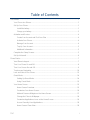 2
2
-
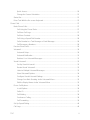 3
3
-
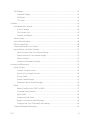 4
4
-
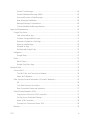 5
5
-
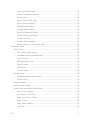 6
6
-
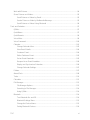 7
7
-
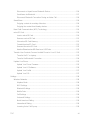 8
8
-
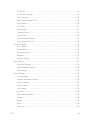 9
9
-
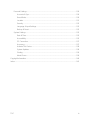 10
10
-
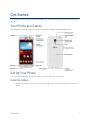 11
11
-
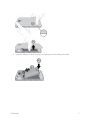 12
12
-
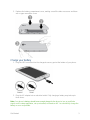 13
13
-
 14
14
-
 15
15
-
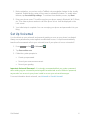 16
16
-
 17
17
-
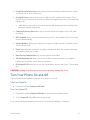 18
18
-
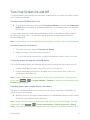 19
19
-
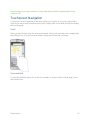 20
20
-
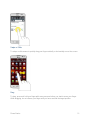 21
21
-
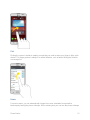 22
22
-
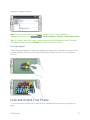 23
23
-
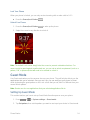 24
24
-
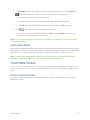 25
25
-
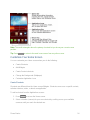 26
26
-
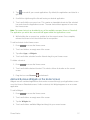 27
27
-
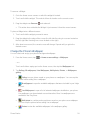 28
28
-
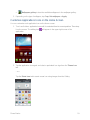 29
29
-
 30
30
-
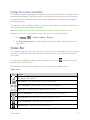 31
31
-
 32
32
-
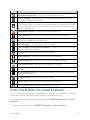 33
33
-
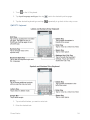 34
34
-
 35
35
-
 36
36
-
 37
37
-
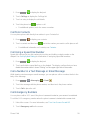 38
38
-
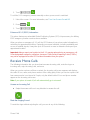 39
39
-
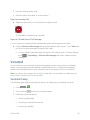 40
40
-
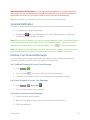 41
41
-
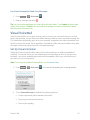 42
42
-
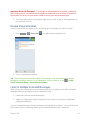 43
43
-
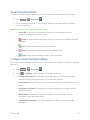 44
44
-
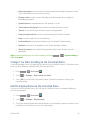 45
45
-
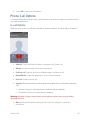 46
46
-
 47
47
-
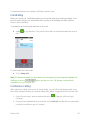 48
48
-
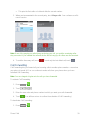 49
49
-
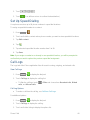 50
50
-
 51
51
-
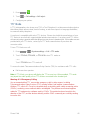 52
52
-
 53
53
-
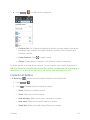 54
54
-
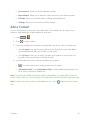 55
55
-
 56
56
-
 57
57
-
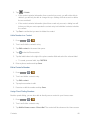 58
58
-
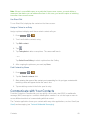 59
59
-
 60
60
-
 61
61
-
 62
62
-
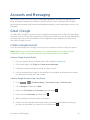 63
63
-
 64
64
-
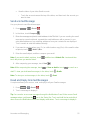 65
65
-
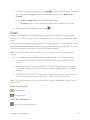 66
66
-
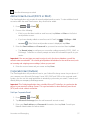 67
67
-
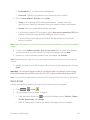 68
68
-
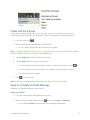 69
69
-
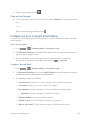 70
70
-
 71
71
-
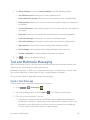 72
72
-
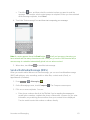 73
73
-
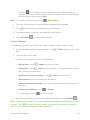 74
74
-
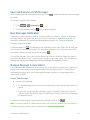 75
75
-
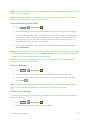 76
76
-
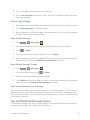 77
77
-
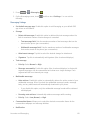 78
78
-
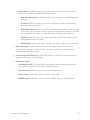 79
79
-
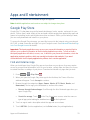 80
80
-
 81
81
-
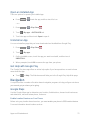 82
82
-
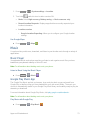 83
83
-
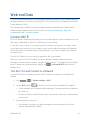 84
84
-
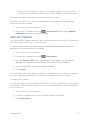 85
85
-
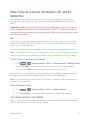 86
86
-
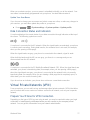 87
87
-
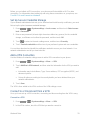 88
88
-
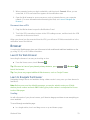 89
89
-
 90
90
-
 91
91
-
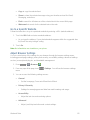 92
92
-
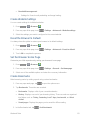 93
93
-
 94
94
-
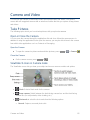 95
95
-
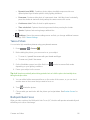 96
96
-
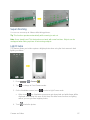 97
97
-
 98
98
-
 99
99
-
 100
100
-
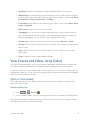 101
101
-
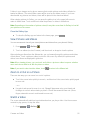 102
102
-
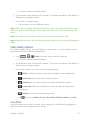 103
103
-
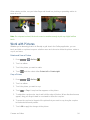 104
104
-
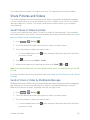 105
105
-
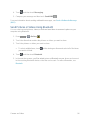 106
106
-
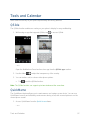 107
107
-
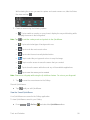 108
108
-
 109
109
-
 110
110
-
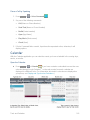 111
111
-
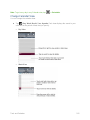 112
112
-
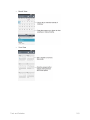 113
113
-
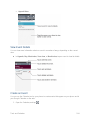 114
114
-
 115
115
-
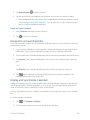 116
116
-
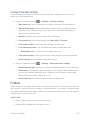 117
117
-
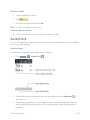 118
118
-
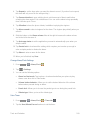 119
119
-
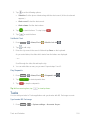 120
120
-
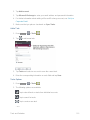 121
121
-
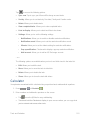 122
122
-
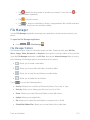 123
123
-
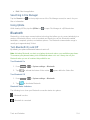 124
124
-
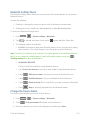 125
125
-
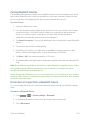 126
126
-
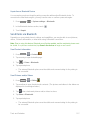 127
127
-
 128
128
-
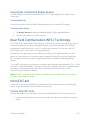 129
129
-
 130
130
-
 131
131
-
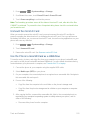 132
132
-
 133
133
-
 134
134
-
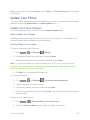 135
135
-
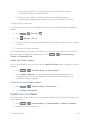 136
136
-
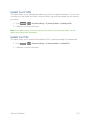 137
137
-
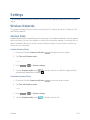 138
138
-
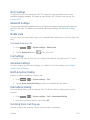 139
139
-
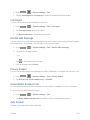 140
140
-
 141
141
-
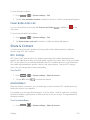 142
142
-
 143
143
-
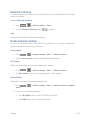 144
144
-
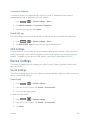 145
145
-
 146
146
-
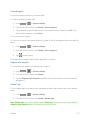 147
147
-
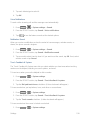 148
148
-
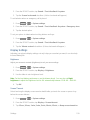 149
149
-
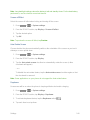 150
150
-
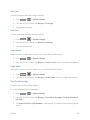 151
151
-
 152
152
-
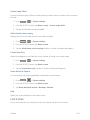 153
153
-
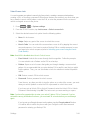 154
154
-
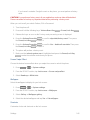 155
155
-
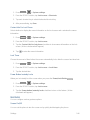 156
156
-
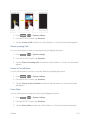 157
157
-
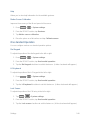 158
158
-
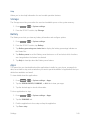 159
159
-
 160
160
-
 161
161
-
 162
162
-
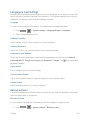 163
163
-
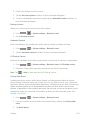 164
164
-
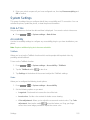 165
165
-
 166
166
-
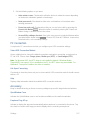 167
167
-
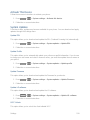 168
168
-
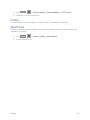 169
169
-
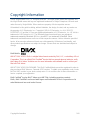 170
170
-
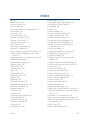 171
171
-
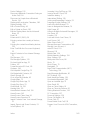 172
172
-
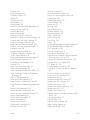 173
173
-
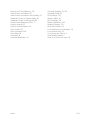 174
174
LG LS Volt Virgin Mobile User guide
- Category
- Smartphones
- Type
- User guide
- This manual is also suitable for
Ask a question and I''ll find the answer in the document
Finding information in a document is now easier with AI
Related papers
-
LG LS Realm Boost Mobile User guide
-
LG LS LS660 Sprint User guide
-
LG LS Stylo 3 Virgin Mobile Operating instructions
-
LG LS LS990 Sprint User guide
-
LG LS LS995 Sprint User guide
-
LG LS LGLS751ABB User guide
-
LG LS LS770 Boost Mobile User guide
-
LG LS LS665 Virgin Mobile User guide
-
LG LS LS775 Virgin Mobile User guide
Other documents
-
Alcatel A462C User manual
-
Alcatel A574BL TracFone User manual
-
Alcatel Zip LTE A576BL TracFone User guide
-
Alcatel A621BL User manual
-
Alcatel Zip LTE A577VL TracFone User guide
-
Dell Aero Mobile Owner's manual
-
Samsung SM-S975LZKATFN Quick start guide
-
 ZTE Warp Warp Sprint Owner's manual
ZTE Warp Warp Sprint Owner's manual
-
LG Optimus D415 T-Mobile User guide
-
PCD Chaser (Virgin Mobile) User manual