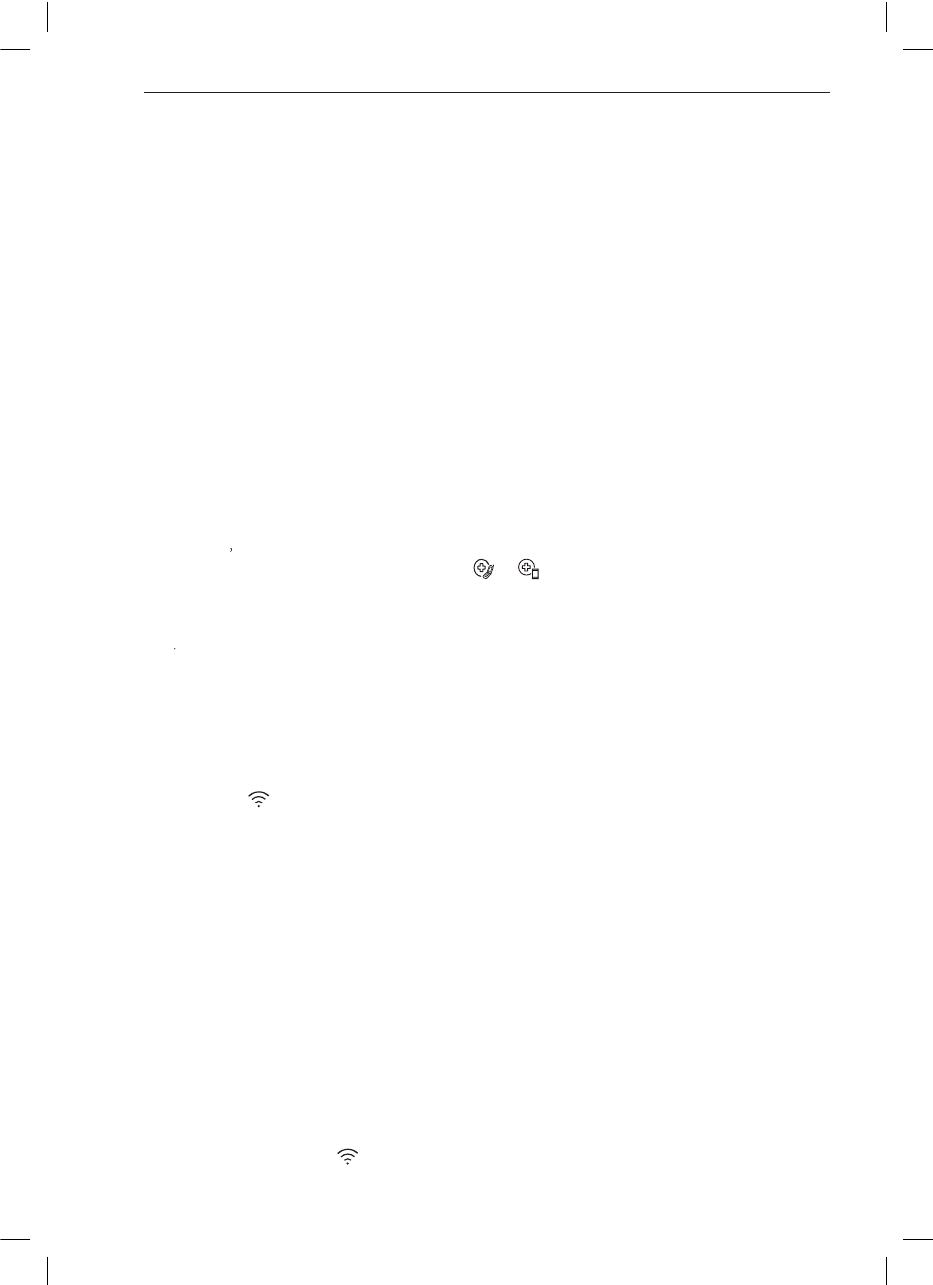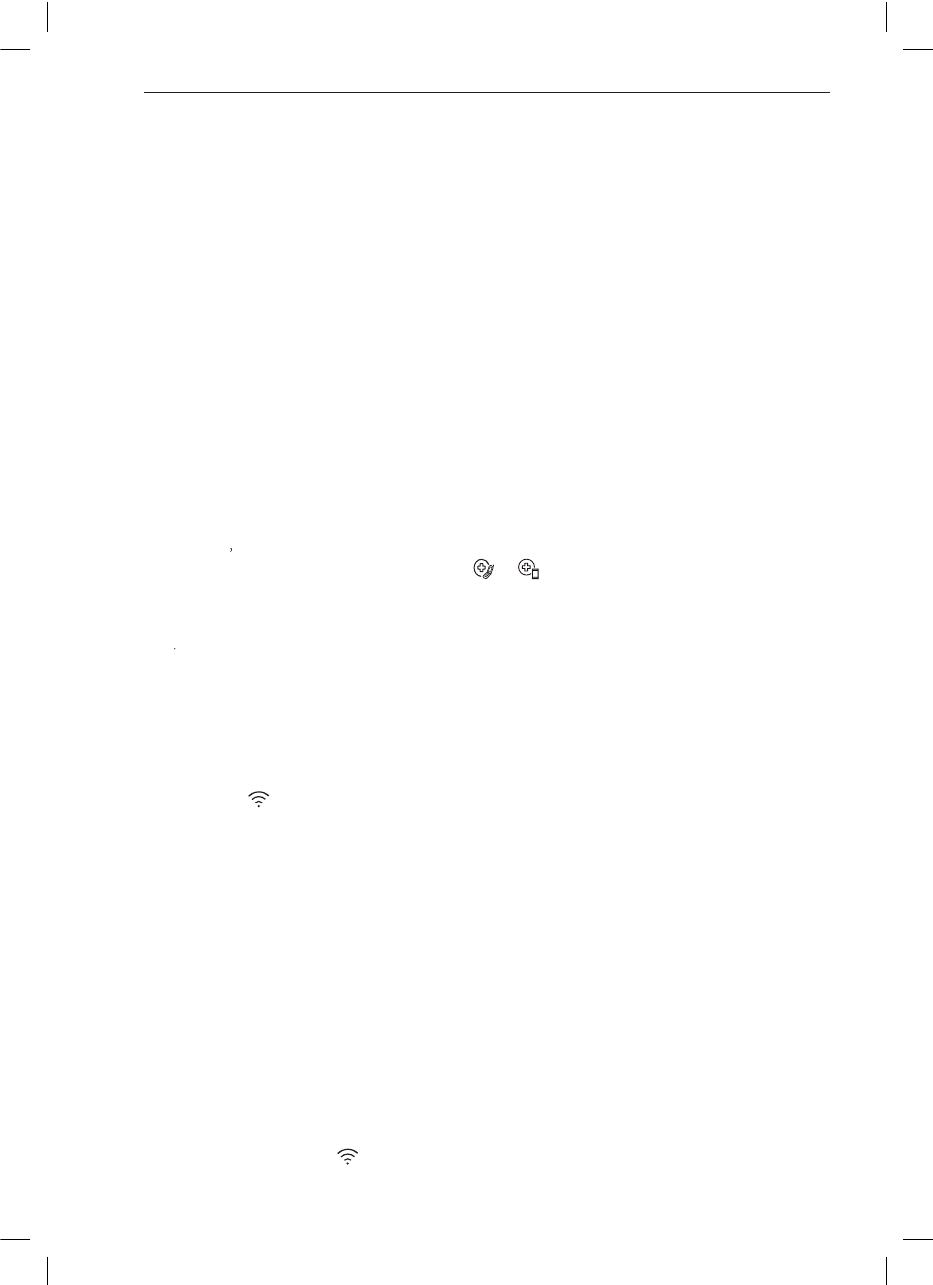
LG ThinQ Application Features
Communicate with the appliance from a
smartphone using the convenient smart
features.
Settings
Allows you to set various options on the
appliance and in the application.
NOTE
●If you change your wireless router, Internet
service provider or password, delete the
registered appliance from the LG ThinQ
application and register it again.
●The application is subject to change for
●Functions may vary by model.
appliance improvement purposes without
notice to users
Installing LG ThinQ
Search for the LG ThinQ application from
the Google Play Store or Apple App Store on a
smart phone. Follow instructions to download
and install the application.
Connecting to Wi-Fi
The Wi-Fi button, when used with the LG ThinQ
application, allows the appliance to connect to a
home Wi-Fi network. icon shows the status
of the appliance’s network connection. The icon
illuminates when the appliance is connected to the
Wi-Fi network.
Open Source Software Notice
Information
To obtain the source code under GPL, LGPL, MPL,
and other open source licenses, that is contained
in this product, please visit http://opensource.lge.
com.
In addition to the source code, all referred license
terms, warranty disclaimers and copyright notices
are available for download.
LG Electronics will also provide open source code
to you on CD-ROM for a charge covering the cost
of performing such distribution (such as the cost of
media, shipping, and handling) upon email request
period of three years after our last shipment of this
product. This offer is valid to anyone in receipt of
this information.
18
SMART FUNCTIONS
●
Initial Appliance Registration
−
Run the LG ThinQ application and follow the
instructions in the application to register the
appliance.
●
Re-registering the Appliance or Registering
Another User
−
Press and hold the Wi-Fi button for 3 seconds
to temporarily turn it off. Run the LG ThinQ
application and follow the instructions in the
application to register the appliance.
NOTE
●
To disable the Wi-Fi function, press and hold
the Wi-Fi button for 3 seconds.
icon will be
turned off.
Smart Diagnosis
This feature is only available on models with the
or logo.
Use this feature to help you diagnose and solve
problems with your appliance.
NOTE
●
For reasons not attributable to LGE’s
negligence, the service may not operate due to
external factors such as, but not limited to, Wi-Fi
unavailability, Wi-Fi disconnection, local app
store policy, or app unavailability.
●
The feature may be subject to change without
prior notice and may have a different form
depending on where you are located.
●
Be sure to keep ambient noise to a minimum or
the phone may not correctly receive the buzzer
beeps from the indoor unit.
Using LG ThinQ to Diagnose
Issues
If you experience a problem with your Wi-Fi
equipped appliance, it can transmit troubleshooting
data to a smartphone using the LG ThinQ
application.
●
Launch the LG ThinQ application and select
the Smart Diagnosis feature in the menu.
Follow the instructions provided in the LG
ThinQ application.