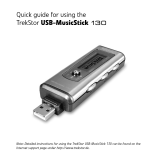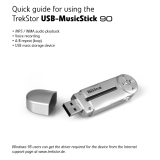Contents
1 Getting Started 3
1.1 Package Content . . . . . . . . . . . . . . . . . . . . . . 3
1.2 Device Diagram . . . . . . . . . . . . . . . . . . . . . . 4
1.3 LC-Display . . . . . . . . . . . . . . . . . . . . . . . . . 6
2 How to use the TrekStor MusicStick 120 7
2.1 Power On/Off . . . . . . . . . . . . . . . . . . . . . . . 7
2.2 Basic functions . . . . . . . . . . . . . . . . . . . . . . 7
2.2.1 Volume Control . . . . . . . . . . . . . . . . . . 7
2.2.2 Play / Pause / Stop . . . . . . . . . . . . . . . 8
2.2.3 Preview/Next . . . . . . . . . . . . . . . . . . . 8
2.2.4 Rewind/Fast Forward . . . . . . . . . . . . . . . 8
2.2.5 A-B Repeat . . . . . . . . . . . . . . . . . . . . 9
2.2.6 Lock Keys . . . . . . . . . . . . . . . . . . . . . 9
2.3 Menu Mode . . . . . . . . . . . . . . . . . . . . . . . . 10
2.3.1 Voice Recording . . . . . . . . . . . . . . . . . . 10
I

Contents
2.3.2 Change EQ mode . . . . . . . . . . . . . . . . . 11
2.3.3 Switch playback mode . . . . . . . . . . . . . . 12
2.3.4 Preview Songs . . . . . . . . . . . . . . . . . . . 12
2.3.5 Delete one track . . . . . . . . . . . . . . . . . . 13
2.3.6 Delete all tracks . . . . . . . . . . . . . . . . . . 13
2.3.7 Memory . . . . . . . . . . . . . . . . . . . . . . 14
2.3.8 Backlight . . . . . . . . . . . . . . . . . . . . . 14
2.3.9 Contrast . . . . . . . . . . . . . . . . . . . . . . 14
2.3.10 Auto shutdown . . . . . . . . . . . . . . . . . . 15
2.3.11 Play Time Setting . . . . . . . . . . . . . . . . . 15
2.3.12 Set Display Language . . . . . . . . . . . . . . . 16
3 Connecting the player to the PC 17
3.1 System Requirements . . . . . . . . . . . . . . . . . . . 17
3.2 Installation guidelines . . . . . . . . . . . . . . . . . . . 18
3.3 Remove the player from the PC . . . . . . . . . . . . . . 18
3.4 Downloading Audio Files . . . . . . . . . . . . . . . . . 19
4 Additional information about the TrekStor MusicStick 120 21
4.1 Firmware update and format . . . . . . . . . . . . . . . 21
4.2 Technical Specifications . . . . . . . . . . . . . . . . . . 23
5 Troubleshooting 25
II TrekStor

Caution
1. Do not subject the device to severe impact or drop it from high
position.
2. Do not use the player in extreme hot or cold, dusty or damp field.
Do not expose it to direct sunshine.
3. Back up the data frequently in case of accident data loss.
4. Avoid using the player in strong magnetic field.
5. Keep the device away from water or other liquids. In the event
that water or other liquids enter the device, power off the product
immediately and clean it.
6. Do not use chemical solution to clean the device in order to avoid
corrosion. Clean it with a dry cloth.
7. We are not responsible for the damages or lost data caused by
malfunction, misusing, repairing the device or battery replacement.
8. Do not attempt to disassemble, repair or modify the product, or it
will be out of guarantee.


1 Getting Started
1.1 Package Content
The package should contain the following items:
3

1 Getting Started
1.2 Device Diagram
1 LCD
2 Volume Decrease ’V-’-Key
3 -Key / Menu / On/Off
4 ’A-B’-Key / Record
5 Volume Increase ’V+’-Key
6 ’ ’Previous
4 TrekStor

1.2 Device Diagram
7 ’ ’Next
8 Earphone Jack
9 Control Wheel ’ ’(’Play’/’Pause’/’Ok’)
10 ’Hold’-Switch (locked)
11 Neck Strap Holder
12 Battery Cover
13 USB-Button
14 USB-Cover
TrekStor MusicStick 120 5

1 Getting Started
1.3 LC-Display
You enter the music mode as you turn on the player. The display is as
follows:
Note: ID3 information consists of Track Title, Artist, Song
Writer etc. If the player includes a LRC file with the same
name as the current track title, then the lyric of current track
is also displayed on the ID3 information display area.
6 TrekStor

2 How to use the TrekStor MusicStick 120
2.1 Power On/Off
To turn on the device, press and hold the -key for 2 seconds. To shut
down, hold the -key for a while, the display shows ’Shut Down’ and
then shut down immediately.
2.2 Basic functions
2.2.1 Volume Control
Press the ’V+’-key to increase the volume or press the ’V-’-key to de-
crease the volume.
7

2 How to use the TrekStor MusicStick 120
2.2.2 Play / Pause / Stop
When p owered on, the player enters the MUSIC mode, which is defaulted
by the device. To play music, press the Control Wheel shortly. Press the
Control Wheel during playback, the music pauses. To resume, press it
again. Press and hold the Control Wheel button for about 0.5 second,
the music stops.
2.2.3 Preview/Next
During playback, turn the Control Wheel upwards once to play the pre-
vious song or turn it downwards once to play the next song.
2.2.4 Rewind/Fast Forward
During playback, hold the Control Wheel upwards to rewind within the
current track, or hold the Control Wheel downwards to fast forward within
the current track.
8 TrekStor

2.2 Basic functions
2.2.5 A-B Repeat
During playback, press the ’A-B’-button to select the start point of the
loop. Press the ’A-B’-button again to select the end point. LCD displays
’A-B’ , and the section between the start point and the end point begins
to be played repeatedly. To cancel A-B repeat, press the ’A-B’-button.
Note: The interval between ’A’ and ’B’ should be more than 2 seconds.
2.2.6 Lock Keys
To lock keys against accidentally being pressed, push the ’HOLD’-switch
to the locked position. All keys remain unavailable then. To unlock the
keys, push the ’HOLD’-switch to the unlocked position.
Tip: When the keys are locked, you are unable to turn on
the device. So ensure to unlock the keys before turning on
the player.
TrekStor MusicStick 120 9

2 How to use the TrekStor MusicStick 120
2.3 Menu Mode
This device provides menu modes to control some advanced features.
To enter the main menu, press the -key. To select a menu item on
the main menu, turn the Control Wheel upward or downward to toggle
between the menu items, and then press the Control Wheel to confirm
the selected item. To return to the previous menu level you can press
the -key. Or let it return automatically by doing nothing to the menu
within 5 seconds.
Turn the Control Wheel to switch to the ’Exit’ item, and then press the
-key to exit from the menu mode. Alternatively, you can let it exit
automatically by doing nothing to the menu within 5 seconds.
2.3.1 Voice Recording
Press the -key to enter the main menu and turn the Control Wheel
to the ’Voice’ item. Now you are in the VOICE mode. To start voice
recording, press the ’A-B’-key until ’Rec’ flashes on the LCD. The ac-
tual record time is displayed. The available record time depends on the
memory capacity of the MP3 player.
10 TrekStor

2.3 Menu Mode
To end recording, press the ’A-B’-key slightly. The recorded file is saved
in folder VOICE. Now you can press the Control Wheel to play the voice
file that you just recorded.
To play the voice file that already stored in the player, press the -key to
enter the Voice mode, and turn the Control Wheel to choose the voice file
that you want to play, and press the Control Wheel to play the selected
file. To pause during playback, press ’ ’; To resume, press it again.
Hold the Control Wheel for about 0.5 seconds and the playback stops.
Tip: If there is no voice file stored in the player, it displays ”No Audio
file”.
2.3.2 Change EQ mode
Press the -key to enter the main menu. Turn the Control Wheel to
navigate through the menu items. Select ’EQ’ item, and then press the
Control Wheel again to reveal the EQ modes. Choose one of the 6 EQ
modes and then press the Control Wheel to confirm the selected mode.
TrekStor MusicStick 120 11

2 How to use the TrekStor MusicStick 120
2.3.3 Switch playback mode
Press the -key to enter the main menu. Turn the Control Wheel to
navigate through the menu items. Select ’Repeat’ , and then press the
Control Wheel to reveal the optional modes. Choose and then press the
Control Wheel to confirm the selected mo de.
’Normal:’ Play all tracks in order and stop after playing all.
’One:’ Keep repeating the current track.
’All:’ Play all tracks in order and rep eat.
’Shuffle:’ Play all tracks randomly and stop after playing.
’Rep Shuffle:’ Keep repeating all tracks randomly.
2.3.4 Preview Songs
Press the -key to enter the main menu. Turn the Control Wheel to
navigate through the menu items. Select ’Preview’ , and then press the
Control Wheel to start preview. In the preview mode, the player will play
the first 10 seconds of every track in order and stops after the last track
has been played. To exit preview, press the -key. It will return to the
main menu.
12 TrekStor

2.3 Menu Mode
2.3.5 Delete one track
Press the -key to enter the main menu. Turn the Control Wheel
to switch to the ’Delete One’ item and press the Control Wheel to
select it. When the display shows ’Delete File?’ turn the Control
Wheel to choose the track that you want to delete. Press the Control
Wheel to confirm deletion. ’Delete ok’ will display on the LCD, which
indicates the track has been deleted. Or, press the -key to cancel delete
operation.
2.3.6 Delete all tracks
Press the -key to enter the main menu. Turn the Control Wheel to
switch to the ’Delete All’ item and press the Control Wheel to select
it. When the display shows ’Delete All Files?’ press the Control
Wheel to confirm deletion. ’Delete ok’ will display on the LCD, which
indicates all tracks have been deleted. Or, press the -key to cancel
delete operation.
TrekStor MusicStick 120 13

2 How to use the TrekStor MusicStick 120
2.3.7 Memory
To view the memory information of the player: Press the -key to enter
the main menu. Select ’Memory’ , and press the Control Wheel to enter
the menu. Total memory and the remaining space will be shown.
2.3.8 Backlight
To set the backlight time press the -key to enter the main menu.
Turn the Control Wheel to select ’Backlight’ and press the -key to
display its options. Select among the four options ’5 Secs’ , ’10 Secs’ ,
’Always on’ and ’Disable’ by turning the Control Wheel. Press the
-key to confirm your selection.
According to this setting, the backlight will last for the preset time when
any key is pressed.
2.3.9 Contrast
To set the background against the foreground contrast press the -key
to enter the main menu. Turn the Control Wheel to select ’Contrast’
and press the Control Wheel to confirm. Adjust the contrast by turning
14 TrekStor

2.3 Menu Mode
the Control Wheel. Turn upwards to decrease the contrast or turn down-
wards to increase the contrast. Press the Control Wheel to confirm the
setting.
If you want to reserve the previous setting, just press the -key.
2.3.10 Auto shutdown
To set the time before the player is shut down automatically when it is
idle press the -key to enter the main menu. Turn the Control Wheel to
select ’Shut down’ by turning the Control Wheel and press the Control
Wheel to reveal its option. Select the desired option and press the Control
Wheel again to confirm your selection.
According to this setting, the player will be turned off automatically when
it is idle for selected time.
2.3.11 Play Time Setting
To power off automatically after a preset playing time is elapsed press
the -key to enter the main menu. Turn the Control Wheel to select
’Play time’ and press the Control Wheel to reveal its option. Select the
TrekStor MusicStick 120 15

2 How to use the TrekStor MusicStick 120
desired time by turning the Control Wheel and press the Control Wheel
to confirm your selection.
2.3.12 Set Display Language
TrekStor MusicStick 120 supports several different languages. To select
the display language, press the -key to enter the main menu. Select
the ’Language’ menu and press the Control Wheel again to reveal the
provided languages. Select the desired language and press the Control
Wheel to confirm.
16 TrekStor

3 Connecting the player to the PC
3.1 System Requirements
Microsoft Windows
TM
98/ME/2000/XP
CD-ROM Drive
Pentium 200MHz
RAM 32MB (Windows ME, 2000) - 64MB (Windows XP)
USB-Port
The TrekStor MusicStick 120 is a plug & play device. It is driverless for
WIN2000/XP. But for WIN98, you are required to install the driver first
before connecting it to the computer. For Windows 2000 or Windows
XP, it is recommended to install the driver also so that you can upgrade,
initialize or recover the system.
17

3 Connecting the player to the PC
3.2 Installation guidelines
Warning: Windows 98 users are required to install the
driver first before connecting the TrekStor MusicStick 120 to
the computer.
Insert the driver CD into the CD-ROM drive. The TrekStor menu
appears.
Click on ’Driver / Tools’ .
Follow the instructions of the installation program.
3.3 Remove the player from the PC
To avoid possible data loss, please remove the player from the PC safely.
For WIN2000/XP, double click the at the right hand corner of the
taskbar. Click ’Stop’ to stop the device and then click ’OK’ . When the
following message prompts, pull out the MP3 player.
For Win98, please make sure the player has stopped transferring data
before unplugging the MP3 player. When ’Writing’ shows on the LCD
18 TrekStor
Page is loading ...
Page is loading ...
Page is loading ...
Page is loading ...
Page is loading ...
Page is loading ...
Page is loading ...
Page is loading ...
Page is loading ...
Page is loading ...
-
 1
1
-
 2
2
-
 3
3
-
 4
4
-
 5
5
-
 6
6
-
 7
7
-
 8
8
-
 9
9
-
 10
10
-
 11
11
-
 12
12
-
 13
13
-
 14
14
-
 15
15
-
 16
16
-
 17
17
-
 18
18
-
 19
19
-
 20
20
-
 21
21
-
 22
22
-
 23
23
-
 24
24
-
 25
25
-
 26
26
-
 27
27
-
 28
28
-
 29
29
-
 30
30
Trekstor MusicStick 120 512MB User manual
- Type
- User manual
- This manual is also suitable for
Ask a question and I''ll find the answer in the document
Finding information in a document is now easier with AI
Related papers
-
Trekstor USB-MusicStick MusicStick 100 User manual
-
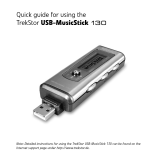 TrekStor MusicStick MusicStick 130 Quick start guide
TrekStor MusicStick MusicStick 130 Quick start guide
-
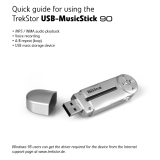 TrekStor MusicStick MusicStick 90 Quick start guide
TrekStor MusicStick MusicStick 90 Quick start guide
-
Trekstor i-Beat 100+ Owner's manual
-
Trekstor i.Beat 115 User manual
-
Trekstor i-Beat Joy 1.0 Owner's manual
-
Trekstor 72930 Datasheet
-
Trekstor i.beat 115 2.0 1gb User manual
-
Trekstor i-Beat Joy 2.0 User manual
-
Trekstor i-Beat Rock User manual