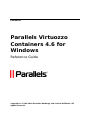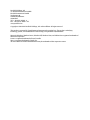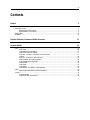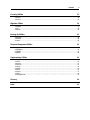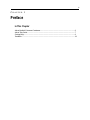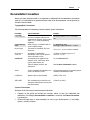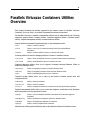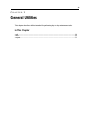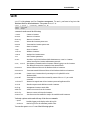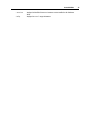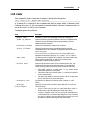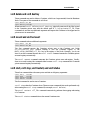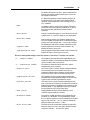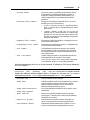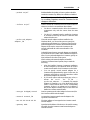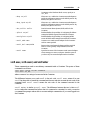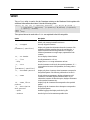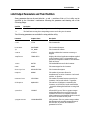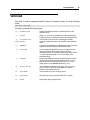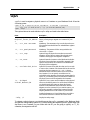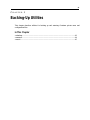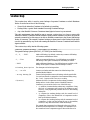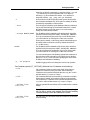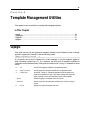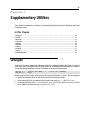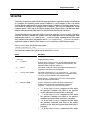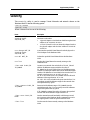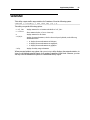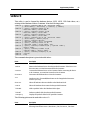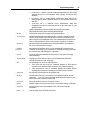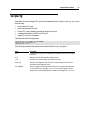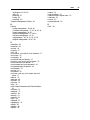Parallels Virtuozzo Virtuozzo Containers 4.6 Windows User guide
- Category
- Software
- Type
- User guide

Parallels
Parallels Virtuozzo
Containers 4.6 for
Windows
Reference Guide
Copyright © 1999-2010 Parallels Holdings, Ltd. and its affiliates. All
rights reserved.

Parallels Holdings, Ltd.
c/o Parallels International GMbH.
Parallels International GmbH
Vordergasse 49
CH8200 Schaffhausen
Switzerland
Tel: + 49 (6151) 42996 - 0
Fax: + 49 (6151) 42996 - 255
www.parallels.com
Copyright © 1999-2010 Parallels Holdings, Ltd. and its affiliates. All rights reserved.
This product is protected by United States and international copyright laws. The product’s underlying
technology, patents, and trademarks are listed at http://www.parallels.com/trademarks.
Microsoft, Windows, Windows Server, Windows NT, Windows Vista, and MS-DOS are registered trademarks of
Microsoft Corporation.
Linux is a registered trademark of Linus Torvalds.
Mac is a registered trademark of Apple, Inc.
All other marks and names mentioned herein may be trademarks of their respective owners.

3
Contents
Preface 5
About Parallels Virtuozzo Containers .......................................................................................................... 6
About This Guide ......................................................................................................................................... 7
Organization of This Guide............................................................................................................... 7
Documentation Conventions ............................................................................................................. 8
Getting Help ................................................................................................................................................. 9
Feedback .................................................................................................................................................... 10
Parallels Virtuozzo Containers Utilities Overview 11
General Utilities 13
vzctl ............................................................................................................................................................ 14
vzctl create ...................................................................................................................................... 16
vzctl delete and vzctl destroy .......................................................................................................... 17
vzctl mount and vzctl umount ......................................................................................................... 17
vzctl start, vzctl stop, vzctl restart, and vzctl status ........................................................................ 17
vzctl set ........................................................................................................................................... 18
vzctl exec, vzctl exec2, and vzctl enter ........................................................................................... 23
vzctl mountext and vzctl umountext ............................................................................................... 24
vzctl partadd and vzctl partdel ........................................................................................................ 24
vzctl reinstall ................................................................................................................................... 25
vzctl shrink ...................................................................................................................................... 25
vzctl defrag ..................................................................................................................................... 26
vzctl addrole, vzctl delrole, vzctl enumrole .................................................................................... 27
vzlist ........................................................................................................................................................... 28
vzlist Output Parameters and Their Modifiers ................................................................................ 29
vzquota ....................................................................................................................................................... 31
vzquota setlimit ............................................................................................................................... 32
vzquota stat and vzquota show ........................................................................................................ 32

Contents 4
Licensing Utilities 33
vzlicload ..................................................................................................................................................... 34
vzlicview .................................................................................................................................................... 35
Migration Utilities 36
vzmigrate .................................................................................................................................................... 37
vzp2v .......................................................................................................................................................... 39
vzmlocal ..................................................................................................................................................... 40
Backing-Up Utilities 41
vzabackup ................................................................................................................................................... 42
vzarestore ................................................................................................................................................... 44
vzvssctl ....................................................................................................................................................... 45
Template Management Utilities 46
vzpkgls ....................................................................................................................................................... 46
vzpkgdeploy ............................................................................................................................................... 47
vzpkgadd .................................................................................................................................................... 47
vzpkgrm ..................................................................................................................................................... 48
Supplementary Utilities 49
vzkeygen .................................................................................................................................................... 49
vzcache ....................................................................................................................................................... 50
vzlscache .................................................................................................................................................... 51
vzuncache ................................................................................................................................................... 52
vznetcfg ...................................................................................................................................................... 53
vznetstat ..................................................................................................................................................... 54
vzdevctl ...................................................................................................................................................... 55
vzcpucfg ..................................................................................................................................................... 57
vzquery ....................................................................................................................................................... 58
vzwinupdatecmd ........................................................................................................................................ 59
Glossary 60
Index 62

5
In This Chapter
About Parallels Virtuozzo Containers ................................................................................... 6
About This Guide .................................................................................................................. 7
Getting Help .......................................................................................................................... 9
Feedback ............................................................................................................................... 10
C
HAPTER
1
Preface

Preface 6
About Parallels Virtuozzo
Containers
Parallels Virtuozzo Containers is a patented OS virtualization solution. It creates isolated
partitions or Containers on a single physical server and OS instance to utilize hardware,
software, data center and management effort with maximum efficiency. The basic Parallels
Virtuozzo Containers capabilities are:
Intelligent Partitioning—Division of a server into as many as hundreds of Containers with
full server functionality.
Complete Isolation—Containers are secure and have full functional, fault and performance
isolation.
Dynamic Resource Allocation—CPU, memory, network, disk and I/O can be changed
without rebooting.
Mass Management—Suite of tools and templates for automated, multi-Container and
multi-server administration.
The diagram below represents a typical model of the Parallels Virtuozzo Containers system
structure:

Preface 7
The Parallels Virtuozzo Containers OS virtualization model is streamlined for the best
performance, management, and efficiency. At the base resides a standard Host operating system
which can be either Windows or Linux. Next is the virtualization layer with a proprietary file
system and a kernel service abstraction layer that ensure the isolation and security of resources
between different Containers. The virtualization layer makes each Container appear as a
standalone server. Finally, the Container itself houses the application or workload.
The Parallels Virtuozzo Containers OS virtualization solution has the highest efficiency and
manageability making it the best solution for organizations concerned with containing the IT
infrastructure and maximizing the resource utilization. The Parallels Virtuozzo Containers
complete set of management tools and unique architecture makes it the perfect solution for
easily maintaining, monitoring, and managing virtualized server resources for consolidation and
business continuity configurations.
About This Guide
This guide is a complete reference on all Parallels Virtuozzo Containers configuration files and
Hardware Node command-line utilities. It familiarizes you with the way to configure Parallels
Virtuozzo Containers to meet your requirements and to perform various tasks by using the
corresponding Parallels command line utilities.
The primary audience for this guide is anyone who is looking for an explanation of a particular
configuration option, does not understand a Parallels file format, needs help for a particular
command, or is seeking for a command to perform a certain task.
Organization of This Guide
Chapter 2, Parallels Virtuozzo Containers Utilities Overview, lists all utilities supported in the
current version of Parallels Virtuozzo Containers.
Chapter 3, General Utilities, describes utilities intended for performing day-to-day maintenance
tasks.
Chapter 4, Licensing Utilities, provides the information on utilities for managing Parallels
Virtuozzo Containers licenses.
Chapter 5, Migration Utilities, focuses on utilities for migrating Containers between Hardware
Nodes or within one Hardware Node.
Chapter 6, Backing-Up Utilities, describes utilities for backing up and restoring Container private
areas and configuration files.
Chapter 7, Template Management Utilities, focuses on utilities for creating and managing
templates.
Chapter 8, Miscellaneous Utilities, concentrates on utilities for performing different tasks in the
Hardware Node and Container context.

Preface 8
Documentation Conventions
Before you start using this guide, it is important to understand the documentation conventions
used in it. For information on specialized terms used in the documentation, see the glossary at
the end of this document.
Typographical Conventions
The following kinds of formatting in the text identify special information.
Formatting
convention
Type of Information Example
Preformatted
On-screen computer output in your
command-line sessions; source code in
XML, C++, or other programming
languages.
Saved parameters for Container
101
Preformatted
Bold
What you type, as contrasted with on-
screen computer output.
C:\Documents and
Settings\Administrator> vzlist
Moonscape
The names of commands, files, and
directories.
Use vzctl start to start a Container.
Monospace
Italics
Designates a command line
placeholder, which is to be replaced
with a real name or value.
To delete a Container, type vzctl
delete CT_ID.
Special Bold
All elements of the graphical user
interface (GUI): menu items, menu
options, menu buttons, etc.
Go to the Resources tab.
Titles of chapters, sections, and
subsections.
Read the Basic Administration chapter.
Italics Used to emphasize the importance of a
point or to introduce a term.
Host operating system is an operating system
installed on the Hardware Node.
CAPITALS Names of keys on the keyboard. SHIFT, CTRL, ALT
KEY+KEY Key combinations for which the user
must press and hold down one key and
then press another.
CTRL+P, ALT+F4
General Conventions
Be aware of the following conventions used in this book.
Chapters in this guide are divided into sections, which, in turn, are subdivided into
subsections. For example, Documentation Conventions is a section, and General Conventions
is a subsection.
When following steps or using examples, be sure to type double-quotes (") and single-
quotes (') exactly as shown.

Preface 9
Getting Help
In addition to this guide, there are a number of other resources available for Parallels Virtuozzo
Containers 4.6 which can help you use the product more effectively. These resources include:
Getting Started With Parallels Virtuozzo Containers 4.6. This guide provides basic
information on how to install Parallels Virtuozzo Containers 4.6 on your server, create
new Containers, and perform main operations on them.
Parallels Virtuozzo Containers 4.6 Installation Guide. This guide provides exhaustive
information on the process of installing, configuring, and deploying your Parallels
Virtuozzo Containers system. Unlike the Getting Started With Parallels Virtuozzo
Containers 4.6 guide, it contains a more detailed description of all the operations needed
to install and set Parallels Virtuozzo Containers 4.6 to work including planning the
structure of your Parallels Virtuozzo Containers network, performing the Parallels
Virtuozzo Containers unattended installation, etc. Besides, it does not include the
description of any Container-related operations.
Parallels Virtuozzo Containers 4.6 User's Guide. This guide provides comprehensive
information on Parallels Virtuozzo Containers 4.6 covering the necessary theoretical
conceptions as well as all practical aspects of working with Parallels Virtuozzo
Containers. However, it does not deal with the process of installing and configuring your
Parallels Virtuozzo Containers system.
Parallels Virtuozzo Containers 4.6 Templates Management Guide. This guide is meant
to provide complete information on Parallels Virtuozzo Containers templates, an
exclusive Parallels Virtuozzo Containers technology allowing you to efficiently deploy
standard Windows applications inside your Containers and to greatly save the Hardware
Node resources (physical memory, disk space, etc.).
Deploying Microsoft Clusters in Parallels-Based Systems. This document provides
information on creating Microsoft failover and Network Load Balancing clusters in
Parallels Virtuozzo Containers-based systems.
Parallels Management Console Help. This help system provides detailed information on
Parallels Management Console, a graphical user interface tool for managing Hardware
Nodes and their Containers.
Parallels Virtual Automation Online Help. This help system shows you how to work
with Parallels Virtual Automation, a tool providing you with the ability to manage
Hardware Nodes and their Containers with the help of a standard Web browser on any
platform.
Parallels Power Panel Online Help. This help system deals with Parallels Power Panel,
a means for administering individual Containers through a common Web browser on any
platform.

11
This chapter documents the utilities supported in the current version of Parallels Virtuozzo
Containers. For every utility, all available command-line options are described.
The Parallels Virtuozzo Containers command-line utilities can be subdivided into the following
categories: general utilities, licensing utilities, Container migration utilities, Container backup
utilities, template management utilities, and miscellaneous utilities.
General utilities are intended for performing day-to-day maintenance tasks:
vzctl
Utility to control Containers.
vzlist
Utility to view a list of Containers existing on the Node with additional
information.
vzquota
Utility to control Parallels Virtuozzo Containers disk quotas.
Licensing utilities are used for managing Parallels Virtuozzo Containers licenses:
vzlicview
Utility to show the Parallels Virtuozzo Containers license status and parameters.
vzlicload
Utility to install Parallels Virtuozzo Containers licenses.
Container migration utilities allow you to migrate Containers between Hardware Nodes or
within one Hardware Node:
vzmigrate
Utility for migrating Containers to another Hardware Node.
vzmlocal
Utility for migrating Containers within the same Hardware Node.
vzp2v
Utility for migrating physical servers to Containers.
Container backup utilities allow you to back up and restore Container private areas and
configuration files:
vzabackup
Utility to back up Containers.
vzarestore
Utility to restore Containers.
vzvssctl
Utility to suspend and resume the Container activity during the backup operation.
Template management utilities allow you to create new templates, install them on the Hardware
Node, and perform various operations on them:
vzpkgls
Utility to view the templates installed on the Hardware Node and/or applied to
Containers.
vzpkgdeploy
Utility to install/remove templates on/from the Hardware Node.
vzpkgadd
Utility to add application templates to Containers.
vzpkgrm
Utility to remove templates from Containers.
Miscellaneous utilities perform different tasks in the Hardware Node and Container context:
Parallels Virtuozzo Containers Utilities
Overview

Parallels Virtuozzo Containers Utilities Overview 12
vzkeygen
Utility to show the Hardware Node ID.
vzcache
Utility to cache common files across Containers.
vzlscache
Utility to list the folders created by
vzcache
.
vzuncache
Utility to detach a Container from its cache and copy the cached files back to the
Container private area.
vznetcfg
Utility to manage Virtual Networks and network classes on the Hardware Node.
vznetstat
Utility to display the traffic usage statistics for Containers.
vzdevctl
Utility to forward the hardware devices (SCSI, iSCSI, USB flash drives, etc.)
from the Hardware Node to Containers.
vzcpucfg
Utility to manage CPU pools on the Hardware Node.
vzquery
Utility to determine Container IDs using process and session IDs.
vzwinupdatec
md
Utility to manage Windows Server updates inside Containers.

13
This chapter describes utilities intended for performing day-to-day maintenance tasks.
In This Chapter
vzctl ....................................................................................................................................... 14
vzlist ...................................................................................................................................... 28
vzquota .................................................................................................................................. 31
C
HAPTER
2
General Utilities

General Utilities 14
vzctl
vzctl is the primary tool for Container management. To use it, you have to log in to the
Hardware Node as the administrator. The syntax of vzctl is:
vzctl [--quiet | --verbose] command CT_ID
vzctl --version
vzctl --help
command can be one of the following:
create
Creates a Container.
delete
Removes a Container.
destroy
Removes a Container.
mount
Mounts the Container private area.
umount
Unmounts the Container private area.
start
Starts a Container.
stop
Stops a Container.
restart
Restarts a Container.
status
Displays the Container status.
set
Sets Container parameters.
enter
Provides a way for the Hardware Node administrator to “enter” a Container
without knowing the Container administrator password.
exec, exec2
Run arbitrary commands inside a Container without logging in to the Container.
The difference between the command is their returned status.
mountext
Mounts folders and drives of the Hardware Node to Containers.
umountext
Unmounts external folders and drives of the Hardware Node from Containers.
partadd
Creates a new Container drive by mounting it to a loopback file on the
Hardware Node.
partdel
Unmounts the Container drive mounted by means of the vzctl partadd
command.
reinstall
Restores the original state of the Container system and application files.
shrink
Shrinks compact virtual disk drives inside Containers.
defrag
Defragments Container virtual disks.
addrole
Adds a new server role to the Container.
delrole
Removes a server role from the Container.
enumroles
Lists the server roles installed or ready to be installed inside Containers.
Verbosity options can be used with any of the above commands:
--quiet
Disables logging to the display and to the log file.
--verbose
Sets the log level to the maximum possible value.
You can also pass to vzctl one of the following options:

General Utilities 15
--version
Displays the Parallels Virtuozzo Containers version installed on the Hardware
Node.
--help
Displays the
vzctl
usage information.

General Utilities 16
vzctl create
This command is used to create new Containers. It has the following syntax:
vzctl create CT_ID --pkgset name [options]
A Container ID is required for this command and shall be unique within a Hardware Node.
Container IDs from 1 to 100 are reserved for internal Parallels Virtuozzo Containers needs. Do
not use IDs from 1 to 100 for your Containers.
Command options are as follows:
Name Description
--pkgset
name
Mandatory. Denotes the OS template to base the Container on.
--ipadd ip_address
Optional. Adds the specified IP address to the list of IP addresses the
Container can use and brings up the network interface with this
address inside the Container.
--hostname hostname
Optional. The hostname to assign to the Container.
--config filename
Optional. Applies the resource parameters from the specified
configuration file to the Container. Configuration files are located in
the X:\Program
Files\Parallels\Containers\Configs folder on the
Hardware Node and have the form
ve-<
name
>.conf-sample
.
--name name
An arbitrary name to assign to the Container. This name can be used,
along with the Container ID, to refer to the Container while
performing Container-related operations.
--private path
Optional. Specifies the location of the Container private area. The
Container private area can be placed anywhere on your hard disk.
While choosing a path for this folder, keep in mind the following:
This folder cannot be a mount point, i.e. you cannot mount
external disk partitions to this folder.
This folder cannot be a network share, i.e. it cannot be located on
a server network drive.
The hard disk partition where this folder will be located must
have no less than 10 Gb of free disk space.
--diskspace size
The total size of disk space to allocate to the Container, in 1 Kb
blocks.
--disktype
plain|compact
Optional. The type of the Container virtual disk drive. It can be one
of the following:
plain: in this case, the size of a virtual hard disk is fixed, i.e.
all disk space is allocated during the virtual disk creation.
compact (default): in this case you set only the maximal size of
a virtual hard disk. A Container hard disk grows in size each time
new data is written to the hard disk and can increase up to the
maximum size specified during the hard disk creation.

General Utilities 17
vzctl delete and vzctl destroy
These commands are used to delete a Container, which is no longer needed, from the Hardware
Node. The syntax of the commands is as follows:
vzctl delete <CT_ID>
vzctl destroy <CT_ID>
When executed, vzctl delete/vzctl destroy physically removes all the files located
in the Container private area with the default path of C:\vz\private\CT_ID. These
commands do not take any additional arguments and require the Container to be stopped and its
private area to be unmounted.
vzctl mount and vzctl umount
These commands take no additional arguments:
vzctl mount <CT_ID>
vzctl umount <CT_ID>
The first command mounts the Container private area to the Container root folder
(X:\vz\root\<CT_ID>) without starting it and the Container registry to the
HKEY_LOCAL_MACHINE\<CT_ID> key in the registry of the Node. Normally, you do not
have to use this command because the vzctl start command mounts the Container private
area and registry automatically.
The vzctl umount command unmounts the Container private area and registry. Usually,
there is no need in using this command either because vzctl stop unmounts the Container
private area and registry automatically.
vzctl start, vzctl stop, vzctl restart, and vzctl status
These four commands have the same syntax and take no obligatory arguments:
vzctl start <CT_ID>
vzctl stop <CT_ID>
vzctl restart <CT_ID>
vzctl status <CT_ID>
The first command is used to start a Container.
vzctl stop shuts the Container down. There are some commands that can be performed only
after running the vzctl stop command (for example, vzctl delete).
The vzctl restart <CT_ID> command consecutively performs the stopping and starting
of a Container.
The vzctl status command shows the current Container state.

General Utilities 18
vzctl set
This command is used for setting Container parameters. It has the following syntax:
vzctl set <CT_ID> <setting_name> <value> [--save]
An optional –-save switch tells vzctl whether to save changes into the Container
configuration file. Most of the Container settings can be changed dynamically without the
necessity of the Container reboot.
The settings that can be passed to the vzctl set command are subdivided into the following
categories: miscellaneous, networking, and resource management parameters.
Miscellaneous settings:
--onboot yes|no
This setting requires the –-save switch. If you set it to
“yes”, Parallels Virtuozzo Containers will automatically
start the Container on the next system start-up.
--userpasswd user:password
This setting is used to set a new password for the specified
user inside the Container (this user must already exist).
Omitting the user name (e.g., :XXXXXXXX) will set the
password for the built-in Administrator account inside the
Container, even though it was renamed.
--offline_management yes|no
This setting enables/disables the direct managing of the
Container through a common Internet browser by means of
Parallels Power Panel. To enable/disable the offline
management feature for the Hardware Node and,
consequently, for all Containers, set this parameter for
Container 0.
--showctid yes|no
This setting defines the appearance of the Container ID
string in the top right corner of the Container desktop:
If set to yes, the ID string is displayed in the top right
corner of the Container desktop helping you identify
the ID of the Container you are currently logged in to.
If set to no, the ID string is not shown on the
Container desktop.
By default, this option is set to yes. Keep in mind that you
must log off from the Container and log in to it anew for
the changes to take effect.
To disable the appearance of the ID string for all
Containers that you will create on the Hardware Node,
specify 0 as the Container ID when executing the vzctl
set
command.
--showhostname yes|no
This setting defines the appearance of the Container
hostname string in the top right corner of the Container
desktop:
If set to yes, the hostname string is displayed in the
top right corner of the Container desktop helping you
identify the hostname of the Container you are
currently logged in to.
If set to no, the string is not shown on the Container
desktop.

General Utilities 19
By default, this option is set to no. Keep in mind that you
must log off from the Container and log in to it anew for
the changes to take effect.
To disable the appearance of the hostname string for all
Containers that you will create on the Hardware Node,
specify 0 as the Container ID when executing the vzctl
set
command.
--name
An arbitrary name to assign to the Container. This name
can then be used, along with the Container ID, to refer to
the Container while performing Container-related
operations.
--description
Sets the Container description. You are allowed to use only
symbols in the 'A -z' and '0-9' ranges in your descriptions.
--bootorder number
Sets the start-up priority for Containers, starting from 1.
The lower number is assigned to the Container, the higher
priority it has. Specifying 0 after --bootorder restores
the default start order of the Container (defined by its ID).
--regowner name
Sets the registered owner name for the Container. By
default, this name is set to
User
.
--regorganization name
Sets the registered organization name for the Container. By
default, this name is set to Organization.
Resource management settings control the amount of resources a Container can consume.
-p, --numproc number
The number of processes allowed to simultaneously run
inside the Container. Upon hitting this limit, the Container
will not be able to start a new process.
-t, --numsessions number
The number of terminal sessions that can be opened
simultaneously to the Container.
--cpuunits units
CPU power. This is a positive integer number that defines
how much CPU time one Container will receive in
comparison with the other Containers on the Hardware
Node in case all the CPUs of the Node are fully used.
--cpuguarantee percent
CPU guarantee. This is a positive integer number that
determines the minimal guaranteed share of the CPU time,
in percent, the Container is guaranteed to receive.
--cpulimit percent
CPU limit. This is a positive number indicating the CPU
time, in percent, the Container is not allowed to exceed. By
default, this parameter is disabled for all Containers on the
Hardware Node, i.e. any application inside any Container
can use all the free CPU power of the Node.
--numa yes|no
Enables/disables the Non-Uniform Memory Access
(NUMA) support inside the Container.
--diskspace number
The total size of disk space that can be consumed by the
Container, in 1 Kb blocks. You can additionally use the --
drive option to specify for which Container drive the disk
space is to be set. If the --drive option is omitted, the
disk space limit is set for the
C:\
drive.
--drive drive_name
The name of the drive inside the Container for which the
disk space limit is to be set. This option should be used in
conjunction with the
--diskspace
option.

General Utilities 20
--vprvmem number
The size of private or potentially private memory that can
be allocated to all applications inside the Container, in
megabytes. Shared or potentially shared memory (e.g.,
memory mapped files) is not included in this resource
parameter.
--disktype plain|compact
The type of the Container virtual disk drive. You can set
the disk type to one of the following:
plain: in this case, the size of a virtual hard disk is
fixed, i.e. all disk space is allocated during the virtual
disk creation.
compact (default): in this case, you set only the
maximal size of a virtual hard disk. A Container hard
disk grows in size each time new data is written to the
disk and can increase up to the maximum size specified
during the disk creation.
--pagedpoollimit number
The amount of paged-pool memory, in megabytes, that can
be allocated to the Container.
--nonpagedpoollimit number
The amount of non-paged-pool memory, in megabytes, that
can be allocated to the Container.
--cpus number
If the Hardware Node has more than one CPU installed,
sets the number of CPUs to be available to the Container.
The changes made to the Container will take effect on the
next Container start.
--rate class:Kbits
If traffic shaping is turned on, this parameter specifies the
bandwidth limit for the Container. The format is
class:Kbits where class is the network class (group
of IP addresses) and Kbits is the traffic bandwidth.
Network-related settings allow you to set the hostname, IP address(es), DNS server address(es),
etc. for a Container:
Note: Most of the network options listed below (--ipadd, --ipdel, --nameserver, --
winserver, --mac, --gateway, --vpn, --nat, etc.) can be used to configure both the
default and additional network adapters inside a Container. In the latter case, you need to
additionally specify the --netif option when running the vzctl set command.
--hostname
name
Sets the hostname for the Container.
--ipadd addr
Adds the IP address to the list of IP addresses the Container
can use and brings up the network interface with this
address inside the Container. You can set several IP
addresses and separate them by spaces.
--ipadd addr/netmaskbits
--ipadd
addr
:
netmask
Along with adding the IP address to the Container, sets its
subnet mask.
--ipdel addr|all
Removes the specified IP address from the Container.
Specifying all after the option, removes all IP addresses
assigned to the Container.
--nameserver IP_addr
Sets the DNS server for the Container. More than one
server can be specified in the space-separated format.
--searchdomain domain
Sets the DNS search domain for the Container. You can
specify several domains and separate them by spaces.
Page is loading ...
Page is loading ...
Page is loading ...
Page is loading ...
Page is loading ...
Page is loading ...
Page is loading ...
Page is loading ...
Page is loading ...
Page is loading ...
Page is loading ...
Page is loading ...
Page is loading ...
Page is loading ...
Page is loading ...
Page is loading ...
Page is loading ...
Page is loading ...
Page is loading ...
Page is loading ...
Page is loading ...
Page is loading ...
Page is loading ...
Page is loading ...
Page is loading ...
Page is loading ...
Page is loading ...
Page is loading ...
Page is loading ...
Page is loading ...
Page is loading ...
Page is loading ...
Page is loading ...
Page is loading ...
Page is loading ...
Page is loading ...
Page is loading ...
Page is loading ...
Page is loading ...
Page is loading ...
Page is loading ...
Page is loading ...
Page is loading ...
-
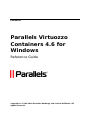 1
1
-
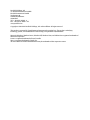 2
2
-
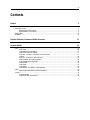 3
3
-
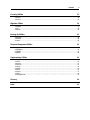 4
4
-
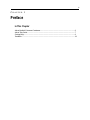 5
5
-
 6
6
-
 7
7
-
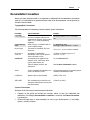 8
8
-
 9
9
-
 10
10
-
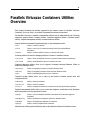 11
11
-
 12
12
-
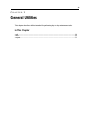 13
13
-
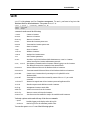 14
14
-
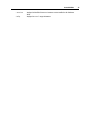 15
15
-
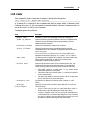 16
16
-
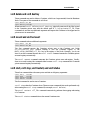 17
17
-
 18
18
-
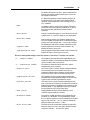 19
19
-
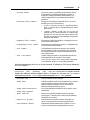 20
20
-
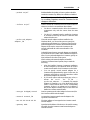 21
21
-
 22
22
-
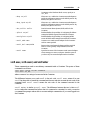 23
23
-
 24
24
-
 25
25
-
 26
26
-
 27
27
-
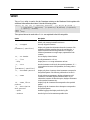 28
28
-
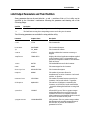 29
29
-
 30
30
-
 31
31
-
 32
32
-
 33
33
-
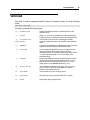 34
34
-
 35
35
-
 36
36
-
 37
37
-
 38
38
-
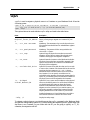 39
39
-
 40
40
-
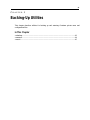 41
41
-
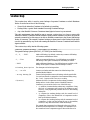 42
42
-
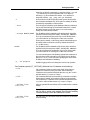 43
43
-
 44
44
-
 45
45
-
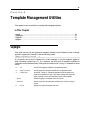 46
46
-
 47
47
-
 48
48
-
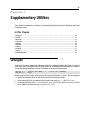 49
49
-
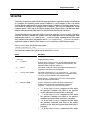 50
50
-
 51
51
-
 52
52
-
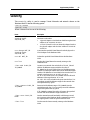 53
53
-
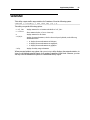 54
54
-
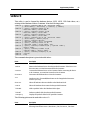 55
55
-
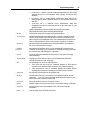 56
56
-
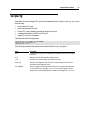 57
57
-
 58
58
-
 59
59
-
 60
60
-
 61
61
-
 62
62
-
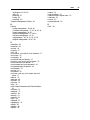 63
63
Parallels Virtuozzo Virtuozzo Containers 4.6 Windows User guide
- Category
- Software
- Type
- User guide
Ask a question and I''ll find the answer in the document
Finding information in a document is now easier with AI
Related papers
Other documents
-
Sega Genesis User manual
-
Parallels Virtuozzo Containers 4.7 Linux User guide
-
Parallels Virtuozzo Containers 4.6 Windows User guide
-
Parallels Cloud Server 6.0 User guide
-
Parallels Virtuozzo Containers 4.6 Windows User guide
-
Parallels Virtuozzo Containers 4.7 Linux Installation guide
-
Parallels Plesk Panel 11.0 User guide
-
Parallels Plesk Panel 11.5 User guide
-
Parallels Server Bare Metal 5.0 User guide
-
Parallels Virtual Automation 6.1 Installation guide