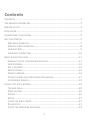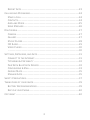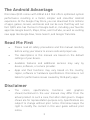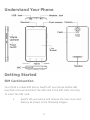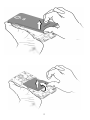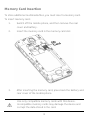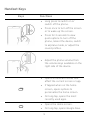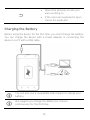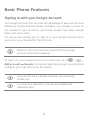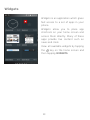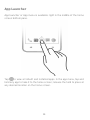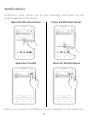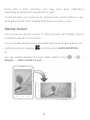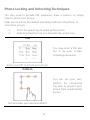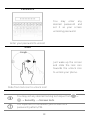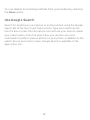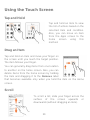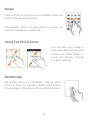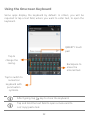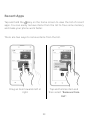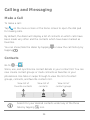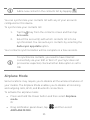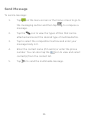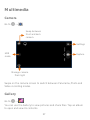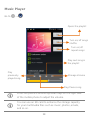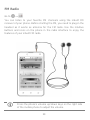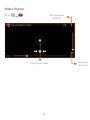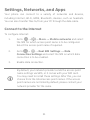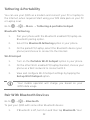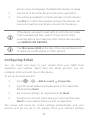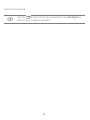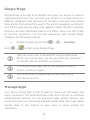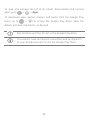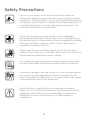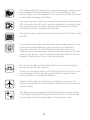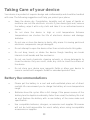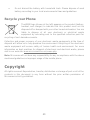1
Contents
CONTENTS ....................................................................................................................... 1
THE ANDROID ADVANTAGE ........................................................................................... 3
READ ME FIRST .............................................................................................................. 3
DISCLAIMER..................................................................................................................... 3
UNDERSTAND YOUR PHONE ......................................................................................... 5
GETTING STARTED .......................................................................................................... 5
SIM CARD INSERTION.............................................................................................. 5
MEMORY CARD INSERTION ..................................................................................... 8
HANDSET KEYS ......................................................................................................... 9
CHARGING THE BATTERY .......................................................................................10
BASIC PHONE FEATURES .............................................................................................11
SIGNING IN WITH YOUR GOOGLE ACCOUNT ........................................................11
HOME SCREEN ........................................................................................................12
APP LAUNCHER .......................................................................................................14
NOTIFICATIONS........................................................................................................15
GRAVITY SENSOR ....................................................................................................16
PHONE LOCKING AND UNLOCKING TECHNIQUES ...............................................17
USE GOOGLE SEARCH ............................................................................................19
USING THE TOUCH SCREEN .........................................................................................20
TAP AND HOLD........................................................................................................20
DRAG AN ITEM ........................................................................................................20
SCROLL.....................................................................................................................20
SWIPE .......................................................................................................................21
USING THE PINCH ZOOM .......................................................................................21
DOUBLE-TAP ............................................................................................................21
USING THE ONSCREEN KEYBOARD .......................................................................22

2
RECENT APPS ..........................................................................................................23
CALLING AND MESSAGING ..........................................................................................24
MAKE A CALL ..........................................................................................................24
CONTACTS................................................................................................................24
AIRPLANE MODE ....................................................................................................25
SEND MESSAGE ......................................................................................................26
MULTIMEDIA .................................................................................................................27
CAMERA ...................................................................................................................27
GALLERY ...................................................................................................................27
MUSIC PLAYER ........................................................................................................28
FM RADIO................................................................................................................29
VIDEO PLAYER .........................................................................................................30
..................................................................................................................................30
SETTINGS, NETWORKS, AND APPS ............................................................................31
CONNECT TO THE INTERNET..................................................................................31
TETHERING & PORTABILITY ...................................................................................32
PAIR WITH BLUETOOTH DEVICES .........................................................................32
CONFIGURING E-MAIL............................................................................................33
GOOGLE MAPS ........................................................................................................35
MANAGE APPS........................................................................................................35
SAFETY PRECAUTIONS .................................................................................................37
TAKING CARE OF YOUR DEVICE ....................................................................................39
BATTERY RECOMMENDATIONS .............................................................................39
RECYCLE YOUR PHONE ...........................................................................................40
COPYRIGHT ....................................................................................................................40

3
The Android Advantage
Micromax Q335 comes with KitKat 4.4.2 that offers optimized system
performance resulting in a faster, simpler and smoother Android
experience. At the Google Play Store, you can download from millions
of apps, games, movies, and books and can be sure that they will run
fast. Q335 also has the best of Google built-in, including your favorite
apps like Google Search, Maps, Drive, and YouTube, as well as exciting
new apps like Google Now, Voice Search, and Google Translate.
Read Me First
Please read all safety precautions and this manual carefully
before using your device to ensure safe and proper use.
The descriptions in this manual are based on the default
settings of your device.
Available features and additional services may vary by
device, software, or service provider.
Apps and their functions may vary based on the country,
region, software or hardware specifications. Micromax is not
liable for performance issues caused by third-party apps.
Disclaimer
The colors, specifications, functions and graphics
shown/mentioned in the user manual may differ from the
actual product. In such a case, the latter shall govern. Images
shown are for representation purpose only. Specifications are
subject to change without prior notice. Micromax keeps the
right to modify the content in this user guide without prior
notice.

4
Upon first use of your device, your device will send
information related to your mobile, IMEI numbers, location
details and other software details through SMS*
automatically. This information may be used as further
specified in Micromax privacy policy**.
Talk and standby times are affected by network preferences,
type of SIM cards, connected accessories and individual
usage patterns. Services and some features may be
dependent on the network, service/content providers, SIM
cards, compatibility of the devices used and the content
formats supported.
Other product logos and company names mentioned herein
may be trademarks or trade names of their respective
owners.
*Operator tariff shall be applicable for SMS.
**Micromax privacy policy is available at www.micromaxinfo.com.

5
Understand Your Phone
Getting Started
SIM Card Insertion
Your Q335 is a dual-SIM phone. Switch off your phone before SIM
insertion/removal and insert the SIM card in the SIM slots correctly.
To insert the SIM card:
1. Switch off your phone and remove the rear cover and
battery as shown in the following images:

6

7
2. Insert the SIM card correctly in the card slot(s), as
shown in the following image:
3. Place back the battery and rear cover.
Please keep the SIM card out of the reach of children.
The card and the contacts are vulnerable to damage due to
scratching or bending. Therefore, be careful when using,
inserting or removing the cards.

8
Memory Card Insertion
To store additional multimedia files, you must insert a memory card.
To insert memory card:
1. Switch off the mobile phone, and then remove the rear
cover and battery.
2. Insert the memory card in the memory card slot.
3. After inserting the memory card, place back the battery and
rear cover of the mobile phone.
Use only compatible memory cards with this device.
Incompatible memory cards may damage the device and
corrupt the data stored in the card.

9
Handset Keys
Keys Functions
Long press to switch on or
switch off the phone.
Press once to turn off the screen
or to wake up the screen.
Press for 2 seconds to view
quick options to turn off the
phone, reboot the device, switch
to airplane mode, or adjust the
sound profiles.
Adjust the phone volume from
the volume keys available on the
right side of the device.
Opens a menu with items that
affect the current screen or app.
If tapped when on the home
screen, opens options to
personalize the home screen.
On long tap, opens the most
recently used apps.
Opens the Home screen.
On long tap, opens Google Now.

10
Opens the previous screen you
were working on.
If the onscreen keyboard is open,
closes the keyboard.
Charging the Battery
Before using the device for the first time, you must charge the battery.
You can charge the device with a travel adapter or connecting the
device to a PC with a USB cable.
You can also use a compatible USB charger to charge your
battery.
We suggest you charge the battery for 4 hours
continuously for the first time.

11
Basic Phone Features
Signing in with your Google Account
Your Google Account lets you take full advantage of apps and services
offered by Google Android market. Configure your Google account on
this handset to get access to your Gmail, Google Play Store, Google
Maps, and much more.
The phone will prompt you to sign in to your Google Account when
you turn on your handset for the first time.
Network connection will be required for the Google
account setup step to appear.
To sign in to your Google Account at a later time, go to → →
Add account → Google. Follow the registration steps to successfully
configure your mail account on the device.
If you do not have a Google Account, you can easily
create one.
You may also add other accounts associated with
individual apps.

12
Home Screen
You can personalize your home screen with shortcuts, widgets,
wallpapers and other items. To view quick options to change
wallpaper, add widgets, or open settings section, tap the key. You
can add extensions to the home screen by placing widgets or app
shortcuts on the extended home screen. Your Q335 will show only
those extended home screens which have some shortcut/widget
placed on them. Swipe left or right on the home screen to view the
next extended home screen.
In the bottom pane, there will be five launcher icons for you to open
different sections in the phone. Except the app launcher in the middle
of the pane, you can rearrange and manage the other four icons. Tap
and hold to select a launcher icon and then you can rearrange,
change, or remove them with ease.

13
Widgets
Widgets is an application which gives
fast access to a set of apps in your
phone.
Widgets allow you to place app
shortcuts on your home screen and
access them directly. Many of these
apps provide live content such as
news and clock.
View all available widgets by tapping
the key on the home screen and
then tapping WIDGETS.

14
App Launcher
App launcher or App menu is available right in the middle of the home
screen bottom pane.
Tap to view all inbuilt and installed apps. In the app menu, tap and
hold any app to take it to the home screen; release the hold to place at
any desired location on the home screen.

15
Notifications
Notification icons inform you of new messages and events as and
when it appears in the device.
Open Notification Panel
Close Notification Panel
Open the Toolkit
Clear all Notifications
When you receive a notification, its icon appears in the status bar,

16
along with a brief summary. You may clear each notification
separately by swiping it towards left or right.
Toolkit provides you shortcuts to manage basic phone features, such
as Airplane Mode, Wi-Fi, Display Brightness, and many more.
Gravity Sensor
Your phone has gravity sensor to detect gravity and display correct
orientation based on the motion.
You can enable/disable the auto-rotate feature by dragging down the
notification panel, tapping , and then select AUTO ROTATION.
Or
You can enable/disable the auto-rotate feature from → →
Display → Auto-rotate screen
.

17
Phone Locking and Unlocking Techniques
You may need to provide PIN, password, draw a pattern, or simply
slide to unlock your phone.
Slide unlock will be the default unlocking method in the phone. To
unlock the screen:
1. Press the power key to wake up the phone.
2. Hold and drag the lock icon towards the unlock icon.
PIN
Enter your PIN to unlock your phone!
You may enter a PIN and
set it as your screen
unlocking password.
Pattern
Set and draw your desired pattern!
You can set your own
pattern by connecting
the dots to prevent your
phone from unauthorized
access.

18
Password
Enter your password to unlock!
You may enter any
desired password and
set it as your screen
unlocking password.
Slide
Slide from lock icon to unlock icon!
Just wake up the screen
and slide the lock icon
towards the unlock icon
to unlock your phone.
You may set any desired locking technique from →
→ Security → Screen lock.
It is important to remember your screen lock
password/pattern/PIN.

19
You can disable all unlocking methods from your handset by selecting
the None option.
Use Google Search
Search for anything on your phone or on the Internet using the Google
search bar at the top of your home screen. Type your search words
into the box or press the microphone icon and use your voice to speak
your search query. From the search box, you can also use voice
commands to perform various actions on your phone. In addition to the
search box on your home screen, Google Search is available in the
apps menu, too.

20
Using the Touch Screen
Tap and Hold
Tap and hold an item to view
the list of actions based on the
selected item and condition.
Also, you can move an item
from the Apps screen to the
home screen using this
method.
Drag an Item
Tap and hold an item and move your finger on
the screen until you reach the target position.
The item follows your finger.
You can generally drag items from one location
to another on the home screen. Also, you can
delete items from the home screen by holding
the item and dragging it to the Remove label
that becomes available only when you hold the item on the Home
screen.
Scroll
To scroll a list, slide your finger across the
surface of the screen upwards or
downwards (without dragging an item).
Page is loading ...
Page is loading ...
Page is loading ...
Page is loading ...
Page is loading ...
Page is loading ...
Page is loading ...
Page is loading ...
Page is loading ...
Page is loading ...
Page is loading ...
Page is loading ...
Page is loading ...
Page is loading ...
Page is loading ...
Page is loading ...
Page is loading ...
Page is loading ...
Page is loading ...
Page is loading ...
-
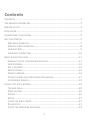 1
1
-
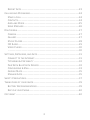 2
2
-
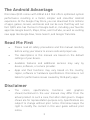 3
3
-
 4
4
-
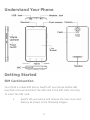 5
5
-
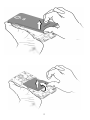 6
6
-
 7
7
-
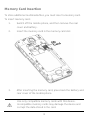 8
8
-
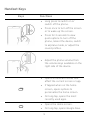 9
9
-
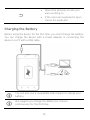 10
10
-
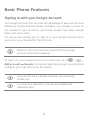 11
11
-
 12
12
-
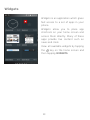 13
13
-
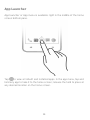 14
14
-
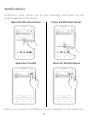 15
15
-
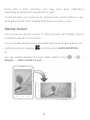 16
16
-
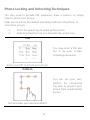 17
17
-
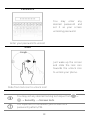 18
18
-
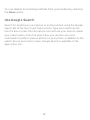 19
19
-
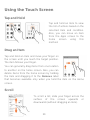 20
20
-
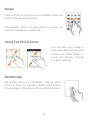 21
21
-
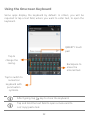 22
22
-
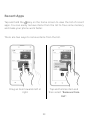 23
23
-
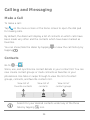 24
24
-
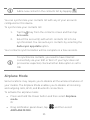 25
25
-
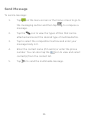 26
26
-
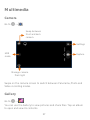 27
27
-
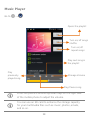 28
28
-
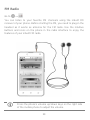 29
29
-
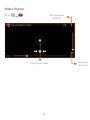 30
30
-
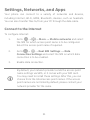 31
31
-
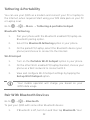 32
32
-
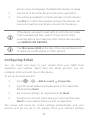 33
33
-
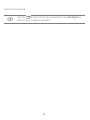 34
34
-
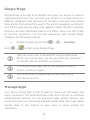 35
35
-
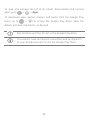 36
36
-
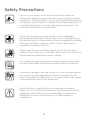 37
37
-
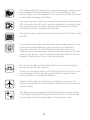 38
38
-
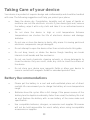 39
39
-
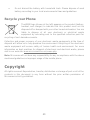 40
40
Micromax Q335 Owner's manual
- Type
- Owner's manual
Ask a question and I''ll find the answer in the document
Finding information in a document is now easier with AI
Related papers
-
Micromax X3203 User guide
-
Micromax A110 Q User guide
-
Micromax Canvas Selfie 3 Operating instructions
-
Micromax CANVAS mega 4G Owner's manual
-
Micromax Q416 Owner's manual
-
Micromax CANVAS nitro 4G Operating instructions
-
Micromax Canvas XP 4G Owner's manual
-
Micromax CANVAS juice 2 Owner's manual
-
Micromax Canvas Unite 2 Owner's manual
-
Micromax Canvas Unite 2 Owner's manual