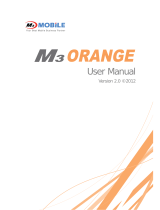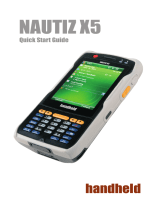Page is loading ...


Note
z This manual is subject to copyright protection along with all relevant rights.
z No part of this document can be copied, reproduced, changed or translated in whole or in part by any means
without prior written consent of M3 Mobile Co., Ltd.
z The content of the manual is provided “as-is” and be subject to change at any time without notice.
z M3 Mobile Co., Ltd. makes no warranty of any kind with regard to this manual, including, but not limited to, the
implied warranties of merchantability and fitness for a particular purpose.
z Microsoft, ActiveSync, Windows, Windows logos, Windows Mobile 5.0 logos are trademarks, or registered
trademarks of Microsoft Corporation in the United States and/or other countries. Microsoft OEM products are
licensed by Microsoft Licensing Inc., a entirely owned subsidiary of Microsoft Corporation.
Allth dt ithid t dt tdk itdtdk
z
All
o
th
er pro
d
uc
t
names
i
n
thi
s
d
ocumen
t
or pro
d
uc
t
are company names,
t
ra
d
emar
k
s or re
gi
s
t
ere
d
t
ra
d
emar
k
s
of the respective owners.
2

Copyright and Agreement
z This user manual is provided “as-is”. It may contain editing error or omitting due to the difficulty of expressing
technical feature.
z If an application program provided by other supplier using by M3 SKY, refer to the supplier for a program
manual.
z The application program providers have the responsibility of indicating their contact number for customer
service on M3 SKY terminal, item box, or program.
z M3 Mobile Corporation do not warranty any programs produced and added by the third software companies
after M3 SKY
p
roducts are distributed from factories.
p
z M3 Mobile Corporation has the right to ask warranty of any programs to the program providers to meet the
needs of mobile networking companies.
z The contents in the user’s manual are protected under the Software Copyright Act. Copy, reproduction,
distribution of the contents in the user’s manual without an
y
written a
g
reement notice of M3 Mobile Co. Ltd.
,
is
yg ,
considered as criminal actions.
z Windows, MS Office, Outlook, ActiveSync, Internet Explorer programs are the registered brand of Microsoft.
z M3 SKY is the registered brand of M3 Mobile Co. Ltd.
The brands of other products and service referred in this manual belong to corresponding providers
3
z
The
brands
of
other
products
and
service
referred
in
this
manual
belong
to
corresponding
providers
.

Caution when using M3 SKY (1)
z User Caution
– When the unit is lost or stolen, notify to network provider immediately.
– Do not rent the unit to third person without authorized permission.
–
Do not use the unit while driving
Do
not
use
the
unit
while
driving
.
– For technical help, contact designated service centers.
– Contact responding suppliers directly for questions on applications and work programs other than
hardware and basic installed applications.
–
Use supplied adapter and accessories by M3 Mobile Co Ltd
Use
supplied
adapter
and
accessories
by
M3
Mobile
Co
.
Ltd
.
– Any defect on a unit while using other batteries, chargers and accessories can not get warranty.
z Carrying and Storage Caution
A id t th d i d hi h t t d h idit It f t lit t th d i
–
A
vo
id
t
o use
th
e
d
ev
i
ce un
d
er
high
t
empera
t
ure an
d
h
um
idit
y.
It
may cause
f
a
t
a
lit
y
t
o
th
e
d
ev
i
ce.
– Avoid intentional dropping from high elevation. It may cause fatality to the device.
– Charge batteries fully before the first time use of the device.
4

Caution when using M3 SKY (2)
z Do not reconstruct
– Do not reconstruct M3 SKY for any purpose.
– It may cause fire in the unit, and wound or electric shock to users.
–
Any defect caused by reconstructing units can not get warranty
Any
defect
caused
by
reconstructing
units
,
can
not
get
warranty
.
z Illegal copy of mobile phone is prohibited
– The person who reproduces mobile phone and uses this mobile phone is considered as criminals.
Th f l t t l bil h i id d i i l t
–
Th
e use o
f
l
os
t
or s
t
o
l
en mo
bil
e p
h
one
i
s cons
id
ere
d
as a cr
i
m
i
na
l
ac
t
.
– Keeping the lost or stolen mobile phone after turning power off, is considered as a criminal act.
5

Size and Features
Used frequency band
WCDMA : 2100 / GSM 850 (TX) 824 ~ 849 MHz / (RX) 869 ~ 894 MHz
WCDMA : 1900 / GSM 900 (TX) 880 ~ 915 MHz / (RX) 925 ~ 960 MHz
WCDMA : 850 / GSM 1800 (TX) 1710 ~ 1785 MHz / (RX) 1805 ~ 1880 MHz
GSM 1900 (TX) 1850 ~ 1910 MHz / (RX) 1930 ~ 1990 MHz
Band width 200 KHz (GSM) / 5MHz (3G)
External appearance 78.6 x 163.5 x 24.9mm (Width x length x height)
Weight
320g
Weight
320g
Operational
Temperature
Main body
-10 ℃ ~ +50 ℃
Adapter
-10 ℃ ~ +50 ℃
Relative Humidity 5% ~ 80%
AC Power
Input : AC 100 ~ 250V, 50 ~ 60Hz
Output : DC +5.2V, 3.0A
6
Supported Frequency Bands can differ depending on the supplied antenna.

Contents
z Note 2
z Copyright and Agreement 3
Cti
h
i
M
3
4
LED/Battery attaching/detaching 16
Charging 17
How to connect to PC 18
T
ENTS
z
C
au
ti
on w
h
en us
i
n
g
M
3
4
z Size and Features 6
1
.
M
3
Introduction
9
2. Basic Usage 19
Calibration 20
CON
T
1
.
M
3
Introduction
9
Product Composition 10
Name and function of each part 12
I
B
13
Main screen 23
Input screen 24
3. ActiveSync 29
I
nput
B
uttons
13
Soft/Hard Reset 14
How to use stylus pen 15
ActiveSync Introduction 30
Installing ActiveSync 31
Synchronization
of
data
32
7
Synchronization
of
data
32

Contents
4. How to use internet 33
Via HSDPA 34
Via Wireless LAN 36
6. Usage of Device 53
Camera 54
Bluetooth 58
T
ENTS
Browsing the Web Site 39
5. How to use the Phone 44
Init
Screen
45
IrDA 63
GPS 64
Scanner
66
CON
T
Init
Screen
45
Phone Control 46
Phone call and receive 47
Ph
bk
48
Scanner
66
RFID 72
Ph
one
b
oo
k
48
SMS send and receive 49
Phone function 51
8
Phone settin
g
52

1. Introduction
1.
Introduction
PdtC iti
P
ro
d
uc
t
C
ompos
iti
on
Name and Function of each part
Input Buttons
Soft/Hard Reset
Soft/Hard
Reset
How to use Stylus pen
LED Battery Attaching/Detaching
Charging
Charging
How to connect to PC
9

Product Composition (1)
At the first time of opening the product box please check if it contains all the basic
z
At
the
first
time
of
opening
the
product
box
,
please
check
if
it
contains
all
the
basic
components, listed as following.
d
uction
M3 SKY main terminal
Intro
d
M3
SKY
main
terminal
+ 2 units of standard battery
Cradle + USB cable
CD + ActiveSync 4.x
Ear Mic Phone
Portable Adapter
Ear
Mic
Phone
+ 2 units of Stylus pen
Portable
Adapter
10
The product components may differ depending on the supplied products.

Product Composition (2)
z How to use the manual
– This manual provides detailed information to make using the device easier and faster.
– The content related to phone or communication in this manual is only applicable when the device is
e
q
ui
pp
ed with HSDPA module for Voice and Data communication.
qpp
– The features described in this manual can not be used when it is not equipped in the device (WWAN,
WLAN, Bluetooth, IrDA, Scanner, Camera, GPS).
– The content of this manual is subject to change without prior notice due to product improvement or
modification of its functions
,
etc.
d
uction
,
Intro
d
11

Name and function of each part
a
Charge Ramp (Left)
a
Barcode Scanner
Window
Camera Button
Antenna
Scanner Button
b
HSDPA Status
Ramp (Center)
Scanner Ramp (Right)
Pistol Grip Connecter
Stylus Pen
a
Window
b
Mini SD Extension Slot
Ear Mic Plug
d
uction
Volume
Button
d
c
c
Intro
d
Battery Lock
Flash
Camera
e
Battery
e
SIM Card Slot
12
Infrared Communication
Port (IrDA)
Key Pad
Charge & USB/serial port
Upper (portable)
Lower (Cradle) use
LCD touch Screen
Reset Switch
d, e

Input Button
Power button
Alphanumeric
Phone/Call button
End button
Left right
function
button
Start button
Component Description
Power button
Press to toggle the device on/off.
Long press to menu (Backlight, Display, etc) Function
Phone/Call function press to accept the call or to execute the phone
button
Left
,
right
function
button
End function press to hang-up/reject the call.
Input keys Press to input alphabet characters or numbers
Left, right function button press to lunch an assigned application or function
Alphanumeric
press to
switch between alphabet and number input
d
uction
Alphanumeric
press
to
switch
between
alphabet
and
number
input
Start button Press to display the Start menu.
Backspace button press to move back
Function button press to Function Key with (*, 0, #)
Di i
b
lf ih d d
Intro
d
Input keys
Di
rect
i
on
b
utton press to move
l
e
f
t,r
i
g
h
t an
d
up,
d
own
Return button press to confirm the action
Scanner button Press to launch the barcode data scan application
Camera button Press to launch the Pictures & Videos
Input
keys
Direction Button
Function button
Backspace button
Return button
Volume button
Press the top key to increase volume, press the
bottom key to decrease volume.
Volume
Button
13
Scanner Button
Camera Button
Some key functions might not be supported, depending on the option.

Soft/Hard Reset
①②③
SftR t
d
uction
Press ①+②
and ③ power button
z
S
o
ft
R
ese
t
- A soft reset allows your device to get a fresh start,
similar to rebooting a computer.
- This restarts your device and adjusts memory
allocation.
- All records and entries are retained after a soft reset.
Intro
d
z Hard Reset
- A hard reset removes power to your device.
- This erases all records and entries, deletes all additional
programs you have installed, and restores the device’s default
factory settings
- Unsaved data in open programs may in some cases be
lost.
factory
settings
.
- Never perform a hard reset unless a soft reset does not correct
your problem.
z To perform a hard reset :
Æ Press the power button for more than 12 seconds to turn off the power (can be confirmed by LCD off)
Æ
Whil i ll d d b l h b h l
14
Æ
Whil
e press
i
n
g
ca
ll
an
d
en
d
b
utton, p
l
ease press t
h
e power
b
utton s
h
ort
l
y.
Æ When the [CLEAN BOOT WARNING] window will pop up with message “All data will be lost! Do you want to continue?”
“1. YES 0. NO, please press 1 to perform the Hard Reset.
Please mind that you need to set up the standard timezone date, and time. After power off.

How to use Stylus Pen
z Long Press
Leave Stylus pen touching the screen
for long and you can select the
menu
for
long
and
you
can
select
the
menu
on the pop-up screen.
You can also select functions available
in the designated item using the pop-
up menu.
z Drag
It is used when you select the text.
Please drag the desired part with
stylus pen attached on the screen.
z Tap
Tap the touch screen one
time using a Stylus pen to select
and execute items and files.
d
uction
T
he function of the pop-up menu can
be different according to the program.
Intro
d
15

LED / Battery attaching/detaching
z LED Alarm
– Informs Charging, Scanner Status.
Type LED Status Details
Rd
Ch i
z Battery attaching/detaching
– Attaching Battery
As picture shown, put the battery pack to back of PDA,
and lock the battery pack with locking device.
Dt hi Btt
d
uction
LED for
charging
R
e
d
Green
Ch
arg
i
ng
Charging complete
WWAN
Status
Blue Blinking
Blue On
WWAN Standby
(within range of phone/internet)
WWAN in use
–
D
e
t
ac
hi
n
g
B
a
tt
ery
Press locking device to the right, then using upper
notch, detach the battery from main body.
Intro
d
LED
Blue OFF
(phone/SMS/internet in use)
WWAN is off or out of range
Scanner
LED
Green When the barcode data is successfully read
16

Charging
z
Connect plug
in from charger to charge jack of main
z
Charging in Cradle
z
Connect
plug
-
in
from
charger
to
charge
jack
of
main
body, or charge jack of cradle, and then place main
body onto cradle.
z Charging LED
z
Charging
in
Cradle
Separate Battery
Main body
Charging LED
d
uction
T
ype LED Status Details
Direct charging to main
body
Red
Green
Charging
Charging Complete
Cradle Charging Red Charging
Se
p
arate Batter
y
Intro
d
z When charging, the status of the battery attached to
main body can be confirmed by the LED left of upper
corner of main body Also the status of Sub
-
battery
(Extra battery charging) Green Charging Complete
z
Charging using portable adapter
py
Charging LED
corner
of
main
body
.
Also
the
status
of
Sub
battery
can be confirmed by the LED right of low corner of
Cradle.
Do not use any other charger except one (5.2 V / 3A) provided .
Make sure to handle it gentle; damage with excessive force may cause no warranty.
17
Risk of explosion if battery is replaced by an incorrect type.
Dispose of used batteries according to the instructions.
When attached battery is completely discharged, plug charger to main body, then reset the
device to check if screen is back on. To use, do at least 10 minute charging.

How to connect to PC
z A cradle of M3 SKY supports charging and USB connection.
z Connecting step of cradle of M3 SKY is as following.
– Connect charger to USB cradle. (24pin connector)
– Connect charger to power source. (to wall)
– Connect USB cable of USB cradle to USB port of desktop PC.
– Place M3 SKY onto docking cradle then execute Synchronization with
Desktop PC.
z The location of USB port can be at the back, front or side of PC
and the shape of USB port is identical on Desktop PC and
USB Host/Client
AC Power
USB Host/Client
d
uction
and
the
shape
of
USB
port
is
identical
on
Desktop
PC
and
Notebook.
z USB host function is available by putting USB cable into USB port
of Cradle.
Connecting to Cradle
USB
Host/Client
changeover switch
H
C
Intro
d
18

2. Basic Usage
2.
Basic
Usage
Clb
C
a
l
i
b
ration
Main screen
Input Screen
19

Calibration (1)
z Calibrate the touch screen as shown below, at first time use or when cold (hard) booted.
①②③
UsageBasic
Tap the screen one time with
a Stylus pen
Tap the (+) mark with the
Stylus pen as it moves around.
You can see the screen how
to use the Stylus. If you
don't need it, click the Skip.
① Press and hold the Stylus pen on the screen then
select the Cut on the pop-up menu.
② Press and hold the Stylus pen like the arrow on screen,
Tap the Paste on the pop-up menu.
③ When all processes are complete, click the Next.
20
/