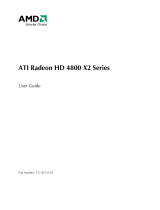Page is loading ...

ATI Radeon™ HD 5750/5770
User Guide
Part Number: 137-41688-10

© 2009 Advanced Micro Devices Inc. All rights reserved.
The contents of this document are provided in connection with Advanced Micro Devices, Inc. (“AMD”)
products. AMD makes no representations or warranties with respect to the accuracy or completeness of
the contents of this publication and reserves the right to discontinue or make changes to products,
specifications, product descriptions, and documentation at any time without notice. No license, whether
express, implied, arising by estoppel or otherwise, to any intellectual property rights is granted by this
publication. Except as set forth in AMD’s Standard Terms and Conditions of Sale, AMD assumes no liability
whatsoever, and disclaims any express or implied warranty, relating to its products including, but not
limited to, the implied warranty of merchantability, fitness for a particular purpose, or infringement of
any intellectual property right. AMD’s products are not designed, intended, authorized or warranted for
use as components in systems intended for surgical implant into the body, or in other applications
intended to support or sustain life, or in any other application in which the failure of AMD’s product could
create a situation where personal injury, death, or severe property or environmental damage may occur.
AMD reserves the right to discontinue or make changes to its products at any time without notice.
Trademarks
AMD, the AMD Arrow logo, ATI, the ATI logo, AMD Athlon, AMD LIVE!, AMD Phenom, AMD Sempron,
AMD Turion, AMD64, All-in-Wonder, Avivo, Catalyst, CrossFireX, FirePro, FireStream, HyperMemory,
OverDrive, PowerPlay, PowerXpress, Radeon, Remote Wonder, Stream, SurroundView, Theater, TV
Wonder, The Ultimate Visual Experience, and combinations thereof are trademarks of Advanced Micro
Devices, Inc.
HyperTransport is a licensed trademark of the HyperTransport Technology Consortium.
Blu-ray Disc is a licensed trademark of the Blu-ray Disc Association.
HDMI is a licensed trademark of HDMI Licensing, LLC.
DisplayPort is a licensed trademark of Video Electronic Standards Association.
Microsoft, Windows, and Vista are registered trademarks of the Microsoft Corporation in the United
States and/or other jurisdictions.
Other names are for informational purposes only and may be trademarks of their respective owners.
Dolby Laboratories, Inc.
Manufactured under license from Dolby Laboratories. Dolby and the double-D symbol are
trademarks of Dolby Laboratories.
© 1992-1997 Dolby Laboratories, Inc. All rights reserved.
Macrovision
Licensed for limited viewing uses only.
This product incorporates copyright protection technology that is protected by US patents and other
intellectual property rights. Use of this copyright protection technology must be authorized by
Macrovision, and is intended for home and other limited viewing uses only unless otherwise
authorized by Macrovision. Reverse engineering or disassembly is prohibited.
Disclaimer
While every precaution has been taken in the preparation of this document, Advanced Micro Devices,
Inc. assumes no liability with respect to the operation or use of AMD hardware, software or other
products and documentation described herein, for any act or omission of AMD concerning such products
or this documentation, for any interruption of service, loss or interruption of business, loss of anticipatory
profits, or for punitive, incidental or consequential damages in connection with the furnishing,
performance, or use of the AMD hardware, software, or other products and documentation provided
herein. Ensure that you have the latest documentation.
ii
ATI Radeon™ HD 5750/5770 © 2009 Advanced Micro Devices, Inc.

Important Safety Instructions
Note: This product is for use only with compatible UL-listed personal computers that have installation
instructions detailing user installation of this class of product.
Read all instructions before beginning installation. All safety and installation instructions should be
read before the product is installed or operated.
Retain all instructions. Safety, installation, and operating instructions should be retained for future
reference.
Heed all warnings. All warnings regarding the product and its operating instructions should be obeyed.
Use appropriate grounding.
Caution:
For continued protection against the risk of electric shock and fire, install this accessory only in
products equipped with a three-wire grounding plug, a plug having a third (grounding) pin. This is a
safety feature. Do not remove the grounding pin of a three-pin plug.
Attach product securely. All product-securing screws or fasteners should be completely tightened in
order to provide continuous bonding between the product and the PC chassis, as appropriate.
iii
© 2009 Advanced Micro Devices, Inc. ATI Radeon™ HD 5750/5770

iv
ATI Radeon™ HD 5750/5770 © 2009 Advanced Micro Devices, Inc.

Contents
Installation . . . . . . . . . . . . . . . . . . . . . . . . . . . . . . . . . . . . . . . . . . . . . . . . . . . . . .1
Installation Overview . . . . . . . . . . . . . . . . . . . . . . . . . . . . . . . . . . . . . . . . . . . . . . . . . . . . . . . . . . 1
Replacing an Existing Card . . . . . . . . . . . . . . . . . . . . . . . . . . . . . . . . . . . . . . . . . . . . . . . . . . . . . . . . . . . . . . . . . . . 1
First Card for this PC . . . . . . . . . . . . . . . . . . . . . . . . . . . . . . . . . . . . . . . . . . . . . . . . . . . . . . . . . . . . . . . . . . . . . . . . . . 1
Record the Serial and Part Numbers . . . . . . . . . . . . . . . . . . . . . . . . . . . . . . . . . . . . . . . . . . . . . . .2
Uninstalling the Old Driver (Windows XP) . . . . . . . . . . . . . . . . . . . . . . . . . . . . . . . . . . . . . . . . . .2
Uninstalling the Old Driver (Windows Vista/Windows 7) . . . . . . . . . . . . . . . . . . . . . . . . . . . . . . 3
Installing the Graphics Card . . . . . . . . . . . . . . . . . . . . . . . . . . . . . . . . . . . . . . . . . . . . . . . . . . . . . 3
Installing the ATI Catalyst Software Suite (Windows OS) . . . . . . . . . . . . . . . . . . . . . . . . . . . . . . . 5
Display Configuration . . . . . . . . . . . . . . . . . . . . . . . . . . . . . . . . . . . . . . . . . . . . . 7
Configure the Display (Optional) . . . . . . . . . . . . . . . . . . . . . . . . . . . . . . . . . . . . . . . . . . . . . . . . . 7
ATI Radeon HD 5750/5770 Connections . . . . . . . . . . . . . . . . . . . . . . . . . . . . . . . . . . . . . . . . . . . 8
Display Configurations . . . . . . . . . . . . . . . . . . . . . . . . . . . . . . . . . . . . . . . . . . . . . . . . . . . . . . . . . 9
Multi-Display Support . . . . . . . . . . . . . . . . . . . . . . . . . . . . . . . . . . . . . . . . . . . . . . . . . . . . . . . . . .9
ATI CrossFireX Technology . . . . . . . . . . . . . . . . . . . . . . . . . . . . . . . . . . . . . . . . 11
ATI CrossFireX Introduction . . . . . . . . . . . . . . . . . . . . . . . . . . . . . . . . . . . . . . . . . . . . . . . . . . . . 11
Installing ATI CrossFireX Graphics Cards . . . . . . . . . . . . . . . . . . . . . . . . . . . . . . . . . . . . . . . . . . 11
Enabling ATI CrossFireX . . . . . . . . . . . . . . . . . . . . . . . . . . . . . . . . . . . . . . . . . . . . . . . . . . . . . . . 15
Reference . . . . . . . . . . . . . . . . . . . . . . . . . . . . . . . . . . . . . . . . . . . . . . . . . . . . . .17
System Requirements . . . . . . . . . . . . . . . . . . . . . . . . . . . . . . . . . . . . . . . . . . . . . . . . . . . . . . . . . 17
Hardware . . . . . . . . . . . . . . . . . . . . . . . . . . . . . . . . . . . . . . . . . . . . . . . . . . . . . . . . . . . . . . . . . . . . . . . . . . . . . . . . . . . 17
ATI CrossFireX Requirements . . . . . . . . . . . . . . . . . . . . . . . . . . . . . . . . . . . . . . . . . . . . . . . . . . . . . . . . . . . . . . . . 17
Using ATI Catalyst Control Center . . . . . . . . . . . . . . . . . . . . . . . . . . . . . . . . . . . . . . . . . . . . . . . 18
ATI Catalyst Control Center Overview . . . . . . . . . . . . . . . . . . . . . . . . . . . . . . . . . . . . . . . . . . . . . . . . . . . . . . .18
Starting the ATI Catalyst Control Center Software . . . . . . . . . . . . . . . . . . . . . . . . . . . . . . . . . . . . . . . . . . . .18
Accessing ATI Catalyst Control Center Help . . . . . . . . . . . . . . . . . . . . . . . . . . . . . . . . . . . . . . . . . . . . . . . . . 19
Troubleshooting . . . . . . . . . . . . . . . . . . . . . . . . . . . . . . . . . . . . . . . . . . . . . . . . . . . . . . . . . . . . . 19
Graphics Card Installation Troubleshooting . . . . . . . . . . . . . . . . . . . . . . . . . . . . . . . . . . . . . . . . . . . . . . . . . 19
Troubleshooting ATI CrossFireX . . . . . . . . . . . . . . . . . . . . . . . . . . . . . . . . . . . . . . . . . . . . . . . . . . . . . . . . . . . . . 20
HDTV/HDTV Adapter Troubleshooting . . . . . . . . . . . . . . . . . . . . . . . . . . . . . . . . . . . . . . . . . . . . . . . . . . . . . 22
Customer Care . . . . . . . . . . . . . . . . . . . . . . . . . . . . . . . . . . . . . . . . . . . . . . . . . . . . . . . . . . . . . . 23
International Compliance Information . . . . . . . . . . . . . . . . . . . . . . . . . . . . . . . . . . . . . . . . . . . . 24
FCC Compliance Information . . . . . . . . . . . . . . . . . . . . . . . . . . . . . . . . . . . . . . . . . . . . . . . . . . . . . . . . . . . . . . . 24
Industry Canada Compliance Statement . . . . . . . . . . . . . . . . . . . . . . . . . . . . . . . . . . . . . . . . . . . . . . . . . . . . . 25
©
2009 Advanced Micro Devices, Inc. ATI Radeon™ HD 5750/5770

CE Compliance Information . . . . . . . . . . . . . . . . . . . . . . . . . . . . . . . . . . . . . . . . . . . . . . . . . . . . . . . . . . . . . . . . . 25
Electrical Safety . . . . . . . . . . . . . . . . . . . . . . . . . . . . . . . . . . . . . . . . . . . . . . . . . . . . . . . . . . . . . . . . . . . . . . . . . . . . . 25
Waste Electrical and Electronic Equipment (WEEE) Directive Compliance . . . . . . . . . . . . . . . . . . .26
VCCI Class B ITE Compliance Information . . . . . . . . . . . . . . . . . . . . . . . . . . . . . . . . . . . . . . . . . . . . . . . . . . 26
KCC Certification Information . . . . . . . . . . . . . . . . . . . . . . . . . . . . . . . . . . . . . . . . . . . . . . . . . . . . . . . . . . . . . . . 26
BSMI Certification Information . . . . . . . . . . . . . . . . . . . . . . . . . . . . . . . . . . . . . . . . . . . . . . . . . . . . . . . . . . . . . . 27
vi
ATI Radeon™ HD 5750/5770 © 2009 Advanced Micro Devices, Inc.

Chapter 1
Installation
For support, you will need to record the serial number and the part number for
the card before installation.
Installation Overview
The installation of the card has slightly different procedures depending on
whether you are replacing an existing card or installing a graphics card in a PC
for the first time. This section briefly describes the high-level steps for both cases.
Replacing an Existing Card
If you are replacing an existing graphics card, you need to:
1. Start the computer and then uninstall the old graphics driver.
2. Turn off the computer and then remove the old card.
3. Install the new card and then connect the monitor.
4. Start the computer and then install the new drivers and software.
5. Restart the computer.
First Card for this PC
If this is the first graphics card for this PC, you need to:
1. With the computer off, install the new card and then connect the monitor.
2. Start the computer and then install the new drivers and software.
3. Restart the computer.
©
2009 Advanced Micro Devices, Inc. ATI Radeon™ HD 5750/5770

Record the Serial and Part Numbers
Write down the serial number and part number before installing. The serial
number and 102 part number on the graphics card are required for registration
and free support. They are located on a sticker on the back of the card.
The emphasized numbers in bold are required for registration and free support.
Figure 1–1 Sample Serial and Part Numbers
Uninstalling the Old Driver (Windows® XP)
Follow these steps to uninstall the existing graphics card driver in preparation
for installation of a new card.
1. With the current graphics card still in the computer, close all open
applications.
2. On the Windows taskbar, click Start ▷ Control Panel and then double-click
Add or Remove Programs.
3. Select the current graphics card driver and then click Add/Remove.
The wizard appears and removes the current display drivers.
4. Turn off the system after the driver has been removed.
Note: If the previously installed graphics card has any additional software
installed, this software may also need to be removed before restarting the
computer. For example, DVD Player or Multimedia applications.
2 Installation
ATI Radeon™ HD 5750/5770 © 2009 Advanced Micro Devices, Inc.

Uninstalling the Old Driver (Windows Vista®/
Windows 7™)
Follow these steps to uninstall the existing graphics card driver in preparation
for installation of a new card.
1. With the current graphics card still in the computer, close all open
applications.
2. Click Start ▷ Control Panel.
3. Double-click Hardware and Sound and then double-click Device Manager.
4. Expand Display Adapter and then right-click the driver for the graphics
card you are replacing.
5. In the shortcut menu that appears, click Uninstall.
The driver for the old graphics card is uninstalled.
6. Turn off the system.
Installing the Graphics Card
1. Turn off the computer, monitor(s), and other peripheral devices.
2. Unplug the computer's power cord, and then disconnect all cables from the
back of the computer.
Caution:
Wait approximately 20 seconds after unplugging the power cord before
disconnecting a peripheral cable or removing a component from the
motherboard to avoid possible damage to the motherboard.
3. Remove the cover to the computer's case.
Note: If necessary, consult the computer manual for help in removing the
cover.
Caution:
Static electricity can seriously damage computer components. Discharge
your body's static electricity by touching the power supply or the metal
surface of the computer chassis before you touch any components inside
the computer's case to avoid damaging them.
4. Unscrew or unfasten and remove any existing graphics card from the
computer, if necessary.
First Card for this PC 3
© 2009 Advanced Micro Devices, Inc. ATI Radeon™ HD 5750/5770

5. Locate the appropriate bus slot and, if necessary, remove the corresponding
metal backplate cover(s). Make sure all internal cables are clear of the slot.
Note: If you cannot find a bus slot to match the card, you need a graphics
card with the correct bus to match the motherboard.
6. Align the graphics card with the slot and press it in firmly until the card is
fully seated.
7. If your card requires supplementary power and must be connected directly
to the power supply, locate the appropriate power connector cable(s) from
the power supply and connect it (or them) to the graphics card's
supplementary power connector(s).
Note: If applicable, before installing a card that requires a supplementary
power connection, make sure your existing power supply has such a
connection available.
Tip: The location of power connections may vary between models. They
can be located on either the side or back of the card.
Figure 1–2 Possible Power Connection Locations on the Graphics Card
1 Power supply
2 Graphics card
8. Fasten the graphics card securely to the back panel.
9. Make sure no internal cables are interfering with components inside the
computer (for example, a cooling fan), and then replace the computer cover.
10. Reconnect any cables you have disconnected during installation, and then
plug in the computer's power cord.
11. Turn on the monitor, and then the computer.
4 Installation
ATI Radeon™ HD 5750/5770 © 2009 Advanced Micro Devices, Inc.

If you have properly installed the graphics card, the computer should start
normally. Proceed to install the software and drivers for your ATI Radeon HD
5750/5770 graphics card.
Installing the ATI Catalyst™ Software Suite
(Windows OS)
To install or remove software, you must have administrator rights or be logged
on as a user with administrator rights.
Note: The installation dialog displays in English if the operating system’s
language is not supported.
Software is provided to both operate and take advantage of all the features of the
graphics card. Software includes:
•
The graphics card drivers.
•
ATI Catalyst™ Control Center software.
•
HydraVision™ software (included in the custom install).
•
SurroundView™ software (included in the custom install).
•
ATI Avivo™ video converter software (included in the custom install).
1. Insert the Software and Documentation CD.
Note: If the install wizard does not start, navigate to the CD drive and
double-click ATISETUP.exe.
2. From the menu that appears, click Software Install.
3. Follow the on-screen instructions. When prompted, select either Express
or Custom .
Not all software components are installed using the Express installation.
Custom installation allows you to select individual software components for
installation.
Tip: If the installer fails to install the driver, or you have a software conflict, you
can download the latest software from ati.amd.com/support/driver.html and
then install it.
First Card for this PC 5
© 2009 Advanced Micro Devices, Inc. ATI Radeon™ HD 5750/5770

6 Installation
ATI Radeon™ HD 5750/5770 © 2009 Advanced Micro Devices, Inc.

Chapter 2
Display Configuration
This section describes how to configure the display and lists the available display
connections.
Configure the Display (Optional)
To change the display configuration or if you are experiencing an issue with the
display, do the following:
Note: If you are not experiencing any troubles with the display, no adjustments
are necessary.
1. Right-click on the desktop and, in the shortcut that appears, click
Properties.
The Display Properties dialog appears.
2. Click the Settings tab and then select the screen resolution and color depth
that best suit your requirements and the display’s performance.
3. Click Advanced and then select the Monitor tab.
4. Choose a refresh rate from the drop-down list.
Caution:
Choosing a refresh rate unsupported by the display may damage it.
Consult the display’s documentation if necessary.
5. Click OK.
Once you have configured the main display you can configure any other
displays that are connected.
©
2009 Advanced Micro Devices, Inc. ATI Radeon™ HD 5750/5770

6. To configure another display, do the following:
a. Right-click on the desktop and, in the shortcut that appears, click
Properties.
Note: The ATI Catalyst Control Center software can also enable and
configure multiple monitors.
b. To access the basic multi-monitor configuration settings, click the
Settings tab.
c. Select the monitor icon identified by the number 2.
Note: When using multiple monitors with the graphics card, one
monitor will always be the primary display, additional monitors will
be designated as secondary.
d. Click Extend my Windows desktop onto this monitor.
e. Set the Screen Resolution and Color Quality as appropriate for the
second monitor.
f. Click OK.
ATI Radeon HD 5750/5770 Connections
The following figure shows the display connections available on your ATI Radeon
HD 5750/5770 graphics card.
Note: The baseplate may not appear exactly as depicted.
Figure 2–1 ATI Radeon HD 5750/5770 Display Connections
1 DisplayPort™ connection (DP only). Carries video and audio signals to
DisplayPort-compliant devices.
2 HDMI™ connection. Carries video and audio signals to HDMI-compliant
devices.
3 Two DVI-I Dual Link connections. Provides video digital signals and
HDMI output that is compatible with most HDMI-compliant devices.
8 Display Configuration
ATI Radeon™ HD 5750/5770 © 2009 Advanced Micro Devices, Inc.

Display Configurations
The following table lists options for connecting displays that are indirectly
supported by the connection types available on the graphics card.
For best graphics performance and quality, always use native connections, if
available, when connecting displays.
Note: Only display configurations using the DVI-to-VGA adapter included with
your graphics card are mentioned here.
Table 2–1 Display Configurations
Display Configuration Connection Options Adapter
DFP (digital flat-panel) display DVI-I connection with DVI-to-
VGA adapter (pictured)
CRT (VGA) display DVI-I connection with DVI-to-
VGA adapter
(See illustration above)
Multi-Display Support
Your ATI Radeon HD 5750/5770 graphics card provides multi-display functionality
through its various display connections. The graphics card can output to a
maximum of three displays using the following set of connections:
•
Two DVI-I Dual Link connections and one DisplayPort connection.
•
One DVI-I Dual Link connection, one HDMI connection, and one
DisplayPort connection.
•
One DVI-I Dual Link connection, one VGA connection (via a DVI-I Dual Link
connection and DVI-to-VGA adapter), and one DisplayPort connection.
•
One VGA connection (via a DVI-I Dual Link connection and DVI-to-VGA
adapter), one HDMI connection, and one DisplayPort connection.
For a list of all possible display configuration combinations, visit http://
www.amd.com/us/products/desktop/graphics/ati-radeon-hd-5000/Pages/
displayport-support.aspx.
9
© 2009 Advanced Micro Devices, Inc. ATI Radeon™ HD 5750/5770

10 Display Configuration
ATI Radeon™ HD 5750/5770 © 2009 Advanced Micro Devices, Inc.

Chapter 3
ATI CrossFireX™ Technology
Note: These features are only available for ATI Radeon HD 5750/5770 graphics
cards with ATI CrossFireX connections.
ATI CrossFireX Introduction
ATI CrossFireX is a multi-GPU (graphics processing unit) performance gaming
platform. It enables multiple graphics processors installed in a single computer
to work together to improve system performance, creating a high-performance
gaming platform. ATI CrossFireX setup involves two graphics cards and works
with all 3D games and applications.
Note: The ATI Catalyst Control Center software contains a different
ATI CrossFireX user interface for each configuration type and automatically
loads the appropriate one when a valid ATI CrossFireX configuration is detected
in the system.
If ATI Catalyst™ A.I. is enabled in the ATI Catalyst Control Center software, the
optimal rendering mode available for the application is automatically selected.
Installing ATI CrossFireX Graphics Cards
These instructions assume that a PCIe® graphics card has already been
successfully installed in the secondary slot (slot one), and that the primary slot
(slot zero) is empty.
Note: Consult your system builder or OEM to ensure that your system has an
adequate power supply.
For an up-to-date listing of ATI CrossFireX certified motherboards and power
supplies, see ati.amd.com/products/certification.
1. Make sure the computer, monitor, and other peripheral devices are off.
©
2009 Advanced Micro Devices, Inc. ATI Radeon™ HD 5750/5770

2. Unplug the computer power cord and disconnect the monitor cable from
the back panel of the computer.
Caution:
To avoid possible damage to the motherboard, wait approximately 20
seconds after unplugging the power cord before disconnecting a
peripheral or removing a component from the motherboard.
3. Remove the computer cover.
If necessary, consult the computer manual for help removing the cover.
Caution:
Remember to discharge your body’s static electricity by touching the
power supply case or the metal surface of the computer chassis.
4. Remove any unneeded graphics cards from the computer.
Warning:
Some graphics cards can get hot while operating. Wait approximately
five minutes after turning off the computer before touching the card.
5. Locate the PCIe slots on the motherboard. If necessary, also remove the
corresponding back panel cover.
6. Align the new graphics card in the secondary PCIe slot next to the existing
graphics card and press firmly until the card is fully seated.
7. Connect the power supply to the cards.
Tip: The location of power connections may vary between models. They
can be located on either the side or back of the card.
12 ATI CrossFireX™ Technology
ATI Radeon™ HD 5750/5770 © 2009 Advanced Micro Devices, Inc.

Figure 3–1 Connecting the Power Cables
1 Power supply
2 Existing card
3 New card
8. Remove protection tags from the ends of the ATI CrossFireX interconnect
and connect the cards.
Caution:
Always handle the ATI CrossFireX bridge interconnect by the connector
only. Do not push or pull on the flexible cable.
13
© 2009 Advanced Micro Devices, Inc. ATI Radeon™ HD 5750/5770

Figure 3–2 ATI CrossFireX Bridge Interconnect Protection Tag
Figure 3–3 ATI CrossFireX Installation
1 ATI CrossFireX graphics cards
2 Interconnect
9. Fasten the graphics cards securely to the back panel.
10. Make sure the cables are not interfering with anything inside the computer
(for example, a cooling fan) and then replace the computer cover.
14 ATI CrossFireX™ Technology
ATI Radeon™ HD 5750/5770 © 2009 Advanced Micro Devices, Inc.
/