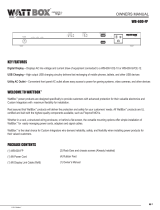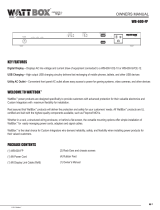Page is loading ...

Visualint
Virtual Ocer
Install Guide

Warnings
Lives are at risk! Carefully observe these instructions
while installing this equipment. Injury or death can
occur if these precautions are not followed.
Licensed Electrician Required
e product must be installed and serviced only by a
licensed electrician. Proper installation reduces the
chance of electric shock, re, and explosion in this
product or products used with it.
Electrical Warnings
W: To avoid electric shock, the unit must be
grounded and installed in accordance with all applicable
codes. e VO (Virtual Ocer) casing is non-metallic
and does not provide grounding.
Contacting power lines can be lethal. Assume all
overhead lines are power lines. Poles, towers, guy
wires, and cables can lean or fall and contact these lines.
People can be injured or killed if they are touching
equipment that contacts an electrical line. Ensure there
is no possibility that equipment or personnel can come
in contact with power lines, either directly or indirectly.
If anything comes in contact with a power line,
don’t touch it or attempt to move it. Instead, call the
power company.
If a person is in contact with a power line and
cannot move, do not touch that person or you may be
electrocuted. Instead, use a non-conductive dry board,
stick, or rope to push or drag them so that they are no
longer in contact with electrical power. Once they are
no longer contacting electrical power, administer CPR
if you are certied, and request emergency medical aid.
Installation and Maintenance Warnings
e VO should only be serviced by licensed electricians.
W: Secure the VO casing with a padlock
when it is powered to prevent injury.
W: Do not drill into the mounting board of
the VO casing; there is critical equipment mounted on
the rear side, which is not visible from the front.
W: If you are mounting additional equipment,
do not use screws, bolts or other hardware that pierce
the casing or mounting board. Instead, use industrial-
grade sticky tape and/or Velcro.
W: Do not use a pressure sprayer to clean
the VO casing or camera. e VO casing has ventilation
openings at the bottom. Water, if sprayed upward to
clean the box exterior, can get inside and destroy the
electrical equipment.
General Safety
Important: Review the site before beginning installation
to anticipate hazards.
Use safe procedures when installing equipment o
the ground. Select equipment locations that allow safe,
simple installation.
If an enclosure or pole falls, don’t attempt to catch it.
Stand back and let it fall.
Don’t attempt to install an enclosure on windy days.
Don’t work alone; a coworker can save your life.
Use approved non-conducting ladders and safety
equipment. Ensure all equipment is in good repair.
Box Contents
} Mounting brackets for pole and wall mounting
} VO casing, which includes a thermal control
unit, an Araknis 5-port switch, an NVR (its
cover has been removed to improve cooling),
and space for a router
} VI-M-7000 PTZ camera
} Steel cable lanyard
} Combination padlock
Other Required Equipment (not included)
} Mounting hardware (varies depending on
where you mount it)
} Router (installed below the switch): Note that
the Virtual Ocer has only tested for t with
the Digi TransPort model WR11. We cannot
guarantee that any other router ts in the
allocated space.
Reusing the VO at a New Site
Once you are done with the VO at the job site, you can
take it down and ship it to a new location.
When removing the VO from its install site, you must
rst remove the PTZ camera from the mount arm.
Do not remove the VO from its install site with the
camera still attached.
Also, to avoid damage to the electronics, pack the
PTZ camera and the VO casing into separate boxes.
Inadequate shipping procedures void your warranty.
Re-install the VO, and, if needed, have us set up your
camera anew with our Virtual Technician service.

Setup
Read this entire section before beginning installation.
e system needs the following:
} 110/120VAC power with a ground fault circuit
interrupter.
} Local network connection through a LAN, or a
3G/4G router.
Install the Router
Set up your network and router prior to the camera
installation. Install the router in its designated location
(see #7 on the diagram on the next page). If your router
will be hardwired to the LAN, you can nish setup later.
If you are using a cellular modem, nish setting up the
modem now. Open the VO casing, unplug the WattBox
(see #4 on the diagram on the next page), and plug it
into an extension cord to power your system. Once you
have nished, plug the WattBox back into place.
Wall Mount Installation
To mount on a at surface, place the mount pictured
below on the wall, with the open part of the grip facing
upward. e VO casing hangs from this grip. Note that
you must drill holes through the tabs on either end of
the wall mount to attach it to the wall.
Once the mount is attached, hang the VO casing
from this, then drill holes through the bottom tabs (just
below the camera arm mount) and secure them to the
wall as well.
Pole Mount Installation
Strap the upper pole mount bracket to the pole.
Ensure that the open part of the grip is facing
upward. e VO casing hangs from this grip.
Strap the lower pole mount bracket to the pole, lining
up the tabs on the sides of the mount with the bottom
tabs on the VO casing.
Hang the VO casing from
the top mount, then bolt the
camera tabs and mount tabs
together.
e nal result is as shown
here:
Attaching the Camera
Use the lanyard to hook the PTZ camera to the arm
mount.
Connect the PTZ camera’s LAN and 24VAC wires
to the wires that extend out from the arm mount (for
the power cable, the green wire is the ground). See the
illustration below.
Slide the cabling into the arm mount.
Loosen the two screws on the arm mount, but do not
remove them. Align the arrows on the PTZ and the
arm mount, then twist the camera to secure it in place.
Tighten the screws on the arm mount.
Congure the Analytics
Once the camera is operational and connected to your
network, contact your Visualint virtual technician to
set up the surveillance rules and analytics.
Upper Lower

1) Visualint Micro NVR
2) Araknis Switch
3) Heater (behind)
4) WattBox Surge Protectors
5) Spare Outlets
6) Control System (behind)
7) Space for Router Mounting
8) 120VAC Power
9) 24VAC Transformer
10) Cooling Fan & Filter
11) Mesh Screen Filter
12) Grounding Lug
13) Conduit Connector
14) Lockable Quick-Release Latches
Need Help?
Contact Tech Support!
If you need further clarication, please email
TechSupport@SnapAV.com. For more information,
instructional videos, support documentation, or ideas,
visit our website and view your item’s product page at
SnapAV.com.
1
2
3
4
5 6
7
8
9
10
11
12
13
14
14
3-Year Limited Warranty
is Visualint product has a 3-Year Limited Warranty.
is warranty includes parts and labor repairs on
all components found to be defective in material or
workmanship under normal conditions of use. is
warranty shall not apply to products that have been
abused, modied or disassembled. Products to be
repaired under this warranty must be returned to
SnapAV or a designated service center with prior
notication and an assigned return authorization (RA)
number.
Copyright ©2017 by SnapAV. All rights reserved.
SnapAV, Visualint, WattBox, Araknis, and all related
marks and images are trademarks or registered
trademarks of SnapAV.
Anatomy of the Virtual Ocer
Version 171025-1020
/