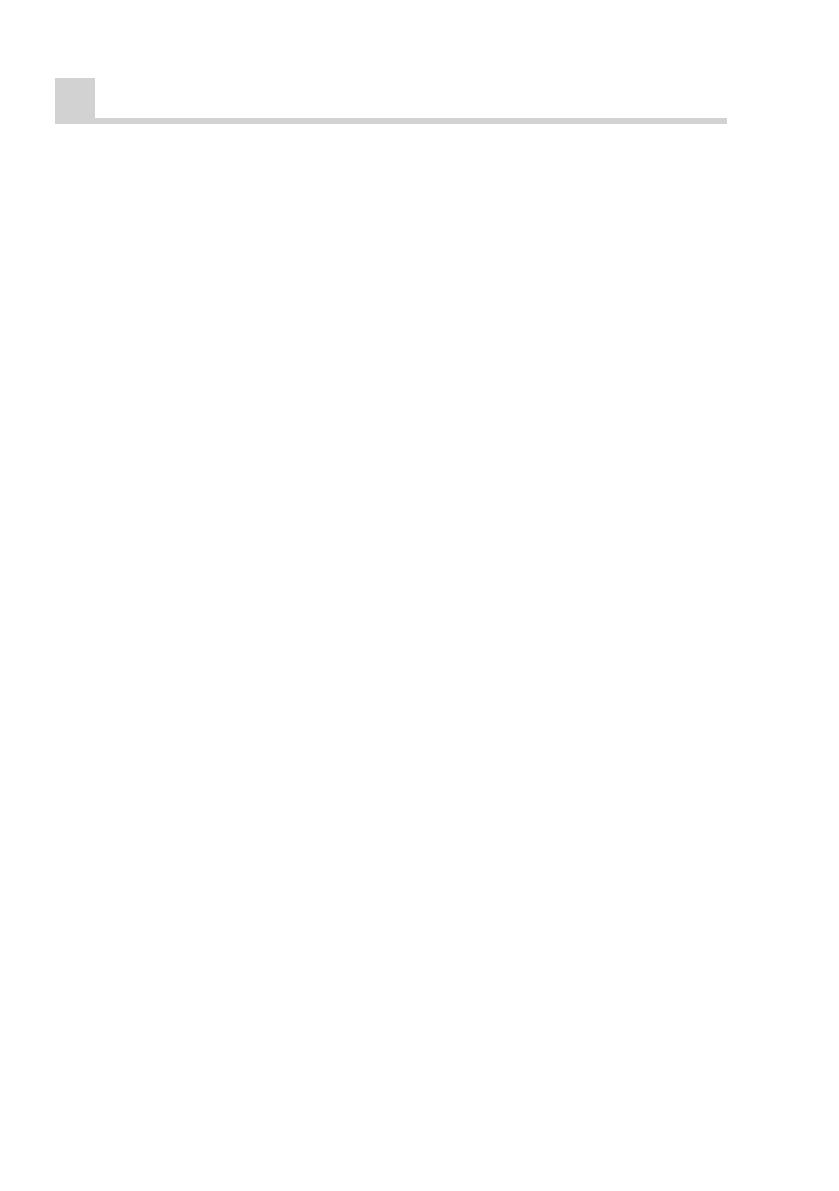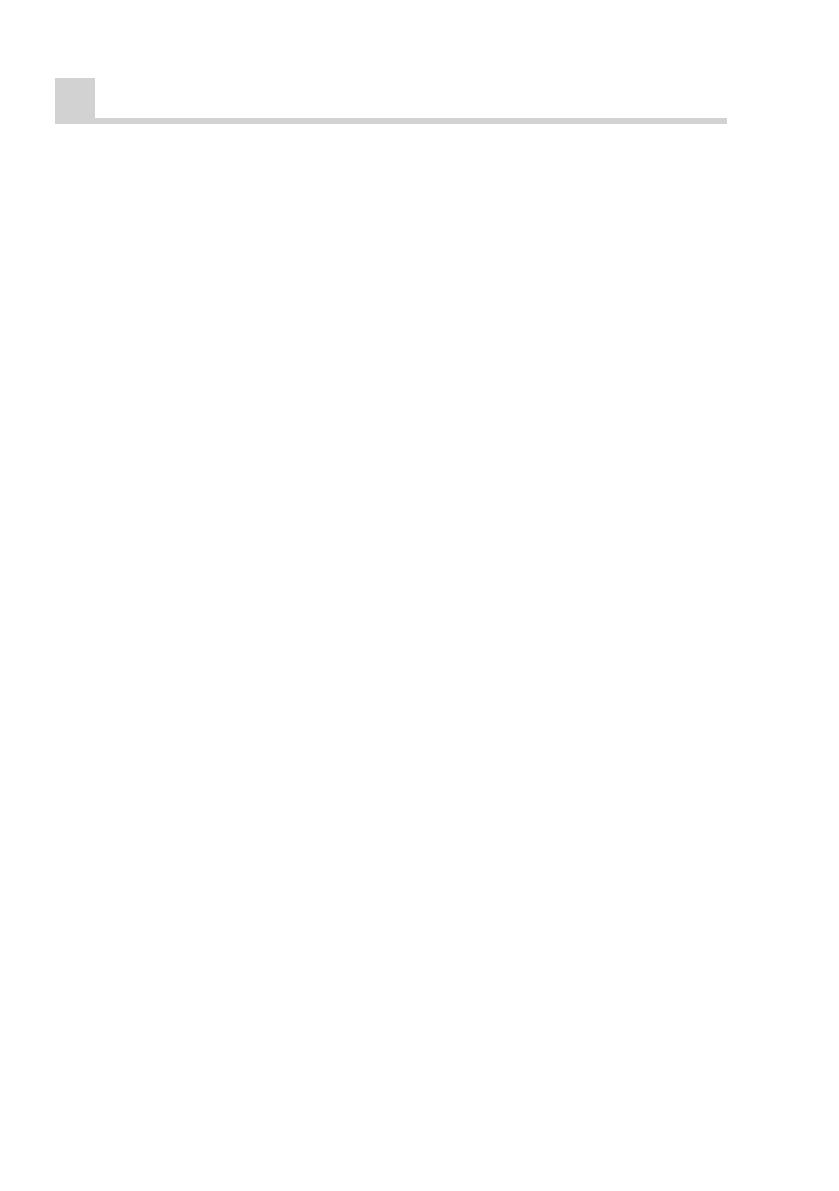
15
Frequently Asked Questions
Installation using the
Raumfeld App
Question 1: The App does not connect
to the Raumfeld system during setup.
What can I do?
1. First check if all system requirements
are in place.
2. Make sure that the smart phone
or tablet with the App installed is
connected to your Wi-Fi router.
3. After that, remove all Raumfeld
devices from power supply. Delete
the App and reinstall it. Restart your
Wi-Fi router as well by temporarily
disconnecting it from power supply.
4. Then start the setup from the begin-
ning. When being prompted „Do
you own a Raumfeld Base?“, care-
fully check if your order contains a
Raumfeld Base (also see page 11)
and choose the appropriate path in
the setup wizard.
5. If the App still fails to connect with
the Raumfeld system, it could be
because of compatibility problems
with your router. You can avoid
this problem if, during installation,
you interpose a standard network
switch (about EUR 10, available
at electronic shops) between your
router and the Raumfeld device you
would like to install first. In this case,
please also inform our customer
service.
Question 2: When can I remove the
network cable after setting up the device
with the Raumfeld App?
You can remove the network cable as
soon as the setup wizard of the App
has finished, and the home screen is
displayed.
Question 3: The App does not react any
longer. What can I do?
• Devices with Android OS: Go
to the device settings and select
the Raumfeld App under „Apps“.
Choose „Clear data“ and restart the
Raumfeld app subsequently from the
device‘s app menu.
• Devices with iOS: Close the Raum-
feld App. Then, double-push the
Home button of the iOS device. A
bar containing four app symbols
will appear on the bottom of the
screen. Press and hold the Raumfeld
symbol on this bar until a minus sign
appears. Briefly tap the symbol to
clear it from the bar, then restart the
app from the device‘s main menu.
Installation with the
Raumfeld Controller
Question 1: The Controller does not
connect to the Raumfeld system during
setup. What can I do?
1. First check if all system requirements
are in place.
2. Then remove all Raumfeld devices
from power supply. Switch off
the Controller by holding the on/
off key pressed down (at least 10
seconds). Restart your Wi-Fi router
by temporarily disconnecting it from
power supply.
3. Then start the setup from the begin-
ning. When being prompted „Do
you own a Raumfeld Base?“, care-