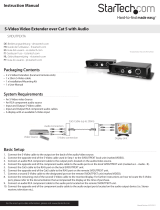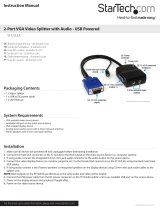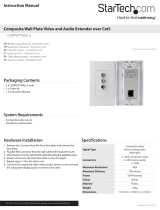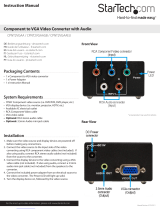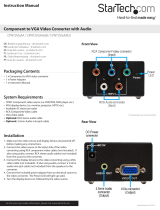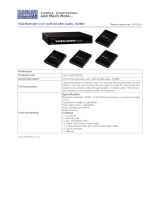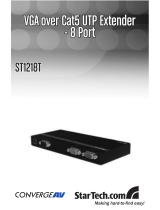Page is loading ...

Manual Revision: 06/22/2011
DE: Bedienungsanleitung - de.startech.com
FR: Guide de l'utilisateur - fr.startech.com
ES: Guía del usuario - es.startech.com
IT: Guida per l'uso - it.startech.com
NL: Gebruiksaanwijzing - nl.startech.com
PT: Guia do usuário - pt.startech.com
For the most up-to-date information, please visit: www.startech.com
ST122UTPA / ST122UTPAGB / ST122UTPAEU
VGA Video and Audio over Cat5 Mini Extender
*actual product may vary from photos

FCC Compliance Statement
This equipment has been tested and found to comply with the limits for a Class B digital
device, pursuant to part 15 of the FCC Rules. These limits are designed to provide reasonable
protection against harmful interference in a residential installation. This equipment
generates, uses and can radiate radio frequency energy and, if not installed and used in
accordance with the instructions, may cause harmful interference to radio communications.
However, there is no guarantee that interference will not occur in a particular installation. If
this equipment does cause harmful interference to radio or television reception, which can
be determined by turning the equipment o and on, the user is encouraged to try to correct
the interference by one or more of the following measures:
• Reorient or relocate the receiving antenna.
• Increase the separation between the equipment and receiver.
• Connect the equipment into an outlet on a circuit dierent from that to which the
receiver is connected.
• Consult the dealer or an experienced radio/TV technician for help.
Use of Trademarks, Registered Trademarks, and other Protected Names and Symbols
This manual may make reference to trademarks, registered trademarks, and other
protected names and/or symbols of third-party companies not related in any way to
StarTech.com. Where they occur these references are for illustrative purposes only and do
not represent an endorsement of a product or service by StarTech.com, or an endorsement
of the product(s) to which this manual applies by the third-party company in question.
Regardless of any direct acknowledgement elsewhere in the body of this document,
StarTech.com hereby acknowledges that all trademarks, registered trademarks, service
marks, and other protected names and/or symbols contained in this manual and related
documents are the property of their respective holders.

Instruction Manual
i
Table of Contents
Introduction .............................................................................................................1
Packaging Contents ................................................................................................................................1
System requirements ..............................................................................................................................1
Installation ................................................................................................................ 1
Hardware Installation ..............................................................................................................................1
Local Unit .......................................................................................................................................................2
Remote Unit .................................................................................................................................................2
Troubleshooting ...................................................................................................... 5
Wiring Diagram ........................................................................................................ 6
Specications ........................................................................................................... 7
Technical Support ....................................................................................................8
Warranty Information ............................................................................................. 8

Instruction Manual
1
Introduction
Packaging Contents
• 1 x VGA Video Extender Local Unit
• 1 x VGA Video Extender Remote Unit
• 1 x Mounting Bracket kit
• 2 x Power Adapters
• 1 x Instruction Manual
System Requirements
• VGA enabled video source and display device
• 3.5mm mini-jack enabled audio source and speaker
• Available power outlet at local and remote locations
• VGA male/female cable to connect video source to extender
• VGA male/male cable(s) to connect display devices to extender
Installation
NOTE: To prevent potential electrical damage to the units in some environments, ensure
that the chassis is properly grounded.
Hardware Installation
This product is composed of two dierent units: the Local Unit and the Remote Unit. The
Local Unit takes the output from an analog stereo audio and VGA video signal source
(usually a computer) and transmits it to the Remote Unit over Category 5 Ethernet cable.
The remote display(s) (monitor, projector, etc) and speaker(s) connect to the Remote
Unit using standard VGA and 3.5mm mini-jack connections respectively and displays the
image and audio from the local computer onto the remote display(s) and speaker(s).

Instruction Manual
2
Local Unit
Remote Unit
Power
connector
Audio output
(3.5mm)
RJ45
output
VGA output
(female)
VGA input
(male)
Audio output
(3.5mm)
Audio input
(3.5mm)
Power
connector
RJ45
output
Signal Equalizer
switch
Audio output
(3.5mm)
VGA output
(female)
Audio output
(3.5mm)

Instruction Manual
3
Preparing Your Site
1. Determine where the local video source (i.e. computer) will be located and set up the
device.
2. Determine where the remote display will be located and place/mount the display
appropriately.
3. If you are using surface cabling, ensure you have enough Cat5 unshielded twisted pair
(UTP) Ethernet cabling to connect the Local Unit to the Remote Unit’s location, and
that each end is terminated with a RJ45 Ethernet connector. The cabling should not go
through any networking equipment (i.e. router, switch).
OR
If you are using premise cabling, ensure that the Cat5 unshielded twisted pair (UTP)
Ethernet Cabling between the Local Unit and the Remote Unit has been properly
terminated in a wall outlet in each location and there is a patch cable long enough to
connect the Remote Unit and the Local Unit to their respective outlets. The cabling
should not go through any networking equipment (i.e. router, switch).
Installing the Local Unit
1. Place the Local Unit near the local (source) computer.
2. Switch o the computer and disconnect any existing VGA cables.
3. If desired, connect the VGA cable from the local computer display(s) to the “Monitor”
ports on the Local Unit. This will enable you to see video locally while an image is
transmitted to the remote display. You may choose to connect up to two local displays,
one for each “Monitor” port. Both outputs display the same image.
4. If desired, connect a set of computer speakers to the Audio 1 and/or Audio 2 outputs
on the local unit. This allows audio to be played locally, while still being transmitted
to the Remote Unit. A separate speaker setup can be connected to the Audio outputs
each. The audio output from each will be the same.
5. Connect a male-to-female DE-15 VGA cable (not provided) to the VGA Output on the
local computer. Connect the opposite end to the VGA IN port on the Local Unit.
6. Connect a 3.5mm mini-jack cable (not included) from the audio output on the source
device to the “Audio IN” port on the Local Unit.
7. Connect the Cat5 cable connection to the “CAT5 OUT” on the Local Unit.
8. Connect the Power Adapter (provided) into an appropriate power source and plug the
opposite end into the power connector on the Local Unit. The POWER LED will light up.

Instruction Manual
4
Installing the Remote Unit
1. Connect the Remote Unit to the Cat5 cable connection from the Local Unit, to the
“CAT5 IN” port.
2. Connect the VGA cable from the remote display(s) to the opposite side of the Remote
Unit, marked “Monitor”. You may choose to have either one or two displays at the
remote location connected to the Remote Unit. Both outputs display the same image.
3. Connect the 3.5mm mini-jack cable from the remote speakers (or speakers built into
the display device) to the Audio 1 and/or Audio 2 port(s) on the Remote Unit. Both will
output the same audio stream.
4. Connect the Power Adapter (provided) into an appropriate power source and plug the
opposite end into the power connector on the Remote Unit. The POWER LED will light
up.
CAUTION: The Category 5 Ethernet cables that connect the Local and Remote Units
carry electrical current and should not be plugged in to other devices, as they may
cause damage. We strongly recommend marking the Ethernet cables you are using
with this product at both locations for easy identication.
Completing the Installation
1. Switch on the local computer and local display(s) (if used).
2. Switch on the display(s) at the remote location.
3. Verify that the remote display is properly displaying the image from the local
computer connected to the Local Unit.
4. Use the Signal Equalizer to improve the image on the remote display(s) based on the
approximate length of Ethernet cable between the Local and Remote Units.
Driver Installation
No driver installation is required for this video extender as it is an external hardware only
solution, invisible to the computer system.

Instruction Manual
5
Troubleshooting
The following section provides troubleshooting help. The solutions are arranged in the
order they should be attempted in most situations. If you continue to have diculties
after attempting the solutions in this section, please contact StarTech.com technical
support.
Symptom: The remote displays are black or display a “no signal” message.
Cause: The Remote Unit is not receiving a signal from the Local Unit.
Remedy:
1. Check that the display is receiving power and that all cables are connected.
2. Check that the display is connected to the Remote Unit.
Symptom: The remote displays do not display an image when the local computer wakes
up from Standby Mode.
Remedy: Power the remote displays OFF and ON again.
Symptom: One or more remote displays is distorted, noisy, or displays a “signal error” or
similar error message.
Cause: The screen resolution and/or refresh rate on the local computer may be set too
high for the capabilities of the remote display.
Remedy:
1. Adjust the local computer to a lower resolution and refresh rate until the remote
display shows an image.
2. Gradually increase the resolution and refresh rate on the local computer until the
remote displays ceases to display an image.
3. Return the resolution and refresh rate on the local computer to the highest
resolution and refresh rate setting that displayed an image on the remote display.
4. Adjust the Signal Equalizer on the Remote Unit for best performance.
NOTE: If you are still unable to see an image at the remote location after trying the above
solutions, it is recommended that you verify the Ethernet cable installation to the remote
display before calling technical support. This can be used using a standard cable tester. If
you do not have a cable tester, contact a local computer service or wiring professional.

Instruction Manual
6
Pin Wire Color Pair
1 White/Orage 2
2 Orange 2
3 White/Green 3
4 Blue 1
5 White/Blue 1
6 Green 3
7 White/Brown 4
8 Brown 4
Wiring Diagram

Instruction Manual
7
Specications
Connectors (Local)
1 x DE-15 VGA male
1 x DE-15 VGA female
2 x 3.5mm stereo mini-jack
1 x RJ45 Ethernet female
1 x Power Connector
Connectors (Remote)
2 x DE-15 VGA female
2 x 3.5mm stereo mini-jack
1 x RJ45 Ethernet female
1 x Power Connector
LEDs 1 x Power, 1 x Activity
Maximum Cable Distance 150m (500 ft) @ 1024x768
Maximum Video Resolution 1440x900 @ 50m (150 ft)
Power Adapter 9VDC, 600mA, center positive
Dimensions (LxWxH) 60.0mm x 83.0mm x 20.0mm
Weight 181g

Instruction Manual
8
Technical Support
StarTech.com’s lifetime technical support is an integral part of our commitment to provide
industry-leading solutions. If you ever need help with your product, visit www.startech.
com/support and access our comprehensive selection of online tools, documentation, and
downloads.
For the latest drivers/software, please visit www.startech.com/downloads
Warranty Information
This product is backed by a two year warranty.
In addition, StarTech.com warrants its products against defects in materials and
workmanship for the periods noted, following the initial date of purchase. During this
period, the products may be returned for repair, or replacement with equivalent products
at our discretion. The warranty covers parts and labor costs only. StarTech.com does not
warrant its products from defects or damages arising from misuse, abuse, alteration, or
normal wear and tear.
Limitation of Liability
In no event shall the liability of StarTech.com Ltd. and StarTech.com USA LLP (or their
ocers, directors, employees or agents) for any damages (whether direct or indirect,
special, punitive, incidental, consequential, or otherwise), loss of prots, loss of business, or
any pecuniary loss, arising out of or related to the use of the product exceed the actual price
paid for the product. Some states do not allow the exclusion or limitation of incidental or
consequential damages. If such laws apply, the limitations or exclusions contained in this
statement may not apply to you.

Hard-to-nd made easy. At StarTech.com, that isn’t a slogan. It’s a promise.
StarTech.com is your one-stop source for every connectivity part you need. From
the latest technology to legacy products — and all the parts that bridge the old and
new — we can help you nd the parts that connect your solutions.
We make it easy to locate the parts, and we quickly deliver them wherever they need
to go. Just talk to one of our tech advisors or visit our website. You’ll be connected to
the products you need in no time.
Visit www.startech.com for complete information on all StarTech.com products and
to access exclusive resources and time-saving tools.
StarTech.com is an ISO 9001 Registered manufacturer of connectivity and technology
parts. StarTech.com was founded in 1985 and has operations in the United States,
Canada, the United Kingdom and Taiwan servicing a worldwide market.
/