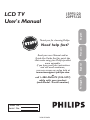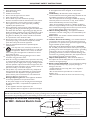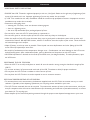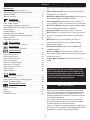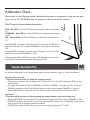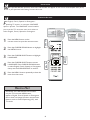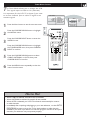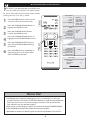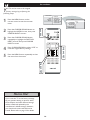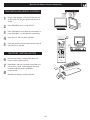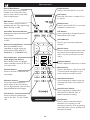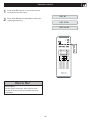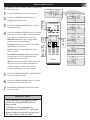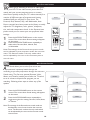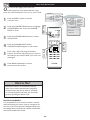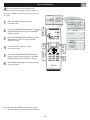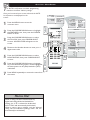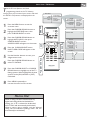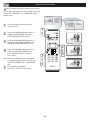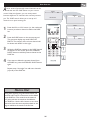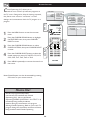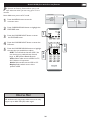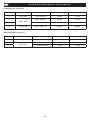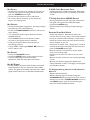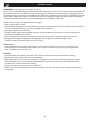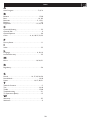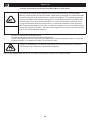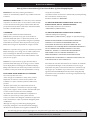Read your user Manual and/or
Quick-Use Guide first for quick tips
that make using your Philips product
more enjoyable.
If you have read your instructions
and still need assistance,
you may access our online help at
www.usasupport.philips.com
or
call 1-888-PHILIPS (744-5477)
while with your product
(and Model / Serial number)
15PF5120
20PF5120
LCD TV
User`s Manual
3138 155 24031
Model No.:
Serial No.:
Thank you for choosing Philips.
Need help fast?
English
Français
Espãnol
Português

Know these safety symbols
This “bolt of lightning” indicates
uninsulated material within your unit
may cause an electrical shock. For the
safety of everyone in your household, please do
not remove product covering.
The “exclamation point” calls attention
to features for which you should read
the enclosed literature closely to
prevent operating and maintenance problems.
WARNING: To reduce the risk of fire or
electric shock, this apparatus should not be
exposed to rain or moisture and objects filled
with liquids, such as vases, should not be placed
on this apparatus.
CAUTION: To prevent electric shock, match
wide blade of plug to wide slot, fully insert.
ATTENTION: Pour éviter les choc
électriques, introduire la lame la plus large de la
fiche dans la borne correspondante de la prise
et pousser jusqu’au fond.
For Customer Use
Enter below the Serial No. which is located
on the rear of the cabinet. Retain this
information for future reference.
Model No._______________________
Serial No. _______________________
2
RETURN YOUR PRODUCT REGISTRATION CARD TODAY
TO
GET THE VERY MOST FROM YOUR PURCHASE.
Registering your model with PHILIPS makes you eligible for all of the valuable benefits listed
below, so don’t miss out. Complete and return your Product Registration Card at once to ensure:
*Proof of
Purchase
Returning the enclosed card
guarantees that your date of
purchase will be on file, so no
additional paperwork will be
required from you to obtain
warranty service
.
*Product Safety
Notification
By registering your product, you’ll
receive notification - directly from the
manufacturer - in the rare case of a
product recall or safety defect.
*Additional Benefits of
Product Ownership
Registering your product
guarantees that you’ll receive all
of the privileges to which you’re
entitled, including special
money-saving offers.
Congratulations on your purchase,
and welcome to the “family!”
Dear PHILIPS product owner:
Thank you for your confidence in PHILIPS. You’ve selected
one of the best-built, best-backed products available today.
We’ll do everything in our power to keep you happy with
your purchase for many years to come.
As a member of the PHILIPS “family,” you’re entitled to
protection by one of the most comprehensive warranties
and outstanding service networks in the industry. What’s
more, your purchase guarantees you’ll receive all the
information and special offers for which you qualify, plus
easy access to accessories from our convenient home
shopping network.
Most importantly, you can count on our
uncompromising commitment to your total satisfaction.
All of this is our way of saying welcome - and thanks for
investing in a PHILIPS product.
P.S. To get the most from your PHILIPS purchase, be
sure to complete and return your
Warranty Registration at once.
Visit our World Wide Web Site at http://www.usasupport.philips.com

IMPORTANT SAFETY INSTRUCTIONS
R
EAD BEFORE OPERATING EQUIPMENT
Read these instructions.
Keep these instructions.
Heed all warnings.
Follow all instructions.
Do not use this apparatus near water.
Clean only with a dry cloth.
Do not block any of the ventilation openings.
Install in accordance with the manufacturers instructions.
Do not install near any heat sources such as radiators,
heat registers, stoves, or other apparatus (including
amplifiers) that produce heat.
Do not defeat the safety purpose of the polarized or
grounding-type plug. A polarized plug has two blades with
one wider than the other. A grounding type plug has two
blades and third grounding prong. The wide blade or third
prong are provided for your safety. When the provided
plug does not fit into your outlet, consult an electrician
for replacement of the obsolete outlet.
Protect the power cord from being walked on or pinched
particularly at plugs, convenience receptacles, and the
point where they exit from the apparatus.
Only use attachments/accessories specified by the
manufacturer.
Use only with a cart, stand, tripod, bracket, or
table specified by the manufacturer, or sold with
the apparatus. When a cart is used, use caution
when moving the cart/apparatus combination to avoid
injury from tip-over.
Unplug this apparatus during lightning storms or when
unused for long periods of time.
Refer all servicing to qualified service personnel. Servicing
is required when the apparatus has been damaged in any
way, such as power-supply cord or plug is damaged, liquid
has been spilled or objects have fallen into apparatus, the
apparatus has been exposed to rain or moisture, does not
operate normally, or has been dropped.
This product may contain lead and mercury. Disposal of
these materials may be regulated due to environmental
considerations. For disposal or recycling information,
please contact your local authorities or the Electronic
Industries Alliance: www.eiae.org
Damage Requiring Service - The appliance should be
serviced by qualified service personnel when:
A. The power supply cord or the plug has been damaged;
B. Objects have fallen, or liquid has been spilled into the
appliance;
C. The appliance has been exposed to rain
D. The appliance does not appear to operate normally or
exhibits a marked change in performance;
E. The appliance has been dropped, or the enclosure
damaged.
Tilt/Stability - All televisions must comply with
recommended international global safety standards for tilt
and stability properties of its cabinet design.
• Do not compromise these design standards by applying
excessive pull force to the front, or top, of the cabinet
which could ultimately overturn the product.
• Also, do not endanger yourself, or children, by placing
electronic equipment/toys on the top of the cabinet. Such
items could unsuspectingly fall from the top of the set and
cause product damage and/or personal injury.
Wall or Ceiling Mounting - The appliance should be
mounted to a wall or ceiling only as recommended by the
manufacturer.
Power Lines - An outdoor antenna should be located
away from power lines.
Outdoor Antenna
Grounding - If an outside antenna is
connected to the receiver, be sure the antenna system is
grounded so as to provide some protection against voltage
surges and built up static charges.
Section 810 of the National Electric Code, ANSI/NFPA
No. 70-1984, provides information with respect to proper
grounding of the mast and supporting structure, grounding
of the lead-in wire to an antenna discharge unit, size of
grounding connectors, location of antenna-discharge unit,
connection to grounding electrodes, and requirements for
the grounding electrode. See Figure below.
Object and Liquid Entry - Care should be taken so
that objects do not fall and liquids are not spilled into the
enclosure through openings.
Battery Usage CAUTION - To prevent battery leakage
that may result in bodily injury, property damage, or
damage to the unit:
• Install all batteries correctly, with + and - aligned as
marked on the unit.
• Do not mix batteries (old and new or carbon and
alkaline, etc.).
• Remove batteries when the unit is not used for a long
time.
1.
2.
3.
4.
5.
6.
7.
8.
9.
10.
11.
12
13.
14.
15.
16.
17.
18.
19.
20.
21.
22.
Note to the CATV system installer: This reminder is provided to call the CATV system installer’s attention to Article
820-40 of the NEC that provides guidelines for proper grounding and, in particular, specifies that the cable ground shall be
connected to the grounding system of the building, as close to the point of cable entry as practical.
Example of Antenna Grounding as
per NEC - National Electric Code
ANTENNA LEAD IN WIRE
ANTENNA DISCHARGE UNIT (NEC SECTION 810-20)
GROUNDING CONDUCTORS (NEC SECTION 810-21)
GROUND CLAMPS
POWER SERVICE GROUNDING ELECTRODE SYSTEM (NEC ART 250, PART H)
GROUND CLAMP
ELECTRIC SERVICE EQUIPMENT
3
RETURN YOUR PRODUCT REGISTRATION CARD TODAY
TO
GET THE VERY MOST FROM YOUR PURCHASE.

4
ADDITIONAL SAFETY PRECAUTIONS
• ENSURE that LCD TV stand is tightened properly to the set (See Quick Guide on the right way of tightening of the
screw of the stand to the set. Improper tightening of screw may render the set unsafe.
• If LCD TV is installed on the wall, installation should be carried out by qualified servicemen. Improperor incorrect
installation may render the set unsafe.
• Disconnect mains plug when :
— cleaning the TV screen, never use abrasive cleaning agents.
— there is a lightning storm.
— the set is left unattended for a prolonged period of time.
• Do not shift or move the LCD TV around when it is powered on.
• Do not touch, push or rub the surface of the LCD screen with any sharp or hard objects.
• When the surface of the LCD screen becomes dusty, wipe it gently with an absorbent cotton cloth or other soft
material like chamois. DO NOTUSE acetone, toluene or alcohol to clean the surface of the screen. These chemicals
will cause damage to the surface.
• Wipe off water, or saliva as soon as possible. These liquids can cause deformation and color fading of the LCD
screen when left exposed for some time.
• Be careful of condensation when temperature changes occur. Condensation can cause damage to the LCD screen
and electrically parts. After condensation fades, spots or blemishes will be present on the LCD screen.
• CAUTION information is located on the inside of the VESA cover (see diagram below). To read information, open
the VESA cover.
POSITIONING THE LCD TELEVISON
• Place the LCD TV on a solid, sturdy base or stand. Be sure the stand is strong enough to handle the weight of the
LCD TV.
• Try to leave at least 6 of space around each side of the LCD TV cabinet to allow for proper ventilation.
• Do not place the LCD TV near a radiator or other sources of heat.
• Do not place the LCD TV where it can be exposed to rain or excessive moisture.
RECYCLING PROCEDURE/END OF LIFE DISPOSAL
• To minimize harm to the environment, the batteries supplied with the LCD TV do not contain mercury or nickel
cadmium. If possible, when disposing of batteries, use recycling means available in your area.
• The LCD TV uses materials that can be recycled. To minimize the amount of waste in the environment, check your
area for companies that will recover used televisions for dismantling and collection of reusable materials, or contact
your dealer for TV recycling tips.
• Please dispose of the carton and packing material through the proper waste disposal management in your area.
PRECAUTION

CONTENTS
NOTE: This manual covers different versions
and models. Not all features described in this
manual will match those of your LCD TV. This
is normal and does not require you contacting
your dealer or requesting service.
Your new LCD TV and its packaging contain materials
that can be recycled and reused. Specialized companies
can recycle your product to increase the amount of
reusable materials and minimize the amounts that need
to be properly disposed.
Your product also uses batteries that should not be
thrown away when depleted, but should be handed in
and disposed off as small chemical waste.
When you replace your existing equipment, please find
out about the local regulations regarding disposal of your
old television, batteries, and packing materials.
END-OF-LIFE DISPOSAL
Introduction
Welcome/Registration of Your TV . . . . . . . . . . . . . . . . . . .2
IMPORTANT SAFETY INSTRUCTIONS . . . . . . . . . . . . 3
PRECAUTIONS . . . . . . . . . . . . . . . . . . . . . . . . . . . . . . . . . . .4
Table of Contents . . . . . . . . . . . . . . . . . . . . . . . . . . . . . . . . . 5
Installation
Language Settings . . . . . . . . . . . . . . . . . . . . . . . .
. . 6
Tuner Mode Control . . . . . . . . . . . . . . . . . . . . . . . . . . . . . . .7
Auto Program (Setting Up Channels) . . . . . . . . . . . . . . . . .8
Channel Edit Control (To Add or Delete channels) . . . . 9
Factory Reset . . . . . . . . . . . . . . . . . . . . . . . . . . . . . . . . . . . . 10
Unfold the Base . . . . . . . . . . . . . . . . . . . . . . . . . . . . . . . . . .11
Installing LCD TV on the wall . . . . . . . . . . . . . . . . . . . . . . .12
Basic TV and Remote Control Operations . . . . . . . . . . . .13
Remote Control . . . . . . . . . . . . . . . . . . . . . . . . . . . . . . . . . .14
Timer Menu Controls. . . . . . . . . . . . . . . . . . . . . . . . . . . . . .15
Picture Menu
TV Picture Menu Controls . . . . . . . . . . . . . . . . .
.17
Sound Menu
TV Sound Menu Controls . . . . . . . . . . . . . . . . . . .18
Features Menu
Auto Lock . . . . . . . . . . . . . . . . . . . . . . . . . . . . . . . .
19
Auto Picture Control . . . . . . . . . . . . . . . . . . . . . . . . . . . . . .16
Auto Sound Control . . . . . . . . . . . . . . . . . . . . . . . . . . . . . . .16
Auto Lock Access Code . . . . . . . . . . . . . . . . . . . . . . . . . . . 20
Auto Lock Program . . . . . . . . . . . . . . . . . . . . . . . . . . . . . . . 21
Auto Lock - Movie Ratings . . . . . . . . . . . . . . . . . . . . . . . . . 22
Auto Lock - TV Ratings . . . . . . . . . . . . . . . . . . . . . . . . . . . 23
Using The Picture Format . . . . . . . . . . . . . . . . . . . . . . . . . .24
SURF Control . . . . . . . . . . . . . . . . . . . . . . . . . . . . . . . . . . . .25
Closed Captions . . . . . . . . . . . . . . . . . . . . . . . . . . . . . . . . . .26
PC Mode
PC Picture Controls . . . . . . . . . . . . . . . . . . . . . . . .27
PC Audio Controls . . . . . . . . . . . . . . . . . . . . . . . . . . . . . . . 28
Using PC PIP (Picture In Picture) Feature . . . . . . . . . . . . .29
Setting Up The PC Mode . . . . . . . . . . . . . . . . . . . . . . . . . . 30
General Information
Trouble Shooting Tips . . . . . . . . . . . . . . . . . . . . . . 31
Care And Cleaning . . . . . . . . . . . . . . . . . . . . . . . . . . . . . . . .32
Index . . . . . . . . . . . . . . . . . . . . . . . . . . . . . . . . . . . . . . . . . . . 33
Regulatory. . . . . . . . . . . . . . . . . . . . . . . . . . . . . . . . . . . . . . . 34
Limited Warranty . . . . . . . . . . . . . . . . . . . . . . . . . . . . . . . . .35
5
Here are a few of the special features of your new LCD
TV.
Audio/Video In Jacks: Use to quickly connect other
equipment to your LCD TV.
Automatic Channel Programming
(Auto Program):
Quick and easy setup of available channels.
Closed Captioning: Allows the viewer to read TV
program dialog or voice conversations as on-screen text.
On-screen Menus: Helpful messages (in English, Spanish,
French or Portuguese) for setting TV controls.
Remote Control: Works your LCD TV features.
Sleep Timer: Turns off the LCD TV within an amount
of time you specify (15-240 minutes from the current
time).
AutoLock: Lets you block viewing of certain TV
channels if you do not want your children viewing
inappropriate material.
Standard broadcast (VHF/UHF) or Cable TV
channel capability.
Stereo capability: Includes a built-in amplifier and
twin-speaker system, allowing reception of TV programs
broadcast in stereo.
Treble, Bass, and Balance: Enhance the LCD TV’s
sound.

This TV can be in three modes of operation:
OFF - No LED lit on front of TV.Remote transmitter will not operate the
TV.
STANDBY - Red LED lit on front of TV.Remote transmitter will operate
the TV.
ON - Green LED lit on front of TV.Remote transmitter will operate the
TV.
When POWER is pressed on the side of the TV to turn the TV OFF,the TV
remembers the state it is in (either STANDBY or ON),then the TV powers
OFF.
When POWER is pressed on the side of the TV again to turn the TV ON,
the TV returns to either STANDBY or ON.
There must be either a red LED or a green LED displayed on the front of
the TV before the remote transmitter will operate the TV.
As additional information to the Power button tips and notes included on page 31 of the User Manual.
Remote does not work:
- Television will not power on using the remote control.
The remote transmitter will not operate the TV when the TV is in the OFF mode (No LED lit on front
control panel).
To change the mode from OFF to STANDBY or ON,Press POWER on the side of the TV. Once the
POWER is pressed on the TV, the LED will change to either red to indicate STANDBY or green to
indicate ON,whichever mode the TV was in prior to being turned off with the TV power button.
No Power:
- Television will not power on after pressing the power button on the side of the unit.
By pressing POWER on the side of the TV, the mode will toggle from OFF to either STANDBY or ON.
If POWER is pressed and the LED on the front control panel is red,the TV is in STANDBY mode and will
need to be turned on using the remote transmitter.
If POWER is pressed and the LED on the front control panel is green,the TV is ON.
Addendum Sheet -
Please refer to the following update reference information in connection to the use and oper-
ation of your TV’s POWER button (as located on the side of the TV cabinet).

6
HELPFUL HINT
F
or English, French, Spanish or Portuguese -
speaking TV owners, an onscreen LANGUAGE
option is present. The LANGUAGE control enables
you to set the TV’s onscreen menu to be shown in
either English, French, Spanish or Portuguese.
Press the MENU button on the
remote control to open the onscreen menu.
Press the CURSOR DOWN button to highlight
the INSTALL menu.
Press the CURSOR RIGHT button to Highlight
LANGUAGE.
Press the CURSOR RIGHT button to enter
LANGUAGE. Press CURSOR DOWN button
to select English, French, Spanish or Portuguese,
then press the CURSOR RIGHT to confi rm.
Press the MENU button repeatedly to clear the
menu from the screen.
1
2
3
4
5
Remember, the LANGUAGE control makes
only the TV’s onscreen MENU items
appear in English, French, Spanish or Portuguese
text. It does not change the other onscreen text
features, such as Closed Captioning (CC), with
TV shows.
MAIN CONTROLS
PICTURE
AUDIO
FEATUR E S
INSTAL L
LANGUA G E
TUNER MODE
AUTO PROGRAM
CHANNE L EDIT
FACTOR Y RESET
MANUAL FINE TUNE
INSTAL L
LANGUA G E
TUNER MODE
AUTO PROGRAM
CHANNE L EDIT
FACTOR Y RESET
MANUAL FINE TUNE
ENGLIS H
FRANÇA I S
ESPAÑO L
PORTUG U ÊS
1
5
3
4
INSTALLATION
W
hen operate INSTALL function, the access code window will appear on the screen. Press default code (0711)
or your personal code setting to enter this menu.
LANGUAGE SETTINGS

7
TUNER MODE CONTROL
T
he Tuner Mode allows you to change the LCD
TV’s signal input to Cable or Air (antenna).
It’s important for the LCD TV to know if you want
to receive channels from a cable TV signal or an
antenna signal.
Press the Menu button to see the onscreen menu.
Press the CURSOR DOWN button to highlight
the INSTALL menu.
Press the CURSOR RIGHT button to enter the
INSTALL menu.
Press the CURSOR DOWN button to highlight
the TUNER MODE menu, then press CURSOR
RIGHT to confi rm.
Press the CURSOR DOWN buttons to select
CABLE, ANTENNA, or AUTO, then press
CURSOR RIGHT to confi rm.
Press the MENU button repeatedly to clear the
menu from the screen.
1
2
3
4
5
6
MAIN CONTRO L S
PICTU R E
AUDIO
FEATU R ES
INSTA L L
LANGU A GE
TUNER MODE
AUTO PROGRA M
CHANN E L E DI T
FACTO R Y R ES ET
MANUA L FINE TUNE
INSTA L L
LANGU A GE
TUNER MODE
AUTO PROGRA M
CHANN E L E DI T
FACTO R Y R ES ET
MANUA L FINE TUNE
1
6
2
4
5
ANTENNA
CABLE
AUTO
• When CABLE is selected, channels 2-125 are available.
• When ANTENNA is selected, channels 2-69 are available.
• When AUTO is selected, your LCD TV will search automatically for antenna
or cable channels.
• Immediately after unpacking and plugging in your new television, run the
AUTO
PROGRAM function to set up the TV for the broadcast or cable channels
available in your area. If you do not run the auto program function to set up the
channels, your television may not operate properly.
HELPFUL HINT

8
AUTO PROGRAM (SETTING UP CHANNELS)
Y
our LCD TV can automatically set itself for local
area (or cable TV) channels. This makes it easy
for you to select only the TV stations in your area by
pressing the CH (+) or CH (-) button.
Press the MENU button on the remote
control to show the onscreen menu.
Press the CURSOR DOWN button to
highlight the INSTALL menu.
Press the CURSOR RIGHT button
to enter the INSTALL menu.
Press the CURSOR DOWN button to
highlight the AUTO PROGRAM control.
Press the CURSOR RIGHT button to
start the AUTO PROGRAM scanning
of channels.
Press the MENU button repeatedly to
clear the menu from the screen, after
AUTO STORE has finished.
1
2
3
4
5
6
AU TO ST ORE
PL EASE WAIT
PR OG.FO UND 0
CH ANNEL 3
IN STALL
LA NGUAGE
TU NER MO DE
AU TO PROGR AM
CH ANNEL ED IT
FA CTORY RE SET
IN STALL
LA NGUAG E
TU NER MO DE
AU TO PR OGRAM
CH ANNEL EDIT
FA CTORY RESE T
ST ART?
MA NUAL F INE TU NE
MA NUAL F INE TU NE
MA IN CONTR OLS
PI CTURE
AU DIO
FE ATURES
IN STALL
LA NGUAGE
TU NER M ODE
AU TO PROGR AM
CH ANNEL ED IT
FA CTORY RE SET
MA NUAL FINE TUNE
AN TEN NA
CABLE
AU TO
1
• Immediately after unpacking and plugging in your new television, run the auto
program function to set up the TV for the broadcast or cable channels available in
your area. If you do not run the auto program function to set up the channels ,
your television may not operate properly.
• After you’ve run Auto Program, check out the results. Press the CURSOR DOWN
or the CURSOR UP button and see which channels you can select.
• Remember, an antenna or cable TV signal must first be connected to your LCD TV.
HELPFUL HINT

M A I N C O NT ROLS
P I C T U R E
A U D I O
F E A T U R E S
I N S T A L L
L A N G U A G E
T U N E R M OD E
A U T O P R OG RAM
C H A N N E L E DIT
F A C T O R Y R ESET
M A N U A L FI NE TUNE
C H A N N E L EDIT
C H A N N E L
S K I P P E D
C H A N N E L EDIT
C H A N N E L
S K I P P E D
2
I N S T A L L
L A N G U A G E
T U N E R M O D E
A U T O P R O G R A M
C H A N N E L E D I T
C H A N N E L
F A C T O R Y R E S E T
S K I P P E D
M A N U A L F I N E T UN E
A C T I V E
S K I P P E D
Press the Menu button to open the
onscreen menu.
Press the CURSOR DOWN button to
highlight the INSTALL menu, then press
CURSOR RIGHT to enter.
Press the CURSOR DOWN button to
enter the CHANNEL EDIT menu, then
press CURSOR RIGHT to enter.
Press the CURSOR DOWN button to
enter the CHANNEL EDIT menu.
In CHANNEL column, press CURSOR
RIGHT or CURSOR LEFT to select the
channel you wish to add or remove.
In SKIPPED column, press CURSOR
RIGHT or CURSOR LEFT to select
ACTIVE (to add) or SKIPPED (to delete)
the channel you selected.
Press the MENU button repeatedly to
clear the menu from the screen.
9
CHANNEL EDIT CONTROL
C
hannel Edit control lets you edit the channel
listing. You can add or remove a channel in the
LCD TV’s memory.
1
2
3
4
5
6
7
Repeat steps 5–6 to add or delete
additional channels to or from the
LCD TV’s memory.
HELPFUL HINT

10
FACTORY RESET
Y
our TV can be reset to the original
factory settings by performing the
following steps.
Press the MENU button on the
remote control to see the onscreen
menu.
Press the CURSOR DOWN button to
highlight the INSTALL menu, then press
CURSOR RIGHT to enter.
Press the CURSOR DOWN button
repeatedly to highlight the FACTORY
RESET control, then press CURSOR
RIGHT to enter.
Press CURSOR DOWN to select “YES” to
reset the original factory settings.
Press the MENU button repeatedly to clear
the menu from the screen.
1
2
3
4
5
MAIN CONTRO LS
PIC TURE
AUDI O
FEAT URES
INST ALL
LANG UAGE
TUNE R MODE
AUTO PROGRA M
CHAN NEL EDI T
FACT ORY RES ET
INST ALL
LANG UAGE
TUNE R MODE
AUTO PROGRA M
CHAN NEL EDI T
FACT ORY RES ET
YES
NO
MANU AL FINE TUNE
MANU AL FINE TUNE
If you reset the TV to the factory settings,
all your present setting on picture, audio,
Close Caption and other feature settings
will be erased and replaced by the
manufacture’s default settings. However,
your AutoLock access code will not be
erased. Please refer to page 19 for details.
HELPFUL HINT

11
UNFOLD THE BASE
B
efore proceed to install your new LCD TV, please follow
the steps and diagrams as shown to familiarize yourself
with the correct and safe way of unfolding the base.
Place the set facing down on a fl at surface and a
protective sheet.
Unfold the base following the direction as shown on
the diagram.
Place the set upright, you LCD TV is now ready for
install.
1
2
3
HELPFUL HINT
Expanding the base requires a degree of
force; please use suffi cient force to unfold
the base.
When unfolding the base, place the TV on
a fl at, sturdy surface before expanding the
base.

12
15” : 75X75 mm
20” : 100x100 mm
INSTALLING LCD TV ON THE WALL
Vesa Complied Mounting
The stand of your LCD TV complies with VESA standard, if you intend to install the LCD TV on the wall, please
consult a professional technician for proper installing.
The manufacture accepts no liability for installations not performed by professional technician.
Easy wall mounting
Smart tips
1. Use the full scale template to mark on the wall the horizontal distance between the two mounting screws.
Note:
-The surface for mounting area must be fl at and larger then the pedestal.
-The wall must support a pull force of 10 kg for each screw.
15” :125 mm
20” :190 mm
WARNING !
* Read all instructions carefully before mounting!
* Correct assembly is essential. The maximum allowed wight of the LCD Display
is 4.2 kg / 9.3 lbs (15”), 8.5 kg / 18.7 lbs (20”),
* The assembly materials (not supplied) are only suitable for attachment to solid wood,
brick or concrete walls.
* For wood walls: Drill each hole 3.6 mm in diameter and 20 mm in depth.
* To avoid possible injury, do not mount it above a sofa or bed.
The manufacturer accepts no liability for improper installations or installations not performed in accordance
with these instructions.

2
- + - +
Plug the DC adapter into the DC IN 16V jack
on the LCD TV. Plug the power cable into an
outlet.
Press POWER to turn on the LCD TV.
Press VOLUME + to increase the sound level, or
press VOLUME – to decrease the sound level.
Press CH+ or CH- to select channels.
Point the remote control toward on the front of
the LCD TV to operate.
Remove the battery compartment lid on the
button of the remote control.
Place lithium cell in the remote control. Be sure
the (+) and (-) ends of the batteries line up as
marked inside the battery (CR2025)
compartment.
Reattach the battery compartment lid.
BASIC TV AND REMOTE CONTROL OPERATIONS
BATTERY INSTALLATION
TELEVISION AND REMOTE CONTROL
13
1
2
3
4
6
7
8
5

14
REMOTE CONTROL
Status/Exit Button-
Press to see the current channel
number on the TV screen. Also
press to clear the TV menu after
control adjustments.
SAP button
Press to select a sound mode if
available with the TV programming:
Mono, Stereo, or SAP.
Incredible Surround button-
Adds greater depth and dimension
to TV sound.
Select from Incredible Surround
or OFF.
Picture Format button
Press the FORMAT button
repeatedly to toggle among the
three screen format sizes; 4:3,
EXPAND 4:3, COMPRESS 16:9,
Cursor Buttons
(Left, Right, Up, Down)-
Press these buttons to highlight,
select, and adjust items on the TV’s
on screen menu.
Volume button
Press to increase or decrease the
sound level.
Number buttons
Press the number buttons for
direct access to the TV channels.
For a 3-digit channel, enter the first
digit followed the next 2 digits.
AV+ button
Press to select the video input
source: PC, DVI, TV, AV, S-Video,
HD.
Power button
Press to turn the LCD TV on or off.
CC button
Press the CC button to select CC on
or CC off.
Sleep button
Press to set the LCD TV to turn itself
off within a certain time.
PIP button
Press repeatedly to change the size of
PIP window in PC mode.
A/CH Button
Press to go to previously selected
channel.
Menu button
Press to activate onscreen menu, back
to previous level inside the onscreen
menu, or press to exit the onscreen
menu.
Channel button
Press to adjust the channel up or down.
Mute button
Press to eliminate or restore the LCD
TV sound. Mute will appear on the
screen when the sound is muted.
Auto Sound button
Press repeatedly to select among the
4 settings; Personal, Voice, Music, or
Theatre.
Auto Picture button
Press repeatedly to select either
Personal, Rich, Natural, Soft, or
Multimedia picture setting.
Surf Button
Press to select previously viewed
channels. You can place up to 8
channels in memory. Then by pressing
the SURF button you can quickly view
the select channels.

Press the SLEEP button on the remote control
to show the onscreen menu..
Press the SLEEP button repeatedly to select your
requiring sleep timing.
1
2
SLEEP 240 MIN.
SLEEP 15 MIN.
SLEEP OFF
IMPORTANT
For the Timer to function, the set must not be
turned off. Once the set is turned off, the Timer
is disabled.
HELPFUL HINT
TIMER MENU CONTROLS
15

16
Press the MENU button to see the
onscreen menu.
When PICTURE menu is highlighted,
press the CURSOR RIGHT button to
enter the PICTURE menu.
Press the CURSOR DOWN to choose
the item you want to adjust: Auto
Picture, Brightness, Color, Contrast,
Sharpness or Tint.
Press the CURSOR RIGHT or CURSOR
LEFT button to adjust the item.
Press the CURSOR DOWN button to
select and adjust other picture controls.
Press MENU repeatedly to remove
the menu from the screen.
Auto Picture: Please refer to page
18, for details on Auto Picture
Settings.
Brightness: Adjust to brighten the
dark parts of the picture. This
appears to add white to the color.
Color: Adjust to add or reduce
color.
Contrast: Adjust to “sharpen” the
Picture quality. The black portions of
the picture become richer in darkness
and the white become brighter.
Sharpness: Adjust to improve detail.
Tint: Adjust to obtain natural skin
tones.
TV PICTURE MENU CONTROLS
T
o adjust your LCD TV picture, select
a channel and follow these steps.
1
2
3
4
5
6
M A I N CONT R O L S
P I CTURE
A U D I O
F E A T URES
I N S T ALL
A U T O PICT U R E
B R I G HTNES S
C O L O R
C O N T RAST
T I N T
S H A R PNESS
P I C T URE
A U T O PICT U R E
B R I G HTNES S
C O L O R
C O N T RAST
S H A R PNESS
T I N T
P I C T URE
A U T O PICT U R E
B R I G HTNES S
C O L O R
C O N T RAST
S H A R PNESS
T I N T
6 0
P I C T URE
A U T O PICT U R E
B R I G HTNES S
C O L O R
C O N T RAST
S H A R PNESS
T I N T
6 0
P I C T URE
A U T O PICT U R E
B R I G HTNES S
C O L O R
C O N T RAST
S H A R PNESS
T I N T
6 0
P I C T URE
A U T O PICT U R E
B R I G HTNES S
C O L O R
C O N T RAST
S H A R PNESS
T I N T
6 0
P I C T URE
A U T O PICT U R E
B R I G HTNES S
C O L O R
C O N T RAST
S H A R PNESS
T I N T
6 0
1
P E R S ONAL
R I C H
N A T U RAL
S O F T
M U L T IMEDI A
HELPFUL HINT
Any adjustment of Brightness, Color,
Contrast or Sharpness will be stored into
PERSONAL at Auto Picture section.

17
TV SOUND MENU CONTROLS
T
o adjust your LCD TV Sound, select a channel and
follow these steps.
Press the MENU button to see the menu.
Press the CURSOR DOWN button to
highlight the AUDIO menu.
Press the CURSOR RIGHT button to enter
the AUDIO menu.
Press the CURSOR DOWN button to choose
the item you want to adjust: Auto Sound, Set
-
tings, Stereo, Incredible Surround, AVL.
Auto Sound: Please refer to page 18 for
details on Auto Sound Settings.
Settings: Allows you to adjust Treble, Bass,
and Balance of the sound.
Stereo: Adjust to select between Stereo,
Mono, or SAP.
Incredible Surround: Adds greater depth
and dimension to TV sound. Select from
Incredible Surround or OFF.
AVL (Auto Volume Leveler): When On, AVL
will level out the sound being heard when
sudden changes in volume occur during
commercial breaks or channel changes.
Press the CURSOR RIGHT or CURSOR LEFT
button to adjust the item.
Press the CURSOR DOWN button to select
and adjust other sound controls.
Press MENU repeatedly to remove the menu
from the screen.
1
2
3
4
5
6
7
M A I N CONTR O L S
P I C TURE
A U D I O
F E A T U RES
I N S T A LL
A U T O SOUND
S E T T I NGS
S T E R E O
INCREDIBLE SUR ROU ND
A V L
A U D I O
A U T O SOUND
S E T T I NGS
S T E R E O
INCREDIBLE SUR ROU ND
A V L
A U D I O
A U T O SOUND
S E T T I NGS
S T E R E O
INCREDIBLE SUR ROU ND
A V L
T R E B L E
B A S S
B A L A N CE
A U D I O
A U T O SOUND
S E T T I NGS
S T E R E O
INCREDIBLE SUR ROU ND
A V L
A U D I O
A U T O SOUND
S E T T I NGS
S T E R E O
INCREDIBLE SUR ROU ND
A V L
A U D I O
A U T O SOUND
S E T T I NGS
S T E R E O
INCREDIBLE SUR ROU ND
A V L
P E R S O NAL
V O I C E
M U S I C
T H E A T RE
O F F
INCREDIBLE SUR ROU ND
O F F
O N
1
M O N O
S T E R E O
S A P
•Any adjustment of Treble and Bass
will be stored into PERSONAL at
Auto sound
•If Stereo is not presented on a
selected show and the TV is placed in
Stereo mode, the sound coming from
TV will remain in Mono mode.
HELPFUL HINT

18
Press the AUTO PICTURE button on the remote
control. The current Auto Picture setting will appear
on the screen.
Press the AUTO PICTURE button repeatedly to
select either Personal, Rich, Natural, Soft,
or Multimedia.
AUTO PICTURE CONTROL
W
hether you’re watching a movie or a video game,
your LCD TV has video control preset that will
match with your current program source or content.
Auto Picture quickly resets your TV’s video controls for a
number of different types of programs and viewing
conditions that you may have in your home. The
Personal, Rich, Natural, Soft, and Multimedia, Auto
Picture controls have been preset at the factory to easily
adjust the TV’s brightness, color, picture, sharpness,
tint, and color temperature levels. In the Personal auto
picture mode you can create your own preferred video
settings.
Note: The settings of the Personal auto picture mode
can be adjusted in picture options within the onscreen
menu. The Personal mode is the only mode which
can be adjusted by the user via the onscreen picture
control menu.
A
uto Sound allows you to select from three user
presets and a personal mode that you set
according to you own preferences through the onscreen
Sound menu. The four user presets(Personal, Voice,
Music, and Theatre) enable you to tailor the TV sound
so as to enhance the particular program you are
watching. Following these steps to select any of the
options.
1
2
Note: The settings of the Personal auto sound mode can
be adjusted in sound control within the onscreen
menu. The Personal mode is the only mode which
can be adjusted by the user via the onscreen sound
control menu.
Personal
Rich
Natural
Soft
Multimedia
Personal
Voice
Music
Theatre
Press the AUTO SOUND button on the remote
control. The current Auto Sound setting will appears
on the screen.
Press the AUTO SOUND button repeatedly to
toggle among the four setting: Personal, Voice, Music,
or Theatre.
AUTO SOUND CONTROL
1
2

M O V IE R AT IN G
G
P G
P G 1 3
R
N C 1 7
X
T V RA TI NG
Y
Y 7
G
P G
1 4
M A
O F F
O N
O F F
O N
19
AUTO LOCK
T
he AUTO Lock feature is an
integratedcircuit that receives and
processes data sent by
broadcasters, or other program
providers, that contain program
content advisories.When programmed
by the viewer, a TV with AUTO Lock can
respond to the content
advisories and block program content
that may be found objectionable (such
as offensive language, violence, sexual
situations, etc.). This is a great feature
to censor the type of viewing children
may watch.
MOVIE RATINGS
G: General Audience - All ages
admitted.
Most parents would find this program
suitable for all ages. This type of
programming contains little or no
violence, no strong language, and little
or no sexual dialog or situations.
PG: Parental Guidance Suggested -
This programming contains material
that parents may find unsuitable for
younger children. It may contain one
or more of the following:
moderate violence, some sexual
situations, infrequent coarse
language, or some suggestive dialog.
PG-13: Parents Strongly
Cautioned
-
This programming contains
material that parents may find
unsuitable for children under the age
of 13. It contains one or more of the
following: violence, sexual situations,
coarse language, or suggestive dialog.
R: Restricted -This programming
is specifically designed for adults.
Anyone under the age of 17 should
only view this programming with an
accompanying
parent or adult guardian. It contains
one or more of the following: intense
violence, intense sexual situations,
strong coarse language, or intensely
suggestive dialog.
NC-17: No children under the age
of 17 will be admitted. - This type
of programming should be viewed by
adults only. It contains graphic
violence, explicit sex, or crude,
indecent language.
X: Adults Only - This type of
programming contains one or more of
the following: very graphic violence,
very graphic and explicit or indecent
sexual acts, and very coarse and
intensely suggestive language
TV RATINGS
TV-Y All children - Appropriate for
all children. Designed for a very young
audience, including children ages 2-6.
This type of programming is not
expected to frighten younger children.
TV-Y7 Directed to Older Children -
Designed for children age 7 and above.
It may be more appropriate for
children who can distinguish between
make-believe and reality. This
programming may include mild fantasy
and comic violence (FV or fantasy
violence).
TV-G General Audience - Most
parents would find this programming
suitable for all ages. This type of
programming contains little or no
violence, no strong language, and little
or no sexual dialog or situations.
TV-PG Parental Guidance
Suggested
-
Contains material that parents may
find unsuitable for younger children.
This type of programming contains one
or more of the following: Moderate
violence (V), some sexual situations
(S), infrequent coarse language (L), or
some suggestive dialog (D).
TV-14 Parents Strongly Cautioned -
Contains some material that many
parents would find unsuitable for
children under age 14. This type of
programming contains one or more of
the following: intense violence (V),
intense sexual situations (S), strong
coarse language (L), or intensely
suggestive dialog (D).
TV-MA Mature Audience Only
-
Specifically designed to be viewed
by adults and may be unsuitable
for children under 17. This type of
programming contains one or more
of the following: graphic violence (V),
explicit sexual situations (S), or crude,
indecent language (L)
AUTO Lock offers various BLOCKING
controls from which to choose:
Access Code - An Access Code must be
set to prevent children from unblocking
questionable or censored programming set
by their parents.
Block Enable - After an access code has
been programmed, you can block
programming depending on the received
rating and user setting.
Movie Ratings - Certain blocking options
exist which will block programming based
on ratings patterned by the Motion Pictures
Association of America.
TV Ratings - Just like the Movie Ratings,
programs can be blocked from viewing using
standard TV ratings set by TV broadcasters.
Remember that 0711 is the
default AutoLock code. If your
access code has been changed by
someone other than you (a child,
for example) or you have forgotten
the code, you can always get in by
inputting the default code.
HELPFUL HINT
Page is loading ...
Page is loading ...
Page is loading ...
Page is loading ...
Page is loading ...
Page is loading ...
Page is loading ...
Page is loading ...
Page is loading ...
Page is loading ...
Page is loading ...
Page is loading ...
Page is loading ...
Page is loading ...
Page is loading ...
Page is loading ...
-
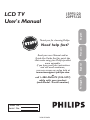 1
1
-
 2
2
-
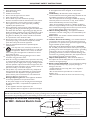 3
3
-
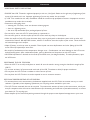 4
4
-
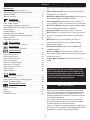 5
5
-
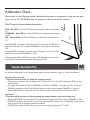 6
6
-
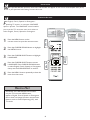 7
7
-
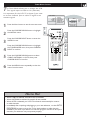 8
8
-
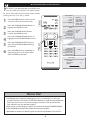 9
9
-
 10
10
-
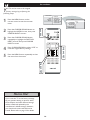 11
11
-
 12
12
-
 13
13
-
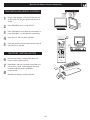 14
14
-
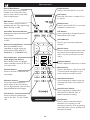 15
15
-
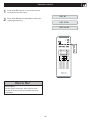 16
16
-
 17
17
-
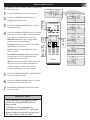 18
18
-
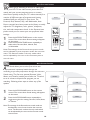 19
19
-
 20
20
-
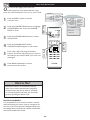 21
21
-
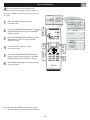 22
22
-
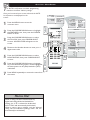 23
23
-
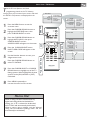 24
24
-
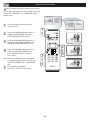 25
25
-
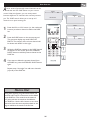 26
26
-
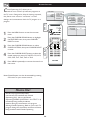 27
27
-
 28
28
-
 29
29
-
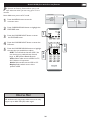 30
30
-
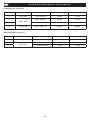 31
31
-
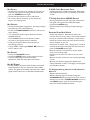 32
32
-
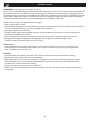 33
33
-
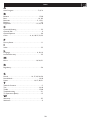 34
34
-
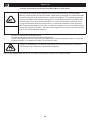 35
35
-
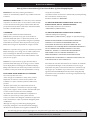 36
36
Ask a question and I''ll find the answer in the document
Finding information in a document is now easier with AI
Related papers
-
Philips 23PF5320 User manual
-
Philips 15PF5120/01 User manual
-
Philips 15PF7835/37 User manual
-
Philips 15PF9945/37 Directions For Use Manual
-
Philips 15PF9945/37 Directions For Use Manual
-
Philips 17PF8946A/37 User manual
-
Philips 3139 125 31421 User manual
-
Philips 17PF9946 User manual
-
Philips 15PF9945/37 User manual
-
Philips 23PF9976I User manual
Other documents
-
Magnavox 32MF605W Series User manual
-
Magnavox 32MF605W User manual
-
Magnavox 26MF605W Series User manual
-
Magnavox 27MT3305/17 User manual
-
Magnavox 27MS3404R User manual
-
Magnavox CRT Television 27MS3404R User manual
-
Magnavox 20MF605T - 20" Lcd Tv User manual
-
Magnavox 15MF Series User manual
-
Magnavox 20MF 251W Series User manual
-
Sharp LC-80LE844U User manual