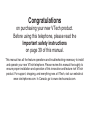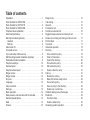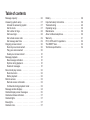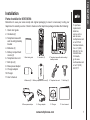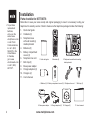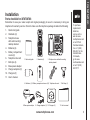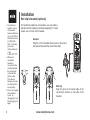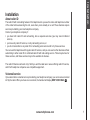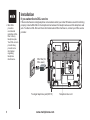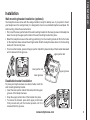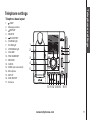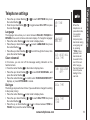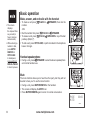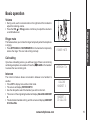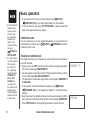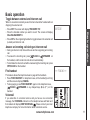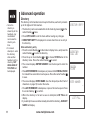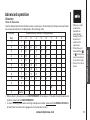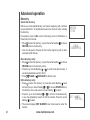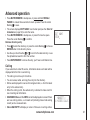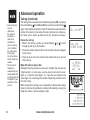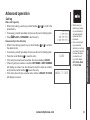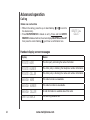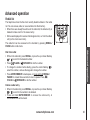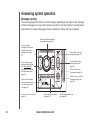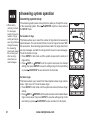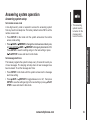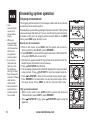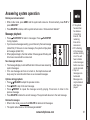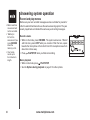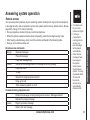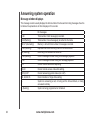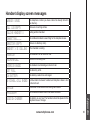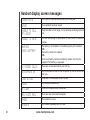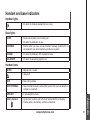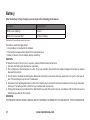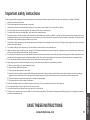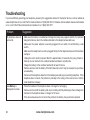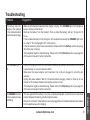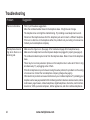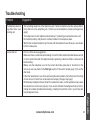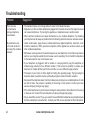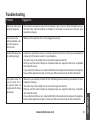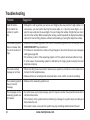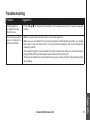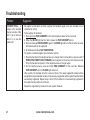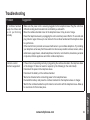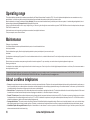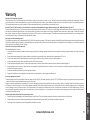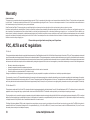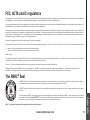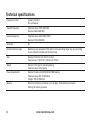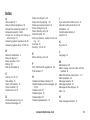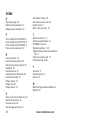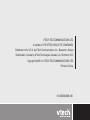This manual has all the feature operations and troubleshooting necessary to install
and operate your new VTech telephone. Please review this manual thoroughly to
ensure proper installation and operation of this innovative and feature rich VTech
product. For support, shopping, and everything new at VTech, visit our website at
www.vtechphones.com. In Canada, go to www.vtechcanada.com.
Congratulations
on purchasing your new VTech product.
Before using this telephone, please read the
Important safety instructions
on page 39 of this manual.

Installation . . . . . . . . . . . . . . . . . . . . . . . . 1
Parts checklist for i6767/i6768 . . . . . . . . . . . . . . 1
Parts checklist for i6777/i6778 . . . . . . . . . . . . . . 2
Parts checklist for i6787/i6788 . . . . . . . . . . . . . . 3
Telephone base installation . . . . . . . . . . . . . . . 4
Install handset battery . . . . . . . . . . . . . . . . . . 5
Belt clip & headset (optional) . . . . . . . . . . . . . . . 6
Headset . . . . . . . . . . . . . . . . . . . . . . . . 6
Belt clip. . . . . . . . . . . . . . . . . . . . . . . . . 6
About caller ID . . . . . . . . . . . . . . . . . . . . . . 7
Voicemail service . . . . . . . . . . . . . . . . . . . . . 7
If you subscribe to DSL service . . . . . . . . . . . . . 8
Wall mounting bracket installation (optional). . . . . . . 9
Desk/table bracket installation . . . . . . . . . . . . . . 9
Telephone settings . . . . . . . . . . . . . . . . . . . 10
Handset layout . . . . . . . . . . . . . . . . . . . . . 10
Telephone base layout . . . . . . . . . . . . . . . . . 11
Ringer volume . . . . . . . . . . . . . . . . . . . . . 12
Ringer melody . . . . . . . . . . . . . . . . . . . . . 12
Key tone . . . . . . . . . . . . . . . . . . . . . . . . 12
Language . . . . . . . . . . . . . . . . . . . . . . . . 13
Clear voicemail . . . . . . . . . . . . . . . . . . . . . 13
Dial type . . . . . . . . . . . . . . . . . . . . . . . . 13
Basic operation . . . . . . . . . . . . . . . . . . . . . 14
Make, answer, and end calls with the handset . . . . . 14
Handset speakerphone. . . . . . . . . . . . . . . . . 14
Mute . . . . . . . . . . . . . . . . . . . . . . . . . . 14
Volume . . . . . . . . . . . . . . . . . . . . . . . . . 15
Ringer mute. . . . . . . . . . . . . . . . . . . . . . . 15
Call waiting . . . . . . . . . . . . . . . . . . . . . . . 15
Intercom . . . . . . . . . . . . . . . . . . . . . . . . 15
Conference call . . . . . . . . . . . . . . . . . . . . . 16
Transfer an external call . . . . . . . . . . . . . . . . 16
Toggle between external and intercom call . . . . . . 17
Answer an incoming call during an intercom call . . . 17
Find handset . . . . . . . . . . . . . . . . . . . . . . 17
Voicemail . . . . . . . . . . . . . . . . . . . . . . . . 17
Advanced operation . . . . . . . . . . . . . . . . . . 18
Directory . . . . . . . . . . . . . . . . . . . . . . . . 18
Store a directory entry . . . . . . . . . . . . . . . . 18
Chart of characters . . . . . . . . . . . . . . . . . 19
Search the directory . . . . . . . . . . . . . . . . . 20
Dial a directory entry . . . . . . . . . . . . . . . . . 20
Edit a directory entry . . . . . . . . . . . . . . . . . 20
Delete a directory entry . . . . . . . . . . . . . . . 21
Call log . . . . . . . . . . . . . . . . . . . . . . . . . 21
Review the call log . . . . . . . . . . . . . . . . . 22
Make CID entries ready to dial. . . . . . . . . . . . 22
Dial a call log entry . . . . . . . . . . . . . . . . . 22
Save an entry to the directory . . . . . . . . . . . . 23
Delete one or all entries . . . . . . . . . . . . . . . 24
Handset display screen messages. . . . . . . . . . . 24
Redial list . . . . . . . . . . . . . . . . . . . . . . . . 25
Dial from redial . . . . . . . . . . . . . . . . . . . . 25
Delete a redial entry . . . . . . . . . . . . . . . . . 25
Answering system operation . . . . . . . . . . . . . . 26
Table of contents

Table of contents
Message capacity . . . . . . . . . . . . . . . . . . . 26
Answering system setup . . . . . . . . . . . . . . . . 27
Activate the answering system . . . . . . . . . . . 27
Set the clock . . . . . . . . . . . . . . . . . . . . . 27
Set number of rings . . . . . . . . . . . . . . . . . 28
Set base ringer. . . . . . . . . . . . . . . . . . . . 28
Set remote access code . . . . . . . . . . . . . . 29
Set message alert tone . . . . . . . . . . . . . . . 29
Outgoing announcement . . . . . . . . . . . . . . . . 30
Record your announcement . . . . . . . . . . . . . 30
Play your announcement . . . . . . . . . . . . . . 30
Delete your announcement . . . . . . . . . . . . . 31
Message playback . . . . . . . . . . . . . . . . . . . 31
New message indication . . . . . . . . . . . . . . . 31
Options during playback . . . . . . . . . . . . . . . 31
Delete all messages . . . . . . . . . . . . . . . . . 31
Record and play memos . . . . . . . . . . . . . . . . 32
Record a memo . . . . . . . . . . . . . . . . . . . 32
Memo playback . . . . . . . . . . . . . . . . . . . 32
Remote access . . . . . . . . . . . . . . . . . . . . . 33
Remote access commands: . . . . . . . . . . . . . 33
Commands during playback mode: . . . . . . . . . 33
Message window displays . . . . . . . . . . . . . . . 34
Handset display screen messages. . . . . . . . . . . 35
Handset and base indicators . . . . . . . . . . . . . . 37
Handset lights . . . . . . . . . . . . . . . . . . . . . 37
Base lights . . . . . . . . . . . . . . . . . . . . . . . 37
Handset icons . . . . . . . . . . . . . . . . . . . . . 37
Battery . . . . . . . . . . . . . . . . . . . . . . . . . 38
Important safety instructions . . . . . . . . . . . . . . 39
Troubleshooting . . . . . . . . . . . . . . . . . . . . 40
Operating range . . . . . . . . . . . . . . . . . . . . 50
Maintenance . . . . . . . . . . . . . . . . . . . . . . 50
About cordless telephones . . . . . . . . . . . . . . . 50
Warranty . . . . . . . . . . . . . . . . . . . . . . . . 51
FCC, ACTA and IC regulations . . . . . . . . . . . . . 52
The RBRC
®
Seal . . . . . . . . . . . . . . . . . . . . 53
Technical specications . . . . . . . . . . . . . . . . 54

www.vtechphones.com
1
Installation
Basic operation
Installation
Parts checklist for i6767/i6768
Remember to save your sales receipt and original packaging in case it is necessary to ship your
telephone for warranty service. Check to make sure the telephone package includes the following:
• To purchase
replacement
batteries,
visit us on the
web at www.
vtechphones.com
or call VTech
Communications,
Inc. at 1 (800)
595-9511 in the
United States.
In Canada,
go to www.
vtechcanada.com
or call 1 (800)
267-7377.
2. Handsets (2)
11. User’s manual
4. Batteries (2)
3. Telephone base with wall mounting/
desktop bracket
10. Charger9. Charger adapter8. Base power adapter
6. Telephone line cord 7. Belt clips (2)
1. Quick start guide
5. Battery compartment covers (2)
1. Quick start guide
2. Handsets (2)
3. Telephone base with
wall mounting/desktop
bracket
4. Batteries (2)
5. Battery compartment
covers (2)
6. Telephone line cord
7. Belt clips (2)
8. Base power adapter
9. Charger adapter
10. Charger
11. User’s manual

www.vtechphones.com
2
Installation
Parts checklist for i6777/i6778
• To purchase
replacement
batteries,
visit us on the
web at www.
vtechphones.com
or call VTech
Communications,
Inc. at 1 (800)
595-9511 in the
United States.
In Canada,
go to www.
vtechcanada.com
or call 1 (800)
267-7377.
Remember to save your sales receipt and original packaging in case it is necessary to ship your
telephone for warranty service. Check to make sure the telephone package includes the following:
2. Handsets (3)
4. Batteries (3)
3. Telephone base with wall mounting/
desktop bracket
10. Chargers (2)9. Charger adapters (2)8. Base power adapter
6. Telephone line cord 7. Belt clips (3)
1. Quick start guide
5. Battery compartment covers (3)
1. Quick start guide
2. Handsets (3)
3. Telephone base
with wall mounting/
desktop bracket
4. Batteries (3)
5. Battery compartment
covers (3)
6. Telephone line cord
7. Belt clips (3)
8. Base power adapter
9. Charger adapters (2)
10. Chargers (2)
11. User’s manual
11. User’s manual

www.vtechphones.com
3
Installation
Basic operation
Installation
Parts checklist for i6787/i6788
Remember to save your sales receipt and original packaging in case it is necessary to ship your
telephone for warranty service. Check to make sure the telephone package includes the following:
2. Handsets (4)
4. Batteries (4)
3. Telephone base with wall mounting/
desktop bracket
10. Chargers (3)9. Charger adapters (3)8. Base power adapter
6. Telephone line cord 7. Belt clips (4)
1. Quick start guide
5. Battery compartment covers (4)
1. Quick start guide
2. Handsets (4)
3. Telephone base
with wall mounting/
desktop bracket
4. Batteries (4)
5. Battery compartment
covers (4)
6. Telephone line cord
7. Belt clips (4)
8. Base power adapter
9. Charger adapters (3)
10. Chargers (3)
11. User’s manual
11. User’s manual
• To purchase
replacement
batteries,
visit us on the
web at www.
vtechphones.com
or call VTech
Communications,
Inc. at 1 (800)
595-9511 in the
United States.
In Canada,
go to www.
vtechcanada.com
or call 1 (800)
267-7377.

www.vtechphones.com
4
Installation
It is recommended to install the telephone base away from any electronic equipment and appliances
such as personal computers, computer routers, television sets, microwave ovens, and refrigerators.
Avoid excessive heat, cold, dust or moisture. When a location is selected, install the telephone base
and the charger as shown below.
• Plug the connector into the power jack at the bottom of the telephone base and chargers. Route cords
through slots and plug the power adapter into an electrical outlet not controlled by a wall switch.
• Plug one end of the telephone line cord into the telephone line jack at the bottom of the telephone
base. Route the telephone line cord through slot, then plug the other end of the cord into the modular
wall telephone outlet.
Your telephone base comes with the bracket installed for desktop use. If you prefer to mount your
telephone on the wall, plug in the telephone line cord and the power adapter to the telephone base
as instructed above before changing it to a wall mount position (see page 7 for bracket installation).
Plug the
telephone line
cord into a
telephone jack.
Telephone base installation
Plug power adapter
into an electrical outlet
not controlled by a wall
switch.
• Use only the AC
power adapter
supplied with this
telephone.
• This power unit
is intended to be
correctly oriented
in a vertical
or oor mount
position. The
prongs are not
designed to hold
the plug in place
if it is plugged
into a ceiling or
an under the
table/cabinet
outlet.

www.vtechphones.com
5
Installation
Basic operation
Installation
Install handset battery
• Align the two holes of the battery plug with the socket
pins in the handset battery compartment, matching the
red and black wires to the color-coded label.
• Place the battery in the compartment with the wires in
the upper left corner.
• Position the battery compartment cover and slide it
towards the unit until it clicks into place.
• For optimal performance, we recommend that you
charge the handset for 16 hours.
You can keep the battery charged by returning the
handset to the telephone base after each use. When
the battery power is fully depleted, a full recharge takes
about 16 hours.
• If the handset will
not be used for a
prolonged period,
remove the
battery to prevent
possible leakage.
• To purchase
replacement
batteries,
visit us on the
web at www.
vtechphones.com
or call VTech
Communications,
Inc. at 1 (800)
595-9511 in the
United States.
In Canada,
go to www.
vtechcanada.com
or call 1 (800)
267-7377.
• After you install
the battery, there
may be enough
power for short
calls.

www.vtechphones.com
6
Installation
Belt clip & headset (optional)
For hands-free telephone conversations, use any industry
standard 2.5mm headset (purchased separately). For best
results, use a VTech 2.5mm headset.
• To purchase a
headset, visit us
on the web at
www.vtechphones.
com or call VTech
Customer Service
at 1 (800) 595-
9511. In Canada,
go to www.
vtechcanada.com
or call
1 (800) 267-7377.
• Whenever a
compatible
headset is
connected to the
cordless handset,
the microphone
on the handset
will be muted.
This reduces
background noise
and improves the
sound quality.
• If the sound quality
of the headset
is poor, try
unplugging it, and
rmly plugging it in
again.
Belt clip
Align the pins on the inside edge of the
clip with the notches on the sides of the
handset.
Headset
Plug the 2.5 mm headset into the jack on the side of
the handset (beneath the small rubber ap).

www.vtechphones.com
7
Installation
Basic operation
Installation
About caller ID
The caller ID with call waiting feature in this telephone lets you see the name and telephone number
of the caller before answering the call, even when you’re already on a call. These features require
services provided by your local telephone company.
Contact your telephone company if:
• you have both caller ID and call waiting, but as separate services (you may need combined
service),
• you have only caller ID service, or only call waiting service, or
• you do not subscribe to any caller ID or call waiting services but wish to try these services.
You can use this telephone with regular caller ID service, and you can use its other features without
subscribing to either caller ID or combined caller ID with call waiting service. There may be fees for
these services, and these services may not be available in all areas.
The caller ID features will work only if both you and the caller are in areas offering caller ID service,
and if both telephone companies use compatible equipment.
Voicemail service
If you subscribe to voicemail service provided by your telephone company, you can receive voicemail
left by the caller. When you have new voicemail, the handset will display NEW VOICE MAIL .

www.vtechphones.com
8
If you subscribe to DSL service
If there is interference during telephone conversations and/or your caller ID features are not functioning
properly, install a DSL lter to the telephone line between the telephone base and the telephone wall
jack. To obtain a DSL lter and more information about DSL interference, contact your DSL service
provider.
Installation
• Most DSL
providers
recommend
installing a DSL
lter in every
telephone jack.
Your DSL service
provider may
provide more
information
regarding
telephone
interference.
DSL lter (for
DSL users)
To single telephone jack (RJ11C) Telephone line cord

www.vtechphones.com
9
Installation
Basic operation
Installation
Wall mounting bracket installation (optional)
Your telephone base comes with the wedge installed, ready for desktop use. If you prefer to mount
your telephone on the wall (optional), it is designed to mount on a standard telephone wall plate. For
wall mounting, follow these instructions:
• First, insert the lower portion tabs of the wall mounting bracket into the lower grooves in the telephone
base, then snap the upper portion tabs of the wall mounting bracket into place.
• Mount the telephone base on the wall by positioning it so the mounting studs will t into the holes
on the telephone base and wall mounting bracket. Slide the telephone base down on the mounting
studs until it locks into place.
•
To remove the bracket, press both upper portion tabs rmly inward and pull the bracket downward
until it release from the grooves.
upper grooves
upper portion tab
lower portion tab
lower grooves
Desk/table bracket installation
To place your telephone base on a desk or table, insert the
wall mounting/desktop bracket.
Insert the lower portion tabs of the bracket into the upper
grooves of the telephone base.
• Snap the upper portion tabs of the bracket into place.
To remove the bracket, press both upper portion tabs
firmly inward and pull the bracket upward until it is
released from the grooves.
•
•

www.vtechphones.com
10
Telephone settings
1. Earpiece
2.
CID (caller ID)
3. Headset jack (2.5mm)
4.
/FLASH
Press to make or answer a call. During
a call, press to receive an incoming call
if call waiting is activated.
5. Dial pad keys (0-9,
*
, #)
a. Press # repeatedly to display other
dialing options when reviewing the
call log (page 22).
b. Press
*
to switch to tone dialing
temporarily when using the
pulse service.
6. / SPEAKER
Press to activate the handset
speakerphone. Press again to
resume normal handset use.
7. REDIAL/PAUSE
Press to view the redial memory. Press
and hold to insert a dialing pause when
entering numbers.
8. Microphone
9. Handset display
10.
(Directory)
11. Volume (
/ )
CENTER
DOWN
UP
LEFT
RIGHT
12. NavKey
Press the center NavKey to display
menus.
Press the up or down NavKey or
to navigate through menus (see
page 10).
Press the left or right NavKey
or
to navigate through menus (see
page 10).
Press the center NavKey to select
a highlighted menu item.
13. /CLEAR
During a call, press to hang up. While
using the menus, press to return to the
previous menu.
14. INT (intercom)
Press to initiate an intercom
conversation between handsets.
15. MUTE/REMOVE
While on a call, press to mute the
microphone. While reviewing the call
log, press to delete an individual entry,
or press and hold to clear the entire call
log. While entering or editing a name or
number, press to delete a character.
Handset layout
5.a
5.b

www.vtechphones.com
11
Basic operation
Telephone settings
Telephone settings
Telephone base layout
1. /SKIP
2. Message window
3.
/REPEAT
4. DELETE
5.
/PLAY/STOP
6. CHARGE light
7. IN USE light
8. VOICEMAIL light
9. VOLUME
10. FIND HANDSET
11. RECORD
12. CLOCK
13. ANNC (announcement)
14. Microphone
15. SETUP
16. ANS ON/OFF
17. Antenna
1
2
3
4
5
6
7
8
9
10 11 12 131415 16 17

www.vtechphones.com
12
Ringer melody
This feature allows you to choose from ten ringer tones for incoming calls. To
choose a ringer tone:
• Press the center NavKey
in idle mode to display menu.
• Press the up or down NavKey
or to reach RINGER TONE, and press
the center NavKey to conrm.
• Press the up or down NavKey
or
to choose the desired ringer tone. A
sample of the ringer tone will be played when scrolling through the options.
• Press the center NavKey to save. You’ll hear a conrmation tone.
Key tone
If you set the key tone to off, you will not hear a beep tone when you press
any of the handset keys.
• Press the center NavKey
in idle mode to display menu.
Telephone settings
Ringer volume
Your telephone has seven volume levels to choose from. You can adjust ringer volume
either by the volume control on the right side of the handset, or in the handset menu.
To change the ringer volume:
• Make sure the handset is in idle mode.
• Press the volume button
/ to display the current volume level on the screen.
• Press VOL or VOL to choose the desired volume level. When nished,
the new volume level will be saved.
-OR-
• Press the center NavKey
in idle mode to display the menu.
• Press the up or down NavKey
or to reach RINGER VOLUME then
press the center NavKey to conrm.
• Press the left or right NavKey
or to adjust the volume. A sample of
each ringer volume will be played when scrolling through the choices.
• Press the center NavKey to save. You’ll hear a conrmation tone.
• Ringer will be off
if the volume is
set to zero, and
a ringer off icon
will be displayed.
If the ringer is
turned off while
scrolling throguh
the options
in RINGER
MELODY, the
sample of ringer
will not be heard.
•
RINGER VOLUME
CALL LOG
>RINGER VOLUME
RINGER TONE
1
RINGER VOLUME
>RINGER TONE
>KEY TONE
LANGUAGE

www.vtechphones.com
13
Basic operation
Telephone settings
>DIAL TYPE
DIAL TYPE
TONE
Telephone settings
• Press the up or down NavKey or to reach KEY TONE then press
the center NavKey .
• Press the up or down NavKey
or
to toggle between ON or OFF then press
the center NavKey .
Language
The language menu allows you to select between ENGLISH, FRANÇAIS or
ESPAÑOL to be used in all menus and screen displays. To change the language:
• Press the center NavKey in idle mode to display menu.
• Press the up or down NavKey
or to reach LANGUAGE then press
the center NavKey .
• Press the up or down NavKey
or to scroll through the choices, then
press the center NavKey .
Clear voicemail
In this menu, you can turn off the message waiting indication on the
handset screen.
• Press the center NavKey in idle mode to display menu.
• Press the up or down NavKey
or to reach CLR VOICE MAIL, and
press the center NavKey .
• Press the center NavKey
to conrm when TURN INDICATOR OFF?
displays, or press OFF/CLEAR to cancel.
Dial type
The dial type is preset to touch tone. If you would like to change this setting
to dial pulse (rotary):
• Press the center NavKey
in idle mode to display menu.
• Press the up or down NavKey
or to reach DIAL TYPE then press
the center NavKey .
• Press the up or down NavKey
or to choose between TONE or
PULSE, then press the center NavKey .
KEY TONE
ON
>CLR VOICE MAIL
DIAL TYPE
TURN INDICATOR
OFF?
• When the
telephone is in
pulse dial mode,
it is possible
to switch to
temporary tone
dial mode during
an ongoing call
by pressing
*TONE. Once
pressed, tone
dial mode will
be used for the
rest of the call.
After hang up,
the telephone will
return to pulse
dialing for the
next call.
LANGUAGE
ENGLISH

www.vtechphones.com
14
Basic operation
Handset speakerphone
• During a call, press /SPEAKER to select between speakerphone
and normal handset use.
Mute
The mute function allows you to hear the other party, but they will not
be able to hear you. To use the mute function:
• During a call, press
MUTE/REMOVE on the handset.
• The screen will display the
MUTE icon.
• Press
MUTE/REMOVE again to return to normal conversation.
Make, answer, and end calls with the handset
• To make a call press /FLASH or /SPEAKER, then dial the
number.
-OR-
• Dial the number then press
/FLASH or /SPEAKER.
• To answer a call, press
/FLASH, /SPEAKER or any of the dial
pad keys (0-9, #, *).
• To end a call, press
OFF/CLEAR, or put the handset in the telephone
base or charger.
PHONE 00:00
MUTED
MUTE
• The screen
displays
the elapsed time
as you talk (in
hours, minutes
and seconds).
• While entering a
number to dial,
press MUTE/
REMOVE or
OFF/CLEAR
to backspace;
press and hold
REDIAL/PAUSE
to insert a pause.

www.vtechphones.com
15
Basic operation
Basic operation
Volume
• During a call, use the volume button on the right side of the handset to
adjust the listening volume.
• Press the VOL or VOL volume control key to adjust the volume to
a comfortable level.
Ringer mute
This feature allows you to mute the ringer temporarily when the telephone
is ringing.
• Press
OFF/CLEAR or MUTE/REMOVE on the handset to temporarily
silence the ringer. The next call will ring normally.
Call waiting
If you have call waiting service, you will hear a tone if there is an incoming
call during a telephone conversation. Press the /FLASH on the handset
to answer the new incoming call.
Intercom
The intercom feature allows conversation between one handset to
another.
• Press INT to display menu while in idle mode.
• The screen will display INTERCOM TO:
• Use the dial pad to select the handset you wish to intercom.
• The screen of the originating handset will display CALLING HANDSET
X.
• The destination handset will ring, and the screen will display HANDSET
X IS CALLING.
INTERCOM TO:
CALLING
HANDSET X
RINGER MUTE
HANDSET x
IS CALLING

www.vtechphones.com
16
Basic operation
• If the destination
handset does
not pick up the
intercom call,
the originating
handset can
return to the
external call by
pressing
/FLASH, or
OFF/CLEAR.
• If a call remains
on hold for about
100 seconds,
the screen of
the originating
handset shows
UNABLE TO
CALL. TRY
AGAIN and
reconnects to
the external call
automatically.
The destination
handset returns
to idle mode.
• To answer the intercom call on the handset, press /FLASH,
/SPEAKER, INT or any dialing keys (0-9,#,*) on the handset.
• To end an intercom call, press
INT, OFF/CLEAR, or place the handset
back in the telephone base or charger.
Conference call
You can conference up to two registered handsets on an external line. If
one handset is on the line, press /FLASH or /SPEAKER on another
handset to join the call.
Transfer an external call
This telephone allows you to transfer an external call from one handset to
any other handset.
• During a call, press
INT to put the call on hold at the originating handset.
The screen will display TRANSFER TO:
• Use the keypad to select the number of the destination handset, and the
screen will display CALLING HANDSET X.
• The destination handset will ring and the screen displays
HANDSET X
IS CALLING.
• To answer the call at the destination handset, press
/FLASH,
/SPEAKER, INT or any dialpad keys (0-9, #, *) on the destination
handset.
• Now the party at the originating handset can have a conversation with the
party at the destination handset, and the screen displays INTERCOM.
• Press
OFF/CLEAR on the originating handset to transfer the call.
TRANSFER TO:
INTERCOM

www.vtechphones.com
17
Basic operation
Basic operation
Toggle between external and intercom call
When on an external call and you wish to intercom another handset without
dropping the external call:
• Press INT. The screen will display TRANSFER TO:
•
Press the handset number you wish to reach. The screen will display
CALLING HANDSET X.
•
Press INT on the originating handset to toggle between the external call
(outside) and intercom call.
Find handset
This feature allows the telephone base to page all the handsets.
• Press FIND HANDSET on telephone base, all the handset(s) will ring
and the screens display PAGING.
• To stop paging, press FIND HANDSET again on the telephone base,
/FLASH, /SPEAKER or any dialpad keys (0-9, #, *) on the
handset.
Answer an incoming call during an intercom call
• During an intercom call, there will be an alert tone signaling an incoming
call.
• To answer the incoming call, press /FLASH or /SPEAKER on
the handset, and the intercom call will end automatically.
• To terminate the intercom call without answering the incoming call, press
OFF/CLEAR on the handset.
OUTSIDE
** PAGING **
Voicemail
If you subscribe to voicemail service and you have a new voicemail
message, the VOICEMAIL indicator on the telephone base will ash and
the handset will display NEW VOICE MAIL . Please contact your local
telephone company for more information about voicemail service.
Page is loading ...
Page is loading ...
Page is loading ...
Page is loading ...
Page is loading ...
Page is loading ...
Page is loading ...
Page is loading ...
Page is loading ...
Page is loading ...
Page is loading ...
Page is loading ...
Page is loading ...
Page is loading ...
Page is loading ...
Page is loading ...
Page is loading ...
Page is loading ...
Page is loading ...
Page is loading ...
Page is loading ...
Page is loading ...
Page is loading ...
Page is loading ...
Page is loading ...
Page is loading ...
Page is loading ...
Page is loading ...
Page is loading ...
Page is loading ...
Page is loading ...
Page is loading ...
Page is loading ...
Page is loading ...
Page is loading ...
Page is loading ...
Page is loading ...
Page is loading ...
Page is loading ...
Page is loading ...
Page is loading ...
-
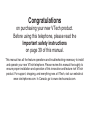 1
1
-
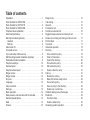 2
2
-
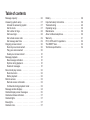 3
3
-
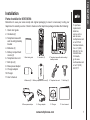 4
4
-
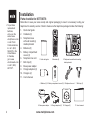 5
5
-
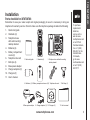 6
6
-
 7
7
-
 8
8
-
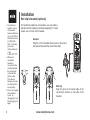 9
9
-
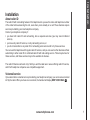 10
10
-
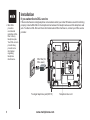 11
11
-
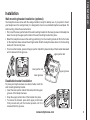 12
12
-
 13
13
-
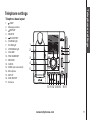 14
14
-
 15
15
-
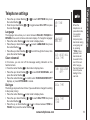 16
16
-
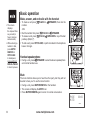 17
17
-
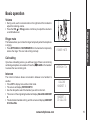 18
18
-
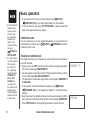 19
19
-
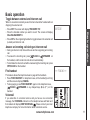 20
20
-
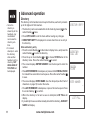 21
21
-
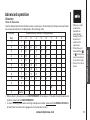 22
22
-
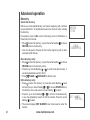 23
23
-
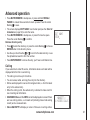 24
24
-
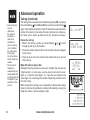 25
25
-
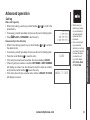 26
26
-
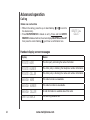 27
27
-
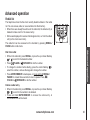 28
28
-
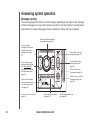 29
29
-
 30
30
-
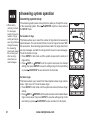 31
31
-
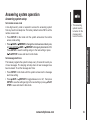 32
32
-
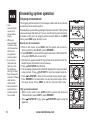 33
33
-
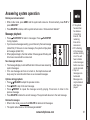 34
34
-
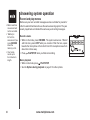 35
35
-
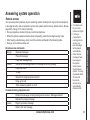 36
36
-
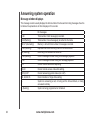 37
37
-
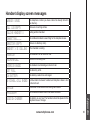 38
38
-
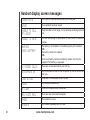 39
39
-
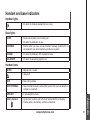 40
40
-
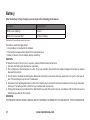 41
41
-
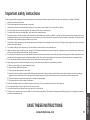 42
42
-
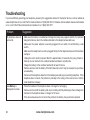 43
43
-
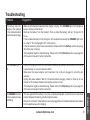 44
44
-
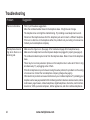 45
45
-
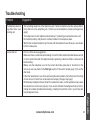 46
46
-
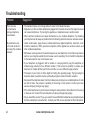 47
47
-
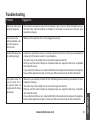 48
48
-
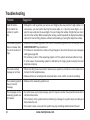 49
49
-
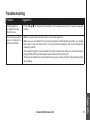 50
50
-
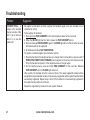 51
51
-
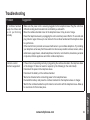 52
52
-
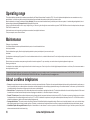 53
53
-
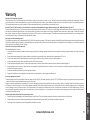 54
54
-
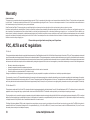 55
55
-
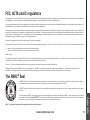 56
56
-
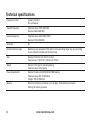 57
57
-
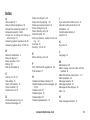 58
58
-
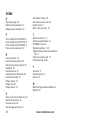 59
59
-
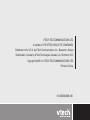 60
60
-
 61
61
Ask a question and I''ll find the answer in the document
Finding information in a document is now easier with AI