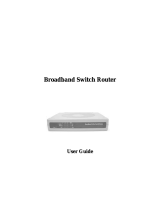TABLE OF CONTENT
About This Guide...................................................................................... 1
Purpose.............................................................................................1
Overview of this User’s Guide...........................................................1
Introduction............................................................................................... 3
Applications:.....................................................................................3
Features: ...........................................................................................4
Unpacking and Setup................................................................................. 5
Unpacking.........................................................................................5
Setup.................................................................................................5
Hardware Installation ................................................................................ 7
Front Panel........................................................................................7
Rear Panel.........................................................................................8
Hardware connections .......................................................................8
Connect the Internet Broadband Router..........................................9
Check the installation ....................................................................9
PC Network TCP/IP Setting.................................................................... 11
Windows 95/98/ME.........................................................................11
Windows 2000 ................................................................................13
Windows XP...................................................................................14
Internet Broadband Router Configuration............................................... 15
Login to the Internet Broadband Router ...........................................15
Quick Setup.....................................................................................16
Advance Setup ................................................................................21
Technical Specifications.......................................................................... 35