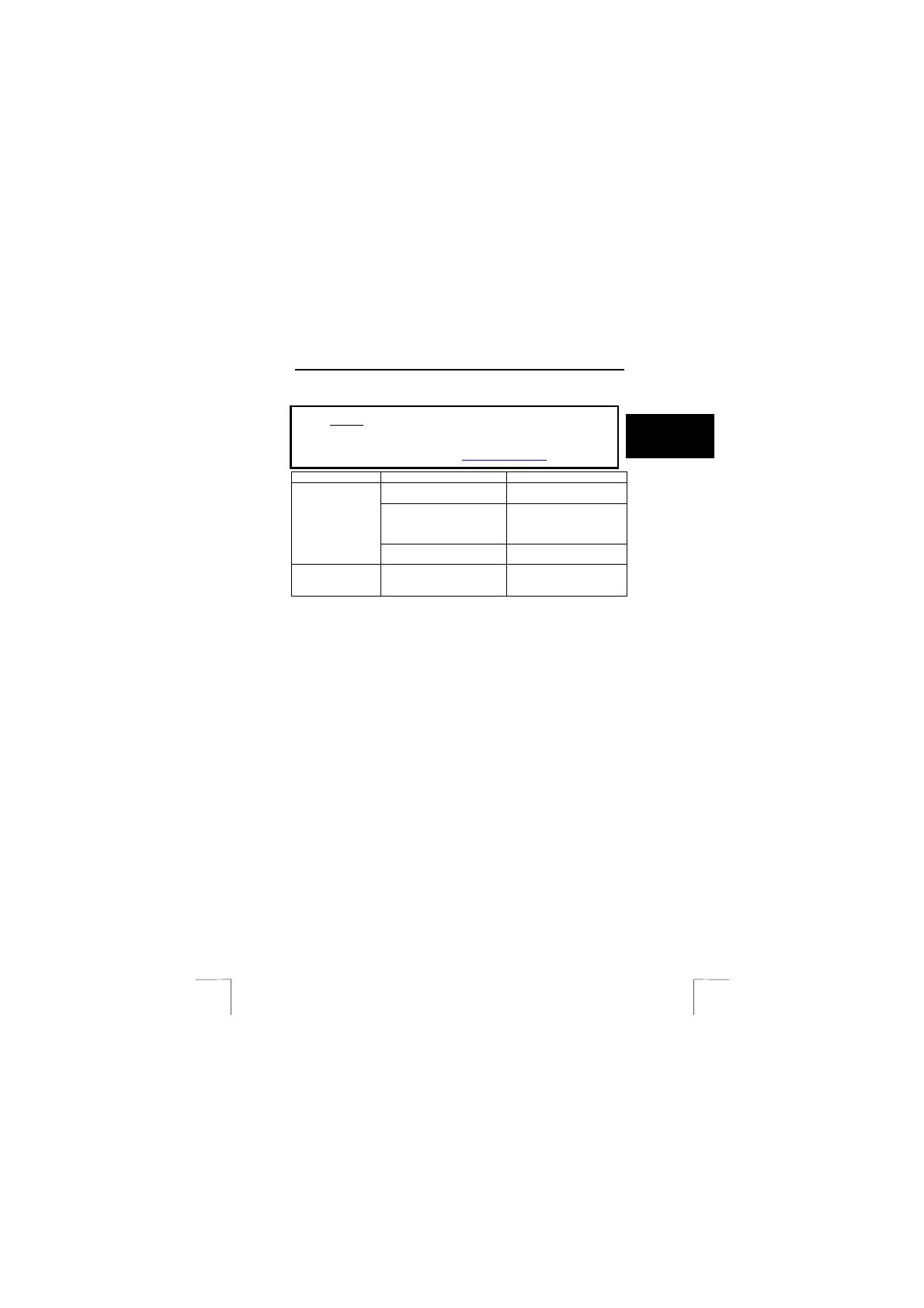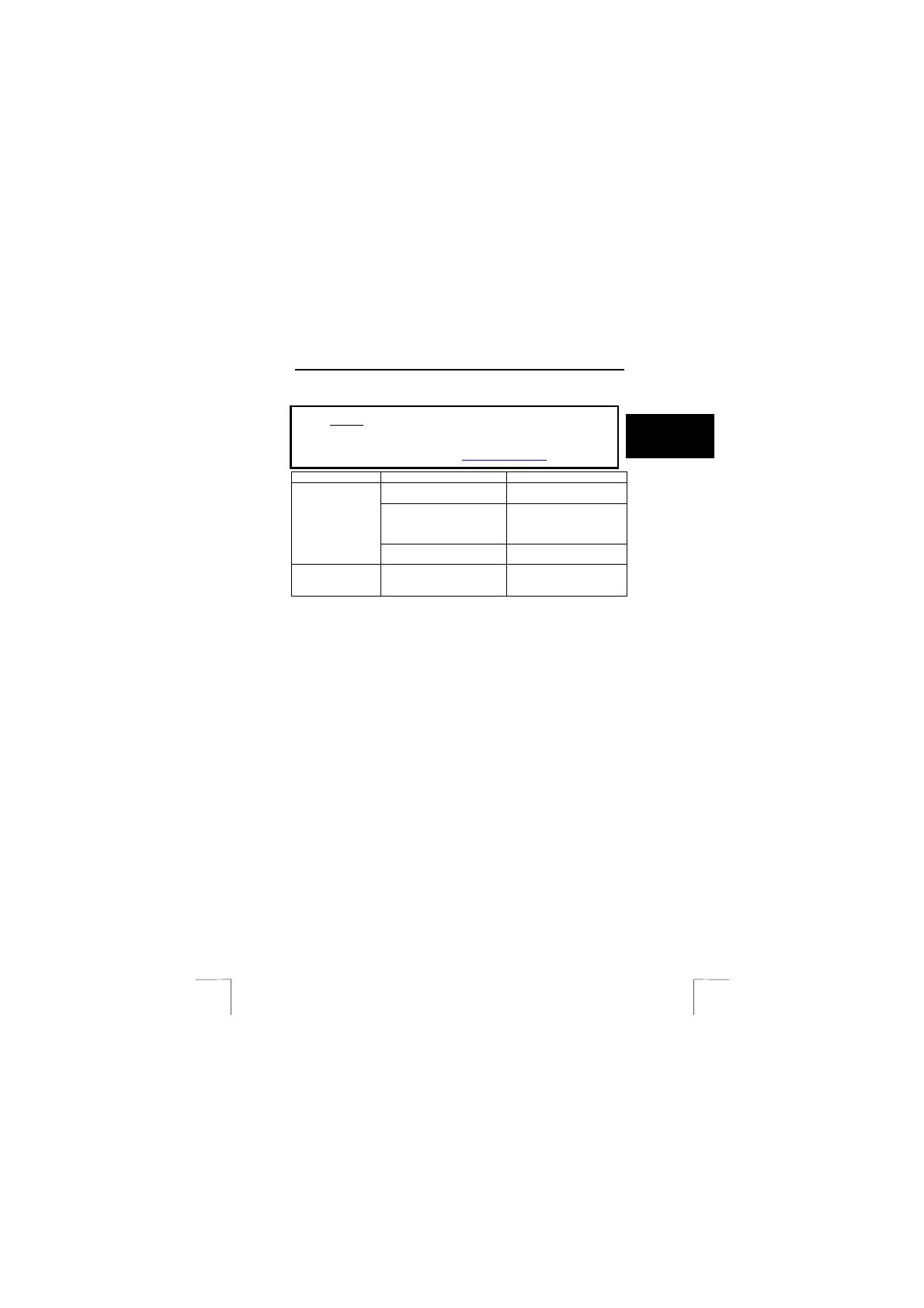
KB-1300 PS/2 KEYBOARD
5
UK
6 Troubleshooting
Method
1. Read the solutions given below.
2. Check for up-to-date FAQ’s, drivers and instruction
manuals on the Internet (
www.trust.com/12836
)
Problem Cause Possible solution
The software has not been
installed.
Install the Touch Manager
software (see chapter 4.3).
Components of the software
for an old keyboard are still
installed.
Remove the old software
(see chapter 4.2 or the
instruction manual provided
with your old keyboard).
The Multimedia
buttons do not
work.
The buttons only work in
Windows Media Player.
Use Windows Media Player.
The keyboard
layout is incorrect.
The layout has been set
incorrectly.
Change the Windows
‘Regional Settings’ for the
keyboard.
If you still have problems after trying these solutions, please contact one of the Trust
Customer Care Centers. Please have the following information available:
• The article number. This is 12836 (US); 12875(FR); 12876(IT); 12877(GM);
12878 (SP); 12879(UK); 13922 (CZ).
• A good description of what does not work.
• A good description of when the problem occurs.
7 Warranty conditions
- Our products have a two-year manufacturer's warranty which is effective from
the date of purchase.
- If there is a fault, return the product to your dealer and include a description of
the fault, the proof of purchase and all the accessories.
- During the warranty period, you will receive a similar model, if one is available.
If no similar product is available, your product will be repaired.
- Please contact our help desk for missing components, such as the instruction
manual, software or other components.
- The warranty becomes invalid if the product has been opened, if there is
mechanical damage, if the product has been misused, if alterations have been
made to the product, if the product has been repaired by a third party, in the
case of negligence or if the product has been used for a purpose other than
that originally intended.
- Excluded from the warranty:
• Damage caused by accidents or disasters, such as fire, flood,
earthquakes, war, vandalism or theft.
• Incompatibility with hardware/software which is not stated in the
minimum system requirements.
• Accessories, such as batteries and fuses (if applicable).
- Under no circumstances will the manufacturer be held responsible for any
incidental or consequential damage, including the loss of income or other
commercial losses resulting from the use of this product.