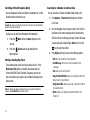Samsung SGH-A107 User manual
- Category
- Mobile phones
- Type
- User manual
This manual is also suitable for

SGH-A107
PORTABLE Dual-BAND
MOBILE PHONE
User Manual
Please read this manual before operating your
phone, and keep it for future reference.

a107_UCJC2_MM_031610_F5
Intellectual Property
All Intellectual Property, as defined below, owned by or which is otherwise the property of Samsung or its respective suppliers relating to
the SAMSUNG Phone, including but not limited to, accessories, parts, or software relating there to (the “Phone System”), is proprietary to
Samsung and protected under federal laws, state laws, and international treaty provisions. Intellectual Property includes, but is not limited
to, inventions (patentable or unpatentable), patents, trade secrets, copyrights, software, computer programs, and related documentation
and other works of authorship. You may not infringe or otherwise violate the rights secured by the Intellectual Property. Moreover, you
agree that you will not (and will not attempt to) modify, prepare derivative works of, reverse engineer, decompile, disassemble, or
otherwise attempt to create source code from the software. No title to or ownership in the Intellectual Property is transferred to you. All
applicable rights of the Intellectual Property shall remain with SAMSUNG and its suppliers.
Samsung Telecommunications America (STA), LLC
Headquarters: Customer Care Center:
1301 E. Lookout Drive 1000 Klein Rd.
Richardson, TX 75082 Plano, TX 75074
Toll Free Tel: 1.888.987.HELP (4357)
Internet Address: http://www.samsungusa.com
©
2010 Samsung Telecommunications America, LLC is a registered trademark of Samsung Electronics America, Inc. and its related
entities.
Do you have questions about your Samsung Mobile Phone?
For 24 hour information and assistance, we offer a new FAQ/ARS System (Automated Response System) at:
www.samsungtelecom.com/support

GH68-27585A
Printed in USA
T9 Text Input is licensed by Tegic Communications and is covered by U.S. Pat. 5,818,437; U.S. Pat. 5,953,541; U.S. Pat. 6,011,554 and
other patents pending.
Openwave
®
is a registered Trademark of Openwave, Inc.
Devices purchased for use on AT&T's system are designed for use exclusively on AT&T's system. You agree that you won't make any
modifications to the Equipment or programming to enable the Equipment to operate on any other system. A voice plan is required on all
voice-capable devices, unless specifically noted otherwise in the terms governing your agreement. Some devices or plans may require you
to subscribe to a data plan.
Your phone is designed to make it easy for you to access a wide variety of content. For your protection, AT&T wants you to be aware that
some applications that you enable may involve the location of your phone being shared. For applications available through AT&T, AT&T
offers privacy controls that let you decide how an application may use the location of your phone and other phones on your account.
However, AT&T's privacy tools do not apply to applications available outside of AT&T. Please review the terms and conditions and the
associated privacy policy for each location-based service to learn how location information will be used and protected.
Your phone may be used to access the Internet and to download, and/or purchase goods, applications, and services from AT&T or
elsewhere from third parties. AT&T provides tools for you to control access to the Internet and certain Internet content. These controls may
not be available for certain devices which bypass AT&T controls.
A&T may collect certain types of information from your device when you use AT&T services to provide customer support and to improve its
services. For more information on AT&T's Privacy Policy, visit http://www.att.com/privacy.
Open Source Software
Some software components of this product incorporate source code covered under GNU General Public License (GPL), GNU Lesser General
Public License (LGPL), OpenSSL License, BSD License and other open source licenses. To obtain the source code covered under the open
source licenses, please visit:
http://www.samsungnetwork.com/Home/opensource.

Disclaimer of Warranties; Exclusion of Liability
EXCEPT AS SET FORTH IN THE EXPRESS WARRANTY CONTAINED ON THE WARRANTY PAGE ENCLOSED WITH THE PRODUCT, THE
PURCHASER TAKES THE PRODUCT "AS IS", AND SAMSUNG MAKES NO EXPRESS OR IMPLIED WARRANTY OF ANY KIND WHATSOEVER
WITH RESPECT TO THE PRODUCT, INCLUDING BUT NOT LIMITED TO THE MERCHANTABILITY OF THE PRODUCT OR ITS FITNESS FOR ANY
PARTICULAR PURPOSE OR USE; THE DESIGN, CONDITION OR QUALITY OF THE PRODUCT; THE PERFORMANCE OF THE PRODUCT; THE
WORKMANSHIP OF THE PRODUCT OR THE COMPONENTS CONTAINED THEREIN; OR COMPLIANCE OF THE PRODUCT WITH THE
REQUIREMENTS OF ANY LAW, RULE, SPECIFICATION OR CONTRACT PERTAINING THERETO. NOTHING CONTAINED IN THE INSTRUCTION
MANUAL SHALL BE CONSTRUED TO CREATE AN EXPRESS OR IMPLIED WARRANTY OF ANY KIND WHATSOEVER WITH RESPECT TO THE
PRODUCT. IN ADDITION, SAMSUNG SHALL NOT BE LIABLE FOR ANY DAMAGES OF ANY KIND RESULTING FROM THE PURCHASE OR USE OF
THE PRODUCT OR ARISING FROM THE BREACH OF THE EXPRESS WARRANTY, INCLUDING INCIDENTAL, SPECIAL OR CONSEQUENTIAL
DAMAGES, OR LOSS OF ANTICIPATED PROFITS OR BENEFITS.

1
Table of Contents
Section 1: Getting Started .............................................. 4
Activating Your Phone . . . . . . . . . . . . . . . . . . . . . . . . . . . . . . . 4
Powering On or Off the Phone . . . . . . . . . . . . . . . . . . . . . . . . . 7
Setting Up Your Voice Mail . . . . . . . . . . . . . . . . . . . . . . . . . . . . 7
Refilling Your Account . . . . . . . . . . . . . . . . . . . . . . . . . . . . . . . 8
Section 2: Understanding Your Phone ........................... 9
Features of Your Phone . . . . . . . . . . . . . . . . . . . . . . . . . . . . . . 9
Open View of Your Phone . . . . . . . . . . . . . . . . . . . . . . . . . . . . . 9
Internal Display Layout . . . . . . . . . . . . . . . . . . . . . . . . . . . . . . 11
Selecting Functions and Options . . . . . . . . . . . . . . . . . . . . . . 12
Command Keys . . . . . . . . . . . . . . . . . . . . . . . . . . . . . . . . . . . 13
Section 3: Menu Navigation .........................................15
Menu Navigation . . . . . . . . . . . . . . . . . . . . . . . . . . . . . . . . . . 15
Section 4: Call Functions .............................................17
Making a Call . . . . . . . . . . . . . . . . . . . . . . . . . . . . . . . . . . . . . 17
Adjusting the Call Volume . . . . . . . . . . . . . . . . . . . . . . . . . . . 18
Answering a Call . . . . . . . . . . . . . . . . . . . . . . . . . . . . . . . . . . 18
Recent Calls . . . . . . . . . . . . . . . . . . . . . . . . . . . . . . . . . . . . . . 18
Call Time . . . . . . . . . . . . . . . . . . . . . . . . . . . . . . . . . . . . . . . . 19
Data Volume . . . . . . . . . . . . . . . . . . . . . . . . . . . . . . . . . . . . . 20
Data Call Time . . . . . . . . . . . . . . . . . . . . . . . . . . . . . . . . . . . . 20
Silent Profile Mode . . . . . . . . . . . . . . . . . . . . . . . . . . . . . . . . . 20
Options During a Call . . . . . . . . . . . . . . . . . . . . . . . . . . . . . . . 20
Section 5: Entering Text ............................................... 24
Text Input Mode . . . . . . . . . . . . . . . . . . . . . . . . . . . . . . . . . . 24
Changing Text Input Mode . . . . . . . . . . . . . . . . . . . . . . . . . . . 25
Using T9 Mode . . . . . . . . . . . . . . . . . . . . . . . . . . . . . . . . . . . 25
Using Alphabet Mode . . . . . . . . . . . . . . . . . . . . . . . . . . . . . . . 26
Entering Symbols . . . . . . . . . . . . . . . . . . . . . . . . . . . . . . . . . 27
Using Numbers . . . . . . . . . . . . . . . . . . . . . . . . . . . . . . . . . . . 27
Section 6: Messaging ................................................... 28
Types of Messages . . . . . . . . . . . . . . . . . . . . . . . . . . . . . . . . 28
Creating and Sending New Text Messages . . . . . . . . . . . . . . 28
Creating and Sending New Multimedia Messages . . . . . . . . . 29
Retrieving New Messages . . . . . . . . . . . . . . . . . . . . . . . . . . . 30
Using Message Options . . . . . . . . . . . . . . . . . . . . . . . . . . . . . 30
Using Instant Messaging (IM) . . . . . . . . . . . . . . . . . . . . . . . . . 32
Using Message Templates . . . . . . . . . . . . . . . . . . . . . . . . . . . 33
Message Settings . . . . . . . . . . . . . . . . . . . . . . . . . . . . . . . . . 34
Used Space . . . . . . . . . . . . . . . . . . . . . . . . . . . . . . . . . . . . . . 35
Section 7: Understanding Your Address Book ............ 36
Using Contact List . . . . . . . . . . . . . . . . . . . . . . . . . . . . . . . . . 36
Adding a New Contact . . . . . . . . . . . . . . . . . . . . . . . . . . . . . . 37
Speed Dial List . . . . . . . . . . . . . . . . . . . . . . . . . . . . . . . . . . . 39
Reject List . . . . . . . . . . . . . . . . . . . . . . . . . . . . . . . . . . . . . . . 40
Service Number (SIM-dependent) . . . . . . . . . . . . . . . . . . . . . 40

2
FDN Contacts . . . . . . . . . . . . . . . . . . . . . . . . . . . . . . . . . . . . . 40
Address Book Settings . . . . . . . . . . . . . . . . . . . . . . . . . . . . . . 41
SIM Management . . . . . . . . . . . . . . . . . . . . . . . . . . . . . . . . . . 41
Section 8: Changing Your Settings ..............................43
Quick Tips . . . . . . . . . . . . . . . . . . . . . . . . . . . . . . . . . . . . . . . 43
Sound Profile . . . . . . . . . . . . . . . . . . . . . . . . . . . . . . . . . . . . . 43
Display . . . . . . . . . . . . . . . . . . . . . . . . . . . . . . . . . . . . . . . . . . 45
Time & Date . . . . . . . . . . . . . . . . . . . . . . . . . . . . . . . . . . . . . . 47
Phone . . . . . . . . . . . . . . . . . . . . . . . . . . . . . . . . . . . . . . . . . . . 47
Calls . . . . . . . . . . . . . . . . . . . . . . . . . . . . . . . . . . . . . . . . . . . . 52
Applications Settings . . . . . . . . . . . . . . . . . . . . . . . . . . . . . . . 54
Section 9: Tools ............................................................57
Alarms . . . . . . . . . . . . . . . . . . . . . . . . . . . . . . . . . . . . . . . . . . 57
Calendar . . . . . . . . . . . . . . . . . . . . . . . . . . . . . . . . . . . . . . . . . 58
Calculator . . . . . . . . . . . . . . . . . . . . . . . . . . . . . . . . . . . . . . . . 58
Tip Calculator . . . . . . . . . . . . . . . . . . . . . . . . . . . . . . . . . . . . . 59
Converter . . . . . . . . . . . . . . . . . . . . . . . . . . . . . . . . . . . . . . . . 59
Timer . . . . . . . . . . . . . . . . . . . . . . . . . . . . . . . . . . . . . . . . . . . 59
Stopwatch . . . . . . . . . . . . . . . . . . . . . . . . . . . . . . . . . . . . . . . 60
World Time . . . . . . . . . . . . . . . . . . . . . . . . . . . . . . . . . . . . . . . 60
Section 10: My Stuff .....................................................61
Audio . . . . . . . . . . . . . . . . . . . . . . . . . . . . . . . . . . . . . . . . . . . 61
Pictures . . . . . . . . . . . . . . . . . . . . . . . . . . . . . . . . . . . . . . . . . 63
Tools . . . . . . . . . . . . . . . . . . . . . . . . . . . . . . . . . . . . . . . . . . . 64
Used Space . . . . . . . . . . . . . . . . . . . . . . . . . . . . . . . . . . . . . . 64
Section 11: WAP ........................................................... 65
Launching the WAP Browser . . . . . . . . . . . . . . . . . . . . . . . . . 65
Access a WAP Site . . . . . . . . . . . . . . . . . . . . . . . . . . . . . . . . . 65
Navigating the WAP Browser . . . . . . . . . . . . . . . . . . . . . . . . . 65
Using Favorites . . . . . . . . . . . . . . . . . . . . . . . . . . . . . . . . . . . 67
Downloading Multimedia Files . . . . . . . . . . . . . . . . . . . . . . . . 68
Clearing the Cache . . . . . . . . . . . . . . . . . . . . . . . . . . . . . . . . . 68
Section 12: Accessibility .............................................. 70
TTY Mode . . . . . . . . . . . . . . . . . . . . . . . . . . . . . . . . . . . . . . . . 70
Section 13: Health and Safety Information ................. 71
Health and Safety Information . . . . . . . . . . . . . . . . . . . . . . . . 71
Please Note the Following Information When Using
Your Handset . . . . . . . . . . . . . . . . . . . . . . . . . . . . . . . . . . . 72
Samsung Mobile Products and Recycling . . . . . . . . . . . . . . . . 73
UL Certified Travel Adapter . . . . . . . . . . . . . . . . . . . . . . . . . . . 73
Consumer Information on Wireless Phones . . . . . . . . . . . . . . . 73
Road Safety . . . . . . . . . . . . . . . . . . . . . . . . . . . . . . . . . . . . . . 79
Responsible Listening . . . . . . . . . . . . . . . . . . . . . . . . . . . . . . 80
Operating Environment . . . . . . . . . . . . . . . . . . . . . . . . . . . . . . 82
Using Your Phone Near Other Electronic Devices . . . . . . . . . . 82
FCC Hearing-Aid Compatibility (HAC) Regulations
for Wireless Devices . . . . . . . . . . . . . . . . . . . . . . . . . . . . . 83
Potentially Explosive Environments . . . . . . . . . . . . . . . . . . . . . 85
Emergency Calls . . . . . . . . . . . . . . . . . . . . . . . . . . . . . . . . . . 85
FCC Notice and Cautions . . . . . . . . . . . . . . . . . . . . . . . . . . . . 86

3
Other Important Safety Information . . . . . . . . . . . . . . . . . . . . 86
Product Performance . . . . . . . . . . . . . . . . . . . . . . . . . . . . . . . 87
Availability of Various Features/Ring Tones . . . . . . . . . . . . . . 88
Battery Standby and Talk Time . . . . . . . . . . . . . . . . . . . . . . . 88
Battery Precautions . . . . . . . . . . . . . . . . . . . . . . . . . . . . . . . . 88
Care and Maintenance . . . . . . . . . . . . . . . . . . . . . . . . . . . . . . 90
Section 14: Warranty Information ...............................91
Standard Limited Warranty . . . . . . . . . . . . . . . . . . . . . . . . . . . 91
End User License Agreement for Software . . . . . . . . . . . . . . . 94
Index ..............................................................................99

4
Section 1: Getting Started
This section describes how to start using your phone by
activating your service and setting up your voice mail.
Activating Your Phone
When you subscribe to a cellular network, a plug-in SIM card is
provided with your subscription details, such as your PIN and
other optional services.
Removing the Battery
1. If your phone is turned on, power-off the phone by holding
down the key until the power-off image displays.
2. Remove the battery by pressing down (1) and sliding the
battery cover away (2).
3. Lift the bottom of the battery (1) and then lift it up
and away (2).

Getting Started 5
Installing the SIM Card
Important!:
The plug-in SIM card and its contacts can be easily damaged by
scratches or bending. Use caution when inserting or removing
the card and keep all SIM cards out of reach of children.
䊳
Make sure the gold contacts of the card face into the phone,
and the notch in the SIM card are aligned with the notch in the
phone, as you slide the SIM card into the socket.
Removing the SIM Card
䊳
To remove the SIM card, slide it away from socket. See the
following illustration.
Installing the Battery
1. Align the battery tabs with the slots at the bottom of
the phone (1).
2. Press the battery down until it clicks into place (2). Make
sure that the battery is properly installed before switching
on the phone.

6
3.
With the battery in position on the phone, place the cover
back on the handset (1) and slide it in until it clicks (2).
Charging a Battery
Your phone is powered by a rechargeable Li-ion battery. Use the
travel adaptor to charge the battery, and use only Samsung
approved batteries and chargers.
Note:
You must fully charge the battery before using your phone for the first
time. A fully discharged battery requires up to 4 hours of charge time.
Note:
For connection to an electrical supply not located in the U.S., you must
use an adaptor of the proper configuration for the power outlet. Use of
the wrong adaptor could damage your phone and void your warranty.
1. Remove the protective cover from the port on the side of
the phone.
2. Plug the connector of the travel adaptor into the
charger port.
3. Plug the adaptor into a standard AC wall outlet.
When charging is finished, unplug the adaptor from the
power outlet.
4. Remove the adaptor from the charger port.
Note:
You must unplug the adaptor before removing the battery from the
phone during charging to avoid damage.
Incorrect
Correct

Getting Started 7
Note:
When the travel adaptor is plugged in, the charging indicator may not
appear for a few minutes, however the battery is charging properly.
Warning!:
If your handset has a touch screen display, please note that a
touch screen responds best to a light touch from the pad of your
finger or a non-metallic stylus. Using excessive force or a metallic
object when pressing on the touch screen may damage the
tempered glass surface and void the warranty. For more
information, refer to “Standard Limited Warranty” on page 91.
Low Battery Indicator
When the battery is weak and only a few minutes of talk time
remain, a warning tone sounds and the “Battery Low” message
repeats at regular intervals on the display. The backlight turns off
to conserve the remaining battery power.
When the battery level becomes too low, the phone automatically
turns off.
Powering On or Off the Phone
1. Open the phone. Press and hold the key or the
key until the phone power-on screen displays.
2. If the phone asks you to enter a password, enter a
password and press the OK soft key or the key. For
more information, refer to “Change Phone Password” on
page 50.
3. If the phone asks for a PIN, enter the PIN and press the OK
soft key or the key. The Idle screen displays while the
phone searches for your network. After the phone finds
your network and displays adequate signal strength bars,
you can make or receive calls.
Note:
The display language is preset to Automatic at the factory. To change
the language, use the Language menu. For more information, see
“Language” on page 48.
4. When you wish to switch off the phone, press and hold the
key until the power-off image displays.
Setting Up Your Voice Mail
1. Open the phone to access your keypad. From the Idle
screen, press and hold the key.
2. When connected, follow the voice prompts from the voice
mail center.

8
Changing the Voice Mail Number
Your SIM card gives you the default service number of the voice
mail center. However, you may need to change the number. Use
the following procedures to change your voice mail number.
1. In Idle mode, press Menu ➔ Messaging ➔ Messaging
Settings ➔ Voicemail and press the Select soft key or
the key.
2. Highlight Voicemail and press the key.
3. Highlight Change Name and change the Name using
your keypad.
4. Highlight
Edit Number
and change the voicemail number.
5. Press the Options soft key and select
Save
to modify
the number.
6. Press the key to return to Idle mode.
Refilling Your Account
You can refill your account using your phone.
1. In Idle mode, press Shortcuts ➔ Refill and press
the key.
– or –
In Idle mode, press the
Left
Navigation key.
2. The
MyAccount
screen displays, showing your balance and
expiration date.
3. Highlight the
Refill
link and press the key.
4. Follow the on-screen instructions to refill your account.
You can also select the
My Profile
link to:
•
V
iew your rate plan, features and purchases
•
Reset your account passcode or voicemail password
Important!:
You will need your account passcode to access the options under
the
My Profile
link and to refill with a credit or debit card. Also, in
order to refill with a credit or debit card from your phone, you
must first call 611 and complete a credit/debit card refill to set
up your payment card.

Understanding Your Phone 9
Section 2: Understanding Your Phone
This section outlines some key features of your phone. It also
displays the screen and the icons that are displayed when the
phone is in use.
Features of Your Phone
Your phone is lightweight, easy-to-use and offers many features.
The following list outlines a few of the most important features
included in your phone.
User friendly, menu driven access to features and options.
•
Text messaging capability
•
Speakerphone capability
•
Featured applications provide alarms, calculator, converter, and
world time.
•
Instant Messaging capability.
Open View of Your Phone
The following illustrations show the main elements of
your phone:

10
Keys
The following list correlates to the open and front
view illustrations.
1. Earpiece: Used to listen to audio from your phone.
2. Display: This screen displays useful information needed to
operate your phone.
3. Left soft key: Performs the functions indicated by the
screen text on the bottom left of the display.
4. Send key: Allows you to place or receive a call. In the Idle
screen, press the key once to access the Recent Call log. If
you press and hold the key down, you will initiate the most
recent call from the Recent Call log. If the phone is off,
press and hold to power on the handset.
5. Voicemail key: Press and hold the key to
automatically dial your voicemail.
6. Microphone: The Microphone allows the other callers to
hear you when you are speaking to them.
7. Special Function keys: Pressing the Asterisk/Shift key
enters the
[
*
] character for calling features. In text mode,
hold down the [
*
] key to switch from Abc to T9 mode.
Pressing the
Pound/Space/Silent Profile Mode key enters
the pound
[
#
] character. In text entry mode, press the [
#
]
key to enter a space between characters. Or, hold down
the [
#
] key to access Symbol mode. At the Idle screen,
press and hold the [
#
] key to toggle between Silent and
Normal Profile modes.
8. Alphanumeric keypad: Use these keys to enter numbers,
letters and characters.
9. Clear key: Deletes characters from the display when you
are in text entry mode. When in a main menu, press to
return to the previous menu. In Idle mode, press briefly to
display the Calendar in Month view.
10. Power on/off/Menu Exit key: Ends a call. Press and hold
this key for a few seconds to power your phone On or Off.
While in the main menu, it returns the phone to idle mode
and cancels your input. When you receive an incoming
call, press to reject call.

Understanding Your Phone 11
11.
Menu confirm key/WAP Browser: When navigating
through a menu accepts the highlighted choice in the
menu. If you press once in Idle mode, the WAP browser
will launch.
12. Power interface Connector/Headset jack: The power
interface connector is used to plug in the charging
accessories and the headset jack is used to plug in a
compatible headset.
13. Right soft key: Performs the functions indicated by the
screen text on the bottom right of the display.
14. Navigation keys: This key allows you to scroll through
phone menu options and provides a shortcut to phone
functions from idle mode.
Backlight
A backlight illuminates the display and the keypad when you
press any key or open the phone. It turns off when no keys are
pressed within a given period of time, or dims the light,
depending on the settings in the
Backlight
menu.
Internal Display Layout
The display has 3 areas:
Icons
Shows the received signal strength. The greater the
number of bars, the stronger the signal.
Appears when a new text message has been received.
Appears when a new multimedia message has
been received.
Appears when a new voice mail has been received.
Icons
Text and graphics area
Soft key function indicators
Menu
G
Shortcuts

12
Selecting Functions and Options
Your phone offers a set of functions that can be customized for
your ease and specific needs. These functions are arranged in
menus and sub-menus, accessed using the two soft keys. Each
menu and sub-menu allows you to view and alter the settings of
a particular function.
In some functions, you may be asked for a password or PIN.
Enter the code and press the OK soft key or the key.
When you access a list of options, your phone highlights the
currently active option. If, however, there are only two options,
such as On/Off or Enable/Disable, your phone highlights the
option that is not currently active, so that you can select
it directly.
Selecting Options
To view the various functions and options available and to select
the one you want:
•
Press the
Left
soft key.
•
To select the function displayed or the option highlighted, press
the key.
•
To view the next function or highlight the next option on a list, press the
Down
Navigation key.
•
To move back to the previous function or option on a list, press the
Up
Navigation key.
Appears when you set an alarm to ring at a specified time.
Appears when T-Coil is enabled. For more information,
refer to “T-Coil Mode” on page 51.
Appears when there is no network coverage available.
Appears when a call is in progress.
Appears when you are connected to a WAP service.
Appears when the Call Forwarding feature is active.
Appears when Silent Profile Mode, Vibration or Mute
is active.
Shows the level of your battery. The more bars you see, the
more power you have remaining.
Displays when signed on to IM service.

Understanding Your Phone 13
•
To move back up one level in the menu structure, press the
Back
soft
key or the C key .
•
To exit the menu structure without changing the settings, press
the key.
Command Keys
Functions for the soft keys are defined by what appears above
each in the display. There are two soft keys, the left soft key
and the right soft key .
Soft Keys
The roles of the soft keys vary depending on the function you are
currently using; the labels on the bottom line of the display just
above each key indicate their current role.
Left Soft Key
Some functions of the left soft key are as follows.
•
In the Idle screen, press the
Shortcuts
soft key to open the
Shortcuts screen.
•
When in a menu mode the left soft key function is
Select
.
Right Soft Key
Some functions of the right soft key are as follows.
•
In the Idle screen, press the
Menu
soft key to open the
Menu screen.
•
When in a menu mode the right soft key function is
Back
.
Clear Key
The
CLR
key is used to erase or clear numbers, text, or
symbols from the display. You can also use to return to a
previous menu or to return to idle mode from any menu.
•
If you enter an incorrect character, briefly press to backspace
(and delete) the character.
•
To erase the entire sentence, press and hold .
•
To back up one menu level, briefly press .
•
From the Idle screen, briefly press to access the Calendar in
Month view.
End Key
The End key is used to turn on/off your phone, disconnect
calls, and return to the idle mode.
•
Press and hold the End key to turn on your phone.
•
Briefly press once to disconnect a call.
•
Press to return to idle mode from any menu, or to cancel the
last input.

14
Send Key
The Send key is used to answer calls, dial calls, and to recall
the last number(s) dialed, received, or missed.
•
Press and hold the Send key to turn on your phone.
•
Press once to answer calls.
•
Enter a number and briefly press to make a call.
•
Briefly press in idle mode to display a list of recent calls to and
from your phone.
•
Press twice in idle mode to call the most recent number.
•
Press to pick up a waiting call.
Navigation Key
Use the directional keys on the Navigation key to browse menus,
sub menus, and lists. Press the
Up
or
Down
navigation key when
jumping to highlighted links on the web.
Each key also acts as a shortcut to launch applications.
Create Text Message
IM
Contact List
Refill

Menu Navigation 15
Section 3: Menu Navigation
This section explains the menu navigation for your phone.
Menu Navigation
Menus and sub-menus can be accessed by scrolling using the
Navigation keys or by using the shortcut keys.
Accessing a Menu Function by Scrolling
1. In Idle mode, press Menu ➔ Settings ➔ Ph
one
. If the
menu contains sub-menus, you can access them by
highlighting the option and by pressing the Select soft key
or the key.
2. If the menu that you have selected contains further
options, repeat this step. To scroll through the menus,
press the Up or Down navigation key. Press the Select soft
key, or the key to make your selection.
3. To return to the previous menu level, press the Back soft
key or the key.
4. To exit the menu without changing the settings, press
the key.
Using Shortcuts
Numbered menu items, such as menus, sub-menus, and options
can be quickly accessed by using their shortcut numbers. In
Menu mode, Main Menus can be accessed by pressing the
number keys (1 to 0, * and # keys) corresponding to their location
on the screen.
Example: Accessing the Language menu.
1. Press the Menu soft key.
2. Press the key for Settings.
3. Press the key for Phone.
4. Press the key for Language. The available languages
are displayed.
Navigation Keys
The Navigation Keys come preset. To change the Navigation
Keys, follow these steps:
1. In Idle mode, press Menu ➔ Settings ➔
Ph
one
➔ Shortcuts.

16
2.
You can change the
Up
,
Down
,
Left
and
Right
menu options
by highlighting the option and pressing the
Options
soft key.
3. You can
Change
,
Remove
, or
Remove All
. Use the
Up
or
Down
Navigation keys to highlight the selection and press
the key.
4. Press the
Save
soft key to save your changes.
Shortcuts
Shortcuts can be accessed in Idle mode by pressing the
Shortcuts
soft key.
My Menu displays the following menu items:
•
Refill
:
allows you to refill your prepaid minutes via the WAP Refill URL.
•
Alarms
: allows you to set the alarms for your phone.
•
Calendar
: allows you to see the calendar for the current month.
•
Tools
: allows you to quickly access the Tools menu.
•
IM
: allows you to access Instant Messaging.
•
Empty 6 - #
: allows you to set the menu items to menus that you
frequently use.
Page is loading ...
Page is loading ...
Page is loading ...
Page is loading ...
Page is loading ...
Page is loading ...
Page is loading ...
Page is loading ...
Page is loading ...
Page is loading ...
Page is loading ...
Page is loading ...
Page is loading ...
Page is loading ...
Page is loading ...
Page is loading ...
Page is loading ...
Page is loading ...
Page is loading ...
Page is loading ...
Page is loading ...
Page is loading ...
Page is loading ...
Page is loading ...
Page is loading ...
Page is loading ...
Page is loading ...
Page is loading ...
Page is loading ...
Page is loading ...
Page is loading ...
Page is loading ...
Page is loading ...
Page is loading ...
Page is loading ...
Page is loading ...
Page is loading ...
Page is loading ...
Page is loading ...
Page is loading ...
Page is loading ...
Page is loading ...
Page is loading ...
Page is loading ...
Page is loading ...
Page is loading ...
Page is loading ...
Page is loading ...
Page is loading ...
Page is loading ...
Page is loading ...
Page is loading ...
Page is loading ...
Page is loading ...
Page is loading ...
Page is loading ...
Page is loading ...
Page is loading ...
Page is loading ...
Page is loading ...
Page is loading ...
Page is loading ...
Page is loading ...
Page is loading ...
Page is loading ...
Page is loading ...
Page is loading ...
Page is loading ...
Page is loading ...
Page is loading ...
Page is loading ...
Page is loading ...
Page is loading ...
Page is loading ...
Page is loading ...
Page is loading ...
Page is loading ...
Page is loading ...
Page is loading ...
Page is loading ...
Page is loading ...
Page is loading ...
Page is loading ...
Page is loading ...
Page is loading ...
-
 1
1
-
 2
2
-
 3
3
-
 4
4
-
 5
5
-
 6
6
-
 7
7
-
 8
8
-
 9
9
-
 10
10
-
 11
11
-
 12
12
-
 13
13
-
 14
14
-
 15
15
-
 16
16
-
 17
17
-
 18
18
-
 19
19
-
 20
20
-
 21
21
-
 22
22
-
 23
23
-
 24
24
-
 25
25
-
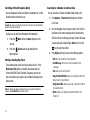 26
26
-
 27
27
-
 28
28
-
 29
29
-
 30
30
-
 31
31
-
 32
32
-
 33
33
-
 34
34
-
 35
35
-
 36
36
-
 37
37
-
 38
38
-
 39
39
-
 40
40
-
 41
41
-
 42
42
-
 43
43
-
 44
44
-
 45
45
-
 46
46
-
 47
47
-
 48
48
-
 49
49
-
 50
50
-
 51
51
-
 52
52
-
 53
53
-
 54
54
-
 55
55
-
 56
56
-
 57
57
-
 58
58
-
 59
59
-
 60
60
-
 61
61
-
 62
62
-
 63
63
-
 64
64
-
 65
65
-
 66
66
-
 67
67
-
 68
68
-
 69
69
-
 70
70
-
 71
71
-
 72
72
-
 73
73
-
 74
74
-
 75
75
-
 76
76
-
 77
77
-
 78
78
-
 79
79
-
 80
80
-
 81
81
-
 82
82
-
 83
83
-
 84
84
-
 85
85
-
 86
86
-
 87
87
-
 88
88
-
 89
89
-
 90
90
-
 91
91
-
 92
92
-
 93
93
-
 94
94
-
 95
95
-
 96
96
-
 97
97
-
 98
98
-
 99
99
-
 100
100
-
 101
101
-
 102
102
-
 103
103
-
 104
104
-
 105
105
Samsung SGH-A107 User manual
- Category
- Mobile phones
- Type
- User manual
- This manual is also suitable for
Ask a question and I''ll find the answer in the document
Finding information in a document is now easier with AI
Related papers
-
Samsung SGH-A237 User manual
-
Samsung SGH-A137 AT&T User manual
-
Samsung SGH-D807 AT&T User manual
-
Samsung SGH-X475 T-Mobile User manual
-
Samsung SGH-X507 AT&T User manual
-
Samsung SGH-A436 User manual
-
Samsung SGH-C417 AT&T User manual
-
Samsung 635753466201 User manual
-
Samsung SGH-A117 AT&T User manual
-
Samsung SGH-A437 AT&T User manual