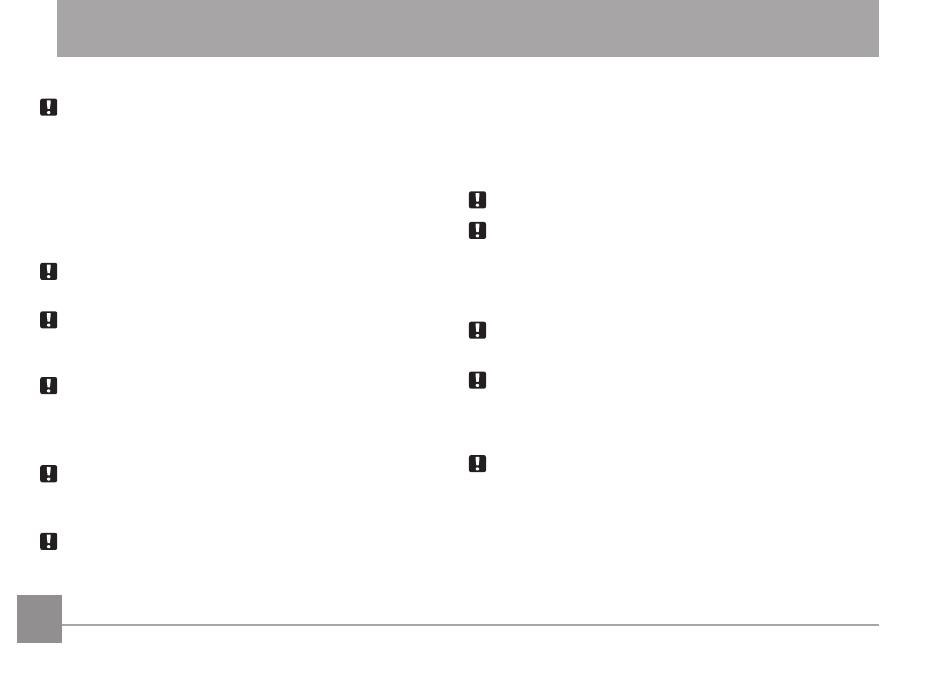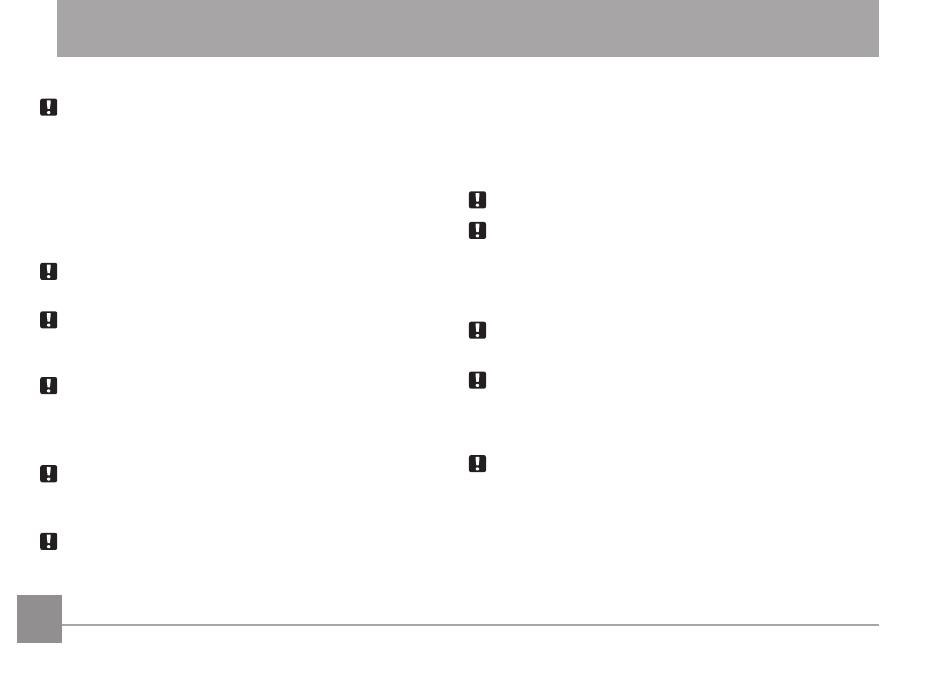
iiii 1
SAFETY PRECAUTIONS
Camera Notes:
Do not store or use the camera in the following environments:
• In the rain, in humidity or dusty environments.
• In a place where the camera can be exposed directly to
sunlight or subject to high temperatures, e.g. inside a
closed car in summer.
•
In a place where the camera is subject to a high magnetic
elds, e.g. near motors, transformers or magnets.
Do not place the camera on a wet surface or places where
dripping water or sand may come in contact with the camera.
If the camera will not be used for a long period of time,
removing the battery and the memory card from the camera
and storing them in a dry environment.
If you carry the camera suddenly from a cold location to a
warm place, moisture may condense inside the camera. It is
suggested that you wait for a while before turning this camera
on.
Warranty does not cover any type of data loss or corruption.
Battery Notes:
Incorrect use of the battery may cause it to leak, become hot,
ignite or burst. Always observe the following precautions:
• Do not expose the battery to water and take particular care
to keep the terminals dry.
•
Do not heat the battery or throw it into a re.
• Do not attempt to deform, disassemble or modify the
battery.
Keep the battery out of reach of babies and small children.
In cold locations, battery performance deteriorates and
battery life is signicantly shortened.
Memory Card Notes:
When using a new memory card, be sure to format the card
with your digital camera before using it.
Do not change folder or le name of the memory card in the
computer. An edited le cannot be displayed on the LCD screen
of the camera. To edit image data, please copy the image data
to the computer’s hard disk drive rst.
The photos taken by this camera are stored in the auto-
generated folder in the SD card. Please do not store photos
that are not taken by this model of camera, as this may make
it impossible to recognize pictures when the camera is in
playback mode.