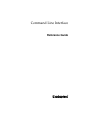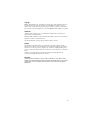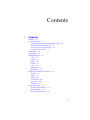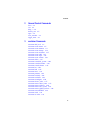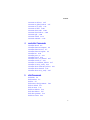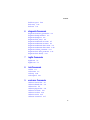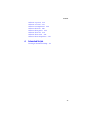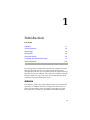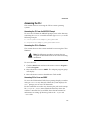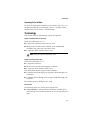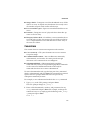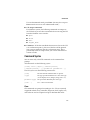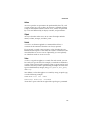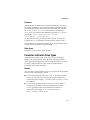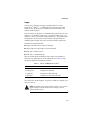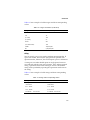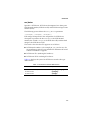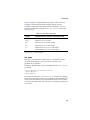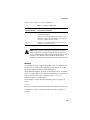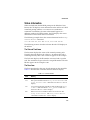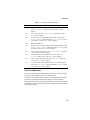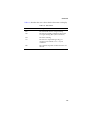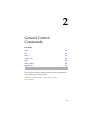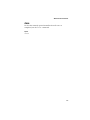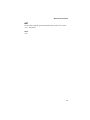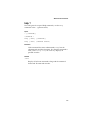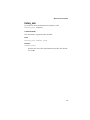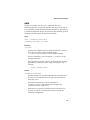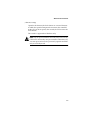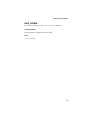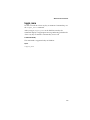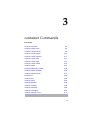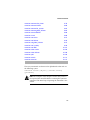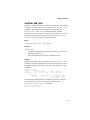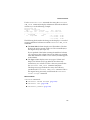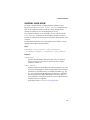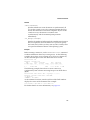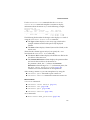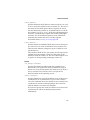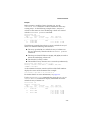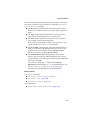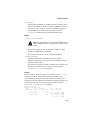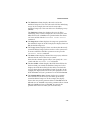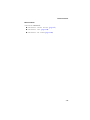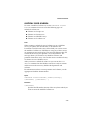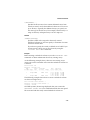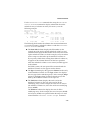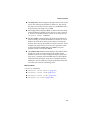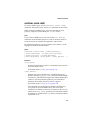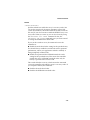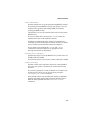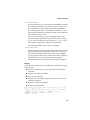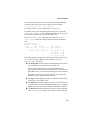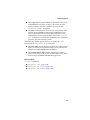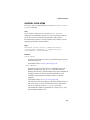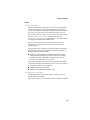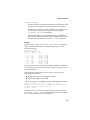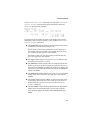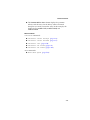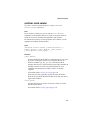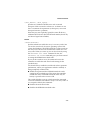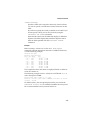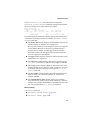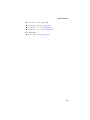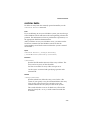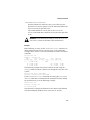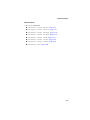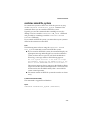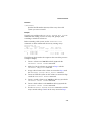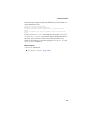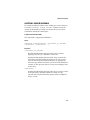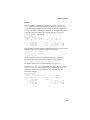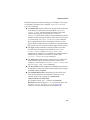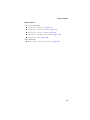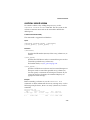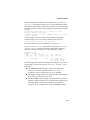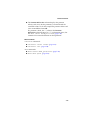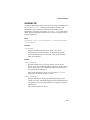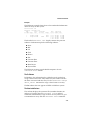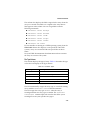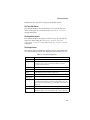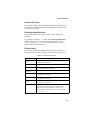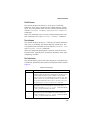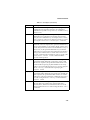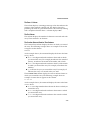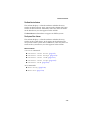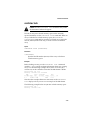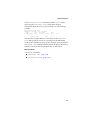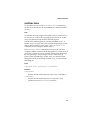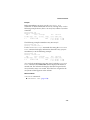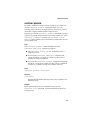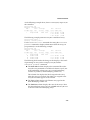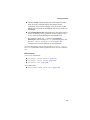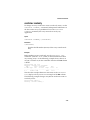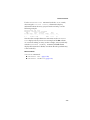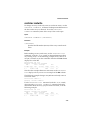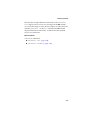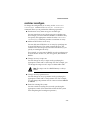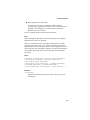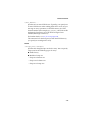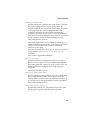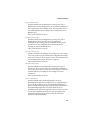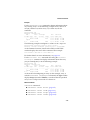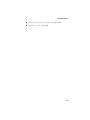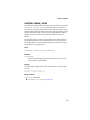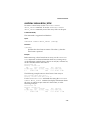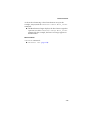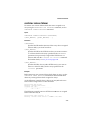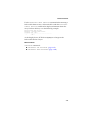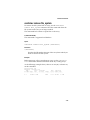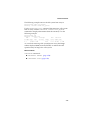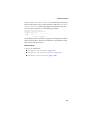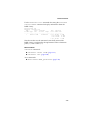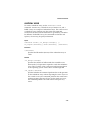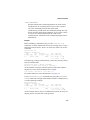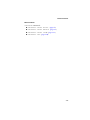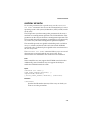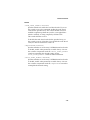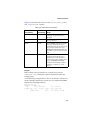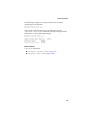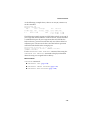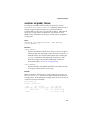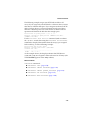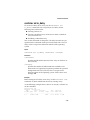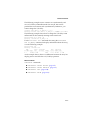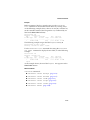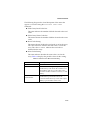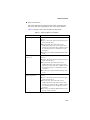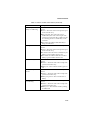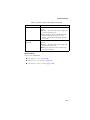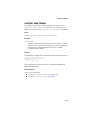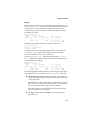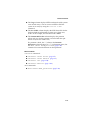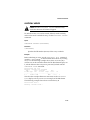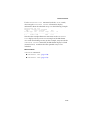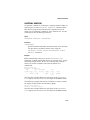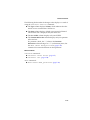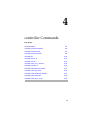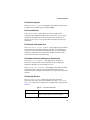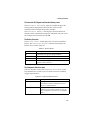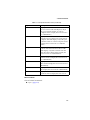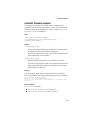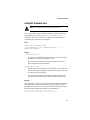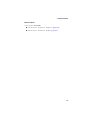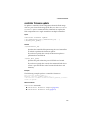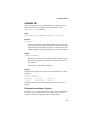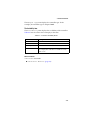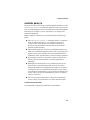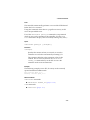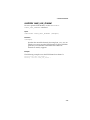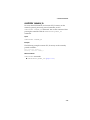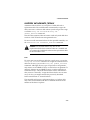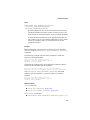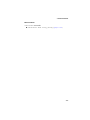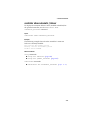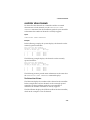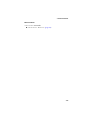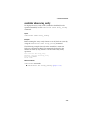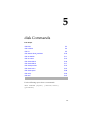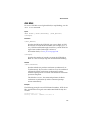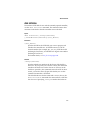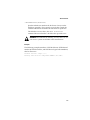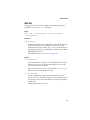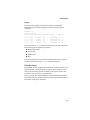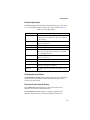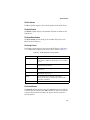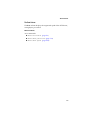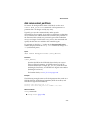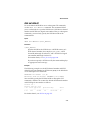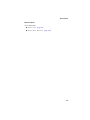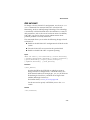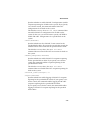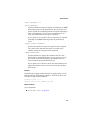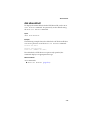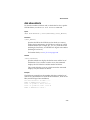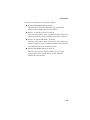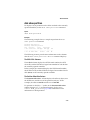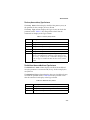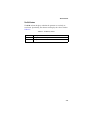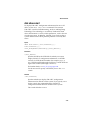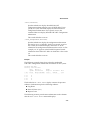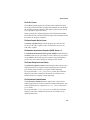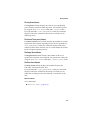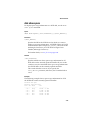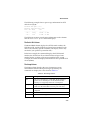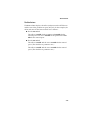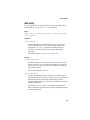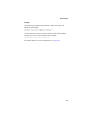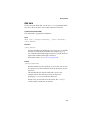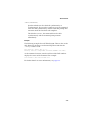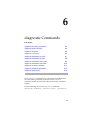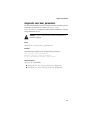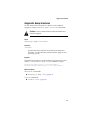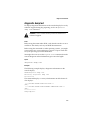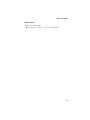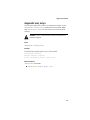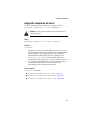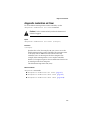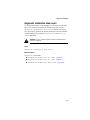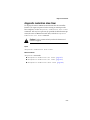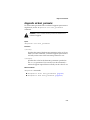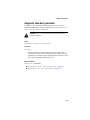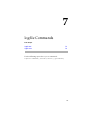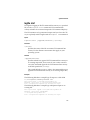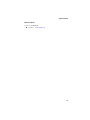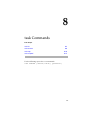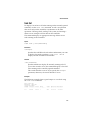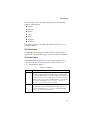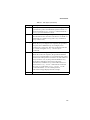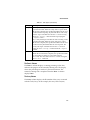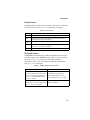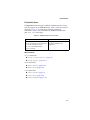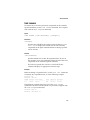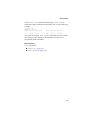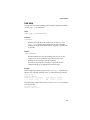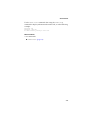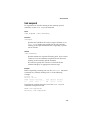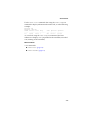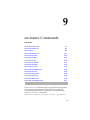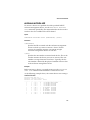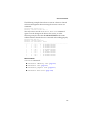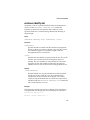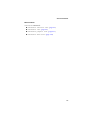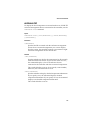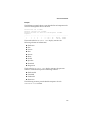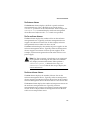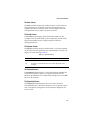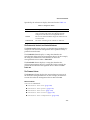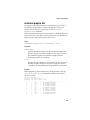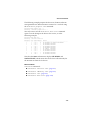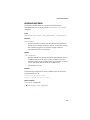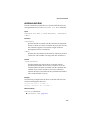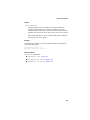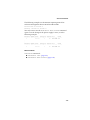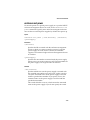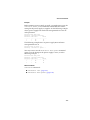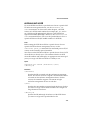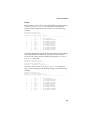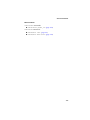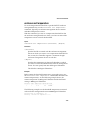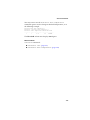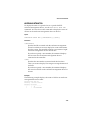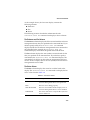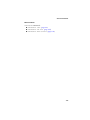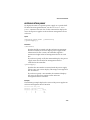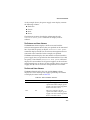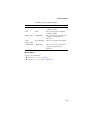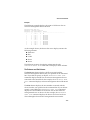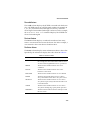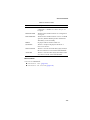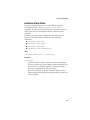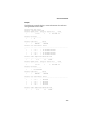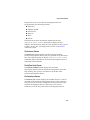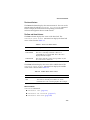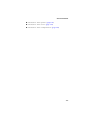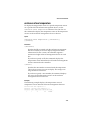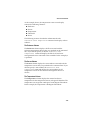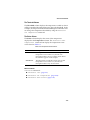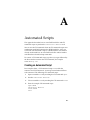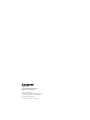Adaptec Serial ATA RAID 21610SA User guide
- Category
- Interface cards/adapters
- Type
- User guide

R
Command Line Interface
Reference Guide

ii
Copyright
©2000 – 2004 Adaptec, Inc. All rights reserved. No part of this publication may be
reproduced, stored in a retrieval system, or transmitted in any form or by any
means, electronic, mechanical, photocopying, recording or otherwise, without the
prior written consent of Adaptec, Inc., 691 South Milpitas Blvd., Milpitas, CA 95035.
Trademarks
Adaptec and the Adaptec logo are trademarks of Adaptec, Inc., which may be
registered in some jurisdictions.
Windows 2000 and Windows XP are trademarks of Microsoft Corporation in the US
and other countries, used under license.
All other trademarks are the property of their respective owners.
Changes
The material in this document is for information only and is subject to change
without notice. While reasonable efforts have been made in the preparation of this
document to assure its accuracy, Adaptec, Inc. assumes no liability resulting from
errors or omissions in this document, or from the use of the information contained
herein.
Adaptec reserves the right to make changes in the product design without
reservation and without notification to its users.
Disclaimer
IF THIS PRODUCT DIRECTS YOU TO COPY MATERIALS, YOU MUST HAVE
PERMISSION FROM THE COPYRIGHT OWNER OF THE MATERIALS TO AVOID
VIOLATING THE LAW WHICH COULD RESULT IN DAMAGES OR OTHER
REMEDIES.

iii
Contents
1 Introduction
Audience 1-1
Accessing the CLI 1-2
Accessing the CLI from the MS-DOS Prompt 1-2
Accessing the CLI in Windows 1-2
Accessing CLI in Linux and UNIX 1-2
Accessing CLI in NetWare 1-3
Terminology 1-3
Conventions 1-4
Command Syntax 1-5
Class 1-5
Action 1-6
Object 1-6
Switch 1-6
Value 1-6
Parameter 1-7
Blank Space 1-7
Parameter and Switch Value Types 1-7
Boolean 1-7
integer 1-8
string 1-9
scsi_device 1-10
free_space 1-11
container 1-12
Status Information 1-13
The Stat and Task Items 1-13
The Func Item 1-13
The Ctr and State Items 1-14

iv
Contents
2 General Control Commands
close 2-2
exit 2-3
help, ? 2-4
history_size 2-5
open 2-6
reset_window 2-8
toggle_more 2-9
3 container Commands
container add_level 3-3
container create mirror 3-5
container create mmirror 3-8
container create mstripe 3-12
container create mvolume 3-17
container create raid5 3-21
container create stripe 3-27
container create volume 3-32
container delete 3-37
container extend file_system 3-40
container extend mvolume 3-43
container extend volume 3-47
container list 3-50
container lock 3-59
container move 3-61
container promote 3-63
container readonly 3-66
container readwrite 3-68
container reconfigure 3-70
container release_cache 3-77
container remove drive_letter 3-78
container remove failover 3-80
container remove file_system 3-82
container remove global_failover 3-84
container restore RAID5 3-86
container scrub 3-88
container set cache 3-91

v
Contents
container set failover 3-95
container set global_failover 3-97
container set io_delay 3-99
container set label 3-101
container show cache 3-103
container show failover 3-108
container split 3-109
container unlock 3-112
container unmirror 3-114
4 controller Commands
controller details 4-2
controller firmware compare 4-6
controller firmware save 4-7
controller firmware update 4-9
controller list 4-10
controller pause_io 4-12
controller rescan 4-14
controller reset_scsi_channel 4-15
controller resume_io 4-16
controller set automatic_failover 4-17
controller set array_verify 4-19
controller show automatic_failover 4-21
controller show channels 4-22
controller show array_verify 4-25
5 disk Commands
disk blink 5-2
disk initialize 5-3
disk list 5-5
disk remove dead_partitions 5-10
disk set default 5-11
disk set smart 5-13
disk show default 5-16
disk show defects 5-17
disk show partition 5-19
disk show smart 5-22

vi
Contents
disk show space 5-26
disk verify 5-29
disk zero 5-31
6 diagnostic Commands
diagnostic clear boot_parameters 6-2
diagnostic dump structures 6-3
diagnostic dump text 6-4
diagnostic load_arrays 6-6
diagnostic moderation set count 6-7
diagnostic moderation set timer 6-8
diagnostic moderation show count 6-9
diagnostic moderation show timer 6-10
diagnostic set boot_parameter 6-11
diagnostic show boot_parameter 6-12
diagnostic show history 6-13
7 logfile Commands
logfile end 7-2
logfile start 7-3
8 task Commands
task list 8-2
task resume 8-8
task stop 8-10
task suspend 8-12
9 enclosure Commands
enclosure activate slot 9-2
enclosure identify slot 9-4
enclosure list 9-6
enclosure prepare slot 9-11
enclosure set alarm 9-13
enclosure set door 9-14
enclosure set fan 9-15
enclosure set interval 9-17

1-1
1
Introduction
In this Chapter
The CLI provides a command line alternative to Adaptec Storage
Manager. Through the CLI, you perform most of the storage
management tasks that you can perform with the Adaptec Storage
Manager GUI and, in addition, some tasks not available in Storage
Manager. With CLI, you can also use the CLI commands in DOS
command scripts and UNIX shell scripts.
Audience
This Reference Guide is for system administrators and experienced
users who are familiar with drive configuration and who have a
general understanding of the operating systems they are using.
This guide also assumes you are familiar with RAID concepts.
Audience 1-1
Accessing the CLI 1-2
Terminology 1-3
Conventions 1-4
Command Syntax 1-5
Parameter and Switch Value Types 1-7
Status Information 1-13

1-2
Introduction
Accessing the CLI
This section discusses accessing the CLI in various operating
systems.
Accessing the CLI from the MS-DOS Prompt
To access the CLI from the MS-DOS prompt, move to the directory
containing the
afacli executable and then type afacli, as in the
following example:
C:\>cd Program Files\Adaptec_SCSI_RAID\AAC
C:\Program Files\Adaptec_SCSI_RAID\AAC>afacli
Accessing the CLI in Windows
This section discusses the various methods for accessing the CLI in
Windows.
Note: The following procedure assumes that you
accepted the default location for the software during
installation.
To access the CLI:
1 Click the Start button and move the mouse cursor to Programs.
Click on Programs.
2 Move the mouse cursor to SMBE. The Adaptec program group
will display.
3 Move the mouse cursor to the CLI icon. Click on CLI.
Accessing CLI in Linux and UNIX
To access the CLI from the UNIX/Linux prompt, display a window
and type aaccli in any directory. When the system displays the
CLI> prompt, you can use CLI commands.
For the commands to work in any directory, the path in the startup
file (.login or .cshrc) must include the directory where the
software is installed. See your UNIX/Linux documentation for
information on setting up directory paths in the .login and
.cshrc files.

1-3
Introduction
Accessing CLI in NetWare
To access the CLI from the NetWare server console, type aaccli at
the prompt. When the system displays the CLI> prompt, which
indicates that you can now use CLI commands.
Terminology
This section discusses terminology used in this Appendix.
Adaptec 2410SA/2810SA Controllers Only
In the device ID format
C:ID:L
:
■ C represents Channel, which is always zero.
■ ID represents Port ID, or Port number, on the SATA RAID
controller. This is the only value that is used.
■ L represents LUN, which is always zero.
Note: Only the value for Port ID is used.
Adaptec 21610SA Controllers Only
In the device ID format
C:ID:L
:
■ C represents Channel.
■ ID represents Port ID. (For mapping, see below.)
■ L represents LUN, which is always zero.
Your Serial ATA adapter maps Port IDs as follows:
■ Controller ports 0 through 7 are mapped to IDs 0 through 7 on
Channel 0
■ Controller ports 8 through 15 are mapped to IDs 0 through 7 on
Channel 1
For example, port 5 is 0:5:0; port 12 is 1:4:0.
All Controllers
The following terms are used in discussing the CLI:
■ Array, container—A logical disk created from available space
and made up of one or more partitions on one or more physical
disks.

1-4
Introduction
■ Stripe, chunk—Contiguous set of data distributed across all the
disks in an array. A striped array distributes data evenly across
all members in equal-sized sections called stripes.
■ Free or available space—Space on an initialized disk that is not
in use.
■ Partition—Contiguous area of a physical drive that makes up
some or all of an array.
■ Hotspare, failover disk—A hard drive, an array member, that is
not used in day-to-day data storage, but is instead reserved for
use as a replacement for one of the other drives in the array in
the event of a failure.
Conventions
This section discusses conventions important to the interface.
■ Case sensitivity—CLI syntax elements are not case-sensitive
except for strings.
■ Command abbreviations—You can abbreviate commands,
subcommands, and switches. You must provide enough
characters so the commands are not ambiguous.
■ Subcommand Mode—Subcommand mode simplifies
command entry when you are performing repetitive commands
on the same item. Subcommand mode works only for
commands that have one or more subcommands.
To enter subcommand mode, type the first part of any command
that has subcommands and press Enter. The command you entered
replaces the CLI> prompt and becomes the first part of any
subsequent command you enter.
For example, to use subcommand mode for the array command:
1 Type array at the CLI> prompt, and press Enter.
The CLI> prompt changes to _array >.
2 Enter valid subcommands, switches, and parameters for any
array command and press Enter. For example, to change the
number of array 1 to 2, simply type the following at the _array
> prompt and press Enter:
move 1 2

1-5
Introduction
To exit subcommand mode, press Enter. (You may have to press
Enter more than once to exit subcommand mode.)
■ CLI-unique commands
For NetWare systems, the following commands are unique to
the CLI in that you use these commands when accessing the CLI
from the NetWare server console:
■ open
■ close
■ exit
■ toggle_more
■ Comments—If the first non-blank character on a line in the CLI
is an exclamation point (!), the rest of the line will be ignored.
You can type comments after the exclamation point. This is
particularly useful in scripts where you want to comment out
sections of code.
Command Syntax
You can enter only valid CLI commands at the command line
prompt.
All commands use the following syntax:
[class] action [object] [/switch1[=value1]
[/switch2[=value2]...]] [parameter1 [parameter2...]]
The CLI syntax uses the following conventions:
Class
CLI commands are grouped according to class. Classes currently
supported include array, controller, diagnostic, disk, logfile, task,
and enclosure and are required except in subcommand mode.
[text] The text element within brackets is optional.
{type} The type specified within braces is the value type
(for example, boolean, integer, string, and so on).
parameter{type} The parameter defined by the value type.
[text...] Two or more text elements.

1-6
Introduction
Action
An action specifies an operation to be performed by the CLI, such
as open, create, list, exit, or show. An action is a required element,
except in subcommand mode. In most cases, actions are preceded
by a class and followed by an object, switches, and parameters.
Object
An object describes what to use in an action. Examples include
mirror, volume, mstripe, and drive_letter.
Switch
A switch is an element applied to a command that allows a
variation of the command. Switches are always optional.
If you specify a switch, it may require a value. Switches that are
Boolean do not require a value when the switch is used because the
switch defaults to TRUE or FALSE. Optionally, you can explicitly
set a Boolean switch to TRUE or FALSE.
Value
A value is a type that applies to a switch. For each switch, you can
have only one type of value. For example, a switch that is defined as
a string value can never take an integer value. A space may be used
within a value only within a quoted string. Examples of valid value
types include Boolean, integer, string,
scsi_device
,
free_space
,
and
array
.
You delimit a value that applies to a switch by using an equal sign,
as in the following example:
AAC0>disk list /all =TRUE
Executing: disk list /all=TRUE
Note that a space to the left or right of the equal sign is permitted.

1-7
Introduction
Parameter
Although some commands have optional parameters, parameters
are usually mandatory. You must place optional parameters after
mandatory parameters at the end of the command. For example,
the array remove failover command has one required
scsi_device parameter and additional optional scsi_device
parameters: array remove failover {array}
{scsi_device} [{scsi_device}...].
As with switch values, parameters can be of only one type. For
example, the array parameter can take only an integer value.
All parameters are separated by blank space. A space can be used
in a parameter only within a quoted string.
Blank Space
Blank space is one or more spaces or tabs.
Parameter and Switch Value Types
A parameter or switch value can be only one of several types.
Simple value types include string, Boolean, and integer. Other
value types include objects that can be manipulated, such as arrays
(or arrays) and SCSI devices. This section explains the CLI
parameter and switch value types.
Boolean
A boolean has a value of either TRUE or FALSE and can be specified
with any of the following key words:
■ TRUE can be specified with TRUE, 1, ON, or YES. For switches,
you can also specify TRUE by using the switch without any
switch value. For example, /readonly and /readonly=TRUE
are identical.
■ FALSE can be specified with FALSE, 0, OFF, or NO. When a
switch is not specified, it takes the default value (usually,
FALSE) specified in the switch description section of a
command. For example, open
aac0 is the same as
open /readonly=FALSE
aac0.

1-8
Introduction
integer
An integer is a positive or negative number that has a value
between –2
63
and (2
63
– 1). Although the valid range is usually
much smaller, all integers have 64 bits of precision and do not
contain decimal points.
You can specify an integer as a mathematical equation that uses an
asterisk (*) to multiply, a plus sign (+) to add, a minus sign (–) to
subtract, a slash (/) to divide, and parentheses [( )] to specify order
of operations. If you do not use parentheses, all operations are
completed left to right. No spaces are allowed in the expression.
Numbers in an equation that:
■ Begin and end with no suffix are decimal
■ Begin with 0x or end with h are hexadecimal
■ End with o indicate octal
■ End with z indicate binary
You can attach special multipliers to the end of any number to
allow for easy translation to reasonable disk sizes. Table 1-1 lists
the letters and their multiplicative values:
You cannot use decimal points. To specify 1.5 GB, for example, you
must use (3G/2).
Note: All suffixes are case-insensitive. That is, you can use
upper or lower-case characters. For example you can
specify 10 M or 10 m.
Table 1-1 Letters and Multiplicative Values
Letter Action
K (kilobytes) multiplies by 1024
M (megabytes) multiplies by 1024*1024
G (gigabytes) multiplies by 1024*1024*1024
T (terabytes) multiplies by 1024*1024*1024*1024

1-9
Introduction
Table 1-2 lists examples of valid integers and their corresponding
values:
string
You can specify a text string with or without quotation marks. If
spaces are needed, however, the string must be specified with
quotation marks; otherwise, the CLI interprets spaces as delimiters.
A string can use either double quotes or single quotes but must
start and end with the same type of quotes. Also, within a quoted
string, a quotation mark of the same type used to surround the
string can be specified by repeating that quotation mark twice in
the string.
Table 1-3 lists examples of valid strings and their corresponding
values.
Table 1-2 Integers and Values (in Decimal)
Integer Value (in decimal)
219 219
3*4 12
(5+3*24) 192
(5+(3*24)) 77
0x123 291
(12+52h+1010z) 104
100M 104,857,600
2G 2,147,483,648
Table 1-3 Strings and Corresponding Values
String Value
VOL_set VOL_set
"VOL label" VOL label
’Use " mark’ Use " mark
"Use ’ mark" Use ’ mark
"Use Both "" and ’ mark" Use Both " and ’ mark

1-10
Introduction
scsi_device
Specifies a SCSI device. SCSI device descriptions have three parts:
SCSI channel number, SCSI device ID, and SCSI device logical unit
number (LUN).
The following syntax defines the scsi_device parameter:
({integer},{integer},{integer})
Each integer corresponds to one component of a SCSI device
descriptor or specifier: the first integer is the SCSI channel
number, the second integer is the SCSI device ID, and the third
integer is the SCSI device LUN.
The actual values that the CLI supports are as follows:
■ SCSI channel number = (for example, 0, 1, 2, 3, and so on). See
the installation guide for your controller to determine the actual
number of channels it supports.
■ SCSI device ID = (0 through 15 inclusive)
■ SCSI device LUN = 0 through 7 inclusive
Table 1-4 displays the syntax for SCSI device switch value type
abbreviations:
Table 1-4 SCSI Device Switch Abbreviations
Abbreviation Syntax
SCSI channel number, SCSI device ID ({integer},{integer})
SCSI device ID ({integer})
SCSI device ID {integer}

1-11
Introduction
Table 1-5 displays valid SCSI device specifiers. The second two
examples contain a default LUN number, and the last two
examples contain default channel and LUN numbers. You can
specify these defaults using the disk set default command
(see page 5-11).
free_space
Freespace (also known as available space) is specified by a SCSI
device and, optionally, a size. If you do not specify a size,
parentheses are optional.
Therefore, the following syntaxes are allowed for the free_space
parameter:
({scsi_device},{freespace_size})
({scsi_device})
{scsi_device}
If you do not specify the freespace_size parameter, it defaults
to the size of the first freespace area available on the specified SCSI
device. Note that offsets are not specified for freespace. The offset
used is the first offset that starts a freespace area large enough to fit
size bytes.
Table 1-5 SCSI Device Specifiers
Example SCSI Channel Number, SCSI Device ID, SCSI Device LUN
(1,1,4) Channel 1, Device 1, LUN 4
(3,2,0) Channel 3, Device 2, LUN 0
(3,2) Channel 3, Device 2, LUN default
1
1
Set by the disk set default command.
(0,1) Channel 0, Device 1, LUN default
1
(1) Channel default
1
, Device 1, LUN default
1
1 Channel default
1
, Device 1, LUN default
1

1-12
Introduction
Table 1-6 lists valid free_space specifiers.
Note: When specifying freespace during an array create
volume operation, you must explicitly specify the SCSI
device’s channel, device ID, and logical unit number. You
cannot use any default values for the SCSI device. In
addition, you must also specify the size of the freespace(s).
container
A controller currently supports 24 visible arrays. A visible array is
an array that is visible to the operating system and users. Visible
arrays are identified with array IDs 0 through 23.
Array IDs 24 through 63 are reserved for hidden arrays. A hidden
array is an array that is not visible to the operating system and can
only be used by other arrays. (However, the array list
command displays hidden arrays.)
The Parameters section uses the following syntax to specify an
array:
{array}
This syntax specifies the ID number (0 to 63 inclusive) of the array.
A controller assigns a unique ID to each of its arrays when you
create it.
Table 1-6 Freespace Specifiers
Freespace Specifier
SCSI Channel Number, SCSI Device ID, SCSI Device LUN;
Use n Amount of Freespace
((1,2),1G) SCSI Device: Channel 1, Device ID 2, LUNdefault;
use 1 GB of freespace
5 SCSI Device: Channel default, Device ID 5, LUN
default; use all freespace if empty or all of the first
freespace available is some is used
(8,2G) SCSI Device: Channel default, Device ID 8, LUN
default; use 2 GB of freespace

1-13
Introduction
Status Information
When invoked from the MS-DOS prompt or the Windows Start
button, the CLI displays status information in the title bar of a DOS
command prompt window as it executes an asynchronous
command. On NetWare, the status information appears in a
different window. On UNIX systems, the CLI displays this status
information at the bottom of the CLI window.
The following example shows the status information for the array
create mirror command:
Stat:OK!Task:101,Func:MCR Ctr:0,State:DNE 100.0%
The following sections describe each item that the CLI displays in
the title bar.
The Stat and Task Items
The Stat item displays the status of the currently running task.
Typically, the item displays the value OK! to indicate the task is
executing correctly. This is the value that appears in the example.
The Task item displays the ID number associated with a specific
task. The controller assigns each task a unique ID number. The task
ID that appears in the example is 101.
The Func Item
The Func item displays the type of task running on the controller.
Table 1-7 describes the values that the Func item can display.
Table 1-7 Function Values
Value Meaning
FSV File system verify task.
FSX File system extend task. The array extend mvolume and
array extend volume commands cause the FSX value to
display.
FTF array format task with a FAT file system specified. The array
format command with the /file_system switch set to
FAT causes the FTF value to display.
MCR Mirror set create or multilevel mirror set create task. The
array create mirror and array create mmirror
commands cause the MCR value to display.
Page is loading ...
Page is loading ...
Page is loading ...
Page is loading ...
Page is loading ...
Page is loading ...
Page is loading ...
Page is loading ...
Page is loading ...
Page is loading ...
Page is loading ...
Page is loading ...
Page is loading ...
Page is loading ...
Page is loading ...
Page is loading ...
Page is loading ...
Page is loading ...
Page is loading ...
Page is loading ...
Page is loading ...
Page is loading ...
Page is loading ...
Page is loading ...
Page is loading ...
Page is loading ...
Page is loading ...
Page is loading ...
Page is loading ...
Page is loading ...
Page is loading ...
Page is loading ...
Page is loading ...
Page is loading ...
Page is loading ...
Page is loading ...
Page is loading ...
Page is loading ...
Page is loading ...
Page is loading ...
Page is loading ...
Page is loading ...
Page is loading ...
Page is loading ...
Page is loading ...
Page is loading ...
Page is loading ...
Page is loading ...
Page is loading ...
Page is loading ...
Page is loading ...
Page is loading ...
Page is loading ...
Page is loading ...
Page is loading ...
Page is loading ...
Page is loading ...
Page is loading ...
Page is loading ...
Page is loading ...
Page is loading ...
Page is loading ...
Page is loading ...
Page is loading ...
Page is loading ...
Page is loading ...
Page is loading ...
Page is loading ...
Page is loading ...
Page is loading ...
Page is loading ...
Page is loading ...
Page is loading ...
Page is loading ...
Page is loading ...
Page is loading ...
Page is loading ...
Page is loading ...
Page is loading ...
Page is loading ...
Page is loading ...
Page is loading ...
Page is loading ...
Page is loading ...
Page is loading ...
Page is loading ...
Page is loading ...
Page is loading ...
Page is loading ...
Page is loading ...
Page is loading ...
Page is loading ...
Page is loading ...
Page is loading ...
Page is loading ...
Page is loading ...
Page is loading ...
Page is loading ...
Page is loading ...
Page is loading ...
Page is loading ...
Page is loading ...
Page is loading ...
Page is loading ...
Page is loading ...
Page is loading ...
Page is loading ...
Page is loading ...
Page is loading ...
Page is loading ...
Page is loading ...
Page is loading ...
Page is loading ...
Page is loading ...
Page is loading ...
Page is loading ...
Page is loading ...
Page is loading ...
Page is loading ...
Page is loading ...
Page is loading ...
Page is loading ...
Page is loading ...
Page is loading ...
Page is loading ...
Page is loading ...
Page is loading ...
Page is loading ...
Page is loading ...
Page is loading ...
Page is loading ...
Page is loading ...
Page is loading ...
Page is loading ...
Page is loading ...
Page is loading ...
Page is loading ...
Page is loading ...
Page is loading ...
Page is loading ...
Page is loading ...
Page is loading ...
Page is loading ...
Page is loading ...
Page is loading ...
Page is loading ...
Page is loading ...
Page is loading ...
Page is loading ...
Page is loading ...
Page is loading ...
Page is loading ...
Page is loading ...
Page is loading ...
Page is loading ...
Page is loading ...
Page is loading ...
Page is loading ...
Page is loading ...
Page is loading ...
Page is loading ...
Page is loading ...
Page is loading ...
Page is loading ...
Page is loading ...
Page is loading ...
Page is loading ...
Page is loading ...
Page is loading ...
Page is loading ...
Page is loading ...
Page is loading ...
Page is loading ...
Page is loading ...
Page is loading ...
Page is loading ...
Page is loading ...
Page is loading ...
Page is loading ...
Page is loading ...
Page is loading ...
Page is loading ...
Page is loading ...
Page is loading ...
Page is loading ...
Page is loading ...
Page is loading ...
Page is loading ...
Page is loading ...
Page is loading ...
Page is loading ...
Page is loading ...
Page is loading ...
Page is loading ...
Page is loading ...
Page is loading ...
Page is loading ...
Page is loading ...
Page is loading ...
Page is loading ...
Page is loading ...
Page is loading ...
Page is loading ...
Page is loading ...
Page is loading ...
Page is loading ...
Page is loading ...
Page is loading ...
Page is loading ...
Page is loading ...
Page is loading ...
Page is loading ...
Page is loading ...
Page is loading ...
Page is loading ...
Page is loading ...
Page is loading ...
Page is loading ...
Page is loading ...
Page is loading ...
Page is loading ...
Page is loading ...
Page is loading ...
Page is loading ...
Page is loading ...
Page is loading ...
Page is loading ...
Page is loading ...
Page is loading ...
Page is loading ...
Page is loading ...
Page is loading ...
Page is loading ...
Page is loading ...
Page is loading ...
Page is loading ...
Page is loading ...
Page is loading ...
Page is loading ...
Page is loading ...
Page is loading ...
Page is loading ...
Page is loading ...
Page is loading ...
Page is loading ...
Page is loading ...
Page is loading ...
Page is loading ...
Page is loading ...
Page is loading ...
Page is loading ...
Page is loading ...
Page is loading ...
Page is loading ...
Page is loading ...
Page is loading ...
Page is loading ...
Page is loading ...
-
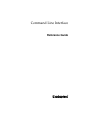 1
1
-
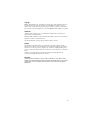 2
2
-
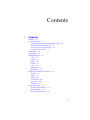 3
3
-
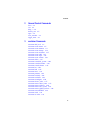 4
4
-
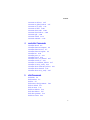 5
5
-
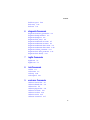 6
6
-
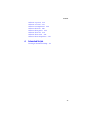 7
7
-
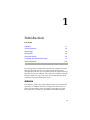 8
8
-
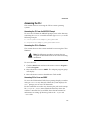 9
9
-
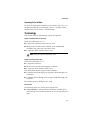 10
10
-
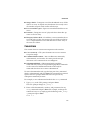 11
11
-
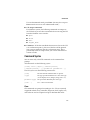 12
12
-
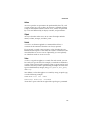 13
13
-
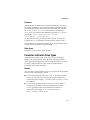 14
14
-
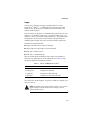 15
15
-
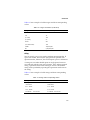 16
16
-
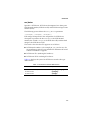 17
17
-
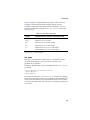 18
18
-
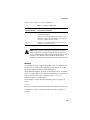 19
19
-
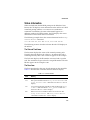 20
20
-
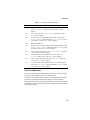 21
21
-
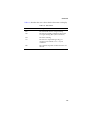 22
22
-
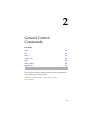 23
23
-
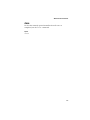 24
24
-
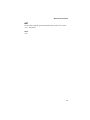 25
25
-
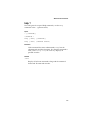 26
26
-
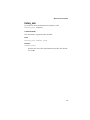 27
27
-
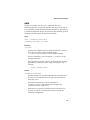 28
28
-
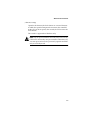 29
29
-
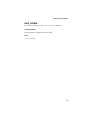 30
30
-
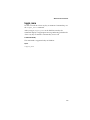 31
31
-
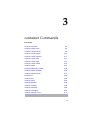 32
32
-
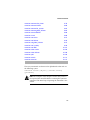 33
33
-
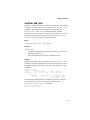 34
34
-
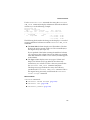 35
35
-
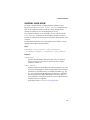 36
36
-
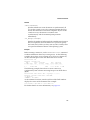 37
37
-
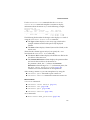 38
38
-
 39
39
-
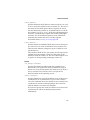 40
40
-
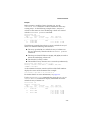 41
41
-
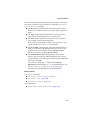 42
42
-
 43
43
-
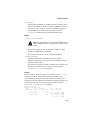 44
44
-
 45
45
-
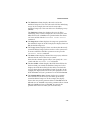 46
46
-
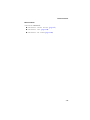 47
47
-
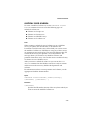 48
48
-
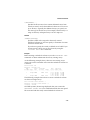 49
49
-
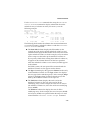 50
50
-
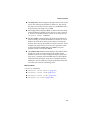 51
51
-
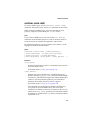 52
52
-
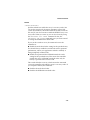 53
53
-
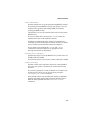 54
54
-
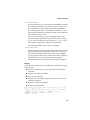 55
55
-
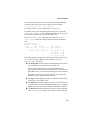 56
56
-
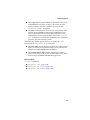 57
57
-
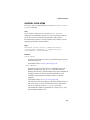 58
58
-
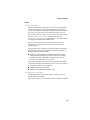 59
59
-
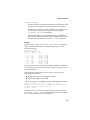 60
60
-
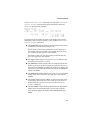 61
61
-
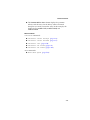 62
62
-
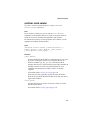 63
63
-
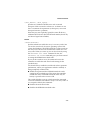 64
64
-
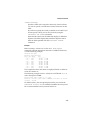 65
65
-
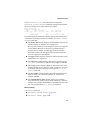 66
66
-
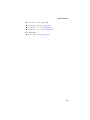 67
67
-
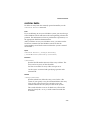 68
68
-
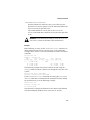 69
69
-
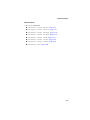 70
70
-
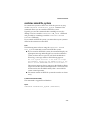 71
71
-
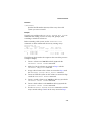 72
72
-
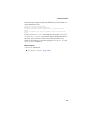 73
73
-
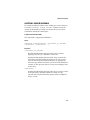 74
74
-
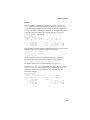 75
75
-
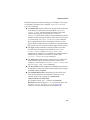 76
76
-
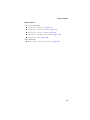 77
77
-
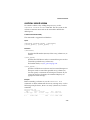 78
78
-
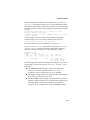 79
79
-
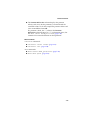 80
80
-
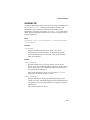 81
81
-
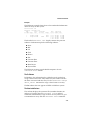 82
82
-
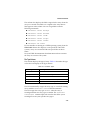 83
83
-
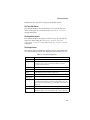 84
84
-
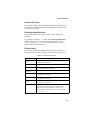 85
85
-
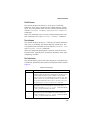 86
86
-
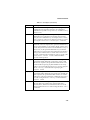 87
87
-
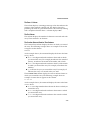 88
88
-
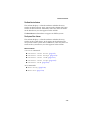 89
89
-
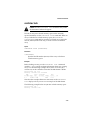 90
90
-
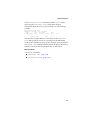 91
91
-
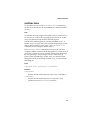 92
92
-
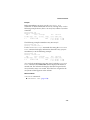 93
93
-
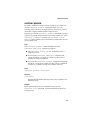 94
94
-
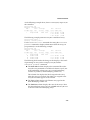 95
95
-
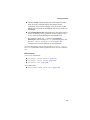 96
96
-
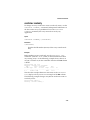 97
97
-
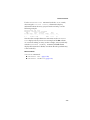 98
98
-
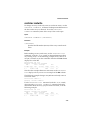 99
99
-
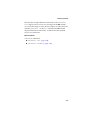 100
100
-
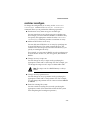 101
101
-
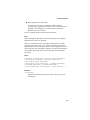 102
102
-
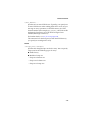 103
103
-
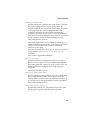 104
104
-
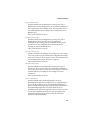 105
105
-
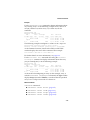 106
106
-
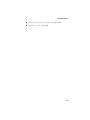 107
107
-
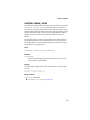 108
108
-
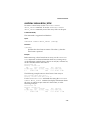 109
109
-
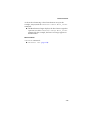 110
110
-
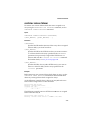 111
111
-
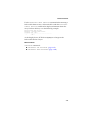 112
112
-
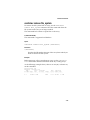 113
113
-
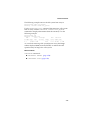 114
114
-
 115
115
-
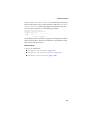 116
116
-
 117
117
-
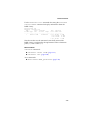 118
118
-
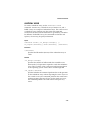 119
119
-
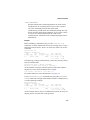 120
120
-
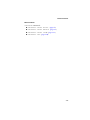 121
121
-
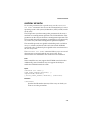 122
122
-
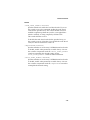 123
123
-
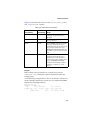 124
124
-
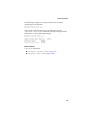 125
125
-
 126
126
-
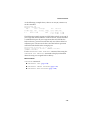 127
127
-
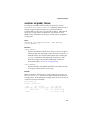 128
128
-
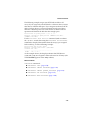 129
129
-
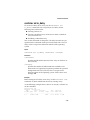 130
130
-
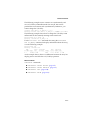 131
131
-
 132
132
-
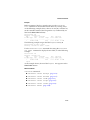 133
133
-
 134
134
-
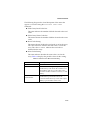 135
135
-
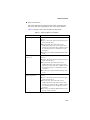 136
136
-
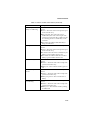 137
137
-
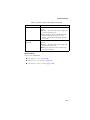 138
138
-
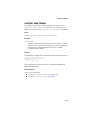 139
139
-
 140
140
-
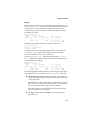 141
141
-
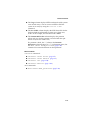 142
142
-
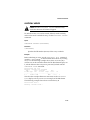 143
143
-
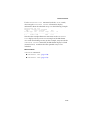 144
144
-
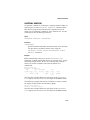 145
145
-
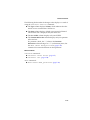 146
146
-
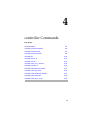 147
147
-
 148
148
-
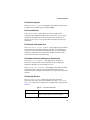 149
149
-
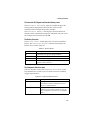 150
150
-
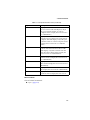 151
151
-
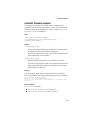 152
152
-
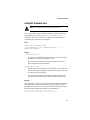 153
153
-
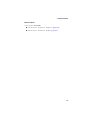 154
154
-
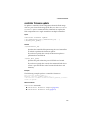 155
155
-
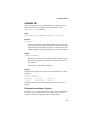 156
156
-
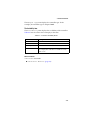 157
157
-
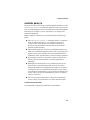 158
158
-
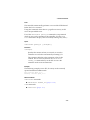 159
159
-
 160
160
-
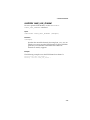 161
161
-
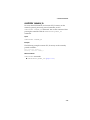 162
162
-
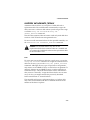 163
163
-
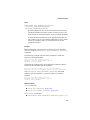 164
164
-
 165
165
-
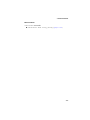 166
166
-
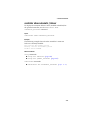 167
167
-
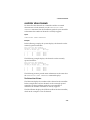 168
168
-
 169
169
-
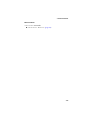 170
170
-
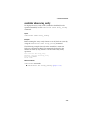 171
171
-
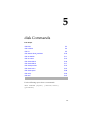 172
172
-
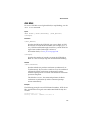 173
173
-
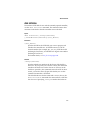 174
174
-
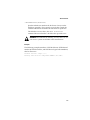 175
175
-
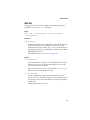 176
176
-
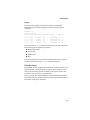 177
177
-
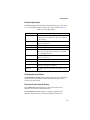 178
178
-
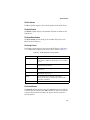 179
179
-
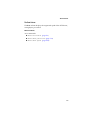 180
180
-
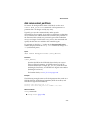 181
181
-
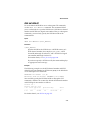 182
182
-
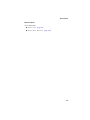 183
183
-
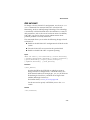 184
184
-
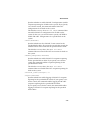 185
185
-
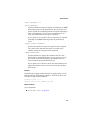 186
186
-
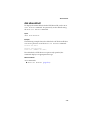 187
187
-
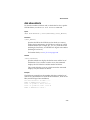 188
188
-
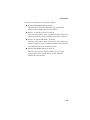 189
189
-
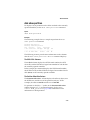 190
190
-
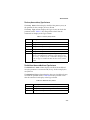 191
191
-
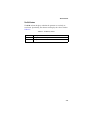 192
192
-
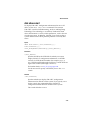 193
193
-
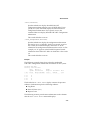 194
194
-
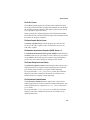 195
195
-
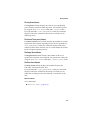 196
196
-
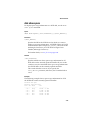 197
197
-
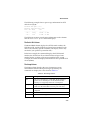 198
198
-
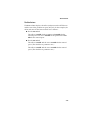 199
199
-
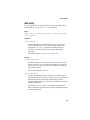 200
200
-
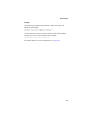 201
201
-
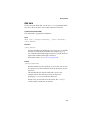 202
202
-
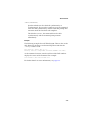 203
203
-
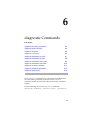 204
204
-
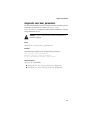 205
205
-
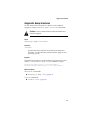 206
206
-
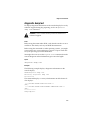 207
207
-
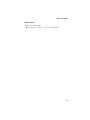 208
208
-
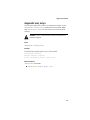 209
209
-
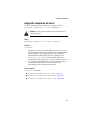 210
210
-
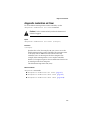 211
211
-
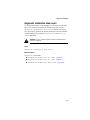 212
212
-
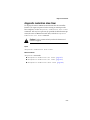 213
213
-
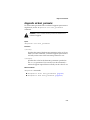 214
214
-
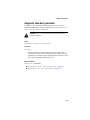 215
215
-
 216
216
-
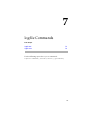 217
217
-
 218
218
-
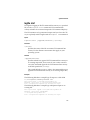 219
219
-
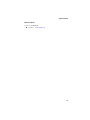 220
220
-
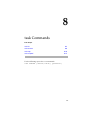 221
221
-
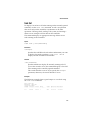 222
222
-
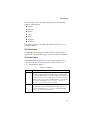 223
223
-
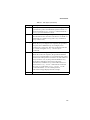 224
224
-
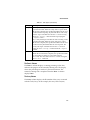 225
225
-
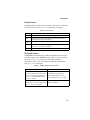 226
226
-
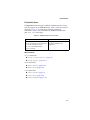 227
227
-
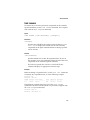 228
228
-
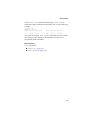 229
229
-
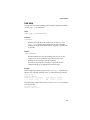 230
230
-
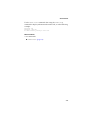 231
231
-
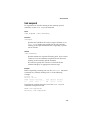 232
232
-
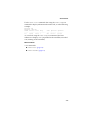 233
233
-
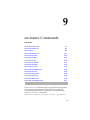 234
234
-
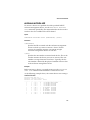 235
235
-
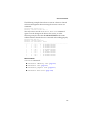 236
236
-
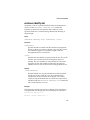 237
237
-
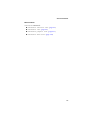 238
238
-
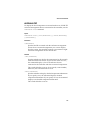 239
239
-
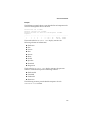 240
240
-
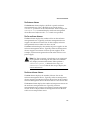 241
241
-
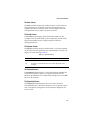 242
242
-
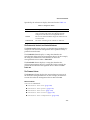 243
243
-
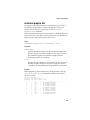 244
244
-
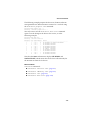 245
245
-
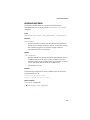 246
246
-
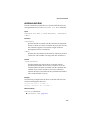 247
247
-
 248
248
-
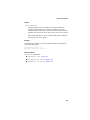 249
249
-
 250
250
-
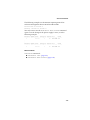 251
251
-
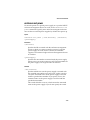 252
252
-
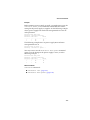 253
253
-
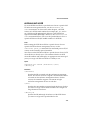 254
254
-
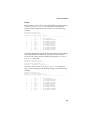 255
255
-
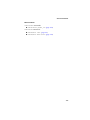 256
256
-
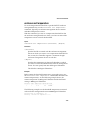 257
257
-
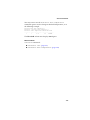 258
258
-
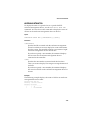 259
259
-
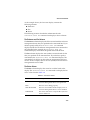 260
260
-
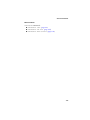 261
261
-
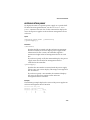 262
262
-
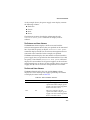 263
263
-
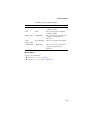 264
264
-
 265
265
-
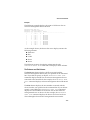 266
266
-
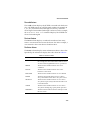 267
267
-
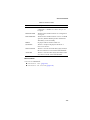 268
268
-
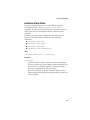 269
269
-
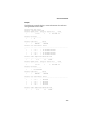 270
270
-
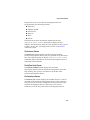 271
271
-
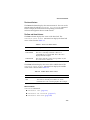 272
272
-
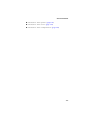 273
273
-
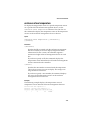 274
274
-
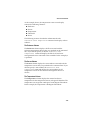 275
275
-
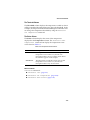 276
276
-
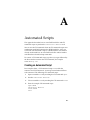 277
277
-
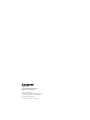 278
278
Adaptec Serial ATA RAID 21610SA User guide
- Category
- Interface cards/adapters
- Type
- User guide
Ask a question and I''ll find the answer in the document
Finding information in a document is now easier with AI
Related papers
-
Adaptec Serial ATA RAID 2810SA Reference guide
-
Adaptec 2120S - SCSI RAID Controller User guide
-
Adaptec XW4200 WORKSTATION User manual
-
Adaptec Serial ATA RAID 2020SA User guide
-
Adaptec Serial ATA RAID 2410SA Enclosure Kit User manual
-
Adaptec Serial ATA RAID 2410SA Datasheet
-
Adaptec RAID 2810SA User guide
Other documents
-
HP XP12000 User manual
-
HP 3PAR Reference guide
-
Dell OpenManage Server Administrator Version 2.3 User manual
-
HP P6350 User manual
-
Dell OpenManage Server Administrator Version 5.0 User manual
-
HP Modular Smart Array 500 Starter Kit CLI Reference Guide
-
Qlogic iSR6200 Installation guide
-
Qlogic iSR6200 User manual
-
Qlogic iSR6200 Installation guide
-
Qlogic iSR6200 Installation guide