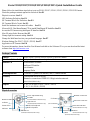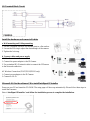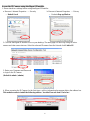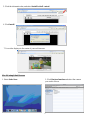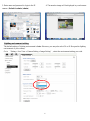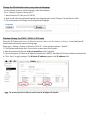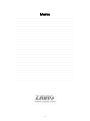86085K3000020
F3102 / F3107 / F3110 / F3115 /
F3210 / F3215
PN: 86085K3000030


1
1
Zavio F3102/F3107/F3110/F3115/F3210/F3215 Quick Installation Guide 2
3
Please follow the installation steps below to set up F3102 / F3107 / F3110 / F3115 / F3210 / F3215 IP Camera. 4
Check the package contents against the list below. See P.1 5
Physical overview. See P.1 6
LED Indicator Definition. See P.2 7
I/O Terminal Block Pin Definition. See P.2 8
I/O Terminal Block Circuit. See P.3 9
Install the hardware and connect all cables. See P.3 10
Microsoft OS: Use the software CD to install Intelligent IP Installer. See P.3 11
Access the IP Camera using Intelligent IP Installer. See P.4 12
Mac OS using Safari Browser. See P.5 13
Change light environment setting. See P.6 14
Change the Web Interface into your preferred language. See P.7 15
Wireless Setting (For F3107 / F3115 / F3215). See P.7 16
Application of IP Camera. See P.8 17
For more information, please check the User Manual available in the Software CD or you can download the latest 18
software from http://www.zavio.com 19
20
Package Contents 21
Camera
F3102 / F3107 / F3110 / F3115 / F3210 / F3215 IP Camera
Quick Installation Guide
Brief product information and quick installation
Software CD
IP Surveillance Software
Intelligent IP Installer
User Manuals
Language Packs
Mounting Bracket
(3) screws, (3) plastic wall anchors, and (1) camera bracket
Accessory
4 pin terminal block for DI/DO
antenna for connection of IEEE 802.11b/g/n wireless network
*(F3107/F3115/F3215 only)
Adaptor
5V DC, 1A (F3102 / F3107 / F3110 / F3115)
5V DC, 1.5A (F3210 / F3215)
Physical overview 22
23
24
25
26
27
28
29
30
(for F3105)
Built-in Microphone
Focus Adjustment Ring
Micro SD Card Slot
Network Connector
Reset
5V Power
WPS
*(F3107/F3115/F3215 only)
Power LEDs
Indicator
Network LEDs
Indicator
Built-in Speaker
Light Sensor
*(F3110/F3115/F3210/F3215 only)
IR LEDs
*(F3110/F3115/F3210/F3215 only)
PIR Sensor
*(F3110/F3115/F3210/F3215 only)
WPS LED Indicator
*(F3107/F3115/F3215 only)
Wireless
*(F3107/F3115/F3215 only)
I/O connector

2
Focus Adjustment Ring: Adjust the focus ring to get a clear image.
Reset: When the device is powered, press the Reset Button to reboot the device, or hold the Reset Button for 5
seconds to set the settings back to factory default.
WPS: Push WPS button to configure wireless connection automatically. (F3107 / F3115 / F3215 only)
LED Indicator Definition
LED
Color
Indication
Network
Blue
Flash blue for Network link.
Power
Red
Steady red for booting up process; Steady red 30 Seconds when WPS configure failed.
Blue
Steady blue for booting up completion
Purple
Flash purple then steady Red during firmware upgrading; or when wireless is
connecting.
Unlit
when reset button pressed for at least 5 sec. to factory default
WPS
Blue
Steady blue for wireless or WPS Network link; Flash blue for connecting wireless or
WPS
Reset: When the device is empowered, press the Reset Button to reboot the device, or hold the Reset Button for 10
seconds to the settings back to factory default.
Reset process: Press reset button until indicator Unlitsteady red (booting up process)steady blue (booting up
completion)
Reset to default process: Press until indicator steady bluesteady red (booting up process)steady blue (booting
up completion)
I/O Terminal Block Pin Definition
PIN
Definition
Description
Max. V/A
1
5V DC
5V DC
0.5W
2
Ground
-
3
Digital Input 1
Connected to GND to activate, or leave floating (or
unconnected) to deactivate.
30V DC
4
Digital Output 1
Uses an NPN transistor with the emitter connected to the
GND pin. If used with an external relay, a diode must be
connected in parallel with the load for protection against
voltage transients.
100 mA
24V

3
1
I/O Terminal Block Circuit 2
3
Install the hardware and connect all cables 4
a. Wall mounting and Ceiling mounting 5
1. Use the 3 supplied screws to fix the base plate to a flat surface. 6
2. Loosen the lock ring to adjust the desired angle of the camera. 7
3. Tighten the lock ring. 8
b. Connect cables and power supply 9
b1. Wire Connection 10
1. Connect the power adaptor to the IP Camera. 11
2. Use a standard RJ-45 network cable to connect the IP Camera 12
to the Network connection 13
14
b2. Wireless Connection (F3107/F3115/F3215 only) 15
1. Connect power adaptor to the IP Camera. 16
2. Connect to Wi-Fi. 17
18
Microsoft OS:Use the software CD to install Intelligent IP Installer 19
Power on your PC and insert the CD-ROM. The setup page will show up automatically. Please follow these steps to 20
install the firmware. 21
22
23
24
25
26
27
28
29
b1
Select “Intelligent IP Installer” and follow the installation process to complete the installation.
b2

4
Access the IP Camera using Intelligent IP Installer
1. Please check two settings before using Intelligent IP Installer .
2
a. Browser’s Internet Properties → Security
→ Default Level
b. Browser’s Internet Properties → Privacy
→ Uncheck Pop-up Blocker
2. Click the Intelligent IP Installer Icon on your desktop. The main page will show up listing all active
camera and video server devices. Select the relevant IP camera from the list and click Link to IE.
3. Enter your Username and Password
to login to the IP Camera.
(Default is admin / admin)
4. When accessing the IP Camera for the first time, a yellow information bar appears below the address bar:
This website wants to install the following add-on: ‘AxvideoView.cab from ‘Zavio Inc’.

5
Mac OS using Safari Browser
5. Click the information bar, and select Install ActiveX control.
6. Click Install.
7. Live video displays in the centre of your web browser.
1. Select Safari icon
2. Click Bonjour function and select the camera
you wish to access.

6
Lighting environment setting
The default setting of lighting environment is Auto. However, you may also select 50 or 60 Hz upon the lighting
environment of your country.
Go to “Setting > Live View > Camera Setting > Image Setting”, select the environment setting you wish.
3. Enter name and password to login to the IP
camera. (Default is admin / admin)
4. The monitor image will be displayed in your browser.

7
Change the Web Interface into your preferred language
Use the settings screen to set the language of the Web Interface.
Go to “Setting > System > Maintenance”.
1. Insert Software CD into your CD-ROM.
2. Browse and select the preferred language from language pack in the Software CD and then click OK.
3. The web interface will change into your preferred language.
Wireless Setting( For F3107 / F3115 / F3215 only)
Power the IP Camera and connect an Ethernet network cable to the IP Camera’s LAN port. Using Intelligent IP
Installer and entering the camera’s setting page.
Please go to “Setting > System > Network > WLAN”, set the wireless option to “Enable”
1. Click Refresh and choose the AP you wish to connect and click Connect.
2. Enter the password within the Active transmit key field if required.
3. Choose the option of Obtain an IP address automatically (DHCP) and Obtain DNS server address automatically.
4. Click “Save” to apply settings. The Wireless IP address appears in the IP address field.
Note: The wireless private IP address can be found in Intelligent IP Installer.

8
Application of IP Camera

9
Memo
…………………………………………………………………………………..
…………………………………………………………………………………..
…………………………………………………………………………………..
…………………………………………………………………………………..
…………………………………………………………………………………..
…………………………………………………………………………………..
…………………………………………………………………………………..
…………………………………………………………………………………..
…………………………………………………………………………………..
…………………………………………………………………………………..
…………………………………………………………………………………..
…………………………………………………………………………………..
…………………………………………………………………………………..
…………………………………………………………………………………..
…………………………………………………………………………………..
…………………………………………………………………………………..
…………………………………………………………………………………..
…………………………………………………………………………………..
…………………………………………………………………………………..
…………………………………………………………………………………..
…………………………………………………………………………………..
…………………………………………………………………………………..
…………………………………………………………………………………..
…………………………………………………………………………………..
…………………………………………………………………………………..

9
-
 1
1
-
 2
2
-
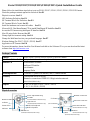 3
3
-
 4
4
-
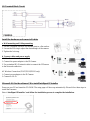 5
5
-
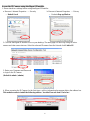 6
6
-
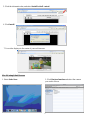 7
7
-
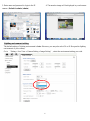 8
8
-
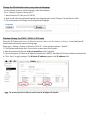 9
9
-
 10
10
-
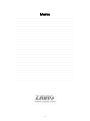 11
11
-
 12
12
Zavig F3102 Quick start guide
- Category
- Security cameras
- Type
- Quick start guide
Ask a question and I''ll find the answer in the document
Finding information in a document is now easier with AI