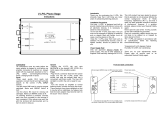Page is loading ...

Instructions for use
Thank you for purchasing the Musical Fidelity M1 HPAP.
The M1 HPAP consists of a pure class A circuit giving exceptional performance into virtually any impedance
headphones. It features two line inputs, as well as a USB input, and a line (loop) output. It also features two
headphone sockets and a set of volume-controlled outputs to enable use as a preamplifier. It is complemented with a
generous power supply circuit, allowing astounding imaging, detail and transparency, to deliver all music types
exactly as the artist originally intended.
The M1 HPAP has been carefully designed to be partnered with M1 series, and also matches well with M3 and M6
series products. These combinations will yield one of the best high-fidelity systems available at any price.
Used carefully, it should give many years of outstanding musical reproduction.
Dust regularly with a soft duster or soft brush, but be careful when using cleaning or polishing agents - they may
harm the surface finish.
If there are any questions about the audio system, please consult the dealer who is there to help and advise.

CONTENTS
M1 HPAP issue 1 Page 2 of 11
Section Page
Safety Information
– Mains plug (UK only), modification warning 3
General advice
– Installation precautions 4
Disposal information
– EU disposal information 5
Installation
– Introduction, cleaning, installation, power connections, audio
connections, digital connections
6
Facilities and connections
– Illustrations - main unit front & rear panels 7
Operation
– RCA inputs
– USB input
8
Problems?
– Basic fault finding 9
Specifications
10
Manual history
11

SAFETY INFORMATION
M1 HPAP issue 1 Page 3 of 11
IMPORTANT! (U.K. only)
This unit is supplied in the U.K. with mains lead fitted with a moulded 13 amp plug. If, for any reason, it is
necessary to remove the plug, please remove the fuse holder and dispose of the plug safely, out of reach of
children.
It must not be plugged into a mains outlet.
The wires in the mains lead supplied with this appliance are coloured in accordance with the following code:
Green
and yellow .............................Earth
Blue................................................ Neutral
Brown..................................................Live
WARNING – This appliance MUST be earthed
As the colours of the wires of the mains lead of this appliance may not correspond with the coloured markings
identifying the terminals in the plug, proceed as follows:
• The wire which is coloured green-and-yellow must be connected to the terminal in the plug which is marked
with the letter E or coloured green or green-and-yellow, or by the earth symbol:
•
The wire which is coloured brown must be connected to the terminal which is marked with the letter L or
coloured red.
• The wire which is coloured blue must be connected to the terminal which is marked with the letter N or
coloured black.
• If connecting to a BS1363 plug, a 13 amp fuse must be used.
WARNING:
ANY MODIFICATIONS TO THIS PRODUCT NOT EXPRESSLY
APPROVED BY MUSICAL FIDELITY WHO IS THE PARTY RESPONSIBLE
FOR STANDARDS COMPLIANCE COULD VOID THE USER'S
AUTHORITY TO OPERATE THIS EQUIPMENT.

GENERAL ADVICE
M1 HPAP issue 1 Page 4 of 11
Installation, Precautions & User Information
This new M1 HPAP is designed and built to provide trouble-free performance, but as with all electronic devices
it is necessary to observe a few precautions:
• Heed all warnings shown on the back of the product.
• Only connect the M1 HPAP to a mains outlet having the same voltage as marked at the back of the unit.
• Always ensure that when disconnecting and reconnecting your audio equipment the mains supply is
switched off.
• Position the mains lead and signal interconnects where they are not likely to be walked on or trapped by
items placed on them.
• Do not use near water, or place water-filled containers on the M1 HPAP, for example, a flower vase or potted
plants. If water does spill inside, immediately pull out the mains plug from the wall socket and inform
the dealer, who should then check the unit before further use. Entry of liquid into the M1 HPAP is
dangerous, and may cause electric shock or fire hazard.
• Do not place the unit near direct heat sources such as radiators, direct sunlight or other equipment.
• Do not remove any covers or try to gain access to the inside. There are no user adjustments or fuses to
change without qualification. Refer all service work to an authorised Musical Fidelity agent.
* Note: Unauthorised opening of the equipment will invalidate any warranty claim.
• Dust regularly with a soft cloth or soft brush but be careful when using cleaning or polishing agents - they
may harm the surface finish.
The electronics in modern hi-fi equipment is complex and may, therefore, be adversely affected or damaged by
lightning. For protection of the audio system during electrical storms, remove the mains plugs.
If after-sales service is required, to help the dealer identify the M1 HPAP please quote the serial number located
on the rear panel of the unit.

ITEM DISPOSAL INFORMATION
M1 HPAP issue 1 Page 5 of 11
DISPOSAL
The crossed out wheeled bin label that appears on the back panel of the product indicates that the product must
not be disposed of as normal household waste. To prevent possible harm to the environment please separate the product
from other waste to ensure that it can be recycled in an environmentally safe manner. Please contact local government
office or retailer for available collection facilities.
DISPOSITION
La poubelle sur roulettes barrées X, qui apparaît en logo sur le panneau arrière du produit, indique que celui-ci ne
doit pas être traité comme un déchet domestique commun. Afin de protéger l'environnement, ce produit électronique devra
être géré séparément et donc recyclé selon les nouvelles normes Européennes Rohs concernant les déchets d'appareils
électroniques. Prière de contacter les services concernés gouvernementaux ou votre point de vente pour l'élimination et
l'enlèvement de déchets électroniques équipés de composants électroniques.
DISPOSAL
La etiqueta cruzada hacia fuera del compartimiento que aparece en el panel trasero del producto indica que el
producto no se debe reciclarse como basura normal de la casa. Para prevenir daños posible al ambiente separe por favor el
producto de otras basura para asegurarse de que puede ser reciclada de una manera ambientalmente segura. Entre en
contacto por favor a su oficina gubernamental local o a su minorista para las instalaciones disponibles de la colección.
RIFIUTI
L'etichetta del cassonetto barrato riportato sul retro dell'apparecchio indica che il prodotto non deve essere
smaltito tramite la procedura normale di smaltimento dei rifiuti domestici. Per evitare eventuali danni all'ambiente, separare
questo prodotto da altri rifiuti domestici in modo che possa venire riciclato in base alle procedure di rispetto ambientale. Per
maggiori dettagli sulle aree di raccolta disponibili, contattate l'ufficio govenativo locale od il rivenditore del prodotto.
FACHGERECHTE ENTSORGUNG:
Das auf der Geräterückseite angebrachte Label deutet darauf hin, dass das Produkt nicht mit konventionellem
Hauskehricht entsorgt werden darf. Um Schäden und Verschmutzungen an Umwelt und Mensch zu vermeiden, muss das
Produkt fachgerecht entsorgt und von anderem Abfall getrennt werden. Wenden Sie sich bei Fragen hierzu an Ihren
Fachhändler oder an eine öffentliche Informationsstelle.
AFVAL
Het label op de achterzijde van dit apparaat, een afvalbak op wielen met een kruis doorgehaald, geeft aan dat dit
apparaat niet samen met gewoon huishoudafval mag worden weggegooid. Om mogelijke schade aan onze leefomgeving te
voorkomen dient dit apparaat, gescheiden van gewoon huishoudelijk afval, te worden afgevoerd zodat het op een
milieuvriendelijke manier kan worden gerecycled. Neem voor beschikbare inzamelplaatsen contact op met uw gemeentelijke
reinigingsdienst of met uw elektronica leverancier.
HÄVITTÄMINEN
Yliruksattua jäteastiaa kuvaava tarra tuotteen takalevyssä kertoo, että tuotetta ei saa käsitellä normaalina
talousjätteenä. Ympäristön suojelemiseksi on tuote pidettävä erillään muusta jätteestä ja se on kierrätettävä ekologisesti
kestävällä tavalla. Ota yhteyttä laitteen myyjään tai Pirkanmaan Ympäristökeskukseen lähimmän kierrätyskeskuksen
löytämiseksi.
AFSKAFNING
Logoet med en skraldespand med kryds over på bagsiden af apparatet indikerer at dette produkt ikke må kasseres
som normal husholdningsaffald. For at forebygge mulig skade på miljøet, bedes De separere dette produkt fra andet affald,
og sikre at det bliver genbrugt på en miljørigtig måde. Kontakt venligst de lokale myndigheder eller din forhandler for
oplysning om nærmeste tilgængelige opsamlingssted for elektronikaffald.
ΔΙΑΔΙΚΑΣΙΑ Α
ΠΟΡΡΙΨΗΣ
ΤΟ ΣΗΜΑ ΜΕ ΤΟΝ ΔΙΑΓΕΓΡΑΜΜΕΝΟ ΤΡΟΧΗΛΑΤΟ ΚΑΔΟ ΑΠΟΡΡΙΜΑΤΩΝ ΣΤΗΝ ΠΙΣΩ ΟΨΗ ΤΟΥ
ΜΗΧΑΝΗΜΑΤΟΣ
ΔΗΛΩΝΕΙ ΟΤ
Ι ΤΟ ΠΡΟΙΟΝ ΑΥΤΟ ΔΕΝ ΠΡΕΠΕΙ ΝΑ ΔΙΑΧΕΙΡΙΣΘΕΙ ΣΑΝ ΣΥΝΗΘΙΣΜΕΝΟ ΟΙΚΙΑΚΟ ΑΠΟΒΛΗΤΟ.
ΠΡΟΣ ΑΠΟΦΥΓΗ ΕΝΔΕΧΟΜΕΝΗΣ ΕΠΙΒΑΡΥΝΣΗΣ ΤΟΥ ΠΕΡΙΒΑΛΛΟΝΤΟΣ, ΞΕΧΩΡΙΣΤΕ ΤΟ ΠΡΟΙΟΝ ΑΠΟ ΤΑ ΑΛΛΑ
ΑΠΟΡΡΙΜΑΤΑ ΩΣΤΕ ΝΑ ΕΞΑΣΦΑΛΙΣΘΕΙ Η ΑΝΑΚΥΚΛΩΣΗ ΤΟΥ ΜΕ ΤΟΝ ΠΡΕΠΟΝΤΑ ΤΡΟΠΟ.
ΠΑΡΑΚΑΛΟΥΜΕ ΝΑ ΕΠΙΚΟΙΝΩΝΗΣΕΤΕ ΜΕ ΤΗΝ ΤΟΠΙΚΗ ΥΠΗΡΕΣΙΑ ΑΝΑΚΥΚΛΩΣΗΣ Η ΜΕ ΤΟ ΚΑΤΑΣΤΗΜΑ ΑΓΟΡΑΣ
ΓΙΑ ΠΕΡΙΣΣΟΤΕΡΕΣ ΛΕΠΤΟΜΕΡΕΙΕΣ.

INSTALLATION
M1 HPAP issue 1 Page 6 of 11
Introduction
Congratulations on the purchase of the new M1 HPAP. This unit will give top quality performance when used
as a top quality headphone amplifier, delivering the best performance possible from any source. It is also
designed to allow use as a single-input (two inputs, if the USB input is included) preamplifier.
Cleaning
Before cleaning the unit, switch off power at the mains switch and remove the mains plug from the wall socket.
Clean the cabinet and remote control unit using a moist cloth. Using solvents, white spirit or thinners is not
advised, as they could damage the surface finish.
Installation
Position the M1 HPAP on a stable, horizontal surface where there is no risk of it being knocked, or subjected to
vibration such as from loudspeakers.
Im
portant note:
In normal operation, the unit dissipates a quantity of power at all times, and it is important that it
is adequately ventilated. The M1 HPAP must be protected from humidity – if the unit is moved
from a cold place to a warm room, leave the unit for an hour or so to allow sufficient time for the
moisture to evaporate.
Please note: Musical Fidelity currently do not make any interconnecting cables, nor do we endorse any
particular manufacturer’s cables. If necessary, please refer the dealer who can advise on quality cables for any
particular setup.
Power Connections
The M1 HPAP is supplied with a standard IEC mains cable which plugs into the IEC socket at the back of the
unit
Output connections
RCA pre-outputs: Use good quality RCA phono audio cables (fully connected signal and ground), for optimum
signal transfer.
6.25mm 1 ¼” Jack headphone outputs: Use good quality headphones for absolute optimum sound quality.
Use either Jack socket to connect a pair of headphones, or use both Jack sockets for two pairs, if required.
Please note: different headphone types will almost certainly have quite different output levels and possible
sonic characteristic differences when directly compared. This is due to each headphone’s individual design.
Volume control settings may vary appreciably, depending on the headphone’s sensitivity, original source
material recording levels, and user listening comfort level.
Input connections
LINE (RCA) inputs: Connect line level source to LINE input sockets. Use good quality RCA phono audio cables
(fully connected signal and ground) for optimum signal transfer.
USB input: Connect computer or similar USB “host” source to USB input socket. Use a good quality USB 1.1 or
2.0 “A to B” type cable, for optimum signal transfer.

FACILITIES & CONNECTIONS
M1 HPAP issue 1 Page 7 of 11
1 2 3 4
1 POWER/STBY button and LEDs
2 USB/AUX1/AUX2 input selector switch
3 VOLUME control
4 HEADPHONES output 1 ¼” jack sockets
5 6 7 8 9
5 PRE OUTP
UTS right and left
6 LINE OUTPUTS right and left
7 AUX1/AUX2 INPUTS right and left
8 USB digital input (type “B”)
9 IEC MAINS INPUT

OPERATION
M1 HPAP issue 1 Page 8 of 11
LINE inputs
These inputs accept LINE level (nominally anything between 0.03V-3V RMS) signals from any hi-fi source.
They may be connected directly to the stereo outputs of a CD player, DVD, Tape, Minidisk, and TV or similar.
Signals from a normal turntable with moving coil or moving magnet cartridge, (and no internal amplification), will
need a PHONO preamplifier connected before the M1HPAP.
Alternatively, it may be used to add headphone output to an existing integrated or pre-power amplifier setup.
To do this, simply identify the LINE outputs from the integrated or preamplifier. These are used for TAPE
RECORDING, and usually labeled TAPE OUT, TAPE REC or similar. Simply connect these outputs to the M1
HPAP LINE IN sockets. If you had anything originally connected to the TAPE OUT or REC OUT sockets,
reconnect it to the LINE OUT sockets on the M1 HPAP. See LINE output section below.
To use a LINE input, move the input select switch on the front panel to the desired LINE position.
USB input
To use the USB input, move the input select switch on the front panel to the USB position (up).
Plug in one or two pairs of headphones and adjust the volume control for comfortable listening.
LINE output
The LINE OUT sockets pass on the LINE INPUT totally unaffected. They are in fact directly connected to the
LINE INPUT RCA sockets to allow reconnection of a recording device (if the M1HPAP is using the TAPE REC
output of an Integrated/Pre-Amplifier).
Note: volume control has no effect on LINE OUT levels.
PRE output
The PRE OUT sockets give an output that is affected by volume control. They are in fact directly connected to
the output JACK sockets to allow connection of a power amplifier. This allows the M1HPAP to be used as a
preamplifier with one line, and one USB input. When used as a preamplifier, any unused headphones should be
disconnected from the unit.
The USB input source may be selected for the PRE OUT sockets by selecting USB on the front panel switch.
The M1 HPAP is a self contained unit. Therefore it does not mute the speakers in a system (even if using the
unit as a preamplifier). If listening through headphones on a system with speakers, please turn down the
speakers using the system volume control, or switch off the power amplifiers.
It is recommended in such a setup to switch on the power amplifiers AFTER switching on the HPAP, and to
switch off the power amplifiers BEFORE switching off the M1 HPAP.
Computer settings for USB
A good quality USB A to B cable is required to connect the unit to the computer.
Plug the B (square) end into the socket in the back of the unit, and the A (rectangle) end into a free USB socket
on the computer.
The computer should now detect the new hardware and install a generic driver automatically (No setup or driver
disk should be required).
CD, MP3, WAV, AAC, FLAC, and all other audio file types played on any software should now play through the
unit. This device has been designed to work with PC Windows 98, ME, 2000, XP, Vista and 7, as well as Apple
Macintosh OS X, Snow Leopard and later.
Mac users- PC users-
Che
ck the computer has picked up the device and
is currently using it by clicking: (MAC OS X)
Check the computer has picked up the device and
is currently using it by clicking: (most Windows
versions) - System preferences
- Hardware - Start
- Sound - Settings
Check that “USB audio DAC” is selected under the
OUTPUT tab.
- Control panel
- Sounds and Multimedia
If the computer’s warning sounds/chimes are to
played through the unit, make sure it is selected
under the
- Audio
Check that “USB audio device” appears under
PREFERRED AUDIO DEVICE tab
SOUND EFFECTS tab too. A second mixer will now be available which will be
the default mixer whenever the unit is plugged in.
Use this mixer to select the source or adjust levels
if required.
Note: USB may also be selected as an output in
some individual programs.
Please note: This device is a high speed serial data processor, and by its nature, requires a very high volume of
USB band width. It will benefit greatly from being the only device connected on its USB ‘bus’. Sharing the same
bus with other devices may cause unwanted artifacts such as dropouts or temporary loss of signal.
This especially applies to the use of the unit on a USB hub/splitter alongside other USB components

PROBLEMS?
M1 HPAP issue 1 Page 9 of 11
Basic p
roblem-solving with an amplifier is similar to troubleshooting other electrical or electronic equipment.
Always check the most obvious possible causes first, such as the following examples:
Problem Probable Cause Remedy
No power Mains power supply is not fully inserted
into mains socket
Mains power supply lead is not fully
inserted into rear socket
Plug in securely
No sound Wrong connections between input
sources and the unit
Check audio input lead
connections
Sound is not precise, lacking in
bass and stereo image
Headphone(s) connector plug not fully
pushed in
Lead fault in headphones
Check plug is inserted fully and
securely
Check phones on Headphone
output of a different unit
Hum Audio connector plug not fully pushed in
Cable Fault
Unsuitable Cable
(e.g. cable grounds not connected)
Insert plug securely
Check cable is connected at both
ends.
N.B. some esoteric cables have
internal wiring intentionally
disconnected/modified. For best
results on all inputs analogue AND
digital, please use good quality
screened coax; signal and screen
directly connected both ends.
No audio output, or too low
level output
Incorrect or missing connections
USB Driver not selected (PC or MAC)
Check connections and make sure
they are secure.
See P.8 PC users
or MAC users
section
No audio output from USB
input
USB Cable not connected
USB Driver not selected (PC or MAC)
Check connections and make sure
they are secure.
See P.8 PC users
or Mac users
section
Not detected when connected
to USB
USB Cable faulty
USB not working/enabled on computer
Correct USB drivers not installed
(can happen particularly with factory-
preinstalled Windows operating
systems)
Check and replace cable
Check USB port functions with
another device.
Please check with the computer
manufacturer. Enquire about USB
driver or update.
Dropouts in sound (USB input) Shared USB port with another device
Computer busy with another application
Computer low on resources
Avoid sharing the USB port with
other devices, if possible.
At times an application (program)
may intervene, sometimes invisibly
e.g. a virus scanner. When this
happens, computer resources are
temporarily used up, and playback
may suffer. This is not a fault. Try
running fewer applications if
possible.
If none of these actions affect a cure, please contact the dealer, or an authorised Musical Fidelity service agent.
Never open the case of the unit, as this will invalidate the guarantee.

SPECIFICATIONS
M1 HPAP issue 1 Page 10 of 11
Output
Output Power 1.1W into 32Ω
Output impedance less than 1Ω
Output level 5.2V rms max
Frequency response 15Hz to 75kHz -3dB max.
Signal to noise >109dB “A”- wtd
Total harmonic distortion <0.008% 10Hz to 20kHz
Connections
Line level inputs 2 pairs RCA line in left and right
Line level outputs 1 pair RCA line out left and right
1 pair RCA pre-out left and right
Digital input 1 USB type ‘B’ connector for computer/PDA
Power requirement
Mains voltages 90-250VAC 50/60Hz
Consumption 25 Watts
Weight
Unit only, unboxed 3.4 kg (7½ lbs)
In shipping carton & inc. accessories 4.1 kg (9 lbs)
Dimensions
Wide 220 mm (8⅔”)
High, including feet 100 mm (4”)
Deep (front to back) 300 mm (12”) including terminals
Standard accessories
IEC type mains lead (10-Amp type)
Musical Fidelity reserves the right to make improvements which may result in
specification or feature changes without notice.

MANUAL HISTORY
M1 HPAP issue 1 Page 11 of 11
RELEASE DATE CHANGES
Issue 1 13
th
February 2012
/