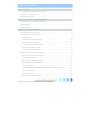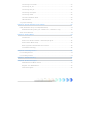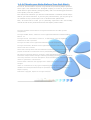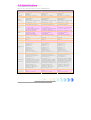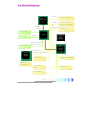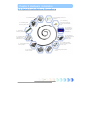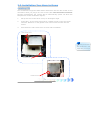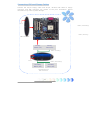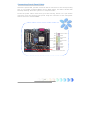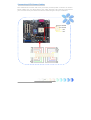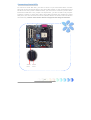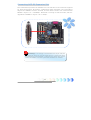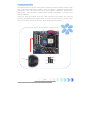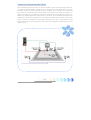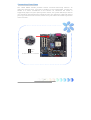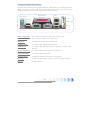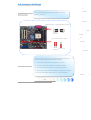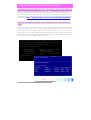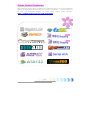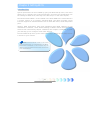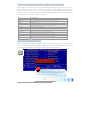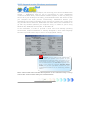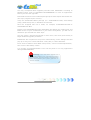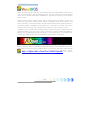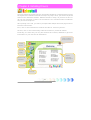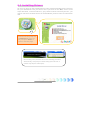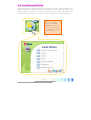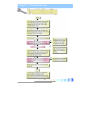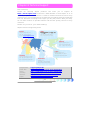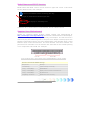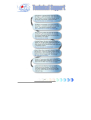1
Table of Contents
Table of Contents................................................................................... 1
1.1 A Thank-you Note Before You Get Start..........................................................3
1.2 Features of This Manual ...............................................................................4
1.3 Safety Information ......................................................................................4
Chapter 2 Introduction to This Motherboard............................................... 5
2.1 How does your motherboard look like?...........................................................5
2.2 Specification...............................................................................................6
2.3 Block Diagram ............................................................................................7
Chapter 3 Hardware Installation............................................................... 8
3.1 Quick Installation Procedure .........................................................................8
3.2 Installation You Have to Know.......................................................................9
Installing CPU ............................................................................................ 9
Installing CPU and System Fans ..................................................................10
Installing Memory Modules .........................................................................11
Connecting IDE and Floppy Cables ..............................................................12
Connecting Front Panel Cable .....................................................................13
Connecting ATX Power Cables.....................................................................14
3.3 Other Installation for Your Reference ...........................................................15
Setting CPU Voltage and Frequency.............................................................15
Connecting Serial ATA................................................................................16
Adjusting your Hard Disk Setting.................................................................17
Connecting AGP 8X Expansion Slot..............................................................18
Connecting IrDA........................................................................................19
10/100/1000Mbps LAN Supported (1000Mbps for s760GXm-SL only) ..............20
Connecting USB2.0....................................................................................21
Connecting S/PDIF ....................................................................................22
Super 5.1 Channel Audio Effect...................................................................23
Tab
l
e
o
f
Co
nt
e
nt
s

2
Connecting Front Audio..............................................................................24
Connecting CD_IN.....................................................................................25
Connecting AUX_IN ...................................................................................26
Connecting Case Open...............................................................................27
Connecting COM2......................................................................................28
Colored Coded Back Panel ..........................................................................29
LED Indication ..........................................................................................30
3.4 Jumper Settings........................................................................................31
Chapter 4 Special Features and Utilities................................................... 32
RAID (Redundant Array of Independent Disks) ...................................................32
RAID BIOS Setting Utility (for s760GXm-SL / s760GXm-S only)......................32
Other Useful Features......................................................................................33
Chapter 5 Setting BIOS......................................................................... 34
Introduction .............................................................................................34
How To Use Phoenix-Award™ BIOS Setup Program .......................................35
How To Enter BIOS Setup ..........................................................................35
BIOS Upgrade under Windows environment..................................................36
Vivid BIOS technology ...............................................................................38
Chapter 6 Installing Drivers................................................................... 39
6.1 Installing Drivers.......................................................................................40
6.2 Installing Utilities ......................................................................................41
Chapter 7 Troubleshooting..................................................................... 42
Chapter 8 Technical Support .................................................................. 43
Model Name and BIOS Version....................................................................44
Register Your Motherboard .........................................................................44
Technical Support......................................................................................45

3
1.1 A Thank-you Note Before You Get Start
First of all, we would like to express our gratitude for purchasing AOpen products.
Once again, this motherboard is designed uniquely to meet all your personal
needs with our great industry-designing ability and our everlasting perseverance
to the quality of all our products.
This manual will introduce you how this motherboard is installed. Please keep it
well for your future reference. If you lost your printed manual, you may also go to
our website at http://www.aopen.com to download the updated file.
Now, we would like to invite you to personally experience this user-friendly
manual and all of the powerful functions this AOpen product offers.
The logos of Adobe and Acrobat are the registered trademarks of Adobe Systems
Incorporated.
The logos of AMD, Athlon, and Duron are the registered trademarks of Advanced Micro
Devices, Inc.
The logos of Intel, Intel Celeron, Pentium II, III and Pentium 4 are the registered
trademarks of Intel Corporation.
The logos of nVidia are the registered trademarks of nVidia Corporation.
The logos of Microsoft, Windows are the registered trademarks of Microsoft Corporation in
America and other countries.
All the titles of the products and the trademarks mentioned in this manual are for the
purpose of illustrative conveniences and are possessed by their respective firms.
We regret not informing about any changes in usage standards and other related
information. AOpen reserves the right of altering or modifying the content of this manual. In
case of any mistakes or incorrect descriptions, which include those on the products, AOpen
makes no guarantee or commitments.
This document is based on the copyright laws in order to protect our company and reserve
all rights.
Under no circumstances are any types of duplicating and loading this brochure in any
databases and media permitted except the permission signed on formal document by
AOpen Company.
1996-2004 Copyrights, AOpen Ltd. All rights reserved.

4
1.2 Features of This Manual
To help you grab the useful information of this motherboard and aware of certain
conditions that you might need to know, you will see the icons below frequently:
1.3 Safety Information
This contains knowledge you should know in process
of assembling, or some helpful tips.
This tip tells you some useful information that will
make your installation smoothly.
Please be careful when you see this mark. It
highlights mistakes that occur often during
assembling, or something you need to pay attention
to.
Please wear a wrist strap and attach it to a metal part of the system unit
before handling a component. Alternatively, you can also touch an object
that is of ground connection or with metal surface.
Always unplug the power before you make any jumper setting.
Before you install or remove any components on the motherboard, please
make sure to disconnect the power first in case of damaging motherboard
or other components.
Note
Warning
Warning / Caution
Warning
Tip

5
Chapter 2 Introduction to This Motherboard
2.1 How does your motherboard look like?
1. JP28 PS2 KB/Mouse Wakeup Jumper 15. Front Audio Connector
2. AGP 8X Expansion Slot 16. AUX_IN Connector
3. AGP Protection LED 17. CD_IN Connector
4. 184-pin DIMMs x 2 18. IrDA Connector
5. 754-pin CPU socket supporting
AMD
TM
Athlon
TM
64 CPU
19. 32-bit PCI Expansion Slots x 3
6. SiS 760GX/ 964 chipsets
6. (s760GXm-SL & s760GXm-S)
6. SiS 760GX/ 964L chi
p
sets
(
s760GXm
)
20. FDD Connector
7. SYSFAN1 Connector 21. USB2.0 Connectors x 2
8. 20-pin ATX Power Connector 22. COM2 Connector
9. 4-pin 12V ATX Power Connector 23. JP14 CMOS Data Clear Jumper
10. STBY LED 24. S/PDIF Connector
11. CPUFAN Connector 25. Serial ATA Connectors x 2
12. Realtek Gigabit LAN Chip (s760GXm-SL)
12. Realtek 10/100Mbps LAN Chip
12. (s760GXm-S/ s760GXm)
26. SYSFAN2 Connector
13. Case Open Connector 27. Front Panel Connector
14. Onboard AC’97 CODEC 28. ATA133 Connectors x 2
Chapter 2 Introduction to This Motherboard
1
5
11
13
12
14
15
17
18
19
20
21
22
23
25
10
7
16
28
6
8
9
24
26
27
2
4
3

6
2.2 Specification
Here is the main function of your motherboard.
Models s760GXm-SL s760GXm-S s760GXm
CPU
AMD Athlon 64 CPU
Socket 754
800MHz
AMD Athlon 64 CPU
Socket 754
800MHz
AMD Athlon 64 CPU
Socket 754
800MHz
Chipset SiS 760GX / SiS 964 SiS 760GX / SiS 964 SiS 760GX / SiS 964L
Main
Memory
DDR 266/333/400MHz
DDR DIMM x 2
DIMM Type :
64/128/256/512MB & 1GB
Max Memory : 2GB
DDR 266/333/400MHz
DDR DIMM x 2
DIMM Type :
64/128/256/512MB & 1GB
Max Memory : 2GB
DDR 266/333/400MHz
DDR DIMM x 2
DIMM Type :
64/128/256/512MB & 1GB
Max Memory : 2GB
Graphics 8X AGP slot 8X AGP slot 8X AGP slot
IDE
Integrated ATA133 and
Serial ATA Controller (Raid
0, 1 supported)
Max Disk: 144,000,000GB
[by 48 bits LBA Spec.]
Integrated ATA133 and
Serial ATA Controller (Raid
0, 1 supported)
Max Disk: 144,000,000GB
[by 48 bits LBA Spec.]
Integrated ATA133
Controller
Max Disk: 144,000,000GB
[by 48 bits LBA Spec.]
LAN
Realtek Gigabit LAN
Controller, support
10/100/1000Mbps
Realtek 10/100Mbps LAN
Controller, support
10/100Mbps
Realtek 10/100Mbps LAN
Controller, support
10/100Mbps
Sound
Realtek AC'97 CODEC
onboard, support 5.1
Channel
Realtek AC'97 CODEC
onboard, support 5.1
Channel
Realtek AC'97 CODEC
onboard, support 5.1
Channel
USB USB 2.0 x 8 USB 2.0 x 8 USB 2.0 x 8
Slots
AGP x 1
PCI x 3
AGP x 1
PCI x 3
AGP x 1
PCI x 3
Back Panel
I/O
PS/2 Keyboard x 1
PS/2 Mouse x 1
USB Port x 4
LAN Port x 1,
COM Port x 1
VGA Port x 1
Printer Port x 1
Speaker_Out x 1
Line_In x 1, MIC_In x 1
PS/2 Keyboard x 1
PS/2 Mouse x 1
USB Port x 4
LAN Port x 1
COM Port x 1
VGA Port x 1
Printer Port x 1
Speaker_Out x 1
Line_In x 1, MIC_In x 1
PS/2 Keyboard x 1
PS/2 Mouse x 1
USB Port x 4
LAN Port x 1
COM Port x 1
VGA Port x 1
Printer Port x 1
Speaker_Out x 1
Line_In x 1, MIC_In x 1
On Board
Connector
FDD Connector x 1
ATA133 Connectors x 2
Serial ATA Connectors x 2
Front Panel x 1
Front Audio x 1
CPU FAN x 1,System FAN x
1,Chassis FAN x 1, Power
Temperature Connector x 1
Case Open Connector x 1 ,
IrDA Connector x 1
S/PDIF Connector x 1,
CD_IN x 1, AUX_IN x 1
USB connector x 2
FDD Connector x 1
ATA133 Connectors x 2
Serial ATA Connectors x 2
Front Panel x 1
Front Audio x 1
CPU FAN x 1,System FAN x
1,Chassis FAN x 1, Power
Temperature Connector x 1
Case Open Connector x 1 ,
IrDA Connector x 1
S/PDIF Connector x 1,
CD_IN x 1, AUX_IN x 1
USB connector x 2
FDD Connector x 1
ATA133 Connectors x 2
Front Panel x 1
Front Audio x 1
CPU FAN x 1,System FAN x
1,Chassis FAN x 1, Power
Temperature Connector x 1
Case Open Connector x 1 ,
IrDA Connector x 1
S/PDIF Connector x 1,
CD_IN x 1, AUX_IN x 1
USB connector x 2
BIOS
Award PnP 4Mb Flash ROM
BIOS
Award PnP 4Mb Flash ROM
BIOS
Award PnP 4Mb Flash ROM
BIOS
Board Size 244 mm x 220 mm 244 mm x 220 mm 244 mm x 220 mm

7
2.3 Block Diagram
SiS 760GX
DIMM Sockets x2
DDR400/333/266
RAM Up to 2 GB
Socket 754
AMD Athlon 64
CPU
800MHz
System Bus
AGP bus
VGA Onboard
SiS 964
(s760GXm-SL
/s760GXm-S)
SiS 964L
(s760GXm)
32-bit PCI Slots x3
PCI Bus
150MB
/
s
RealTek
AC97
CODEC
4Mbits FlashEEPROM
Parallel Port
Serial Ports x2
USB Ports x8
Floppy Disk
Drive
AGP 8X Slot
LAN connect
Com
p
onent
Realtek
Gigabit
LAN Chip
10/100Mpbs
for s760GXm-S/s760GXm)
Serial ATA Ports x 2
(
Raid 0
,
1 Su
pp
orted
)
IDE Drives x 4
ATA
66/100/133

8
Chapter 3 Hardware Installation
3.1 Quick Installation Procedure
C
h
ap
t
e
r
3
H
a
r
d
w
a
r
e
In
s
t
a
ll
a
ti
o
n
1. Installing CPU
2. Installing CPU
Fan & System Fan
3. Installing
Memory Module
4. Installing HD,
CD-ROM and
SATA Disk, etc
6. Connecting ATX
Power Cable
5. Connecting Front
Panel Cable
7. Installing AGP & PCI
Cards
8. Installing Othe
r
Devices (USB, Front
Audio, etc)
9. Connecting
Back Panel Ports
(Keyboard,
Mouse, etc)
10. Loading
Default BIOS,
Setting CPU
Fre
q
uenc
y
11. Installing
Operating System
(such as, Windows
XP)
12. Installing Drivers &
Utilities

9
3.2 Installation You Have to Know
Installing CPU
This motherboard supports AMD
®
Athlon 64 Socket 754 CPU. Be careful of CPU
orientation when you plug it into CPU socket (with CPU Overheat Protection
function implemented, the system will be automatically power off when the
temperature of CPU reached 97 degree).
1. Pull up the CPU socket lever and up to 90-degree angle.
2. Locate Pin 1 in the socket and look for a golden arrow on the CPU upper
interface. Match Pin 1 and golden arrow. Then insert the CPU into the
socket.
3. Press down the CPU socket lever to finish CPU installation.
Note: If you do not
m
CPU socket Pin 1 and
edge well, you may
d
CPU socket lever
Socket Pin 1
Golden Arrow

10
Installing CPU and System Fans
Plug the CPU fan cable to the 3-pin CPUFAN connector. If you have chassis fan,
you can also plug it in SYSFAN1 or SYSFAN2 connector.
SYSFAN1 Connector
CPUFAN Connector
SYSFAN2 Connector
Note: Some CPU fans
do not have sensor pin so
that they cannot support fan
monitoring.
GND
+12V
SENSOR
GND
+12V
SENSOR
GND
+12V
SENSOR

11
Installing Memory Modules
DIMM slots are designed in black which are very easy to recognize. Insert the
module straight down to the DIMM slot with both hands and press down firmly
until the DIMM module is securely in place.
Note: The tabs of the
DIMM slot will clip to hold the
DIMM in place when the DIMM
touches the slot’s bottom.
Tab
Pin 1
Key

12
Primary
Master (1st)
Primary
Slave (2nd)
Secondary
Slave (4th)
Pin 1
Secondary
Master (3rd)
Connecting IDE and Floppy Cables
Connect the 34-pin floppy cable and 40-pin, 80-wire IDE cable to floppy
connector and IDE connector. Be careful of the pin1 orientation. Wrong
orientation may cause system damage.
IDE 1 (Primary)
IDE 2 (Secondary)
FDD Connector
Pin 1
ATA 66/100/133
IDE Connector
IDE 1 (Primary)
IDE 2 (Secondary)

13
Connecting Front Panel Cable
Attach the power LED, speaker and reset switch connectors to the corresponding
pins. If you enable “Suspend Mode” item in BIOS Setup, the ACPI & Power LED
will keep flashing while the system is in suspend mode.
Locate the power switch cable from your ATX housing, which is a 2-pin female
connector from the housing front panel. Plug this connector to the soft-power
switch connector marked SPWR.
Power Switch
1
Front Panel Connector
GND
Power LED-
GND
Power LED+
GND
NC
GND
RESET
GND
NC
NC
+5V
HDD LED
HDD LED
+5V
+5V
GND
NC
SPEAKER

14
Connecting ATX Power Cables
This motherboard comes with a 20-pin and 4-pin ATX power connector as shown
below. Make sure you plug them in the right direction. We strongly recommend
you to insert the 4-pin connector before connecting the 20-pin connector.

15
3.3 Other Installation for Your Reference
Setting CPU Voltage and Frequency
Setting CPU Core Voltage
This motherboard supports Voltage ID (VID) function to detect CPU voltage
automatically during power-on.
Setting CPU Frequency
This motherboard is of CPU jumper-less design; you can set CPU frequency by
1MHz stepping CPU Overclocking in the BIOS. CPU Core Frequency = CPU FSB
clock x CPU Ratio. However, all CPU now sold in market belong to "Fixed
Multiplier". That means users can not adjust the CPU Ratio but change CPU FSB
clock to achieve overclocking only.
BIOS Setup > Frequency / Voltage Control > CPU Speed Setup
(Users will do the overclocking at their own risks!!)
AMD CPU CPU Core Freq. CPU Clock L2 Cache Ratio
Athlon 64 2800+ 1800MHz 200MHz 512KB 9x
Athlon 64 3000+ 2000MHz 200MHz 512KB 10x
Athlon 64 3200+ 2000MHz 200MHz 1024KB 10x
Athlon 64 3200+ 2200MHz 200MHz 512KB 11x
Athlon 64 3400+ 2200MHz 200MHz 1024KB 11x
Athlon 64 3400+ 2400MHz 200MHz 512KB 12x
Athlon 64 3700+ 2400MHz 200MHz 1024KB 12x
Note: With CPU speed changing rapidly, there might be faster CPU on the
market by the time you received this installation guide. This table is kindly
for your references only.
CPU Ratio From 4x to 25x step 1x
CPU FSB (Adjustment
manually)
FSB = 200MHz-250MHz by 1 MHz Stepping CPU Overclocking
Note: If your system hangs or fails to boot because of overclocking, simply use
<Home> key to restore the default setting or you can wait the AOpen “Watch Dog
ABS” reset the system in five seconds and system will auto-detect hardware again .
Warning: SiS 760GX chipset supports maximum 800MHz system clock and
66MHz AGP clock; higher clock setting may cause serious system damage.

16
Connecting Serial ATA
To connect a serial ATA disk, you have to have a 7-pin serial ATA cable. Connect
two ends of the serial ATA cable to the serial ATA header on the motherboard and
the disk. Like every other traditional disk, you also have to connect a power cable.
Please be noted that it is a jumper free implement; you don’t need to set jumpers
to define a master or slave disk. When serial ATA hard disks are installed on serial
ATA ports, the one connected on Port0 (SATA1) will be set as the first boot device
automatically. Please note that it doesn’t support Hot-Plug in function.
SATA2
Port1
SATA1
Port0

17
Adjusting your Hard Disk Setting
Except its original 2 sets of parallel IDE, this motherboard supports the latest
serial ATA hard disk. If you are unable to find your newly installed serial ATA hard
disks on your operating system after having them installed, the problem may lie
in the BIOS setting. You can simply adjust BIOS settings to have them work
properly.
After installing your hard disks properly, you can directly go to BIOS setting
screen for adjustment. Simply pressing “Integrated Peripherals
Æ
SIS
OnChip PCI Device
Æ
SIS Serial ATA Controller” to either enable or disable
SATA interface.

18
Connecting AGP 8X Expansion Slot
This motherboard provides an AGP 8X slot. The AGP 8X is a bus interface targeted
for high-performance 3D graphic. Traditionally AGP used both rising and falling
edge of the 66MHz clock for 4X AGP, and the data transfer rate could achieve
66MHz x 4bytes x 4 = 1056MB/s. Now AGP is moving to AGP 8X mode, which is
upgraded to 66MHz x 4bytes x 8 =2.1GB/s.
Warning: It is strongly recommended not adjust AGP/PCI
voltage/clock when you connect SATA device. It is because when
the voltage/clock for AGP/PCI is adjusted, the SATA clock cannot
remain at 100MHz, and the system will therefore be unstable.

19
Connecting IrDA
The IrDA connector can be configured to support wireless infrared module, with
this module and application software such as Laplink or Windows Direct Cable
Connection, user can transfer files to or from laptops, notebooks, PDA devices
and printers. This connector supports both HPSIR (115.2Kbps, 2 meters) and
ASK-IR (56Kbps).
Install an infrared module onto the IrDA connector and enable the infrared
function from BIOS Setup, UART Mode, you can use this function. Please make
sure you connect correct orientation when plugging IrDA module.
Pin 1
KEY
GND
IR_RX
IR_TX
NC
+5V
IrDA Connector
1

20
10/100/1000Mbps LAN Supported (1000Mbps for
s760GXm-SL only)
On the strength of Gigabit LAN controller (for s760GXm-SL) on board, this
motherboard provides 10/100/1000Mbps Ethernet for office and home use (for
s760GXm-S / s760GXm, it is 10/100 Mbps). The Ethernet RJ45 connector is
located on the top of USB connectors. The right hand side LED indicates link mode;
it lights in yellow when linking to network. The left hand side LED indicates the
transfer mode and will light in green when data is transferring at 100Mbps (never
lights while at 10Mbps), but will light in orange when transferring in Gigabit’s
mode. To enable or disable this function, you may simply adjust it through BIOS.
To enable LAN wakeup function, you have to set the “Wake on PCI Card” enable in
the BIOS “Power Management Setup” section.
Speed LED (Left)
Green 100Mbps
Orange Gigabit mode
ACT LED (Right)
Yellow
Page is loading ...
Page is loading ...
Page is loading ...
Page is loading ...
Page is loading ...
Page is loading ...
Page is loading ...
Page is loading ...
Page is loading ...
Page is loading ...
Page is loading ...
Page is loading ...
Page is loading ...
Page is loading ...
Page is loading ...
Page is loading ...
Page is loading ...
Page is loading ...
Page is loading ...
Page is loading ...
Page is loading ...
Page is loading ...
Page is loading ...
Page is loading ...
Page is loading ...
-
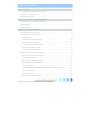 1
1
-
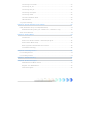 2
2
-
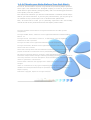 3
3
-
 4
4
-
 5
5
-
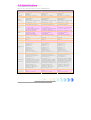 6
6
-
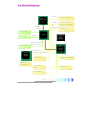 7
7
-
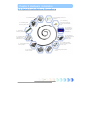 8
8
-
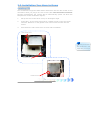 9
9
-
 10
10
-
 11
11
-
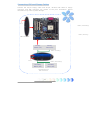 12
12
-
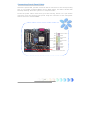 13
13
-
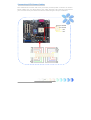 14
14
-
 15
15
-
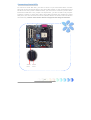 16
16
-
 17
17
-
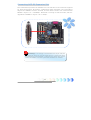 18
18
-
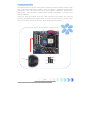 19
19
-
 20
20
-
 21
21
-
 22
22
-
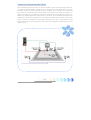 23
23
-
 24
24
-
 25
25
-
 26
26
-
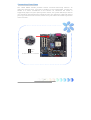 27
27
-
 28
28
-
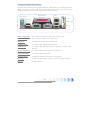 29
29
-
 30
30
-
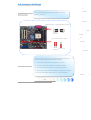 31
31
-
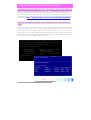 32
32
-
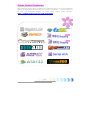 33
33
-
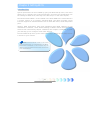 34
34
-
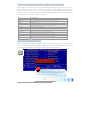 35
35
-
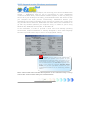 36
36
-
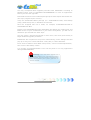 37
37
-
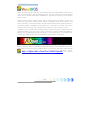 38
38
-
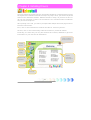 39
39
-
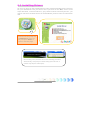 40
40
-
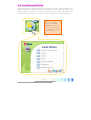 41
41
-
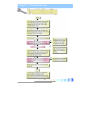 42
42
-
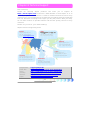 43
43
-
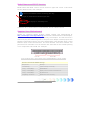 44
44
-
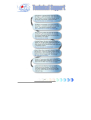 45
45
AOpen s760GXm-SL User manual
- Category
- Motherboards
- Type
- User manual
Ask a question and I''ll find the answer in the document
Finding information in a document is now easier with AI
Related papers
-
AOpen s760GXm Easy Installation Manual
-
AOpen n250a-L User manual
-
AOpen n250a-L Installation guide
-
AOpen vK8T800a-LF User manual
-
AOpen MK89-N Easy Installation Manual
-
AOpen AX4BR-U Installation guide
-
AOpen nCK804a-LFS Installation guide
-
AOpen MK33M Easy Installation Manual
-
AOpen vKM266Pm User manual
-
AOpen AX4B-533 Plus Online Manual
Other documents
-
Foxconn P4M800P7MB User manual
-
DeLOCK 89129 Datasheet
-
Foxconn 6497MC series User manual
-
DeLOCK 70096 Datasheet
-
Foxconn 760GXK8MC User manual
-
Foxconn 661FX7MJ Series User manual
-
Sandberg 506-09 Datasheet
-
Foxconn 6100M2MA series User manual
-
DeLOCK 70098 Datasheet
-
Gigabyte GA-8S661GXM-775 Owner's manual