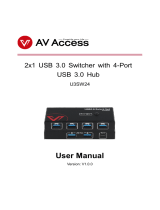Page is loading ...

1
B75M-DGS R2.0
User Manual
Version 1.1
Published August 2013
Copyright©2013 ASRock INC. All rights reserved.

2
Copyright Notice:
No part of this manual may be reproduced, transcribed, transmitted, or translated in
any language, in any form or by any means, except duplication of documentation by
the purchaser for backup purpose, without written consent of ASRock Inc.
Products and corporate names appearing in this manual may or may not be regis-
tered trademarks or copyrights of their respective companies, and are used only for
identication or explanation and to the owners’ benet, without intent to infringe.
Disclaimer:
Specications and information contained in this manual are furnished for informa-
tional use only and subject to change without notice, and should not be constructed
as a commitment by ASRock. ASRock assumes no responsibility for any errors or
omissions that may appear in this manual.
With respect to the contents of this manual, ASRock does not provide warranty of
any kind, either expressed or implied, including but not limited to the implied warran-
ties or conditions of merchantability or tness for a particular purpose.
In no event shall ASRock, its directors, ofcers, employees, or agents be liable for
any indirect, special, incidental, or consequential damages (including damages for
loss of prots, loss of business, loss of data, interruption of business and the like),
even if ASRock has been advised of the possibility of such damages arising from
any defect or error in the manual or product.
This device complies with Part 15 of the FCC Rules. Operation is subject to the fol-
lowing two conditions:
(1) this device may not cause harmful interference, and
(2) this device must accept any interference received, including interference that
may cause undesired operation.
CALIFORNIA, USA ONLY
The Lithium battery adopted on this motherboard contains Perchlorate, a toxic
substance controlled in Perchlorate Best Management Practices (BMP) regulations
passed by the California Legislature. When you discard the Lithium battery in Cali-
fornia, USA, please follow the related regulations in advance.
“Perchlorate Material-special handling may apply, see
www.dtsc.ca.gov/hazardouswaste/perchlorate”
ASRock Website: http://www.asrock.com

3
Contents
1 Introduction ....................................................... 5
1.1 Package Contents ......................................................... 5
1.2 Specications ................................................................. 6
1.3 Unique Features ............................................................ 10
1.4 Motherboard Layout ....................................................... 14
1.5 I/O
Panel ........................................................................ 15
2 Installation ......................................................... 16
2.1 Screw Holes ................................................................... 16
2.2 Pre-installation Precautions ........................................... 16
2.3 CPU Installation ............................................................. 17
2.4 Installation of Heatsink and CPU fan ............................. 19
2.5 Installation of Memory Modules (DIMM) ........................ 20
2.6 Expansion Slots
(PCI and PCI Express Slots)
.................... 21
2.7 Dual Monitor and Surround Display Features ................ 22
2.8 Jumpers Setup ............................................................... 25
2.9 Onboard Headers and Connectors ................................ 26
2.10 Serial ATA (SATA) / Serial ATA2 (SATA2) / Serial ATA3
(SATA3) Hard Disks Installation ..................................... 31
2.11 Hot Plug for SATA / SATA2 / SATA3 HDDs .................... 31
2.12 SATA / SATA2 / SATA3 HDD Hot Plug Feature and
Operation Guide ............................................................ 32
2.13 Driver Installation Guide ................................................ 34
2.14 Installing Windows
®
8 / 8 64-bit / 7 / 7 64-bit / Vista
TM
/
Vista
TM
64-bit / XP / XP 64-bit Without RAID Functions 34
2.14.1 Installing Windows
®
XP / XP 64-bit Without RAID
Functions............................................................ 34
2.14.2 Installing Windows
®
8 / 8 64-bit / 7 / 7 64-bit /
Vista
TM
/ Vista
TM
64-bit Without RAID Functions . 35

4
3 UEFI SETUP UTILITY ......................................... 36
3.1 Introduction .................................................................... 36
3.1.1 UEFI Menu Bar .................................................... 36
3.1.2 Navigation Keys ................................................... 37
3.2 Main Screen ................................................................... 37
3.3 OC Tweaker Screen ...................................................... 38
3.4 Advanced Screen ........................................................... 42
3.4.1 CPU Conguration ............................................... 43
3.4.2 North Bridge Conguration................................... 45
3.4.3 South Bridge Conguration .................................. 46
3.4.4 Storage Conguration .......................................... 47
3.4.5 Intel(R) Rapid Start Technology ........................... 48
3.4.6 Intel(R) Smart Connect Technology ..................... 49
3.4.7 Super IO Conguration ........................................ 50
3.4.8 ACPI Conguration............................................... 51
3.4.9 USB Conguration ............................................... 52
3.4.10 Trusted Computing .............................................. 53
3.5 Tool ................................................................................ 54
3.6 Hardware Health Event Monitoring Screen ................... 57
3.7 Boot Screen ................................................................... 58
3.8 Security Screen ............................................................. 60
3.9 Exit Screen .................................................................... 61
4 Software Support .............................................. 62
4.1 Install Operating System ................................................ 62
4.2 Support CD Information ................................................. 62
4.2.1 Running Support CD ............................................ 62
4.2.2 Drivers Menu ........................................................ 62
4.2.3 Utilities Menu........................................................ 62
4.2.4 Contact Information .............................................. 62

5
Chapter 1: Introduction
Thank you for purchasing ASRock B75M-DGS R2.0 motherboard, a reliable moth-
erboard produced under ASRock’s consistently stringent quality control. It delivers
excellent performance with robust design conforming to ASRock’s commitment to
quality and endurance.
In this manual, chapter 1 and 2 contains introduction of the motherboard and step-
by-step guide to the hardware installation. Chapter 3 and 4 contains the congura-
tion guide to BIOS setup and information of the Support CD.
Because the motherboard specications and the BIOS software might be
updated, the content of this manual will be subject to change without no-
tice. In case any modications of this manual occur, the updated version
will be available on ASRock website without further notice. You may nd
the latest VGA cards and CPU support lists on ASRock website as well.
ASRock website http://www.asrock.com
If you require technical support related to this motherboard, please visit
our website for specic information about the model you are using.
www.asrock.com/support/index.asp
1.1 Package Contents
ASRock B75M-DGS R2.0 Motherboard (Micro ATX Form Factor)
ASRock B75M-DGS R2.0 Quick Installation Guide
ASRock B75M-DGS R2.0 Support CD
2 x Serial ATA (SATA) Data Cables (Optional)
1 x I/O Panel Shield
ASRock Reminds You...
To get better performance in Windows
®
8 / 8 64-bit / 7 / 7 64-bit / Vista
TM
/
Vista
TM
64-bit, it is recommended to set the BIOS option in Storage Con-
guration to AHCI mode.

6
1.2 Specications
Platform - Micro ATX Form Factor
- All Solid Capacitor design
CPU - Supports 3
rd
and 2
nd
Generation Intel
®
Core
TM
i7 / i5 / i3 in
LGA1155 Package
- Supports Intel
®
Turbo Boost 2.0 Technology
- Supports Hyper-Threading Technology
Chipset - Intel
®
B75
- Supports Intel
®
Small Business Advantage (see CAUTION 1)
- Supports Intel
®
Rapid Start Technology and Smart Connect
Technology
Memory - Dual Channel DDR3 Memory Technology
- 2 x DDR3 DIMM slots
- Supports DDR3 1600/1333/1066 non-ECC, un-buffered
memory (DDR3 1600 with Intel
®
Ivy Bridge CPU, DDR3
1333 with Intel
®
Sandy Bridge CPU)
- Max. capacity of system memory: 16GB (see CAUTION 2)
- Supports Intel
®
Extreme Memory Prole (XMP)1.3/1.2
Expansion Slot - 1 x PCI Express 3.0 x16 slot (PCIE1: x16 mode)
(see CAUTION 3)
* PCIE 3.0 is only supported with Intel
®
Ivy Bridge CPU. With
Intel
®
Sandy Bridge CPU, it only supports PCIE 2.0.
- 1 x PCI slot
Graphics * Intel
®
HD Graphics Built-in Visuals and the VGA outputs
can be supported only with processors which are GPU
integrated.
- Supports Intel
®
HD Graphics Built-in Visuals: Intel
®
Quick
Sync Video 2.0, Intel
®
InTru
TM
3D, Intel
®
Clear Video HD
Technology, Intel
®
Insider
TM
, Intel
®
HD Graphics 2500/4000
with Intel
®
Ivy Bridge CPU
- Supports Intel
®
HD Graphics Built-in Visuals: Intel
®
Quick
Sync Video, Intel
®
InTru
TM
3D, Intel
®
Clear Video HD
Technology, Intel
®
HD Graphics 2000/3000, Intel
®
Advanced
Vector Extensions (AVX) with Intel
®
Sandy Bridge CPU
- Pixel Shader 5.0, DirectX 11 with Intel
®
Ivy Bridge CPU.
Pixel Shader 4.1, DirectX 10.1 with Intel
®
Sandy Bridge
CPU.
- Max. shared memory 1760MB with Intel
®
Ivy Bridge CPU.
Max. shared memory 1759MB with Intel
®
Sandy Bridge
CPU.

7
- Dual VGA Output: support DVI-D and D-Sub ports by
independent display controllers
- Supports DVI-D with max. resolution up to 1920x1200 @
60Hz
- Supports D-Sub with max. resolution up to 2048x1536 @
75Hz
- Supports HDCP function with DVI-D port
- Supports Full HD 1080p Blu-ray (BD) / HD-DVD playback
with DVI-D port
Audio - 5.1 CH HD Audio (Realtek ALC662 Audio Codec)
LAN - PCIE x1 Gigabit LAN 10/100/1000 Mb/s
- Realtek RTL8111E
- Supports Wake-On-LAN
- Supports LAN Cable Detection
- Supports Energy Efcient Ethernet 802.3az
- Supports PXE
Rear Panel I/O I/O Panel
- 1 x PS/2 Mouse Port
- 1 x PS/2 Keyboard Port
- 1 x D-Sub Port
- 1 x DVI-D Port
- 4 x Ready-to-Use USB 2.0 Ports
- 2 x Ready-to-Use USB 3.0 Ports
- 1 x RJ-45 LAN Port with LED (ACT/LINK LED and SPEED
LED)
- HD Audio Jack: Line in/Front Speaker/Microphone
SATA3 - 1 x SATA3 6.0 Gb/s connector, supports NCQ, AHCI and
Hot Plug functions
USB3.0
- 2 x Rear USB 3.0 ports, support USB 1.1/2.0/3.0 up to 5Gb/s
- 1 x Front USB 3.0 header (supports 2 USB 3.0 ports),
supports USB 1.1/2.0/3.0 up to 5Gb/s
Connector - 3 x SATA2 3.0 Gb/s connectors, support NCQ, AHCI and
Hot Plug functions
- 1 x SATA3 6.0Gb/s connector
- 1 x IR header
- 1 x Print port header
- 1 x COM port header
- 1 x Chassis Intrusion header
- 1 x TPM Header
- 1 x CPU Fan connector (4-pin)
- 1 x Chassis Fan connector (4-pin)

8
- 1 x Power Fan connector (3-pin)
- 24 pin ATX power connector
- 4 pin 12V power connector
- Front panel audio connector
- 2 x USB 2.0 headers (support 4 USB 2.0 ports)
- 1 x USB 3.0 header (supports 2 USB 3.0 ports)
BIOS Feature - 64Mb AMI UEFI Legal BIOS with GUI support
- Supports “Plug and Play”
- ACPI 1.1 Compliance Wake Up Events
- Supports jumperfree
- SMBIOS 2.3.1 Support
- CPU Core, IGPU, DRAM, 1.8V PLL, VTT, VCCSA Voltage
Multi-adjustment
Support CD - Drivers, Utilities, AntiVirus Software (Trial Version),
CyberLink MediaEspresso 6.5 Trial, Google Chrome
Browser and Toolbar
Hardware - CPU Temperature Sensing
Monitor - Chassis Temperature Sensing
- CPU/Chassis/Power Fan Tachometer
- CPU/Chassis Quiet Fan (Allows Chassis Fan Speed Auto-
Adjust by CPU Temperature)
- CPU/Chassis Fan Multi-Speed Control
- CASE OPEN detection
- Voltage Monitoring: +12V, +5V, +3.3V, CPU Vcore
OS - Microsoft
®
Windows
®
8 / 8 64-bit / 7 / 7 64-bit / Vista
TM
/
Vista
TM
64-bit / XP / XP 64-bit compliant (see CAUTION 4)
Certications - FCC, CE, WHQL
- ErP/EuP Ready (ErP/EuP ready power supply is required)
* For detailed product information, please visit our website: http://www.asrock.com
WARNING
Please realize that there is a certain risk involved with overclocking,
including adjusting the setting in the BIOS, applying Untied Overclocking
Technology, or using third-party overclocking tools. Overclocking may
affect your system’s stability, or even cause damage to the components
and devices of your system. It should be done at your own risk and
expense. We are not responsible for possible damage caused by
overclocking.

9
CAUTION!
1. Intel
®
Small Business Advantage is a customizable platform in-
tegrated with IT tools, which helps maximize employee produc-
tivity, PC performance, and data security. There are applications
including Software Monitor, PC Health Center, Data Backup &
Restore, Energy Saver and USB Blocker.
2. Due to the operating system limitation, the actual memory size
may be less than 4GB for the reservation for system usage
under Windows
®
8 / 7 / Vista
TM
/ XP. For Windows
®
OS with 64-
bit CPU, there is no such limitation. You can use ASRock XFast
RAM to utilize the memory that Windows
®
cannot use.
3. Only PCIE1 slot supports Gen 3 speed. To run the PCI Express
in Gen 3 speed, please install an Ivy Bridge CPU. If you install
a Sandy Bridge CPU, the PCI Express will run only at PCI Ex-
press Gen 2 speed.
4. ASRock XFast RAM is not supported by Microsoft
®
Windows
®
XP / XP 64-bit. Intel
®
Smart Connect Technology and Intel
®
USB
3.0 ports are not supported by Microsoft
®
Windows
®
Vista
TM
/
Vista
TM
64-bit / XP / XP 64-bit.

10
1.3 Unique Features
ASRock Extreme Tuning Utility (AXTU)
ASRock Extreme Tuning Utility (AXTU) is an all-in-one tool to
ne-tune different system functions in a user-friendly interface,
which includes Hardware Monitor, Fan Control, Overclocking,
OC DNA, IES and XFast RAM. In Hardware Monitor, it shows
the major readings of your system. In Fan Control, it shows the
fan speed and temperature for you to adjust. In Overclocking,
you are allowed to overclock CPU frequency for optimal system
performance. In OC DNA, you can save your OC settings as
a prole and share it with your friends. Your friends then can
load the OC prole to their own system to get the same OC set-
tings. In IES (Intelligent Energy Saver), the voltage regulator
can reduce the number of output phases to improve efciency
when the CPU cores are idle without sacricing computing per-
formance. In XFast RAM, it fully utilizes the memory space that
cannot be used under Windows
®
OS 32-bit CPU.
ASRock Instant Boot
ASRock Instant Boot allows you to turn on your PC in just a few
seconds, provides a much more efcient way to save energy,
time, money, and improves system running speed for your sys-
tem. It leverages the S3 and S4 ACPI features which normally
enable the Sleep/Standby and Hibernation modes in Windows
®
to shorten boot up time. By calling S3 and S4 at specic timing
during the shutdown and startup process, Instant Boot allows
you to enter your Windows
®
desktop in a few seconds.
ASRock Instant Flash
ASRock Instant Flash is a BIOS ash utility embedded in Flash
ROM. This convenient BIOS update tool allows you to update
system BIOS without entering operating systems rst like MS-
DOS or Windows
®
. With this utility, you can press the <F6> key
during the POST or the <F2> key to enter into the BIOS setup
menu to access ASRock Instant Flash. Just launch this tool and
save the new BIOS le to your USB ash drive, oppy disk or
hard drive, then you can update your BIOS only in a few clicks
without preparing an additional oppy diskette or other compli-
cated ash utility. Please be noted that the USB ash drive or
hard drive must use FAT32/16/12 le system.

11
ASRock APP Charger
If you desire a faster, less restricted way of charging your
Apple devices, such as iPhone/iPad/iPod Touch, ASRock has
prepared a wonderful solution for you - ASRock APP Charger.
Simply install the APP Charger driver, it makes your iPhone
charge much quickly from your computer and up to 40% faster
than before. ASRock APP Charger allows you to quickly charge
many Apple devices simultaneously and even supports continu-
ous charging when your PC enters into Standby mode (S1),
Suspend to RAM (S3), hibernation mode (S4) or power off (S5).
With APP Charger driver installed, you can easily enjoy the mar-
velous charging experience.
ASRock XFast USB
ASRock XFast USB can boost USB storage device perfor-
mance. The performance may depend on the properties of the
device.
ASRock XFast LAN
ASRock XFast LAN provides a faster internet access, which
includes the benefits listed below. LAN Application Prioritiza-
tion: You can congure your application’s priority ideally and/or
add new programs. Lower Latency in Game: After setting online
game’s priority higher, it can lower the latency in games. Trafc
Shaping: You can watch Youtube HD videos and download si-
multaneously. Real-Time Analysis of Your Data: With the status
window, you can easily recognize which data streams you are
transferring currently.
ASRock XFast RAM
ASRock XFast RAM is a new function that is included into AS-
Rock Extreme Tuning Utility (AXTU). It fully utilizes the memory
space that cannot be used under Windows
®
OS 32-bit CPU.
ASRock XFast RAM shortens the loading time of previously
visited websites, making web surfing faster than ever. And it
also boosts the speed of Adobe Photoshop 5 times faster. An-
other advantage of ASRock XFast RAM is that it reduces the
frequency of accessing your SSDs or HDDs in order to extend
their lifespan.

12
ASRock Crashless BIOS
ASRock Crashless BIOS allows users to update their BIOS
without fear of failing. If power loss occurs during the BIOS up-
date process, ASRock Crashless BIOS will automatically nish
the BIOS update procedure after regaining power. Please note
that BIOS les need to be placed in the root directory of your
USB disk. Only USB2.0 ports support this feature.
ASRock OMG (Online Management Guard)
Administrators are able to establish an internet curfew or restrict
internet access at specied times via OMG. You may schedule
the starting and ending hours of internet access granted to other
users. In order to prevent users from bypassing OMG, guest
accounts without permission to modify the system time are re-
quired.
ASRock Internet Flash
ASRock Internet Flash searches for available UEFI firmware
updates from our servers. In other words, the system can auto-
detect the latest UEFI from our servers and ash them without
entering Windows
®
OS. Please note that you must be running
on a DHCP congured computer in order to enable this function.
ASRock UEFI System Browser
ASRock UEFI system browser is a useful tool included in
graphical UEFI. It can detect the devices and configurations
that users are currently using in their PC. With the UEFI system
browser, you can easily examine the current system congura-
tion in UEFI setup.
ASRock Dehumidier Function
Users may prevent motherboard damages due to dampness by
enabling “Dehumidier Function”. When enabling Dehumidier
Function, the computer will power on automatically to dehumidi-
fy the system after entering S4/S5 state.
ASRock Fast Boot
With ASRock’s exclusive Fast Boot technology, it takes less
than 1.5 seconds to logon to Windows
®
8 from a cold boot. No
more waiting! The speedy boot will completely change your user
experience and behavior.

13
ASRock Restart to UEFI
Windows
®
8 brings the ultimate boot up experience. The light-
ning boot up speed makes it hard to access the UEFI setup. AS-
Rock Restart to UEFI technology is designed for those requiring
frequent UEFI access. It is included in ASRock’s exclusive all-
in-one AXTU tuning program that allows users to easily enter
the UEFI automatically when turning on the PC next time. Just
simply enable this function; the PC will be assured to access the
UEFI directly in the very beginning.
ASRock Good Night LED
ASRock Good Night LED technology can offer you a better en-
vironment by extinguishing the unessential LED. By enabling
Good Night LED in BIOS, the Power / HDD / LAN LED will be
switched off when system is on. Not only this, Good night LED
will automatically switch off Power and Keyboard LED when the
system enters into Standby / Hibernation mode as well.

14
1.4 Motherboard Layout
Intel
B75
64Mb
BIOS
DDR3_A1 (64 bit, 240-pin module)
CMOS
Battery
Super
I/O
ATXPWR1
DDR3_B1 (64 bit, 240-pin module)
PCIE1
PCI1
ATX1 2V1
PS2
Keyboard
PS2
Mouse
VGA1
AUD IO
COD EC
LAN
PHY
Top:
RJ-45
USB 2.0
T: USB2
B: USB3
Top:
Line In
Center:
Front
Bottom:
Mic In
USB 3.0
T: U SB0
B: USB1
USB 2.0
T: U SB0
B: USB1
HD_ AUDIO 1
1
COM 1
1
IR1
1
USB 4_5
1
USB 6_7
1
HDLE D RE SET
PLED P WRBTN
PANE L1
1
SATA2_ 2
1
SPE AKER 1
SATA2_ 3
SATA2_ 1
SATA3_ 0
PWR _FAN1
CPU _FAN1
CHA _FAN1
CLR CMOS 1
1
B75M-DGS
PCI Express 3.0
X
Fast LAN
RoHS
LPT 1
1
2 3
4
5
6
7
8
11
9
12
10
14
13
15
16
18
19
17
20
21
22
23
24
27
USB 3_2_3
X
Fast USB
X
Fast RAM
1
CI1
25
DVI1
1
Front USB 3.0
TPMS 1
1
26
1 ATX 12V Power Connector (ATX12V1)
2 Power Fan Connector (PWR_FAN1)
3 ATX Power Connector (ATXPWR1)
4 1155-Pin CPU Socket
5 CPU Fan Connector (CPU_FAN1)
6 2 x 240-pin DDR3 DIMM Slots
(DDR3_A1, DDR3_B1)
7 USB 3.0 Header (USB3_2_3)
8 SATA2 Connector (SATA2_1)
9 SATA3 Connector (SATA3_0)
10 SPI Flash Memory (64Mb)
11 PCI Express 3.0 x16 Slot (PCIE1)
12 Intel B75 Chipset
13 Clear CMOS Jumper (CLRCMOS1)
14 SATA2 Connector (SATA2_2)
15 SATA2 Connector (SATA2_3)
16 Chassis Speaker Header (SPEAKER1)
17 System Panel Header (PANEL1)
18 USB 2.0 Header (USB6_7)
19 USB 2.0 Header (USB4_5)
20 COM Port Header (COM1)
21 Print Port Header (LPT1)
22 Front Panel Audio Header (HD_AUDIO1)
23 TPM Header (TPMS1)
24 PCI Slot (PCI1)
25 Infrared Module Header (IR1)
26 Chassis Intrusion Header (CI1)
27 Chassis Fan Connector (CHA_FAN1)

15
1.5 I/O Panel
* There are two LED next to the LAN port. Please refer to the table below for the LAN port LED
indications.
LAN Port LED Indications
Activity/Link LED SPEED LED
Status Description Status Description
Off No Link Off 10Mbps connection
Blinking Data Activity Orange 100Mbps connection
On Link Green 1Gbps connection
1 PS/2 Mouse Port (Green) 7 USB 3.0 Ports (USB3_01)
* 2 LAN RJ-45 Port 8 USB 2.0 Ports (USB01)
3 Line In (Light Blue) 9 DVI-D Port (DVI1)
** 4 Front Speaker (Lime) 10 D-Sub Port (VGA1)
5 Microphone (Pink) 11 PS/2 Keyboard Port (Purple)
6 USB 2.0 Ports (USB23)
LAN Port
ACT/LINK
LED
SPEED
LED
6
8
11
1
2
4
3
5
7
9
10
** To enable Multi-Streaming function, you need to connect a front panel audio cable to the front
panel audio header. Please refer to below steps for the software setting of Multi-Streaming.
For Windows
®
XP:
After restarting your computer, you will nd “Mixer” tool on your system. Please select “Mixer
ToolBox” , click “Enable playback multi-streaming”, and click “ok”. Choose “2CH” or
“4CH” and then you are allowed to select “Realtek HDA Primary output” to use Rear Speaker
and Front Speaker, or select “Realtek HDA Audio 2nd output” to use front panel audio. Then
reboot your system.
For Windows
®
8 / 7 / Vista
TM
:
After restarting your computer, please double-click “Realtek HD Audio Manager” on the
system tray. Set “Speaker Conguration” to “Quadraphonic” or “Stereo”. Click “Device
advanced settings”, choose “Make front and rear output devices playbacks two different audio
streams simultaneously”, and click “ok”. Then reboot your system.

16
Chapter 2: Installation
This is a Micro ATX form factor motherboard. Before you install the motherboard,
study the conguration of your chassis to ensure that the motherboard ts into it.
Make sure to unplug the power cord before installing or removing the
motherboard. Failure to do so may cause physical injuries to you and
damages to motherboard components.
2.1 Screw Holes
Place screws into the holes indicated by circles to secure the motherboard to the
chassis.
Do not over-tighten the screws! Doing so may damage the motherboard.
2.2 Pre-installation Precautions
Take note of the following precautions before you install motherboard components
or change any motherboard settings.
1. Unplug the power cord from the wall socket before touching any
components.
2. To avoid damaging the motherboard’s components due to static
electricity, NEVER place your motherboard directly on the carpet
or the like. Also remember to use a grounded wrist strap or touch a
safety grounded object before you handle the components.
3. Hold components by the edges and do not touch the ICs.
4. Whenever you uninstall any component, place it on a grounded anti-
static pad or in the bag that comes with the component.
5. When placing screws into the screw holes to secure the mother-
board to the chassis, please do not over-tighten the screws! Doing
so may damage the motherboard.
Before you install or remove any component, ensure that the power is
switched off or the power cord is detached from the power supply. Failure to do
so may cause severe damage to the motherboard, peripherals and/or
components.

17
2.3 CPU Installation
For the installation of Intel 1155-Pin CPU,
please follow the steps below.
Before you insert the 1155-Pin CPU into the socket, please check if the
CPU surface is unclean or if there are any bent pins in the socket. Do
not force to insert the CPU into the socket if above situation is found.
Otherwise, the CPU will be seriously damaged.
Step 1. Open the socket:
Step 1-1. Disengage the lever by pressing it
down and sliding it out of the hook.
Step 1-2. Keep the lever positioned at about
135 degrees in order to flip up the
load plate.
Step 2. Remove the PnP Cap (Pick and Place Cap).
1. It is recommended to use the cap tab to handle and avoid kicking
off the PnP cap.
2. This cap must be placed if returning the motherboard for after
service.
1155-Pin Socket Overview
Con tact A rray
Soc ket B ody
Loa d Lev er
Loa d Pla te

18
Pin1
alignment key
alignment key
Pin1
1155-Pin CPU
Step 3. Insert the 1155-Pin CPU:
Step 3-1. Hold the CPU by the edge which is
marked with a black line.
Step 3-2. Orient the CPU with the IHS (Inte-
grated Heat Sink) up. Locate Pin1
and the two orientation key notches.
For proper inserting, please ensure to match the two orientation key
notches of the CPU with the two alignment keys of the socket.
Step 3-3. Carefully place the CPU into the
socket by using a purely vertical mo-
tion.
Step 3-4. Verify that the CPU is within the sock-
et and properly mated to the orient
keys.
Step 4. Close the socket:
Step 4-1. Flip the load plate onto the IHS.
Step 4-2. Press down the load lever, and se-
cure it with the load plate tab under
the retention tab.
black line
orientation key notch
orientation key notch 1155-Pin Socket

19
2.4 Installation of CPU Fan and Heatsink
This motherboard is equipped with 1155-Pin socket that supports Intel 1155-Pin
CPUs. Please adopt the type of heatsink and cooling fan compliant with Intel 1155-
Pin CPU to dissipate heat. Before you install the heatsink, you need to spray ther-
mal interface material between the CPU and the heatsink to improve heat dissipa-
tion. Ensure that the CPU and the heatsink are securely fastened and in good con-
tact with each other. Then connect the CPU fan to the CPU_FAN connector (CPU_
FAN1, see page 14, No. 5).
For proper installation, please kindly refer to the instruction manuals of your
CPU fan and heatsink.
Below is an example to illustrate the installation of the heatsink for 1155-Pin CPUs.
Step 1. Apply thermal interface material onto the cen-
ter of the IHS on the socket’s surface.
Step 2. Place the heatsink onto the socket. Ensure
that the fan cables are oriented on side closest
to the CPU fan connector on the motherboard
(CPU_FAN1, see page 14, No. 5).
Step 3. Align fasteners with the motherboard through-
holes.
Step 4. Rotate the fastener clockwise, then press
down on fastener caps with thumb to install
and lock. Repeat with remaining fasteners.
If you press down the fasteners without rotating them clockwise, the
heatsink cannot be secured on the motherboard.
Step 5. Connect fan header with the CPU fan connector on the motherboard.
Step 6. Secure redundant cable with tie-wrap to ensure the cable does not
interfere with fan operation or contact other components.
Apply Ther mal
Interface Mate rial
Fan ca bles on side
closest to MB heade r
Fastener slots
pointing straight out
Press Down
(4 Places)

20
2.5 Installation of Memory Modules (DIMM)
This motherboard provides two 240-pin DDR3 (Double Data Rate 3) DIMM slots,
and supports Dual Channel Memory Technology. For dual channel configuration,
you always need to install two identical (the same brand, speed, size and chip-
type) memory modules in the DDR3 DIMM slots to activate Dual Channel Memory
Technology. Otherwise, it will operate at single channel mode.
1. It is not allowed to install a DDR or DDR2 memory module into a
DDR3 slot; otherwise, this motherboard and DIMM may be
damaged.
2. If you install only one memory module or two non-identical
memory modules, it is unable to activate Dual Channel
Memory Technology.
3. Some DDR3 1GB double-sided DIMMs with 16 chips may not
work on this motherboard. It is not recommended to install them
on this motherboard.
Installing a DIMM
Please make sure to disconnect power supply before adding or
removing DIMMs or the system components.
Step 1. Unlock a DIMM slot by pressing the retaining clips outward.
Step 2. Align a DIMM on the slot such that the notch on the DIMM matches the
break on the slot.
The DIMM only ts in one correct orientation. It will cause permanent
damage to the motherboard and the DIMM if you force the DIMM into
the slot at incorrect orientation.
Step 3. Firmly insert the DIMM into the slot until the retaining clips at both ends
fully snap back in place and the DIMM is properly seated.
notch
break
notch
break
/