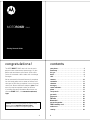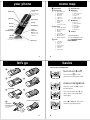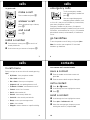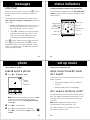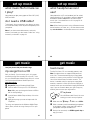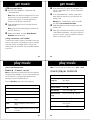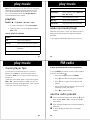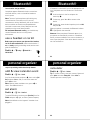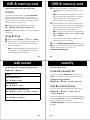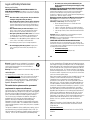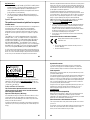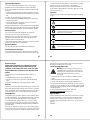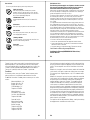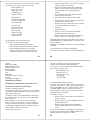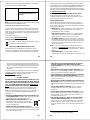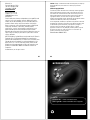Motorola MOTOROKR MOTOROKR 68000201702-B Quick start guide
- Category
- Mobile phones
- Type
- Quick start guide
This manual is also suitable for

Getting Started Guide
MOTOROKR
EM25
™
1
congratulations!
The MOTO
ROKR™
EM25 does it all. Use the music
player to listen to the newest, hottest songs. Or, take
photos and send them to your friends. All this while
you’re still connected—take or make calls or exchange
messages.
We’ve crammed all of the main features of your phone
into this handy guide, and in a matter of minutes we’ll
show you just how easy your phone is to use. So go on,
check it out. Browse the menus and press
Options
to see
more. You may be surprised at what you discover.
If you’d like even more information about how to use
your new
ROKR
EM25, visit
www.motorola.com/consumer/
support
.
Caution:
Before using your phone for the first time,
please read the
important legal and safety
information at the back of this guide (page 39).
2
contents
your phone . . . . . . . . . . . . . . . . . . . . . . . . . . . . . . . . . 3
menu map . . . . . . . . . . . . . . . . . . . . . . . . . . . . . . . . . . 4
let’s go . . . . . . . . . . . . . . . . . . . . . . . . . . . . . . . . . . . . . 5
basics. . . . . . . . . . . . . . . . . . . . . . . . . . . . . . . . . . . . . . 6
calls . . . . . . . . . . . . . . . . . . . . . . . . . . . . . . . . . . . . . . . 7
contacts. . . . . . . . . . . . . . . . . . . . . . . . . . . . . . . . . . . . 10
customize . . . . . . . . . . . . . . . . . . . . . . . . . . . . . . . . . . 11
shortcuts . . . . . . . . . . . . . . . . . . . . . . . . . . . . . . . . . . 13
messages . . . . . . . . . . . . . . . . . . . . . . . . . . . . . . . . . 14
status indicators. . . . . . . . . . . . . . . . . . . . . . . . . . . . 16
photo . . . . . . . . . . . . . . . . . . . . . . . . . . . . . . . . . . . . . . 17
set up music . . . . . . . . . . . . . . . . . . . . . . . . . . . . . . . 18
get music. . . . . . . . . . . . . . . . . . . . . . . . . . . . . . . . . . 21
play music . . . . . . . . . . . . . . . . . . . . . . . . . . . . . . . . . 25
FM radio . . . . . . . . . . . . . . . . . . . . . . . . . . . . . . . . . . 30
Bluetooth® . . . . . . . . . . . . . . . . . . . . . . . . . . . . . . . . 31
personal organizer . . . . . . . . . . . . . . . . . . . . . . . . . . 33
USB & memory card . . . . . . . . . . . . . . . . . . . . . . . . 35
web access . . . . . . . . . . . . . . . . . . . . . . . . . . . . . . . . 37
security . . . . . . . . . . . . . . . . . . . . . . . . . . . . . . . . . . . 38
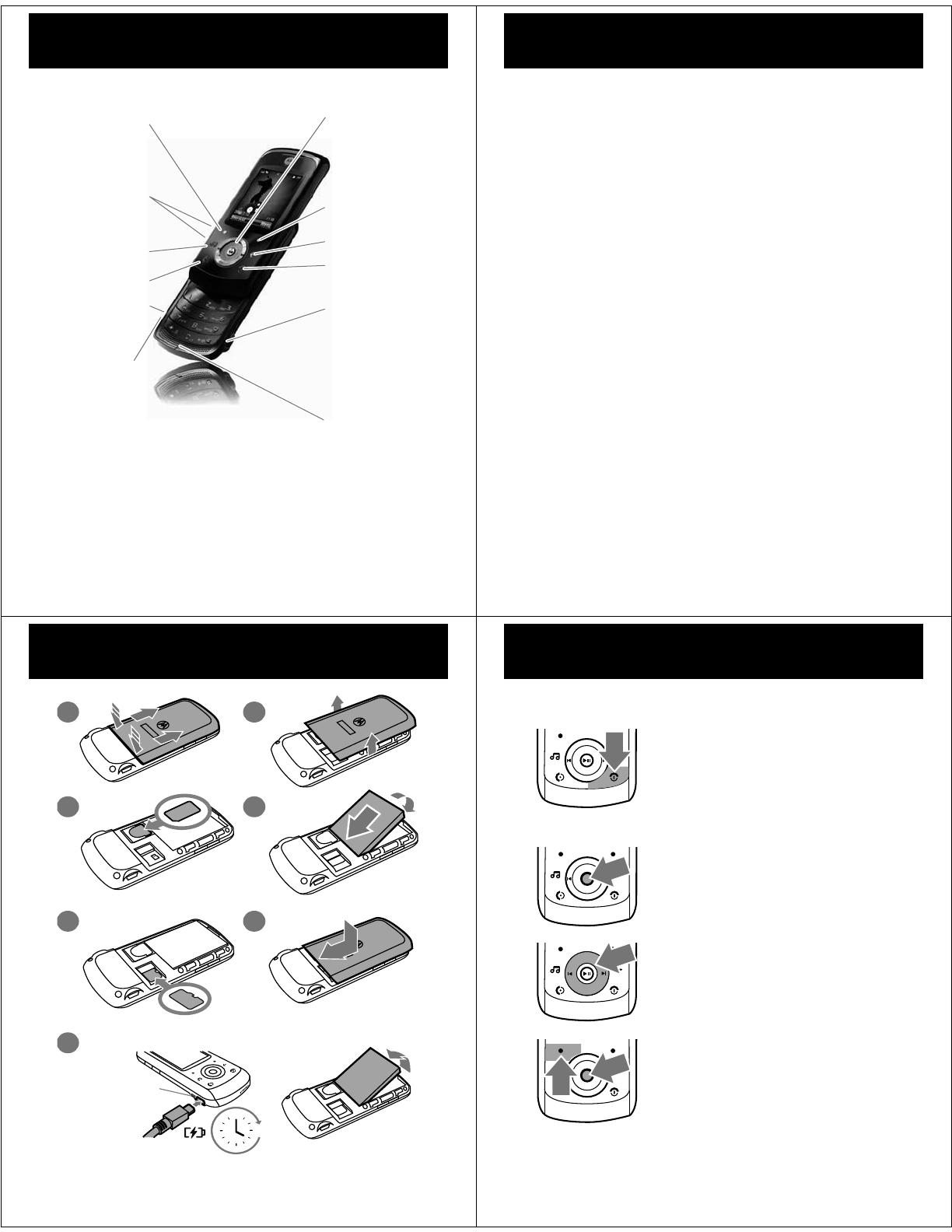
3
your phone
your phon e
Music Key
Volume Keys
Send Key
Low Battery
Charging Indicator
Left Soft Key
Scroll up,
down, left, right
or press centre
to select.
Navigation Key
Right Soft Key
Clear Key
Power/End Key
Microphone
3.5 mm
Headset Port
Note
: Mini USB
headsets are not
supported.
Mini USB
Connector
Charge and
connect to PC.
4
menu map
menu map
L
Phonebook
q
Recent Calls
• Received Calls
• Dialed Calls
• Notepad
• Erase All
• Call Time
• Call Cost *
• GPRS Data
Counter
• GPRS
Connection Time
g
Messages
• Create Message
• Message Inbox
•Outbox
•Drafts
• Voicemail
•Browser Msgs
• Quick Notes
•MMS Templates
m
Tools
•Calculator
• Shortcuts
•Chat *
• SIM Toolkit *
• Calendar
•Lantern
• Alarm Clock
T
Games & Apps
1
WebAccess
•Browser
• Web Shortcuts
•Go To URL
•History
• Web Sessions
• Web Settings
j
Multimedia
• Camera
• Music Library
•Pictures
• Voice Notes
•FM Radio
•My Picture
u
Settings
* Network Dependent
This is the standard main menu
layout.
Your phone’s menu
may be different
.
5
let’s go
let’s go
1
2
3
4
5
7
6
4H
remove the battery
microSD
SIM
Low Battery
Charging Indicator
Lit until display
powers on
6
basics
basics
here’s a few essential basics
turn it on & off
Press and hold
P
for a few
seconds to turn the phone on/off.
menu navigation
Press the center key
s
to open
the Main Menu.
Press the navigation key
S
up,
down, right or left to highlight a
menu option.
Press
s
or
Select
(left soft key) to
select the highlighted option.
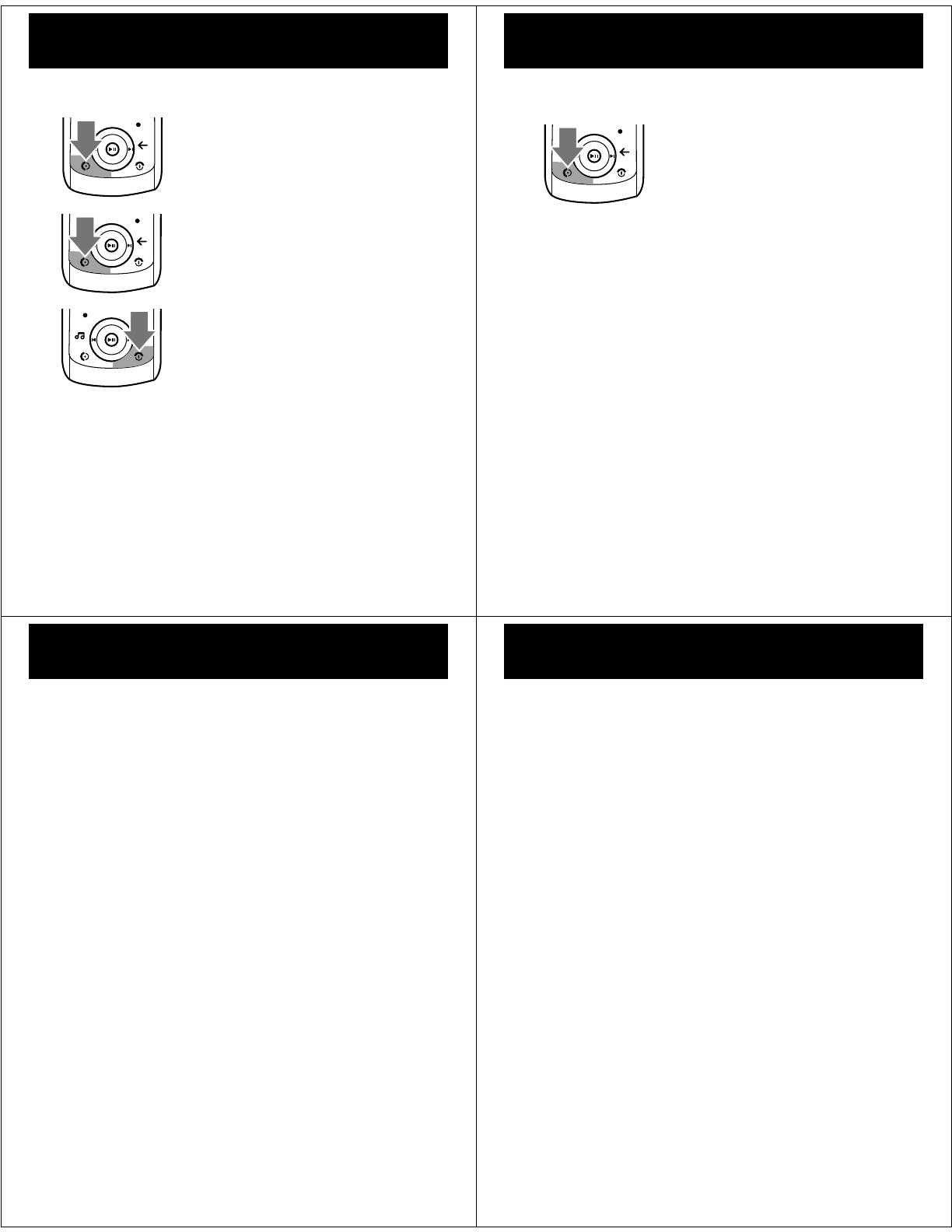
7
calls
calls
it’s good to talk
make a call
Enter a number and press
N
.
answer a call
When your phone rings or vibrates,
press
N
.
end a call
Press
P
.
redial a number
1
From the home screen, press
N
to see a list of
recently dialed calls.
2
Scroll to the entry you want to call and press
N
.
8
calls
emergency calls
To call an emergency number,
enter the emergency number and
press
N
.
Your service provider programs
emergency phone numbers, (such
as 112 or 911), that you can call under any circumstances,
even when your phone is locked.
Emergency numbers vary by country. Your phone’s
pre-programmed emergency number(s) may not work in
all locations, and sometimes an
emergency
call cannot be
placed due to network, environmental, or interference
issues.
go handsfree
To turn the speaker on or off during a call, press
Spkr on
.
Note:
You can also use an optional 3.5 mm wired
headset to go handsfree.
9
calls
in-call menu
During a call you can access the in-call menu by pressing
Options
:
•
My Tel. Numbe
r - view your phone number.
•
Hold
or
Unhold
- hold the call.
•
Mute
or
Unmute
- silence your microphone.
•
Spkrphone On
or
Off
- turn speakerphone on or off.
•
Use Bluetooth
or
Use Handset
- turn Bluetooth on or off.
•
Phonebook
- access list of contacts.
•
New Call
- make another call.
•
Dialed Calls
- view recently dialed calls.
•
Received Calls
- view recently received calls.
•
Messages
- access your messages menu.
•
Calendar
- view calendar.
•
Dialing prefix
- enter a character as a prefix to dialing.
10
contacts
contacts
met someone new? save their number
save a contact
1
Enter the number on the home screen and
press
Save
.
2
Enter the contact details and press
Save
again.
call a contact
1
Press
s
>
L
Phonebook
.
2
Scroll through the list to highlight the contact.
3
Press
N
.
send a contact
1
Scroll through the list to highlight the contact.
2
Press
Options
>
Send Business Card
>
OK
.
3
Select the message type, the person you are
sending the contact to, and press
Send
.
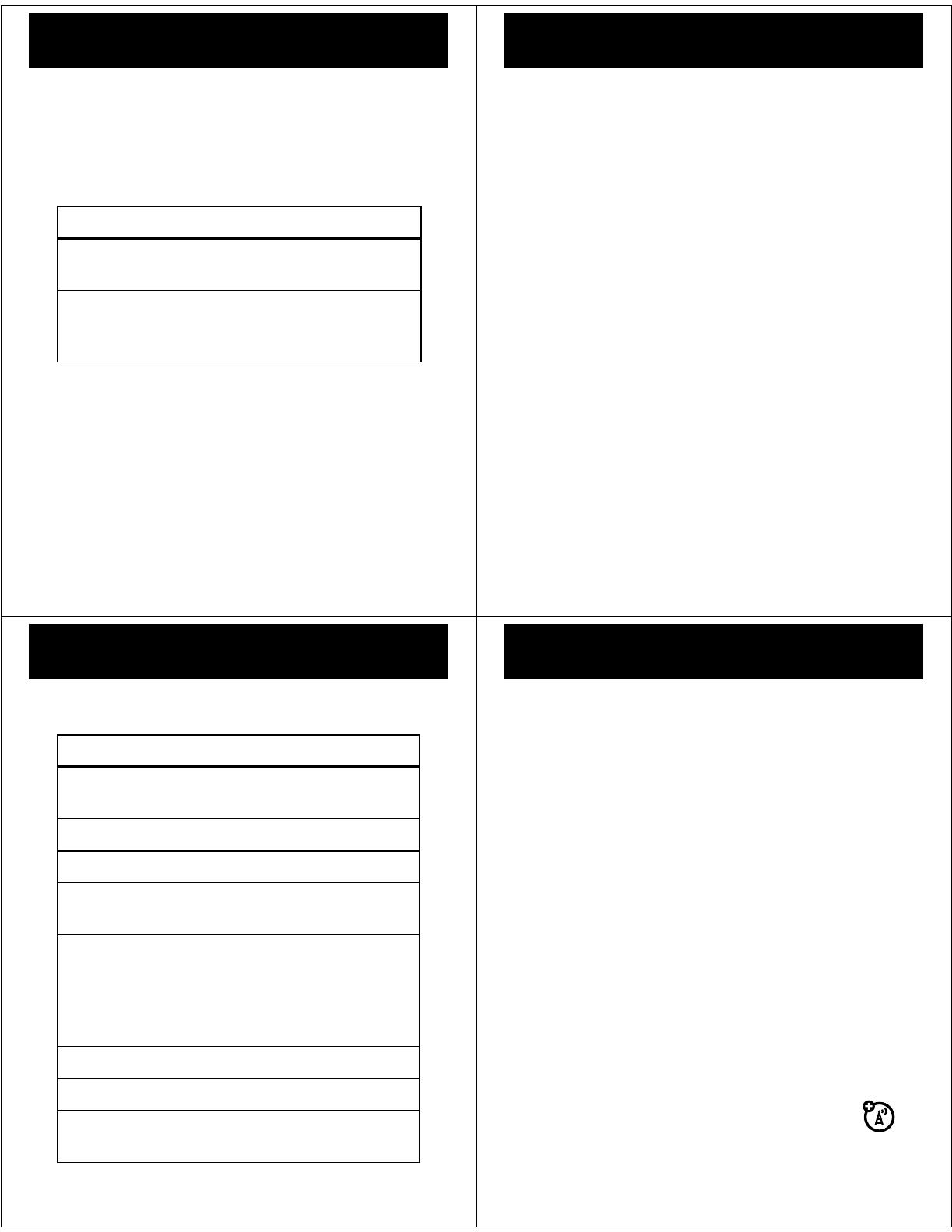
11
customize
customize
go ahead, add your personal touch...
home screen shortcuts
Find it:
s
>
u Settings
>
b
Personalize
>
Home Screen
>
Home Keys
set wallpaper, screen saver
& color style
Change the wallpaper, screen saver and color style to set
the look and feel of your phone’s display.
Find it:
s
>
u Settings
>
b Personalize
>
Wallpaper, Screen
Saver
or
Color Style
options
Show Icons
Show or hide the home screen shortcut
icons.
Up
,
Down
,
Left
,
Right
Choose the features that open when you
press the navigation key (
S
) up, down,
left, or right in the home screen.
12
customize
set ringtone & volume
There are times when you want to hear your ringtone,
and there are times when you don’t.
Find it:
s
>
u Settings
>
N Ring Styles
Choose from the pre-programmed styles, including
Vibrating
and
Silent
.
set slide tone
Select a tone to play every time you slide your phone:
Find it:
s
>
u Settings
>
b Personalize
>
Slide Tone
anykey answer
Answer your phone by pressing any key on your keypad.
Find it:
s
>
u Settings
>
g
In-Call Setup
>
Anykey Answer
13
shortcuts
shortcuts
a few ways to make your phone easier to use
options
take a
photo
Press
s
>
j Multimedia
>
Camera
. Press
s
to take a photo.
play music
Press
[
.
FM radio
Press and hold
[
.
silence
ringtone
Press the up or down volume key
when your phone rings.
quick text
Use quick text to access the
Message
screen with a single key press. To set
quick text on your home screen, press
s
>
u Settings
>
b Personalize
>
Home
Screen > Home keys >
key
> Quick TEXT
.
voicemail
Press and hold
1
.
dialed calls
Press
N
.
change ring
style
Press and hold
#
.
14
messages
messages
sometimes it’s better 2 say it in a message
create & send a message
1
Press
s
>
g Messages
>
Create Message
.
2
Select a message type and enter the message text
(see page 15).
3
To insert a picture, sound, or other object, press
Options
>
Insert
or
Insert Object
.
4
When you finish the message, press
Send
. Choose
one or more people to send
to and press
Send
.
receive a message
Press
View
to read the message immediately, or save it in
your message inbox for viewing later.
Find it:
s
>
g
Messages
>
Message Inbox
voicemail
When you
receive
a voicemail message, your
phone shows an indicator and
New Voice Message
.
Press
Call
to call voicemail and follow the prompts.
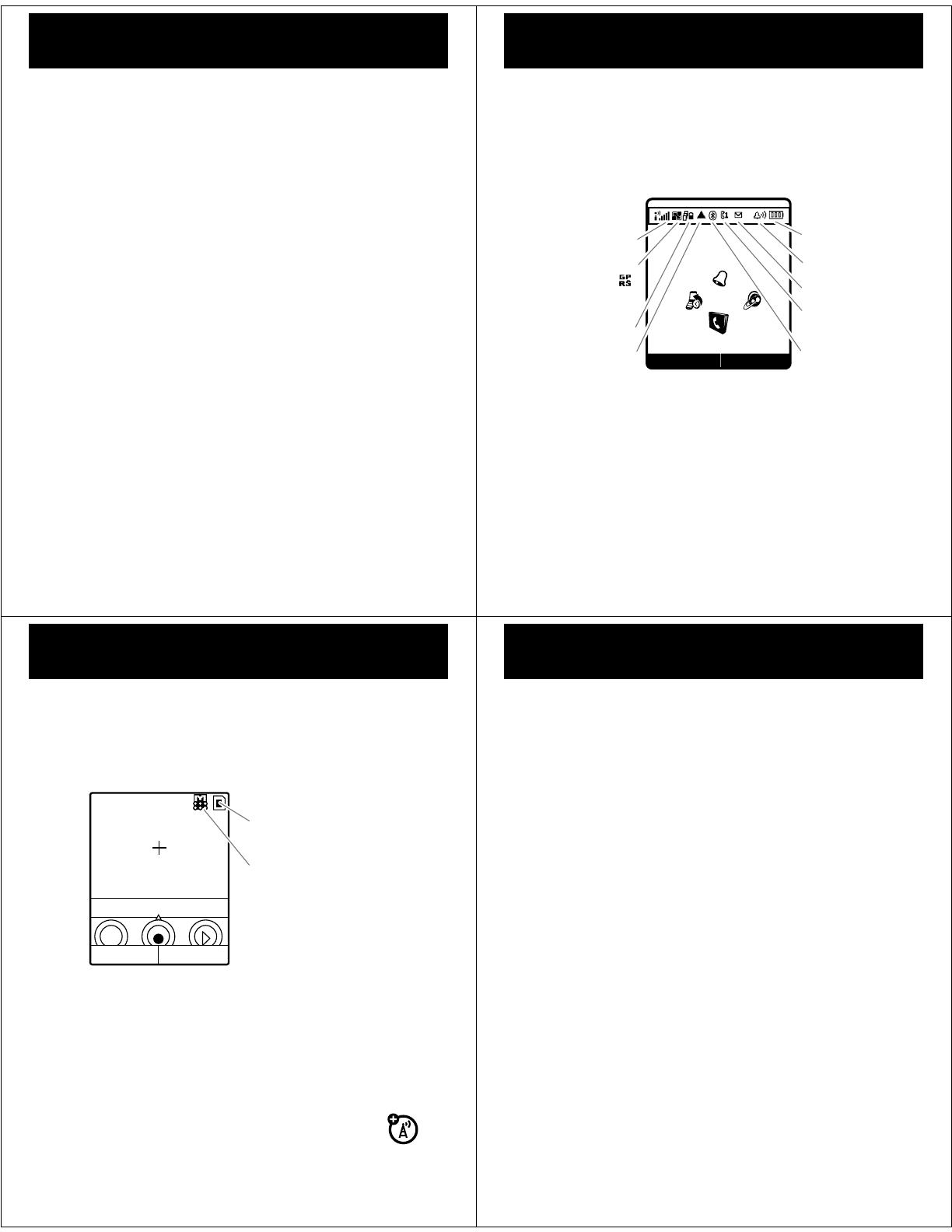
15
messages
enter text
When you are in a text entry screen, press
#
to switch
text entry modes (Primary, Secondary, Numeric and
Symbol).
To assign Primary and Secondary entry modes, press
Options
>
Input Setup
>
Primary Setup
or
Secondary Setup
from the text
entry screen:
•
tap (
abc
) -
Standard method for entering text on your
phone. Regular
Tap
method cycles through the
letters and numbers of the key you press.
•
iTAP™ (
j
) - Combines your single key presses
and predicts each word as you enter it. If the
word is not correct, press
S
right or left to
scroll through the possible combinations.
Press
*
to enter a space and move on the next word.
Press
1
to enter punctuation. Press
0
to switch
capitalization modes if you need to (although, in most
cases, this is done for you). Press
S
up to accept and
enter the suggested word.
16
status indicators
status indicators
to keep you updated, whatever way you look at it
Status indicators can appear across the
top of the home
screen
(your phone’s home screen may be different than
the one shown).
Active Line
Bluetooth
New Message
Ring Style
Battery Level
Roaming Active
WAP Active
GPRS Active
Changes to
when connected.
Signal Strength
Menu
Shortcut
2008/12/12
10:51am
&
&
&
&
17
photo
photo
see it, capture it, send it!
take & send a photo
1
Press
s
> j Multimedia
>Camera
.
Note:
Before taking your photo, you can press
Options
to open the camera menu. From here you can
access features, such as
Auto-Timed Capture
,
Camera Setup
and
Free Space
.
2
Press
s
to take the photo.
3
Press
Send
to send the photo in a message.
Press
s
to save the photo, or
Options
to store
or
Discard
.
Options
Zoom 1x
Back
Resolution
Storage
Location
18
set up music
set up music
when music is what you need...
what music transfer tools
do I need?
To put music on your computer and then load it on your
phone, you need:
•
A Microsoft™ Windows™ XP™ or Windows
Vista™ PC
•
USB data cable (may be sold separately)
do I need a memory card?
Your phone does have around 5 MB of internal memory,
but it also supports removable microSD memory cards
with up to 2 GB capacity, allowing you to store much
more data.
Note:
Motorola approved SanDisk cards are
recommended for cards greater than 1 GB.
See “USB & memory card” on page 35 for more
information on memory cards.

19
set up music
what music file formats can
I play?
Your phone can play many types of files:
MP3, AAC,
AMR, and WAV.
do I need a USB cable?
To load music from a computer to your phone, you must
use a USB data cable, which may be sold separately from
your phone.
Note:
If you have a removable memory card and a
memory card reader, you don’t need a cable. See “using
a memory card reader” on page 23.
20
set up music
what headphones can I
use?
Your phone has a 3.5 mm headset jack for wired
stereo listening. Or, go wireless and use optional
Bluetooth stereo headphones to listen to your
music (s
ee “use a headset or car kit” on page 31 for
more information).
Note:
When listening to music using a Bluetooth stereo
device (headset, car stereo, etc.), use the volume control
keys
on the device
to increase/decrease music volume.
21
get music
get music
load your phone with your favorite songs
rip songs from a CD
Well, not literally. If you’re new to music, this means
transferring songs from an audio CD to your PC. To do
this, you need Windows Media Player version 11 or later.
You can download Windows Media Player from
www.microsoft.com
.
1
On your PC
, launch Windows Media Player.
2
Insert an audio CD into your PC’s CD ROM drive.
Note:
Make sure you change the format to MP3 or
AAC in the Rip Settings.
3
In the Windows Media Player window, click on the
“Rip” tab.
4
Highlight the songs you want to import and click
“Rip Music.“
The songs are imported to the Windows Media Player
Library. Next, transfer the songs from your PC to your
phone.
22
get music
load music
Transfer files from a PC to a removable memory card.
Note:
Your phone does not support DRM protected
music files. The unauthorized copying of copyrighted
materials is contrary to the provisions of the Copyright
Laws of the United States and other countries. This
device is intended solely for copying non-copyrighted
materials, materials in which you own the copyright, or
materials which you are authorized or legally permitted to
copy. If you are uncertain about your right to copy any
material, please contact your legal advisor.
PC to phone
Got a USB data cable? Good, let’s start
loading your music onto your phone:
1
Make sure that
u
Settings
>
æ
USB
is set to
USB Disk.
2 With a memory card inserted and your phone
in the home screen, insert the USB cable in
your phone and your Windows PC.
3
Now you’ve connected, use
USB drag and drop
to
copy your music.
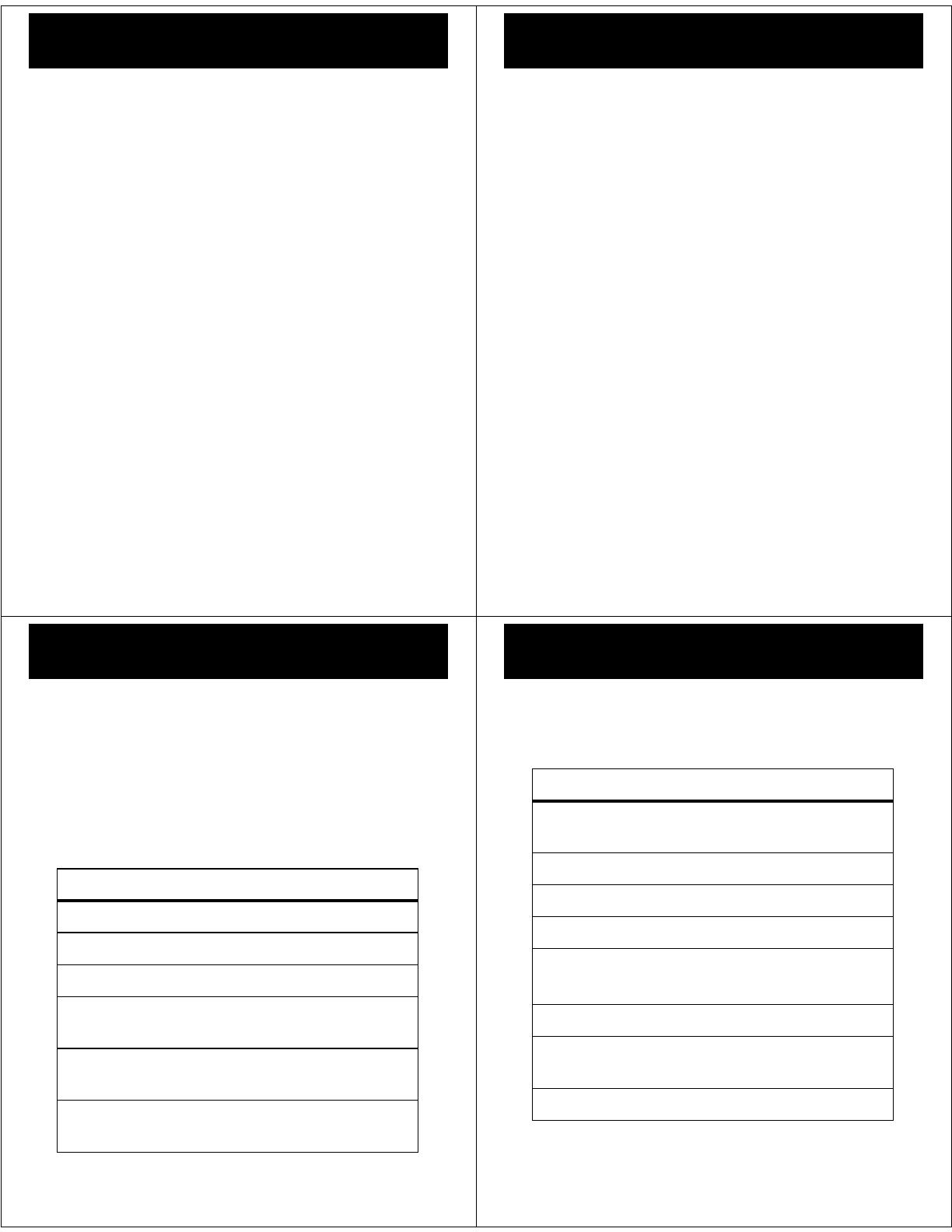
23
get music
USB drag and drop
1 Use the “My Computer” window to find
“
Removable Disk”
.
Note:
When your phone is plugged into a PC and is
being used as a mass storage device, it cannot be
used for anything else. To restore the phone to
normal use, disconnect it from the PC.
2 Drag and drop your music
anywhere onto the
memory card
.
Note:
A file name (including the path) must be less
than 255 characters.
3 When you’re done, use the
Safely Remove
Hardware
feature to finish.
using a memory card reader
To transfer files using a memory card reader, insert your
memory card into the card reader (you may first need to
insert the card into an adapter that fits into the card
reader). Insert the card reader into an available USB port
on your PC.
24
get music
1
On your Windows PC, open “My Computer” and
click on “Removable Disk” to access your phone’s
memory card.
2
In the “Removable Disk” window, create one or
more folders for the files you will copy onto the
memory card.
Warning:
The “mobile\Picture” folder is used by
your phone.
Do not delete this folder
.
3 Drag and drop your music
anywhere onto the
memory card
.
4
When you’re finished, disconnect by clicking on the
“Safely Remove Hardware” icon in the system tray
on your PC screen, selecting “USB Mass Storage
Device,” and selecting “Stop.”
25
play music
play mu sic
listen to your favorite tunes...
Find it:
s
>
j
Multimedia
>
Music Library
Note:
Your phone may not play MP3 files that have a bit
rate higher than 320 kbps. If you try to download or play
one of these files, your phone may display an error
message or ask you to delete the file.
From the
Music Library
, open one of these options:
options
Now Playing
Select the song that is currently playing.
All Songs
Select a song to show or play songs.
Playlists
Play and manage your playlists.
Artists
Select an artist to show or play their
songs.
Albums
Select an album to show or play its
songs.
Genres
Select a genre of music to show or play
its songs.
26
play music
Note:
To refresh your music library, press,
Options
>
Refresh
.
music player controls
functions
scroll through
song list
Before music playback, press
S
up or down.
play
Press
s
, or
Options
>
Play
.
pause/resume
Press
s
.
fast forward
Press & hold
S
right.
next/previous
song
Press & release
S
right/left.
rewind
Press & hold
S
left.
hide
Press
Options
>
Hide
to minimize the
music player
turn off
Press
P
.
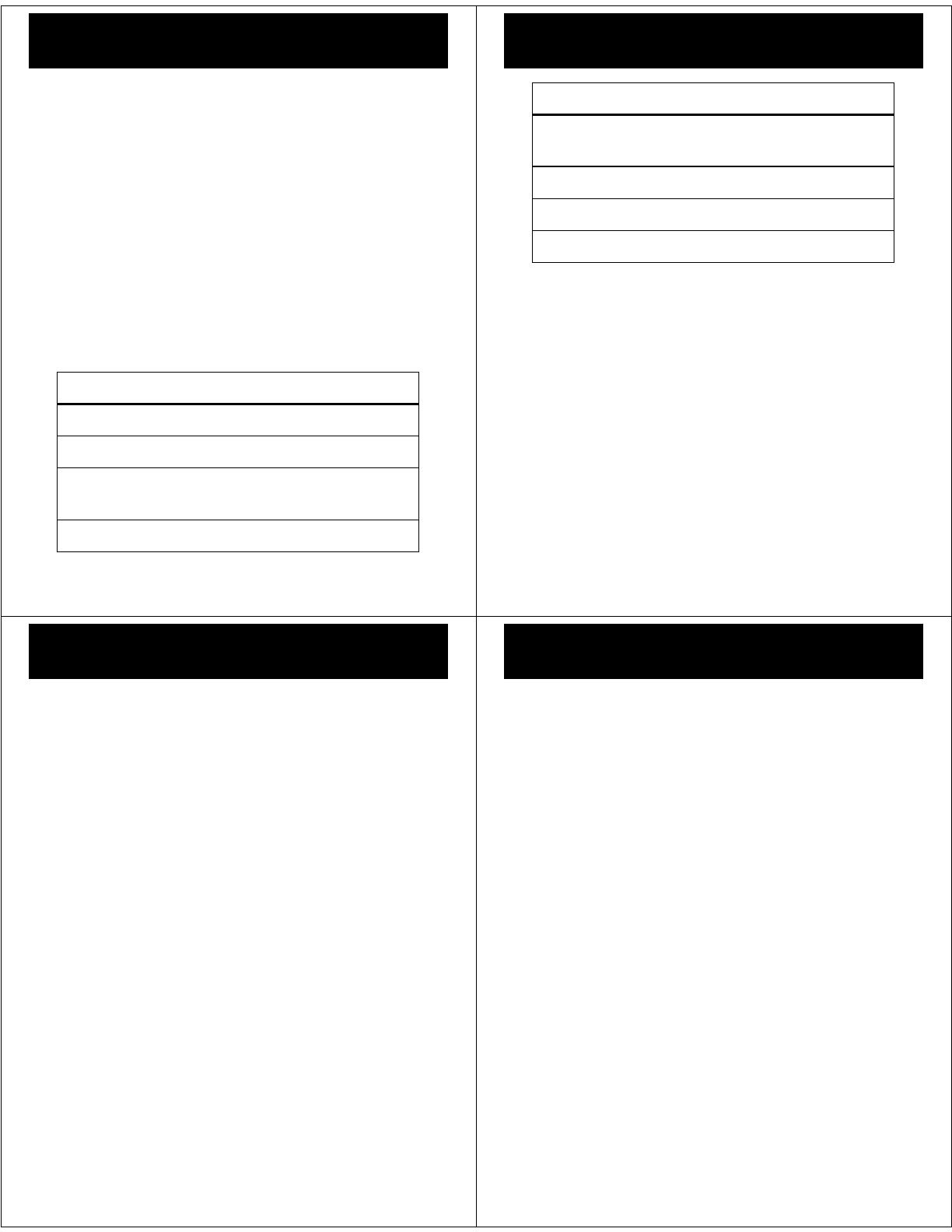
27
play music
Note:
Press the up/down side volume keys to change the
volume of the song playing. When listening to music
using a Bluetooth stereo device (headset, car stereo,
etc.), use the volume control keys
on the device
to
increase/decrease music volume.
playlists
Find it:
s
>
j
Multimedia
>
Music Library
>
Playlists
•
To create a new playlist, select
Create new playlist
.
•
To play a playlist, scroll to the playlist and press
Options
>
Play
.
music playlist options
option
Play
Play a song or playlist.
Add songs
Add a song/s to an existing playlist.
Send
Send a song using a message or
Bluetooth.
Manage Delete, Move
or
Copy
a song.
28
play music
wake up music player
While the music player is active, your phone conserves
battery power by turning off the display and keypad
backlights.
To turn display and backlights back on, press any key.
Select Multiple To
Select multiple songs to
Add to Playlist,
Delete, Move or Copy
.
Properties
View the details for a song
Music Setup
Set up music preferences.
View Free Space
View the storage space available.
option
29
play music
music player tips
If you receive a call while playing music, the music
pauses. You can
Ignore
the call and send the caller to
voicemail or
Answer
the call. Playing resumes when you
end the call.
To hide your music player while a song is playing, press
Options
>
Hide
. If the music player is hidden, you can use
other phone features. Using applications, such as games
or FM radio, turns the music player off.
30
FM radio
FM radio
listen to your favorite news or music programme
To use the
FM Radio
you need to connect a stereo headset
to the 3.5 mm headset jack.
•
Press and hold
[
to launch the
FM Radio
.
•
Press
S
up or down to change the frequency.
•
Press
S
left or right to scan for preset radio
stations.
•
Press the up or down volume keys on the side of
the phone to adjust the volume.
•
Press
s
to mute the radio.
use the radio presets
1
Tune in the desired frequency by pressing
S
up or
down, or press
Options
>
Scan
to scan for all available
radio stations.
2
Press and hold a number key to save that number as
the preset.
3
To select the preset station, press the keypad
number.
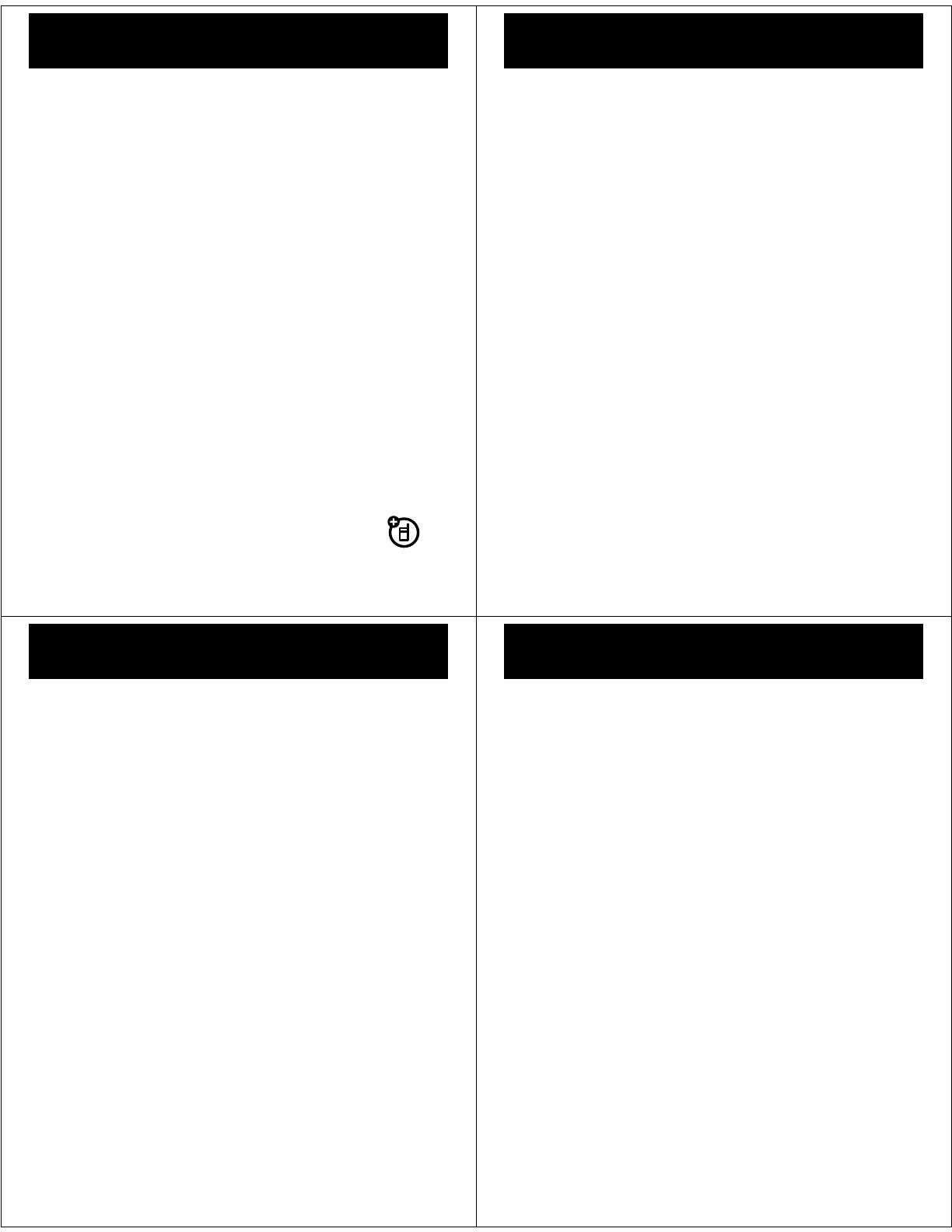
31
Bluetooth®
Bluetooth®
lose the wires and go wireless
Your phone supports Bluetooth wireless connections
with audio devices, such as a handsfree headset or
music system.
Note:
The use of wireless phones while driving may
cause distraction. Discontinue a call if you can’t
concentrate on driving. Additionally, the use of wireless
devices and their accessories may be prohibited or
restricted in certain areas. Always obey the laws and
regulations on the use of these products.
For maximum Bluetooth security
, you should always
connect Bluetooth devices in a safe, private
environment.
use a headset or car kit
Before you try to connect your phone with a headset,
car kit or other audio device
, make sure the device is
on
and
ready
in pairing or bonding mode (see the user’s
guide for the device).
Find it:
s
>
u Settings
>
E Bluetooth Link
>
Add Audio Device
32
Bluetooth®
If Bluetooth is switched off, you will be prompted to turn
it on. Your phone now lists the devices it finds within
range:
1
Scroll to a device in the list and press the
center key
s
.
2
If necessary, press
Yes
or
OK
to connect to the
device.
3
If necessary, enter the device passkey (such as
0000
)
and press
OK
.
When your phone is connected, the Bluetooth indicator
O
is highlighted in the status bar.
Shortcut:
When your phone’s Bluetooth power is on,
your phone can automatically connect to a handsfree
device you have used before. Just turn on the device, or
move it near the phone. If the device doesn’t connect,
turn it off and back on.
33
personal organizer
personal organizer
stay on top of things with these handy features
add & view calendar event
Find it:
s
>
m Tools
>
Calendar
Scroll to the desired day and press
s
, then scroll to
[Add
New]
and press
Select
to add, or scroll to the event and
press
Select
to view.
Note:
When an event reminder occurs, press
s
to
view it. Press
Exit
to dismiss it.
set alarm
Find it:
s
>
m Tools
>
Alarm Clock
To set the FM radio as an alarm, press
[New Alarm]
. Scroll to
FM Radio
and press
S
right, to select a preset frequency.
Note:
Alarm defaults to the ringtone if a headset is not
plugged in.
34
personal organizer
calculator
Find it:
s
>
m Tools
>
Calculator
Tip:
To convert currency, enter your currency figure and
press
Options
and select
Exchange Rate
. Select
Convert
to
calculate your new currency figure.

35
USB & memory card
USB & memory card
connect your phone and PC, then drag & drop
format
You need to format a memory card,
using the phone
,
before using it for the first time. This creates the
necessary folders and ensures your phone can read the
contents of the card. Your phone will prompt you if you
need to format your memory card.
Note:
To manually format the memory card press
s
>
u
Settings
>
i Initial Setup
>
Format memory card
.
Caution:
Formatting the memory card erases all content
on the card.
drag & drop
1
Make sure that
u
Settings
>
æ
USB
is set to
USB Disk.
2
With a memory card inserted and your phone in the
home screen, insert the USB cable in your phone
and your Windows PC.
Note:
Your phone supports Microsoft Windows XP
and Windows Vista. Other operating systems may
not be compatible with your phone.
36
USB & memory card
3
Use the “My Computer” window to find
“Removable Device” (sometimes shown as “NO
NAME”).
Note:
When your phone is plugged into a PC and is
being used as a mass storage device, it cannot be
used for anything else. To restore the phone to
normal use, disconnect it from the PC.
4
Drag and drop your music, photos and other stuff
that you want to copy. Picture files must be copied
to the “mobile\Picture” folder. Music files can be
copied anywhere onto the memory card.
Note:
To find your picture files on your phone press
s
>
j
Multimedia
>
Pictures
, then press
Options
>
Switch
Storage
>
Memory Card
A music or picture file name (including the path)
must be less than 255 characters.
5
Use the
Safely Remove Hardware
feature to finish.
Note:
To charge your phone from a PC, please download
the USB charging driver on to your PC, at
www.motorola.com/consumer/support
.
37
web access
web access
you don’t need a PC, surf the web with your phone
Find it:
s
>
1 WebAccess
feature
open the Web browser
s
>
1
WebAccess
>
Browser
go to a Web page
s
>
1
WebAccess
>
Go To URL
download objects from a Web page
s
>
1
WebAccess
>
Browser
> page,
Options
>
Save Picture
create and access Web page shortcuts
s
>
1
WebAccess
>
Web Shortcuts
38
security
security
keep your phone secure
codes & passwords
Your phone’s four-digit
unlock code
is originally set to
1234
or to the last four digits of your phone number.
To change a code or password
:
Find it:
s
>
u Settings
>
N Security
>
New Passwords
lock & unlock phone
You can lock your phone to keep others from using it.
Find it:
s
>
u Settings
>
N Security
>
Phone Lock
>
Lock Now
or
Automatic Lock
Enter the four-digit unlock code and press
OK
. Your phone
first displays
Phone Locked
, and then shows
Phone Lock Code
until
the next time you unlock your phone.
To unlock your phone
, enter your four-digit code and
press
OK
.
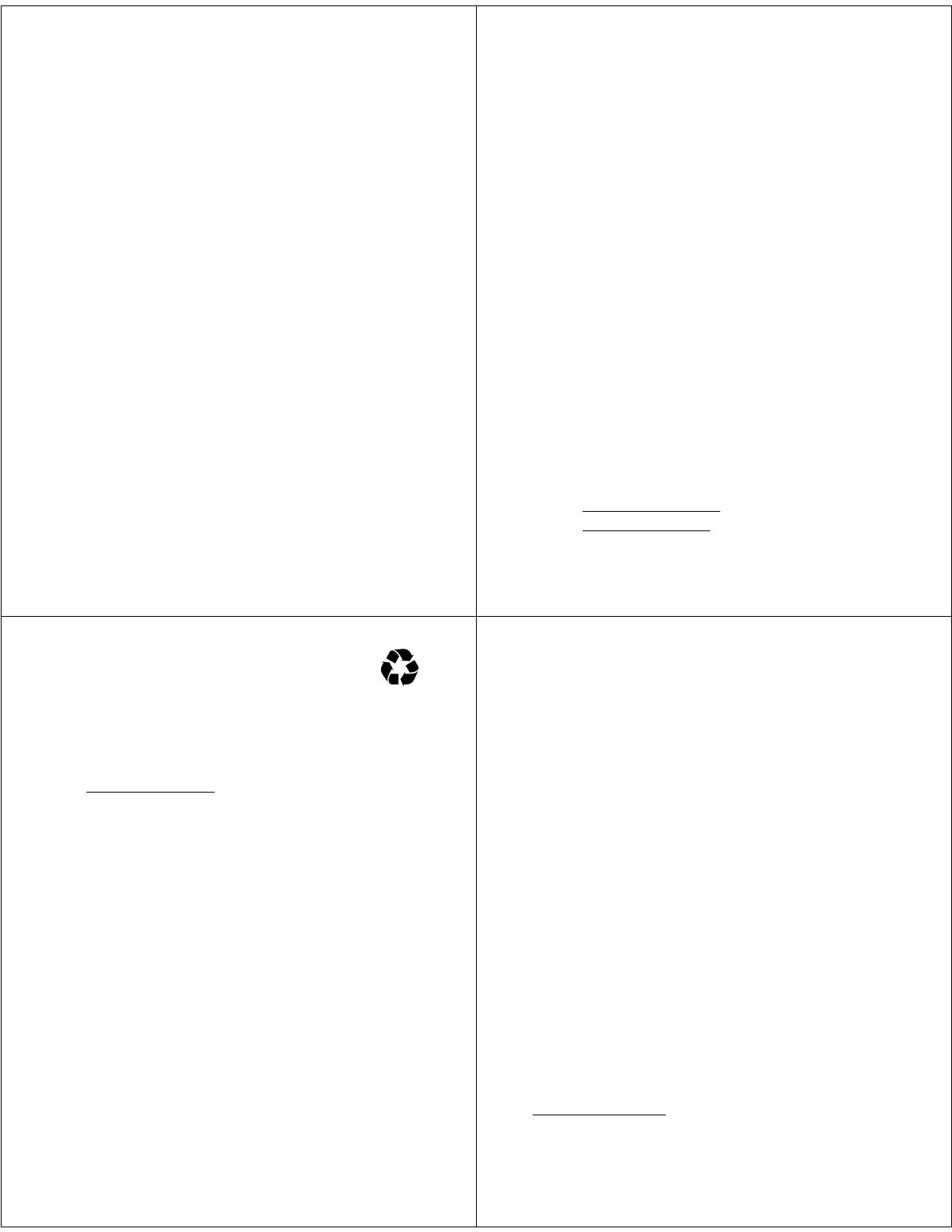
39
Legal and Safety Information
Legal and Safety Information
battery use & safety
IMPORTANT: HANDLE AND STORE BATTERIES PROPERLY TO
AVOID INJURY OR DAMAGE.
Most battery issues arise from improper
handling of batteries, and particularly from the continued use of damaged
batteries.
DON’Ts
• Don’t disassemble, crush, puncture, shred, or otherwise
attempt to change the form of your battery.
• Don’t let the phone or battery come in contact with water.
Water can get into the phone’s circuits, leading to corrosion. If
the phone and/or battery get wet, have them checked by your
carrier or contact Motorola, even if they appear to be working
properly.
• Don’t allow the battery to touch metal objects.
If metal
objects, such as jewelry, stay in prolonged contact with the
battery contact points, the battery could become very hot.
• Don’t place your battery near a heat source.
Excessive heat
can damage the phone or the battery. High temperatures can
cause the battery to swell, leak, or malfunction. Therefore:
•
Do
not
dry a wet or damp battery with an appliance or heat
source, such as a hair dryer or microwave oven.
•
Avoid leaving your phone in your car in high temperatures.
DOs
• Do avoid dropping the battery or phone.
Dropping these
items, especially on a hard surface, can potentially cause
damage.
40
• Do contact your service provider or Motorola if your
phone or battery has been damaged from dropping or high
temperatures.
IMPORTANT: USE MOTOROLA ORIGINAL PRODUCTS FOR QUALITY
ASSURANCE AND SAFEGUARDS.
To aid consumers in identifying
authentic Motorola batteries from non-original or counterfeit batteries
(that may not have adequate safety protection), Motorola provides
holograms on its batteries. Consumers should confirm that any battery they
purchase has a “Motorola Original” hologram.
Motorola recommends you always use Motorola-branded batteries
and chargers.
Motorola mobile devices are designed to work with
Motorola batteries. If you see a message on your display such as
Invalid Battery
or
Unable to Charge
, take the following steps:
•
Remove the battery and inspect it to confirm that it has a
“Motorola Original” hologram;
•
If there is no hologram, the battery is not a Motorola battery;
•
If there is a hologram, replace the battery and retry charging it;
•
If the message remains, contact a Motorola Authorized Service
Center.
Important:
Motorola’s warranty does not cover damage to the phone
caused by non-Motorola batteries and/or chargers.
Warning:
Use of a non-Motorola battery or charger may present a risk of
fire, explosion, leakage, or other hazard.
PROPER AND SAFE BATTERY DISPOSAL AND RECYCLING
Proper battery disposal is not only important for safety, it benefits the
environment. Consumers may recycle their used batteries in many retail or
service provider locations. Additional information on proper disposal and
recycling may be found on the Web:
•
www.motorola.com/recycling
•
www.rbrc.org/call2recycle/
(in English only)
41
Disposal:
Promptly dispose of used batteries in accordance
with local regulations. Contact your local recycling center or
national recycling organizations for more information on
how to dispose of batteries.
Warning:
Never dispose of batteries in a fire because they may explode.
service & repairs
If you have questions or need assistance, we’re here to help.
Go to
www.motorola.com/support
, where you can select from a number of
customer care options. You can also contact the Motorola Customer
Support Center at 1-800-331-6456 (United States), 1-888-390-6456 (TTY/
TDD United States for hearing impaired), or 1-800-461-4575 (Canada).
Specific Absorption Rate Data
SAR Data
This model wireless phone meets the government’s
requirements for exposure to radio waves.
Your wireless phone is a radio transmitter and receiver. It is designed
and manufactured not to exceed limits for exposure to radio frequency
(RF) energy set by the Federal Communications Commission (FCC) of
the U.S. Government and by the Canadian regulatory authorities.
These limits are part of comprehensive guidelines and establish
permitted levels of RF energy for the general population. The
guidelines are based on standards that were developed by
independent scientific organizations through periodic and thorough
evaluation of scientific studies. The standards include a substantial
safety margin designed to assure the safety of all persons, regardless
of age or health.
The exposure standard for wireless mobile phones employs a unit of
measurement known as the Specific Absorption Rate, or SAR. The
SAR limit set by the FCC and by the Canadian regulatory authorities is
1.6 W/kg.
1
Tests for SAR are conducted using standard operating
42
positions accepted by the FCC and by Industry Canada with the phone
transmitting at its highest certified power level in all tested frequency
bands. Although the SAR is determined at the highest certified power
level, the actual SAR level of the phone while operating can be well
below the maximum value. This is because the phone is designed to
operate at multiple power levels so as to use only the power required
to reach the network. In general, the closer you are to a wireless base
station, the lower the power output.
Before a phone model is available for sale to the public in the U.S. and
Canada, it must be tested and certified to the FCC and Industry
Canada that it does not exceed the limit established by each
government for safe exposure. The tests are performed in positions
and locations (e.g., at the ear and worn on the body) reported to the
FCC and available for review by Industry Canada. The highest SAR
value for this model phone when tested for use at the ear is 1,01 W/
kg, and when worn on the body, as described in this user guide, is
0,61 W/kg. (Body-worn measurements differ among phone models,
depending upon available accessories and regulatory requirements).
2
While there may be differences between the SAR levels of various
phones and at various positions, they all meet the governmental
requirements for safe exposure. Please note that improvements to this
product model could cause differences in the SAR value for later
products; in all cases, products are designed to be within the
guidelines.
Additional information on Specific Absorption Rates (SAR) can be
found on the Cellular Telecommunications & Internet Association
(CTIA) Web site:
http://www.phonefacts.net
or the Canadian Wireless Telecommunications Association (CWTA)
Web site:
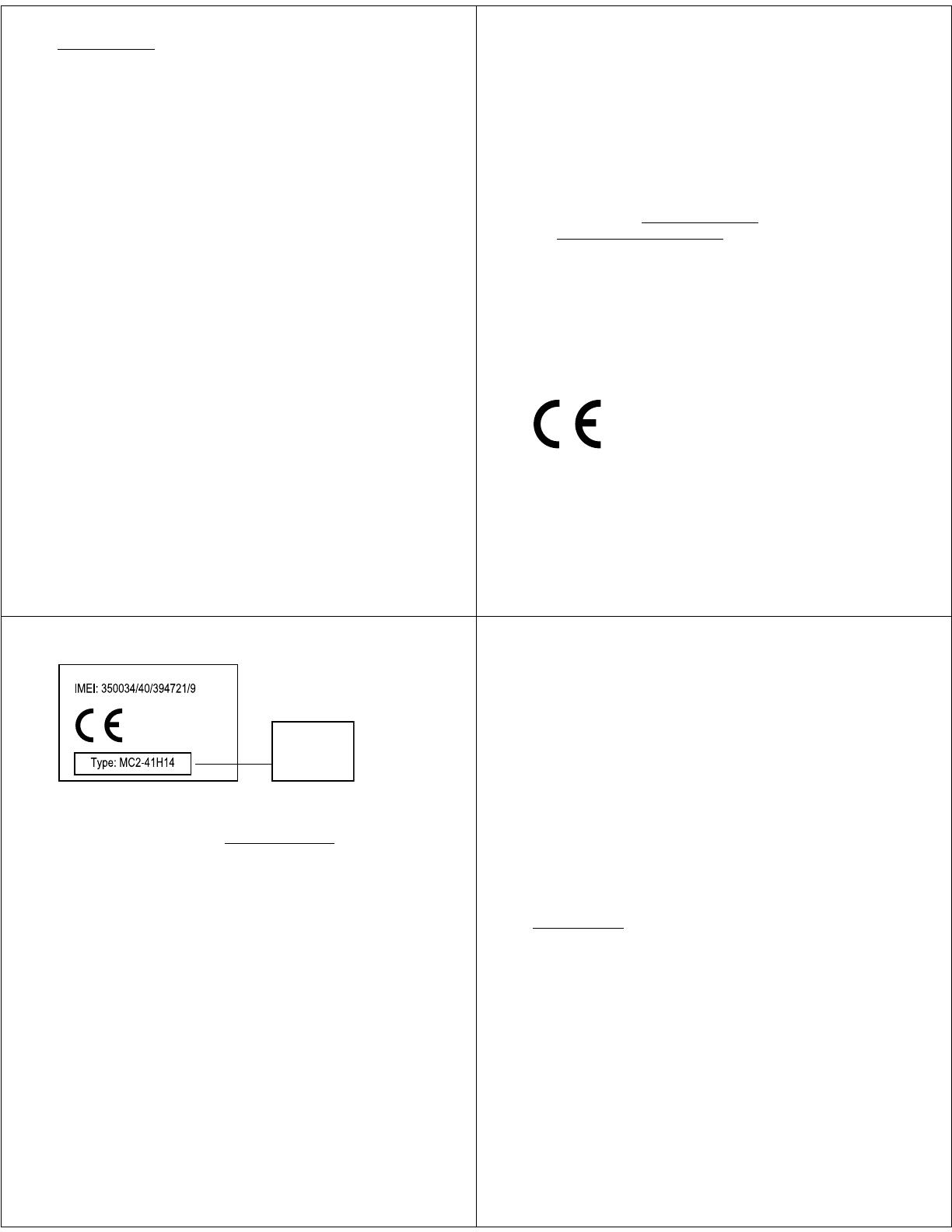
43
http://www.cwta.ca
1. In the United States and Canada, the SAR limit for mobile phones
used by the public is 1.6 watts/kg (W/kg) averaged over one gram
of tissue. The standard incorporates a substantial margin of
safety to give additional protection for the public and to account
for any variations in measurements.
2. The SAR information includes the Motorola testing protocol,
assessment procedure, and measurement uncertainty range for
this product.
Specific Absorption Rate Data
SAR Data
This model meets international guidelines for exposure
to radio waves.
Your mobile device is a radio transmitter and receiver. It is designed not to
exceed the limits for exposure to radio waves recommended by
international guidelines. These guidelines were developed by the
independent scientific organization ICNIRP and include safety margins
designed to assure the protection of all persons, regardless of age and
health.
The guidelines use a unit of measurement known as the Specific
Absorption Rate, or SAR. The ICNIRP SAR limit for mobile devices
used by the general public is 2 W/kg and the highest SAR value for
this device when tested at the ear is 0,62 W/kg (850/1900 MHz);
0,67 W/kg (900/1800 MHz) .
1
As mobile devices offer a range of
functions, they can be used in other positions, such as on the body as
described in this user’s guide.
2
In this case, the highest tested SAR
value is 0,43 W/kg (850/1900 MHz); 0,52 W/kg (900/1800 Mhz) .
1
As SAR is measured utilizing the device’s highest transmitting power, the
actual SAR of this device while operating is typically below that indicated
above. This is due to automatic changes to the power level of the device to
ensure it only uses the minimum level required to reach the network.
44
While there may be differences between the SAR levels of various phones
and at various positions, they all meet the governmental requirements for
safe exposure. Please note that improvements to this product model could
cause differences in the SAR value for later products; in all cases, products
are designed to be within the guidelines.
The World Health Organization has stated that present scientific
information does not indicate the need for any special precautions for the
use of mobile devices. They note that if you want to reduce your exposure
then you can do so by limiting the length of calls or using a “handsfree”
device to keep the mobile phone away from the head and body.
Additional Information can be found on the websites of the World
Health Organization (
http://www.who.int/emf
) or Motorola,
Inc. (
http://www.motorola.com/rfhealth
).
1. The tests are carried out in accordance with international guidelines
for testing. The limit incorporates a substantial margin for safety to
give additional protection for the public and to account for any
variations in measurements. Additional related information includes
the Motorola testing protocol, assessment procedure, and
measurement uncertainty range for this product.
2. Please see the Safety and General Information section about body
worn operation.
European Union Directives Conformance Statement
EU Conformance
Hereby, Motorola declares that this product is in
compliance with:
•
The essential requirements and other relevant provisions of
Directive 1999/5/EC
•
All other relevant EU Directives
45
The above gives an example of a typical Product Approval Number.
You can view your product’s Declaration of Conformity (DoC) to Directive
1999/5/EC (to R&TTE Directive) at
www.motorola.com/rtte
. To find your
DoC, enter the Product Approval Number from your product’s label in the
“Search” bar on the Web site.
Safety and General Information
Safety Informatio n
This section contains important information on the safe and
efficient operation of your mobile device. Read this information
before using your mobile device.
Exposure to Radio Frequency (RF) Energy
Your mobile device contains a transmitter and receiver. When it is ON, it
receives and transmits RF energy. When you communicate with your
mobile device, the system handling your call controls the power level at
which your mobile device transmits.
Your Motorola mobile device is designed to comply with local regulatory
requirements in your country concerning exposure of human beings to RF
energy.
0168
Product
Approval
Number
46
Operational Precautions
For optimal mobile device performance, and to be sure that human
exposure to RF energy does not exceed the guidelines set forth in the
relevant standards, always follow these instructions and precautions.
Product Operation
When placing or receiving a phone call, hold your mobile device just like
you would a landline phone.
If you wear the mobile device on your body, always place the mobile device
in a Motorola-supplied or approved clip, holder, holster, case, or body
harness. If you do not use a body-worn accessory supplied or approved by
Motorola—or if you hang your mobile device from a lanyard around your
neck—keep the mobile device and its antenna at least 2.5 centimeters
(1 inch) from your body when transmitting.
Using accessories not supplied or approved by Motorola may cause your
mobile device to exceed RF energy exposure guidelines. For a list of
Motorola-supplied or approved accessories, visit our Web site at:
www.motorola.com
.
RF Energy Interference/Compatibility
Nearly every electronic device is subject to RF energy interference from
external sources if inadequately shielded, designed, or otherwise
configured for RF energy compatibility. In some circumstances your mobile
device may cause interference with other devices.
Follow Instructions to Avoid Interference Problems
Turn off your mobile device in any location where posted notices instruct
you to do so.
In an aircraft, turn off your mobile device whenever instructed to do so by
airline staff. If your mobile device offers an airplane mode or similar
feature, consult airline staff about using it in flight.
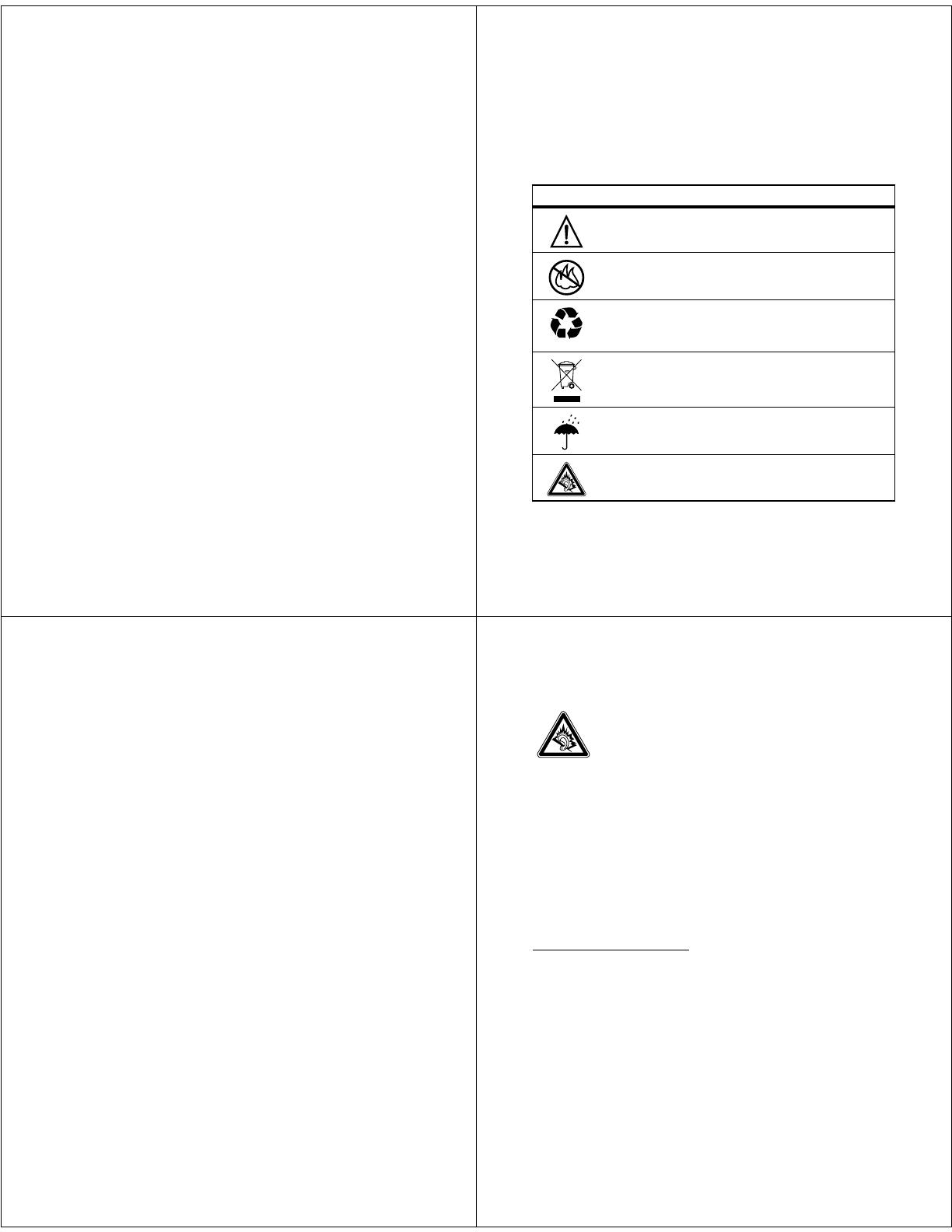
47
Implantable Medical Devices
If you have an implantable medical device, such as a pacemaker or
defibrillator, consult your physician before using this mobile device.
Persons with implantable medical devices should observe the following
precautions:
•
ALWAYS keep the mobile device more than 20 centimeters (8 inches)
from the implantable medical device when the mobile device is turned
ON.
•
DO NOT carry the mobile device in the breast pocket.
•
Use the ear opposite the implantable medical device to minimize the
potential for interference.
•
Turn OFF the mobile device immediately if you have any reason to
suspect that interference is taking place.
Read and follow the directions from the manufacturer of your implantable
medical device. If you have any questions about using your mobile device
with your implantable medical device, consult your healthcare provider.
Driving Precautions
The use of wireless phones while driving may cause distraction.
Discontinue a call if you can’t concentrate on driving.
Additionally, the use of wireless devices and their accessories may be
prohibited or restricted in certain areas. Always obey the laws and
regulations on the use of these products.
Responsible driving practices can be found in the “Smart Practices While
Driving” section in this guide (or separate guide).
Operational Warnings
Obey all posted signs when using mobile devices in public areas.
Potentially Explosive Atmospheres
Areas with potentially explosive atmospheres are often, but not always,
posted and can include fueling areas, such as below decks on boats, fuel
48
or chemical transfer or storage facilities, or areas where the air contains
chemicals or particles, such as grain dust, or metal powders.
When you are in such an area, turn off your mobile device, and do not
remove, install, or charge batteries. In such areas, sparks can occur and
cause an explosion or fire.
Symbol Key
Your battery, charger, or mobile device may contain symbols, defined as
follows:
Symbol Definition
Important safety information follows.
Do not dispose of your battery or mobile device in a fire.
Your battery or mobile device may require recycling in
accordance with local laws. Contact your local regulatory
authorities for more information.
Do not throw your battery or mobile device in the trash.
Do not let your battery, charger, or mobile device get wet.
Listening at full volume to music or voice through a
headset may damage your hearing.
032374o
032376o
032375o
49
Batteries & Chargers
Caution:
Improper treatment or use of batteries may present a
danger of fire, explosion, leakage, or other hazard. For more
information, see the “battery use & safety” section in this guide.
Keep Your Mobile Device and Its Accessories Away From Small
Children
These products are not toys and may be hazardous to children. For
example:
•
A choking hazard may exist for small, detachable parts.
•
Improper use could result in loud sounds, possibly causing hearing
injury.
•
Improperly handled batteries could overheat and cause a burn.
Glass Parts
Some parts of your mobile device may be made of glass. This glass could
break if the product is dropped on a hard surface or receives a substantial
impact. If glass breaks, do not touch or attempt to remove. Stop using your
mobile device until the glass is replaced by a qualified service center.
Seizures/Blackouts
Some people may be susceptible to epileptic seizures or blackouts when
exposed to flashing lights, such as when playing video games. These may
occur even if a person has never had a previous seizure or blackout.
If you have experienced seizures or blackouts, or if you have a family
history of such occurrences, please consult with your physician before
playing video games or enabling a flashing-lights feature (if available) on
your mobile device.
Discontinue use and consult a physician if any of the following symptoms
occur: convulsion, eye or muscle twitching, loss of awareness, involuntary
movements, or disorientation. It is always a good idea to hold the screen
50
away from your eyes, leave the lights on in the room, take a 15-minute
break every hour, and stop use if you are tired.
Caution About High Volume Usage
Warning:
Exposure to loud noise from any source for
extended periods of time may affect your hearing. The
louder the volume sound level, the less time is required
before your hearing could be affected. To protect
your hearing:
•
Limit the amount of time you use headsets or headphones at high
volume.
•
Avoid turning up the volume to block out noisy surroundings.
•
Turn the volume down if you can’t hear people speaking near you.
If you experience hearing discomfort, including the sensation of pressure
or fullness in your ears, ringing in your ears, or muffled speech, you should
stop listening to the device through your headset or headphones and have
your hearing checked.
For more information about hearing, see our Web site at
www.motorola.com/hearingsafety
(in English only).
Repetitive Motion
When you repetitively perform actions such as pressing keys or entering
finger-written characters, you may experience occasional discomfort in
your hands, arms, shoulders, neck, or other parts of your body. If you
continue to have discomfort during or after such use, stop use and see a
physician.
[Mar0108]
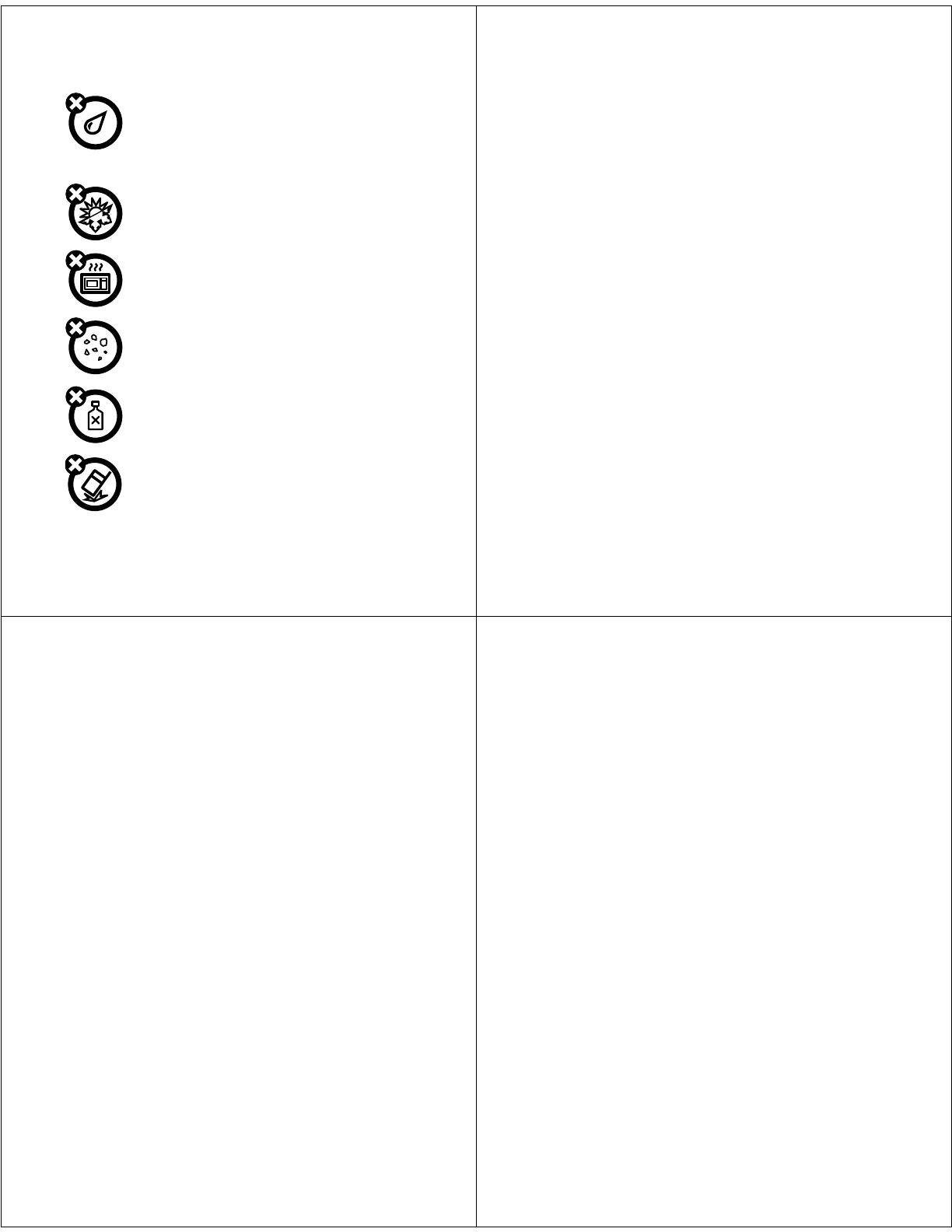
51
Use and Care
Use and Care
To care for your Motorola phone, please keep it away from:
liquids of any kind
Don’t expose your phone to water, rain, extreme
humidity, sweat, or other moisture. If it does get wet,
don’t try to accelerate drying with the use of an oven or
dryer, as this may damage the phone.
extreme heat or cold
Avoid temperatures below 0°C/32°F or above 45°C/
113°F.
microwaves
Don’t try to dry your phone in a microwave oven.
dust and dirt
Don’t expose your phone to dust, dirt, sand, food, or
other inappropriate materials.
cleaning solutions
To clean your phone, use only a dry soft cloth. Don’t use
alcohol or other cleaning solutions.
the ground
Don’t drop your phone.
52
FCC Notice to Users
FCC Notice
The following statement applies to all products that have received
FCC approval. Applicable products bear the FCC logo, and/or an
FCC ID in the format FCC-ID:xxxxxx on the product label.
Motorola has not approved any changes or modifications to this device by
the user. Any changes or modifications could void the user’s authority to
operate the equipment. See 47 CFR Sec. 15.21.
This device complies with part 15 of the FCC Rules. Operation is subject to
the following two conditions: (1) This device may not cause harmful
interference, and (2) this device must accept any interference received,
including interference that may cause undesired operation. See 47 CFR
Sec. 15.19(3).
This equipment has been tested and found to comply with the limits for a
Class B digital device, pursuant to part 15 of the FCC Rules. These limits
are designed to provide reasonable protection against harmful interference
in a residential installation. This equipment generates, uses and can
radiate radio frequency energy and, if not installed and used in accordance
with the instructions, may cause harmful interference to radio
communications. However, there is no guarantee that interference will not
occur in a particular installation. If this equipment does cause harmful
interference to radio or television reception, which can be determined by
turning the equipment off and on, the user is encouraged to try to correct
the interference by one or more of the following measures:
•
Reorient or relocate the receiving antenna.
•
Increase the separation between the equipment and the receiver.
•
Connect the equipment to an outlet on a circuit different from that to
which the receiver is connected.
•
Consult the dealer or an experienced radio/TV technician for help.
Latin America Warranty, except Mexico
Warranty (except Mexico)
Latin America Warranty MOTOROLA INC. Subscribers/
Cellular Division
53
Through its own service centers and/or its authorized service centers,
Motorola provides a 1-year warranty that covers the cellular phone,
all its parts and labor against any defect and operation as long as the
“Product” has been operated and handled under normal conditions.
The term of 1 year begins when the “Product” is purchased.
Conditions
For warranty service, return the “Product” and this warranty to the
place of purchase or to any Motorola authorized service center.
If additional information is needed, please contact any of our service
centers:
Motorola de México, S.A.
Bosques Alisos No. 125
Bosques de las Lomas
CP 05120 México, D.F.
Telephone: 257-6700
Motorola de Brasil
Rua Bandeira, Paulista 580
Sao Paulo, Brazil 05424-010
Telephone: 821-9991
Centro de Servicio
Motorola de Colombia
Diagonal 127A N. 17-64
Bogotá, Colombia
Telephone: 615-5759
Telephone: 615-5769
Telephone: 216-1743
54
If the cellular phone has been installed in a vehicle, take the vehicle to
the service center to analyze the equipment, or the installation on the
vehicle. This warranty does not cover the installation of the cellular
phone.
Motorola Inc., through its own service centers and/or their authorized
service centers, will repair or replace the cellular phone at no charge.
This warranty covers shipping expenses, only if it is needed to make
the repair.
Motorola Inc. through its own service centers and/or their authorized
service centers, at its own discretion, will repair, replace, or reimburse
the purchase price of the defective cellular phone only during the
warranty period, as long as the “Product”, in accordance with the
conditions established in this warranty, is returned to a Motorola
service center or to a Motorola authorized service center. All the
accessories, batteries, parts, small boards or equipment of the cellular
telephone that by virtue of being defective are replaced in fulfillment
of this warranty, will automatically become property of Motorola Inc.
To receive warranty service, present your cellular phone or accessory
to any Motorola service center or to any Motorola authorized service
center along with your receipt of purchase or comparable substitute
that indicates the date of purchase, serial number of the transceiver,
and/or electronic serial number.
The repair time will not be greater than 30 days, starting from the day
the equipment was received at the service center.
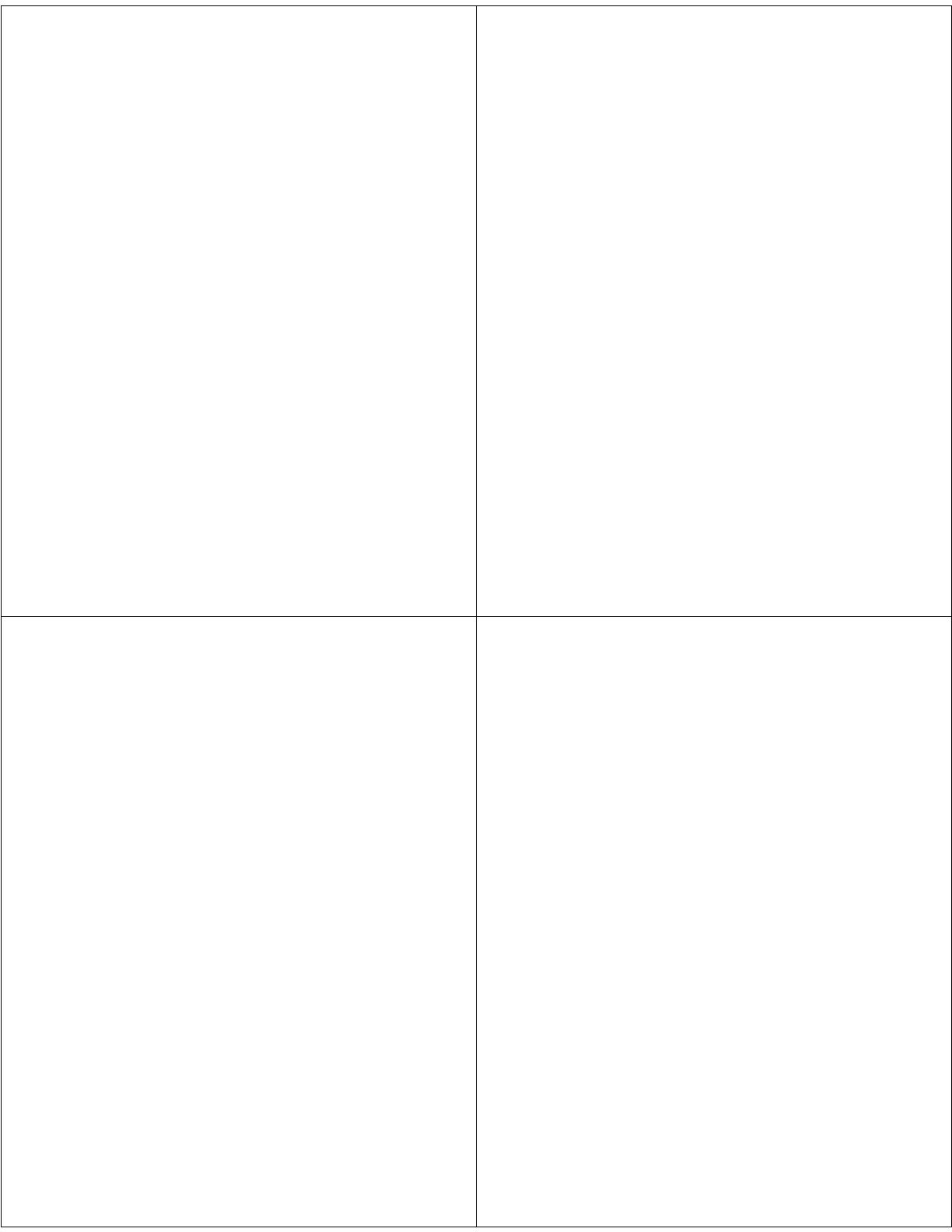
55
To purchase parts, spare parts, accessories and service not covered by
this warranty, contact one of the following service centers:
Or to any authorized service center in your locality.
This warranty is not valid in the following cases:
•
Defects or damages derived from abnormal use.
•
Defects or damages derived from accident or negligence.
•
Defects or damages derived from tests, unsuitable
operation, maintenance, installation and adjustments, or
derived from any alteration or modification of any type.
Motorola de México, S.A.
Bosques Alisos No. 125
Bosques de las Lomas
CP 05120 México, D.F.
Telephone: 257-6700
Motorola de Brasil
Rua Bandeira, Paulista 580
Sao Paulo, Brazil 05424-010
Telephone: 821-9991
Centro de Servicio
Motorola de Colombia
Diagonal 127A N. 17-64
Bogotá, Colombia
Telephone: 615-5759
Telephone: 615-5769
Telephone: 216-1743
56
•
Damage caused to antennas, unless they are consequences
of defects in material or workmanship.
•
When the cellular phone has been disassembled and/or
repaired so that its operation has been affected or that it
can not be tested to verify any claim that grants this
warranty.
•
Any cellular phone with a serial number that has been
removed, altered, or obliterated.
•
Defects or damages caused by food spills or liquids.
•
When the cables of the control unit have been stretched or
the module tongue -piece has broken.
•
When the surface of the “Product” and its pieces have been
scratched or damaged due to the normal use.
•
Leather cases.
•
Rented cellular phones.
•
When the “Product” has been altered or repaired by
non-Motorola authorized service centers.
•
When the “Product” has not been operated in agreement
with the instructions that accompany the “Product”.
The batteries (Nickel-Cadmium) are warranted only if their capacity is
reduced by 80% below its predicted capacity. This warranty is null for
all types of batteries if:
The batteries are charged by a charger that has not been approved by
MOTOROLA.
If any of the battery seals are broken or tampered with.
If the batteries were used or installed in non-MOTOROLA equipment.
57
“Product”:
Brand: Motorola Model:
Number of Mechanical Series:
Number of Electronic Series:
Name of Distributor:
Street and Number:
Town:
Municipality:
Postal Code, City, State, or Country:
Telephone:
Date of Delivery or Installation:
Limited Warranty (Mexico)
Warranty (Mexi co)
For Motorola Personal Communication Products and
Accessories that are Purchased in Mexico
I. Concepts Covered by this Warranty
This warranty covers all the parts, components, accessories and labor
of the Motorola “product” from defects in materials and workmanship
under normal consumer usage.
The Motorola “Products” that are protected under this warranty can
be: (a) cellular telephones, (b) radar sets, (c) two-way radios, and (d)
wireless telephones.
Motorola de Mexico S.A., at its option, will at no charge repair,
replace, or refund the purchase price of any “Product” that does not
conform to this warranty. Motorola may use functionally equivalent
reconditioned/refurbished/pre-owned or new Products, Accessories
or parts. Updates in software are not covered.
II. Length of Warranty Coverage
58
The length of coverage is one (1) year from the date the new
“Product” was purchased from an authorized distributor.
III. Place where consumers can make the warranty effective, obtain
parts, components, and accessories:
IV. Procedure to Make the Warranty Effective
For warranty service, return the “Product” (with its components and
accessories, such as batteries, antennas, and charger) to the place of
purchase, to the address above, or to an authorized service center, or
call 01 800 021 0000. To request a refund, you must present this
warranty, sealed by the place of purchase, along with the “Product.”
V. Warranty Limitations or Exceptions
The warranty is not valid:
•
When the “Product” has been used in conditions different
from the normal ones.
•
When the “Product” has not been operated as described in
the operating instructions.)
•
When the “Product” has been altered or repaired by
someone other than Motorola, or its authorized service
centers.
If repairs are not covered by this warranty, Motorola, at the request of
the purchaser, will provide information regarding availability, prices,
and other conditions for the repair of the “Product”.
Motorola de México, S.A.
Bosques de Alisos 125
Col. Bosques de las Lomas
Del. Cuajimalpa
Te:(55) 5257-6700

59
To obtain information on Products that need repairs not covered by
this warranty, please call 01 800 021 0000.
Note:
In other countries, consult the laws and local regulations under
the warranty and its local Motorola office.
Information from the World Health Organization
WHO Information
Present scientific information does not indicate the need for any special
precautions for the use of mobile phones. If you are concerned, you may
want to limit your own or your children’s RF exposure by limiting the length
of calls or by using handsfree devices to keep mobile phones away from
your head and body.
Source: WHO Fact Sheet 193
Further information:
http://www.who.int./peh-emf
Caring for the Environment by Recycling
Recycling Information
This symbol on a Motorola product means the product should not
be disposed of with household waste.
Disposal of your Mobile Device and Accessories
Please do not dispose of mobile devices or electrical accessories
(such as chargers, headsets, or batteries) with your household waste.
These items should be disposed of in accordance with the national
Product Model: Date of purchase:
Seal of the authorized or established
distributor where the “Product” was
purchased:
60
collection and recycling schemes operated by your local or regional
authority. Alternatively, you may return unwanted mobile devices and
electrical accessories to any Motorola Approved Service Center in
your region. Details of Motorola approved national recycling schemes,
and further information on Motorola recycling activities can be found
at:
www.motorola.com/recycling
Disposal of your Mobile Device Packaging and User’s Guide
Product packaging and user’s guides should only be disposed of in
accordance with national collection and recycling requirements. Please
contact your regional authorities for more details.
Privacy and Data Security
Privacy and Data Security
Motorola understands that privacy and data security are important to
everyone. Because some features of your mobile device may affect your
privacy or data security, please follow these recommendations to enhance
protection of your information:
• Monitor access
—Keep your mobile device with you and do not leave
it where others may have unmonitored access. Lock your device’s
keypad where this feature is available.
• Keep software up to date
—If Motorola or a software/application
vendor releases a patch or software fix for your mobile device that
updates the device’s security, install it as soon as possible.
• Erase before recycling
—Delete personal information or data from
your mobile device prior to disposing of it or turning it in for recycling.
For step-by-step instructions on how to delete all personal information
from your device, see the section entitled “master clear” or “delete
data” in the user’s guide.
Note:
For information on backing up your mobile device data before
erasing it, go to
www.motorola.com
and navigate to the “downloads”
section of the consumer Web page for “Motorola Backup” or “Motorola
Phone Tools.”
• Understanding AGPS
—To provide location information for
emergency calls, certain Motorola mobile devices incorporate Assisted
61
Global Positioning System (AGPS) technology. AGPS technology also
can be used in non-emergency applications to track and monitor a user’s
location—for example, to provide driving directions. Users who prefer
not to permit such tracking and monitoring should avoid using such
applications.
If you have further questions regarding how the use of your mobile device
may impact your privacy or data security, please contact Motorola at
privacy@motorola.com
, or contact your service provider.
Smart Practices While Driving
Driving Safety
Drive Safe, Call Smart
Check the laws and regulations on the use of mobile devices and
their accessories in the areas where you drive. Always obey them.
The use of these devices may be prohibited or restricted in certain
areas
—
for example, handsfree use only. Go to
www.motorola.com/
callsmart
(in English only) for more information.
Your mobile device lets you communicate by voice and data—almost
anywhere, anytime, wherever wireless service is available and safe
conditions allow. When driving a car, driving is your first responsibility. If
you choose to use your mobile device while driving, remember the
following tips:
• Get to know your Motorola mobile device and its features such
as speed dial and redial.
If available, these features help you to place
your call without taking your attention off the road.
• When available, use a handsfree device.
If possible,
add an additional layer of convenience to your mobile
device with one of the many Motorola Original handsfree
accessories available today.
• Position your mobile device within easy reach.
Be
able to access your mobile device without removing your eyes from the
road. If you receive an incoming call at an inconvenient time, if possible,
let your voicemail answer it for you.
62
• Let the person you are speaking with know you are driving; if
necessary, suspend the call in heavy traffic or hazardous
weather conditions.
Rain, sleet, snow, ice, and even heavy traffic can
be hazardous.
• Do not take notes or look up phone numbers while driving.
Jotting
down a “to do” list or going through your address book takes attention
away from your primary responsibility—driving safely.
• Dial sensibly and assess the traffic; if possible, place calls when
your car is not moving or before pulling into traffic.
If you must
make a call while moving, dial only a few numbers, check the road and
your mirrors, then continue.
• Do not engage in stressful or emotional conversations that may
be distracting.
Make people you are talking with aware you are driving
and suspend conversations that can divert your attention away from the
road.
• Use your mobile device to call for help.
Dial 911 or other local
emergency number in the case of fire, traffic accident, or medical
emergencies.*
• Use your mobile device to help others in emergencies.
If you see
an auto accident, crime in progress, or other serious emergency where
lives are in danger, call 911 or other local emergency number, as you
would want others to do for you.*
• Call roadside assistance or a special non-emergency wireless
assistance number when necessary.
If you see a broken-down
vehicle posing no serious hazard, a broken traffic signal, a minor traffic
accident where no one appears injured, or a vehicle you know to be
stolen, call roadside assistance or other special non-emergency wireless
number.*
* Wherever wireless phone service is available.
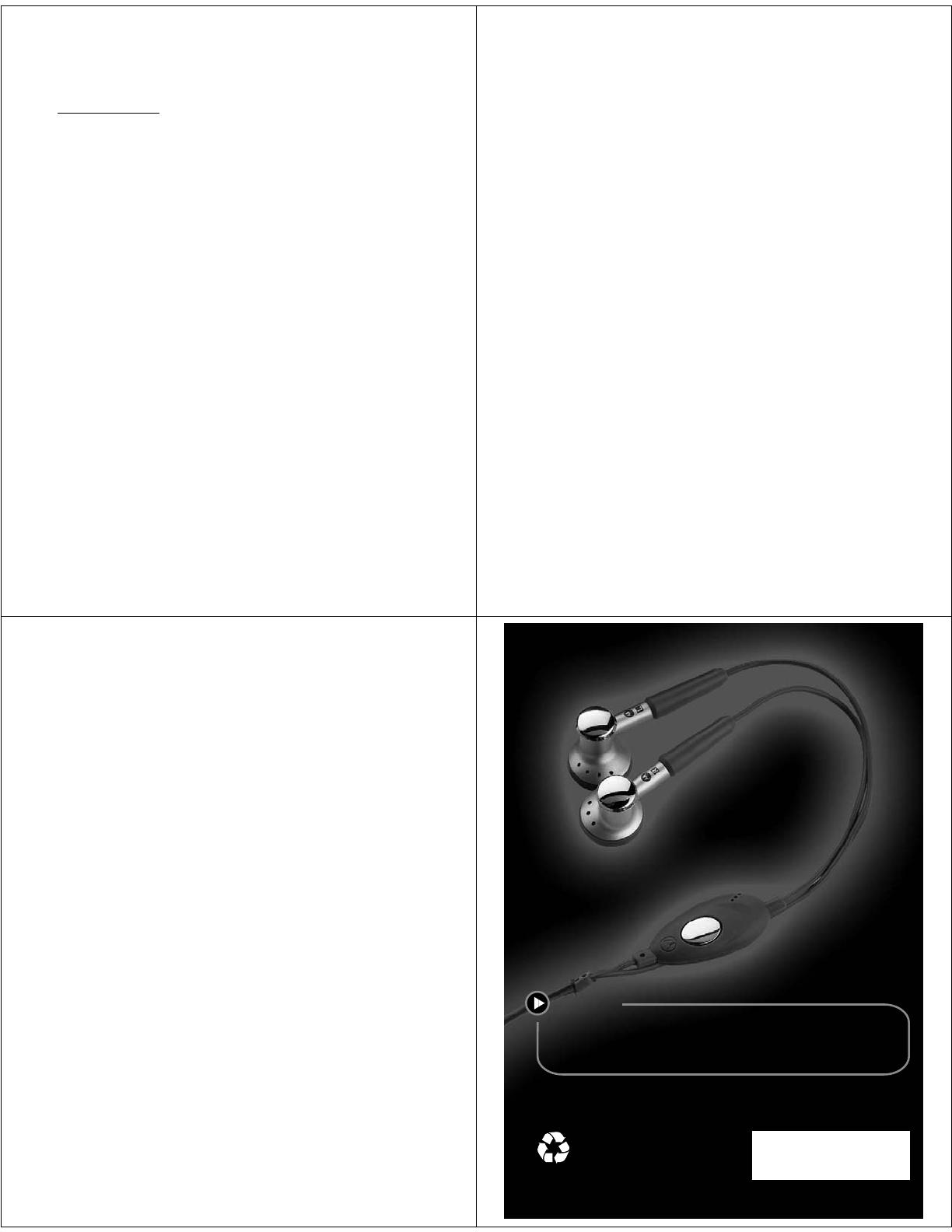
63
Motorola, Inc.
Consumer Advocacy Office
1307 East Algonquin Road
Schaumburg, IL 60196
www.hellomoto.com
Motorola Argentina S.A
Suipacha 1111 - Piso 18
C1008AAW Buenos Aires
ARGENTINA
Certain mobile phone features are dependent on the capabilities and
settings of your service provider’s network. Additionally, certain
features may not be activated by your service provider, and/or the
provider's network settings may limit the feature’s functionality.
Always contact your service provider about feature availability and
functionality. All features, functionality, and other product
specifications, as well as the information contained in this user's
guide are based upon the latest available information and are
believed to be accurate at the time of printing. Motorola reserves the
right to change or modify any information or specifications without
notice or obligation.
MOTOROLA and the Stylized M Logo are registered in the US Patent &
Trademark Office. The Bluetooth trademarks are owned by their
proprietor and used by Motorola, Inc. under license. Java and all other
Java-based marks are trademarks or registered trademarks of Sun
Microsystems, Inc. in the U.S. and other countries. Microsoft and
Windows are registered trademarks of Microsoft Corporation; and
Windows XP and Windows Media are trademarks of Microsoft
Corporation.
© 2008 Motorola, Inc. All rights reserved.
64
Caution:
Changes or modifications made in the radio phone, not expressly
approved by Motorola, will void the user’s authority to operate the
equipment.
Software Copyright Notice
The Motorola products described in this manual may include copyrighted
Motorola and third-party software stored in semiconductor memories or
other media. Laws in the United States and other countries preserve for
Motorola and third-party software providers certain exclusive rights for
copyrighted software, such as the exclusive rights to distribute or
reproduce the copyrighted software. Accordingly, any copyrighted software
contained in the Motorola products may not be modified,
reverse-engineered, distributed, or reproduced in any manner to the extent
allowed by law. Furthermore, the purchase of the Motorola products shall
not be deemed to grant either directly or by implication, estoppel, or
otherwise, any license under the copyrights, patents, or patent
applications of Motorola or any third-party software provider, except for
the normal, non-exclusive, royalty-free license to use that arises by
operation of law in the sale of a product.
Manual Number: 68000201702-B
accessories
accessories: www.motorola.com
user’s guide: www.motorola.com/support
m
ore in
f
ormatio
n
GO TO
-
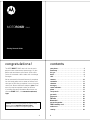 1
1
-
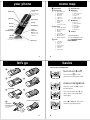 2
2
-
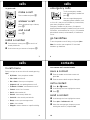 3
3
-
 4
4
-
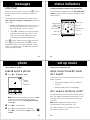 5
5
-
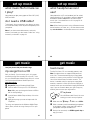 6
6
-
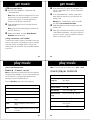 7
7
-
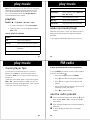 8
8
-
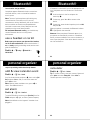 9
9
-
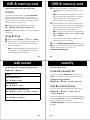 10
10
-
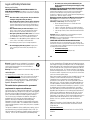 11
11
-
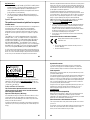 12
12
-
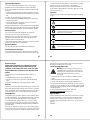 13
13
-
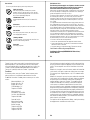 14
14
-
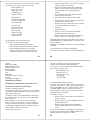 15
15
-
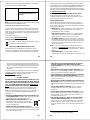 16
16
-
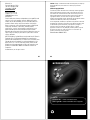 17
17
Motorola MOTOROKR MOTOROKR 68000201702-B Quick start guide
- Category
- Mobile phones
- Type
- Quick start guide
- This manual is also suitable for
Ask a question and I''ll find the answer in the document
Finding information in a document is now easier with AI
Related papers
Other documents
-
Motorola IHDP56JD1 User manual
-
Motorola MOTOROKR Z6m Getting Started Manual
-
Motorola W385 Getting Started Manual
-
Motorola MOTOKRZR K1m Getting Started Manual
-
Motorola razr2 v8 gold luxury edition User manual
-
Motorola W360 User manual
-
HP IC56A User manual
-
Motorola ROKR EM25 User manual
-
Motorola EX232 User manual
-
Motorola MOTO WX290 Getting Started Manual