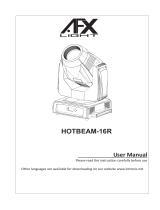Page is loading ...


1E
CONTENTS
1. Safety Instructions ............................................................................................................................ 2
2. Technical Specifications .................................................................................................................... 3
3. Control Panel .................................................................................................................................... 4
4. How to set the fixture ...................................................................................................................... 5
4.1 Menu .............................................................................................................................................. 5
5. Control by DMX 512 controller ...................................................................................................... 12
5.1 DMX Connection .......................................................................................................................... 12
5.2 DMX Address Setting .................................................................................................................... 12
5.3 DMX Configuration ....................................................................................................................... 13
6. Troubleshooting ............................................................................................................................. 15
7. Fixture Cleaning ............................................................................................................................. 16

2E
1. Safety Instructions
WARNING
Please keep this User Guide for future consultation. If you sell the unit to another user, be sure
that they also receive this instruction booklet.
Unpack and check carefully there is no transportation damage before using the unit.
Before operating, ensure that the voltage and frequency of power supply match the power
requirements of the unit.
It’s important to ground the yellow/green conductor to earth in order to avoid electric shock.
The unit is for indoor use only. Use only in a dry location.
The unit must be installed in a location with adequate ventilation, at least 50cm from adjacent
surfaces. Be sure that no ventilation slots are blocked.
Disconnect main power before replacement or servicing.
Make sure there are no flammable materials close to the unit while operating as it is fire hazard.
Use safety cable when fixes this unit. DO NOT handle the unit by taking its head only, but always
by taking its base.
Maximum ambient temperature is Ta: 0-40℃.
Unit surface temperature may reach up to 60℃. DO NOT touch the housing bare-hand during its
operation. Turn off the power and allow about 15 minutes for the unit to cool down before
replacing or serving.
In the event of serious operating problem, stop using the unit immediately. Never try to repair
the unit by yourself. Repairs carried out by unskilled people can lead to damage or malfunction.
Please contact the nearest authorized technical assistance center. Always use the same type
spare parts.
DO NOT touch any wire during operation as high voltage might be causing electric shock.
Warning:
To prevent or reduce the risk of electrical shock or fire, do not expose the unit to rain or
Please read carefully the instruction, which includes important
information about the installation, usage and maintenance.

3E
moisture.
DO NOT open the unit within five minutes after switching off.
The housing, the lenses, or the ultraviolet filter must be replaced if they are visibly damaged.
Caution:
There are no user serviceable parts inside the unit. DO NOT open the housing or attempt any
repairs yourself. In the unlikely event your unit may require service, please contact your nearest
dealer.
Installation:
The unit is fully operational in three different mounting positions, hanging upside-down from a
ceiling or set on a flat level surface. To avoid internal damage to the unit, never mount the unit on
its side as illustrated above. Be sure this fixture is kept at least 0.5m away from any flammable
materials (decoration etc.). Always use and install the supplied safety cable as a safety measure to
prevent accidental damage and/or injury in the event the clamp fails.
1. Bolt each clamp to the Omega holder with screw and lock nut through the hole in the holder.
2. Faster the omega holders on the bottom of the base by inserting quick-lock fasteners into the
holes of the base and tighten fully clockwise.
3. Hang the fixture to the support through clamp and faster the screws, Faster the safety cable
through the bottom of the base and over the support.
2. Technical Specifications
DMX Channels: 7/9/10 channels mode
LCD display for easy navigation
Perfect for stage, theatre, TV studio, rental and discotheques
Voltage:100-240V~ 50/60Hz
Power consumption: 255W
LED: 200W COB

4E
Color temperature
Beam Angle:
CM-250Z WW/3000K CM-250Z CW /5700K
10-40 Degree
Dimension/ Weight:
310x218x451.5mm, 10.3Kg
12.2"x8.6"x17.8"in, 22.7lbs
3.Control Panel
1. Monitor (Batter Back-up display):
2. Button:
MENU
To enter into move backward or leave the menu
UP
To go backward to move up in the menu
DOWN
To go to move down in the menu
ENTER
To perform the desired functions
3. Firmware Upgrade:
Frocedures for updating fixture.

5E
4/5 . FMX input /output:
DMX 512 link, use 5 XLR cable to link the unit and DMX controller.
6. Power In:
To connect to the mains supply
7. Power Out:
To connect to the next lamp supply
4. How to set the fixture
4.1 Menu
To select any of the given functions, press the MENU button up to when the required one is
showing on the display. Select the function by the ENTER button and the display will blink. Use the
DOWN and UP button to change the mode. Once the required mode has been selected, press the
ENTER button to setup, to go back to the functions without any change press the MENU button
again. Hold and press the MENU button about one second or wait for one minute to exit the menu
mode.
The main functions are showing below:

6E
Spec Function
Effect Reset
Pan/Tilt Speed

7E
DMX Functions
Enter MENU mode, select DMX Functions, press the ENTER button to confirm, use the UP/DOWN
button to select DMX Address, DMX Channel Mode, View DMX Value or WDMX Setting.
DMX Address
To select DMX Address, press the ENTER button to show the DMX ADDRESS on the display.
Use the UP/DOWN button to adjust the address from 001 to 512, press the ENTER button to setup.
Press the MENU button back to the last menu or let the unit idle one minute to exit menu mode.
DMX Channel Mode
To select DMX Channel Mode, press the ENTER button to show the DMX CHANNEL MODE on
the display. Use the UP/DOWN button to select Mode1 (7), Mode2 (9) or Mode (10), and press
the ENTER button to setup. Press the MENU button back to the last menu or let the unit idle one
minute to exit menu mode.
View DMX Value
To select View DMX Value, press the ENTER button to show the VIEW DMX VALUE on the
display. Use the UP/DOWN button to view the DMX channel values. Press the MENU button back
to the last menu or let the unit idle one minute to exit menu mode.
Fixture Setting
Enter MENU mode, select Fixture Setting, press the ENTER button to confirm, use the UP/DOWN
button to select Pan Inverse, Tile Inverse, BL.O. P/T Moving, Dimmer Curve or Dimmer Speed.
Pan Inverse
To select Pan Inverse, press the ENTER button to show the PAN INVERSE on the display. Use
the UP/DOWN button to select No (normal) or Yes (pan inverse), press the ENTER button to setup.
Press the MENU button back to the last menu or let the unit idle one minute to exit menu mode.
Tilt Inverse
To select Tilt Inverse, press the ENTER button to show the TILT INVERSE on the display. Use
the UP/DOWN button to select No (normal) or Yes (tilt inverse), press the ENTER button to setup.

8E
Press the MENU button back to the last menu or let the unit idle one minute to exit menu mode.
P/T Feedback
To select P/T Feedback, press the ENTER button to show the P/T Feedback on the display.
Use the UP/DOWN button to select No (normal) or Yes (tilt inverse), press the ENTER button to
setup. Press the MENU button back to the last menu or let the unit idle one minute to exit menu
mode.
BL.O. P/T Move
To select BL.O. P/T Move, press the ENTER button to show the BLACKOUT WHILE PAN/TILT
MOVING on the display, use the UP/DOWN button to select No (normal while pan/tilt moving) or
Yes (blackout while pan/tilt moving), press the ENTER button to setup. Press the MENU button
back to the last menu or let the unit idle one minute to exit menu mode.
Dimmer Curve
To select Dimmer Curve, press the ENTER button to show the DIMMER CURVE on the display,
use the UP/DOWN button to select Linear, Square Law, Inverse Squ. or S-curve. Once selected,
press the ENTER button to store. Press the MENU button back to the last menu or let the unit idle
one minute to exit menu mode.
Linear: The increase in light intensity appears to be linear as DMX value is increased.
Square Law: Light intensity control is finer at low levels and coarser at high levels.
Inverse Square Law: Light intensity control is coarser at low levels and finger at high levels.
S-cure: Light intensity control is finger at low levels and high levels and coarser at medium levels.
Dimmer Speed
To select Dimmer Speed, press the ENTER button to show the DIMMER SPEED on the display.
Use the UP/DOWN button to select Fast or Smooth. Once selected, press the ENTER button to

9E
setup. Press the MENU button back to the last menu or let the unit idle one minute to exit menu
mode.
Display Setting
Enter MENU mode, select Display Setting, press the ENTER button to confirm, use the UP/DOWN
button to select Display Inverse, Backlight Switch, Backlight Intensity ,Temperature unit or
Language.
Display Inverse
To select Display Inverse, press the ENTER button to show the DISPLAY INVERSE on the
display. Use the UP/DOWN button to select No (normal) or Yes (display inverse). Once selected,
press the ENTER button to store. Press the MENU button back to the last menu or let the unit idle
one minute to exit menu mode.
Backlight Switch
To select Backlight Switch, press the ENTER button to show the BACKLIGHT AUTO OFF on the
display. Use the UP/DOWN button to select No (display always on) or Yes (display goes off one
minute after exiting menu mode). Once selected, press the ENTER button to confirm and store.
Press the MENU button back to the last menu or let the unit idle one minute to exit menu mode.
Backlight Intensity
To select Backlight Intensity, press the ENTER button to show the BACKLIGHT INTENSITY on
the display. Use the UP/DOWN button to adjust the intensity from 1 (dark) to 10 (bright). Once
selected, press the ENTER button to setup and store. Press the MENU button back to the last
menu or let the unit idle one minute to exit menu mode.
Temperature Unit
To Select Temperature Unit, press the ENTER button to show the TEMPERATURE UNIT on the
display. Use the UP/DOWN button to select ℃ or ℉, press the ENTER button to store. Press the
MENU button back to the last menu or let the unit idle one minute to exit menu mode.
Language
To select Language, press the ENTER button to show the LANGUAGE on the display. Use the
UP/DOWN button to select English or Chinese, press the ENTER button to store. Press the MENU

10E
button back to the last menu or let the unit idle one minute to exit menu mode.
F ixture Test
Enter MENU mode, select Fixture Test, press the ENTER button to confirm, use the UP/DOWN
button to select Auto Test or Manual Test
Auto Test
To select Auto Test, press the ENTER button to show the AUTO TEST on the display. Press the
ENTER button, the unit will run built-in programs to automatically test pan, tilt and zoom. Press
the MENU button back to the last menu or exit menu mode after auto test.
Manual Test
To select Manual Test, press the ENTER button to show the MANUAL TEST on the display.
Press the ENTER button, and then use the UP/DOWN button to select channel, and adjust the
channel value. Once selected, press the ENTER button to setup, the fixture will run as the channel
value indicates. Press the MENU button back to the last menu or exit menu mode let the unit idle
one minute.
(All channels value will become 0 after exiting Manual Test menu)
Fixture Information
Enter MENU mode, select Fixture Information, press the ENTER button to confirm, use
the UP/DOWN button to select Fixture use time,Temperature,Fan state,USB Upgrade
File , Firmware Version. RDM UID or Error Logs.
Pan/Tilt
To Select Pan/Tilt, press the ENTER button to show the PAN/TILT on the display. Use the
UP/DOWN button to select Yes (the unit will run built-in program to reset pan and tilt to their
home positions) or No, press the ENTER button to store. Press the MENU button to exit menu
mode.
Reset Function
To select Reset Function, press the ENTER button to confirm, use the UP/DOWN button to select
Pan/Tilt , Effect Reset or All .

11E
All
To select All, press the ENTER button to show the ALL on the display. Use the UP/DOWN
button to select Yes (the unit will run built-in program to reset all motors to their home positions)
or No, press ENTER button to store. Press MENU button to exit menu mode.
Special Functions
Enter MENU mode, select Special Functions, press the ENTER button to confirm, use the
UP/DOWN button to select Factory Setting.
Factory Setting
To select Factory Setting, press the ENTER button to show the FACTORY SETTING on the
display. Press the ENTER button to confirm, use the UP/DOWN button to select No or Yes (the
fixture will reset to factory settings and exit menu mode).
RDM UID
Select RDM UID, press the ENTER button to confirm, RDM UID will show on the display, press the
MENU button back to exit.
Error Logs
Select Error Logs, press the ENTER button to confirm. Use the UP/DOWN button to select Fixture
Errors or Reset Error Log, press the ENTER button to store. Select Reset Error Log, press the ENTER
button to confirm. Use the UP/DOWN button to select No or Yes, press the ENTER button to store.
Select Yes, press the ENTER button to confirm. Use the UP/DOWN button to set the password 050,
press the ENTER button to store. Press the MENU button back to the last menu or let the unit idle
30 seconds to exit menu mode.
Effect Reset
Select Effect Reset, press the ENTER button to confirm, use the UP/DOWN button to select
No(normal) or Yes (the unit will run built-in program to reset effect to their home positions), press
the ENTER button to store. Press the MENU button to exit.

12E
5.Control by DMX 512 controller
5.1 DMX Connection
RDM
DMX START 0-512
MANUFAC TURER ACME
DEVICE MODEL DESCRIPTION CM-250Z
DMX PERSONALITY 7CH
9CH
10CH
DEVICE LABEL CM-250Z
IDENTIFY DEVICE Off/On
PAN INVERT Off/On
TILT INVERT Off/On
DEVICE HOURS
SOFT WARE
RESET DEVICE Wa r m / C o ld

13E
512 so that the units can receive DMX signal.
Press the MENU button up to when the DMX Address is showing on the display. Pressing ENTER
button and the display will blink. Use DOWN and UP button to change the DMX512 address. Once
the address has been selected, press and keep ENTER button pressed up to when the display stops
blinking or storing automatically 8 seconds later. To go back to the functions without any change
press the MENU button again. If you use please refer to the following diagram to address your
DMX512 channel for the first 4 units:
Channel mode
Unit 1
Address
Unit 2
Address
Unit 3
Address
Unit 4
Address
7 channels 1 8 17 22
9 channels 1 10 19 28
10 channels 1 11 21 31
5.3 DMX Configuration
2. The DMX output and input connectors are pass-through to maintain the DMX circuit when one
of the units’ power is disconnected.
3. At last fixture, the DMX cable has to be terminated with a terminator to reduce signal errors.
Solder a 120-ohm 1/4W resistor between pin 2(DMX-) and pin 3(DMX+) into a 3-pin XLR-plug
and plug it in the DMX-output of the last fixture.
4. Each lighting fixture needs to have an address set to receive the data sent by the controller.
The address number is between 0-511 (usually 0 & 1 are equal to 1).
5. 3 pin XLR connectors are more popular than 5 pins XLR.
3 pin XLR: Pin 1: GND, Pin 2: Negative signal (-), Pin 3: Positive signal (+)
5.2 DMX Address Setting
By using a universal DMX controller to control the units, you have to set DMX address from 1 to
1. Connect the fixture together in a “daisy chain” by XLR plug cable from the output of the fixture
to the input of the next fixture. The cable cannot be branched or split to a “Y” cable.
Inadequate or damaged cables, soldered joints or corroded connectors can easily distort the
signal and shut down the system

14E

15E
6. Troubleshooting
Following are a few common problems that may occur during operation. Here are some
suggestions for easy troubleshooting:
A. The unit does not work, no light and the fan does not work
1. Check the connection of power and main fuse.
2. Measure the mains voltage on the main connector.
3. Check the power on LED.
B. Not responding to DMX controller
1. DMX LED should be on. If not, check DMX connectors, cables to see if link properly.

16E
2. If the DMX LED is on and no response to the channel, check the address settings and DMX
polarity.
3. If you have intermittent DMX signal problems, check the pins on connectors or on PCB of the
unit or the previous one.
4. Try to use another DMX controller.
5. Check if the DMX cables run near or run alongside to high voltage cables that may cause
damage or interference to DMX interface circuit.
C. One of the channels is not working well
1. The stepper motor might be damaged or the cable connected to the PCB is broken.
2. The motor’s drive IC on the PCB might be out of condition.
7. Fixture Cleaning
The cleaning of internal and external optical lenses and/or mirrors must be carried out periodically
to optimize light output. Cleaning frequency depends on the environment in which the fixture
operates: damp, smoky or particularly dirty surrounding can cause greater accumulation of dirt on
the unit’s optics.
Clean with soft cloth using normal glass cleaning fluid.
Always dry the parts carefully.
Clean the external optics at least every 30 days.

17E

18E

19E
Declaration of Conformity
We declare that our products (lighting equipments) comply with the
following specification and bears CE mark in accordance with the
provision of the Electromagnetic Compatibility (EMC) Directive
89/336/EEC.
EN55103-1: 2009+A1:2012; EN55103-2: 2009;
EN61000-3-2: 2014; EN61000-3-3: 2013.
&
Harmonized Standard
EN 60598-1:2015; EN 60598-2-17:1989 + A2:1991;
EN 62471:2008; EN 62493: 2010
Safety of household and similar electrical appliances
Part 1: General requirements
/