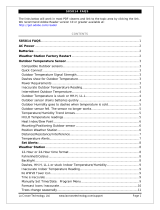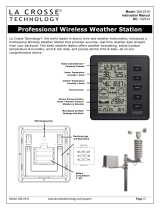1 | P a g e
S77925 FAQS
We are weather enthusiasts like you and know proper running equipment is important. These
FAQS provide valuable information on setup, positioning, and troubleshooting your station.
We recommend Adobe Reader version 10 or greater available at:
http://get.adobe.com/reader
CONTENTS
S77925 FAQS ...................................................................................................................................................................... 1
CONTENTS .......................................................................................................................................................................... 1
BATTERIES: What do I need to know about batteries? ............................................................................................... 2
HARDWARE: Sensors and Station ................................................................................................................................... 2
What are the power requirements for this station? ...................................................................................................... 2
SETUP: How do I setup my station? ............................................................................................................................... 2
MOUNTING: Where do I mount/position my sensor? .................................................................................................. 3
Where to I place my station? ........................................................................................................................................... 3
TIME: Does this station have Atomic Time? .................................................................................................................. 3
How do I manually set the time? ..................................................................................................................................... 4
How Many Time Zones are available? ............................................................................................................................. 6
What are the Daylight Saving Time (DST) Settings? .................................................................................................... 6
WEEKDAY: How do I correct the day of the week? ...................................................................................................... 6
Does this station have 12 hour and 24 hour time options? ......................................................................................... 6
How does the Comfort Meter work? ............................................................................................................................... 6
What are the Moon Phases? ............................................................................................................................................. 7
FORECAST ICONS: What do the forecast icons mean? ................................................................................................ 7
Explain the Day & Night Forecast? .................................................................................................................................. 7
What do the Trees Show? ................................................................................................................................................ 8
How often does the Pressure update? ............................................................................................................................ 8
What are the arrows by the pressure? ........................................................................................................................... 8
Why does the Pressure Graph blink? .............................................................................................................................. 8
Does this station have a backlight? ................................................................................................................................. 9
WHAT IS Auto Dim backlight? .......................................................................................................................................... 9
Why doesn’t the temperature/humidity readings on my station match the weather report? ................................ 9
What does a reading of “HI” or “LO” mean? ................................................................................................................. 9