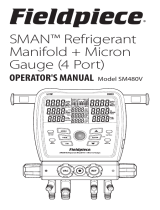1.6 Specifications
Pressure Range
Accuracy
Resolution
Refrigerant Type
Unit
Alternative Refrigerants
Interface
Power Supply
-14~800psi
±1% FS
1psi
1/4 SAE*3
2 x 1.5V, AAA batteries
Battery life: 200H (display with screen
backlight off)
The device defaults to 18 types, which can
be updated through the APP
Device default type:
R11 R12 R13 R22 R290 R32 R134a R404A R410A R407C
R408A R409A R458A R448A R449A R500 R502 R600
App support types:
R11 R113 R114 R115 R116 R12 R123 R1233zd R1234yf
R1234ze R124 R125 R13 R134a R14 R141b R142b R143a
R152a R161 R170 R21 R218 R22 R227EA R23 R236EA
R236fa R245fa R290 R32 R40 R401A R401B R401C
R402A R402B R403A R403B R404A R405A R406A
R407A R407B R407C R407D R407E R407F R408A R409A
R409B R41 R410A R410B R411A R411B R412A R413A R414A
R414B R415A R415B R416A R417A R417B R417C R419A
R419B R420A R421A R421B R422A R422B R422C R422D
R422E R423A R424A R425A R426A R427A R428A R429A
R430A R431A R432A R433A R433B R433C R434A R435A
R436A R436B R437A R438A R439A R440A R441A R442A
R443A R444A R444B R445A R446A R447A R448A
R449A R449B R450A R451A R451B R452A R452B R452C
R453A R454A R454B R454C R455A R456A R457A R458A
R50 R500 R502 R503 R504 R507A R508A R508B R509A
R510A R512A R514A R600 R600a R601 R601a R717 R718
R720 R728 R732 R740 R744
Note: The actual supported refrigerant types are subject
to APP
Pressure: psi, kg/cm², kPa, MPa, bar, inHg
Temperature: °C,°F
Characteristic Parameter