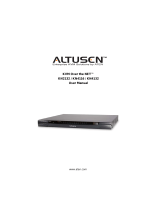KVM Over IP Matrix System User Manual
xi
About This Manual
This User Manual is provided to help you get the most from your KVM Over
IP Matrix System. It covers all aspects of installation, configuration and
operation. An overview of the information found in the manual is provided
below.
Chapter 1, Introduction, introduces you to the KVM Over IP Matrix
System. Its purpose, features and benefits are presented, and its front and back
panel components are described.
Chapter 2, Hardware Setup, provides step-by-step instructions for setting
up your installation, and explains some basic operation procedures.
Chapter 3, OSD Operation, explains the fundamental concepts involved in
operating the KE6900 / KE6900ST / KE6940, and provides a complete
description of the On Screen Displays (OSDs) and how to work with them.
Chapter 4, Software Installation, explains the administrative procedures
that are required to download and install the Matrix Manager software.
Chapter 5, Browser / Telnet Operation, explains how to log in to the
Matrix Manager with a web browser, and describes the features, functions, and
how to work with the browser's interface.
Chapter 6, Dashboard, explains how to use the Matrix Manager’s
Dashboard tab to view connection, session, and device events.
Chapter 7, Device Management, explains how to add, configure, and
organize the Transmitter and Receiver devices that will be managed over the
network, as well as how to create Channels and Profiles for matrix connections.
Chapter 8, User Management, describes how to add, modify and delete
user accounts; create user groups and assign users to them; specify access
rights for users and groups; and specify user authentication.
Chapter 9, System, explains the Matrix Manager’s global settings, and
ANMS settings for LDAP/AD, RADIUS, and TACACS+ authentication and
authorization.
Chapter 10, Logs, explains how to access, filter, and search the various logs
that are kept by the Matrix Manager.
Chapter 11, Maintenance, explains how to use the Matrix Manager's
Maintenance tab to backup, restore, upgrade firmware, install certificates, and
set user preferences.