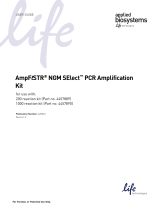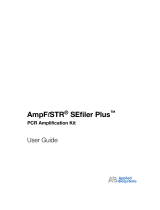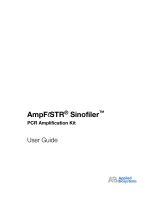Page is loading ...

User Bulletin #4
ABI Prism® 7700 Sequence Detection System
May 21, 1998 (updated 10/2000)
SUBJECT: Generating New Spectra Components
Overview
This user bulletin contains procedures for calibrating the ABI P
RISM
®
7700 Sequence
Detector with the Sequence Detection Systems Spectral Calibration Kit
(P/N 4305822). The kit features two new fluorescent dye standards (VIC and SYBR
Green) which will require you to make three adjustments to your Sequence Detection
Systems (SDS) software.
IMPORTANT
Follow the three procedures in this bulletin in the order the document
presents them. The SDS software will not permit you to create files out of the order described in
this user bulletin.
The procedures are as follows:
This bulletin is a supplement to the
ABI P
RISM
7700 Sequence Detection Systems
User’s Manual
(P/N 904989).
Step Procedure See Page
1
Archiving Current Spectra Component Files 2
2
Generating a Background Component File 3
3
Generating a Pure Spectra File 5

Page 2 of 10 User Bulletin #4: ABI Prism® 7700 Sequence Detection System
Archiving Current Spectra Component Files
About Spectra
Component Files
Spectra component files contain the background component and pure dye standards
for your instrument. The ABI P
RISM
7700 instrument uses these files during
multicomponenting and data analysis as a basis to gauge the progress of the PCR
reaction. Refer to page C-40 of the
ABI P
RISM
7700 Sequence Detection Systems
User’s Manual
for more information on background component and pure dye files.
IMPORTANT
You must archive or delete your existing Spectra Components folder before
creating a new one.
Archiving or
Deleting the Spectra
Components Folder
To archive or delete the Spectra Components folder:
Step Action
1
Double-click your hard disk icon.
2
Double-click the System Folder icon.
3
Double-click the Preference folder icon.
4
Double-click the SDS folder icon.
5
S
ave or
d
e
l
e
t
e
th
e ex
i
s
ti
ng
S
pec
t
ra
C
omponen
t
s
fil
e.
If... Then...
you want to
save the
spectra
components.
Click the Spectra Component icon text and enter a new name
for the icon.
you want to
delete the
spectra
components.
Drag the Spectra Component folder icon into the trash.

User Bulletin #4: ABI Prism® 7700 Sequence Detection System Page 3 of 10
Generating a Background Component File
Overview
The SDS software refers to the background component file during multicomponenting
to determine the contribution of background signal in each of the 96 wells. See
page 3-7 of the
ABI P
RISM
7700 Sequence Detection Systems User’s Manual
for
more information on the background component file.
Hardware Setup
To prepare the instrument:
Software Setup
To prepare the software:
Step Action
1
Pipet 50 µL of deionized water to each well in a MicroAmp
®
Optical 96-Well
Reaction Plate (P/N 801-0560).
2
Cap the plate with MicroAmp
®
Optical Caps (P/N 801-0935).
3
Place the 96-well plate in the Sequence Detector sample block.
4
Slide the cover over the block and tighten the lid.
Step Action
1
Launch the SDS software.
A warning appears stating that the program is unable to access the pure spectra
file.
2
Click OK.
3
Select New Plate from the File menu.
The new plate dialog box appears.

Page 4 of 10 User Bulletin #4: ABI Prism® 7700 Sequence Detection System
Creating a
Background
Component File
To save the background component file after the run is complete:
4
Select Background from the Plate Type pop-up menu.
5
Click OK.
The background plate window appears.
6
Click Show Analysis.
The software displays the plate document in the Analysis view.
7
Click Run.
The ABI P
RISM
®
Sequence Detector begins the run.
Step Action
1
From the Calibrate submenu of the Instrument menu, select Extract Background
Component.
The SDS software places the new background component file in a new Spectra
Component folder. The SDS software displays an error message requesting you
to quit and re-launch the application.
2
Click OK.
Note
Do not quit and restart the SDS software at this time.

User Bulletin #4: ABI Prism® 7700 Sequence Detection System Page 5 of 10
Generating a Pure Spectra File
About the Pure
Spectra File
The SDS software algorithm uses the dye standards contained within the pure spectra
file during data analysis. The program uses the predetermined dye standards as a
basis to evaluate relative signal strength from each well. Refer to the Pure Dye
Spectra Calibration procedure on page 3-9 in the
ABI P
RISM
7700 Sequence
Detection Systems User’s Manual
for more information on the pure spectra file.
IMPORTANT
The following procedure requires you to create a Pure Spectra plate
document. However, the SDS software will not allow you to open more than one plate document
at a time. Therefore, close any open plate document before you proceed to the next section.
Setting up the
Hardware
To prepare the instrument:
3
From the Calibrate submenu of the Instrument menu, select View Background
Component to verify the uniformity of the background component for all 96 wells.
4
You have successfully created a new background component file.
If you wish to save the background plate document, do so now by selecting Save
As.... from the File menu. See page C-17 of the
ABI P
RISM
7700 Sequence
Detection Systems User’s Manual
for more information on saving the plate
document. Otherwise, proceed on to the next step.
5
Select Quit from the File menu.
The SDS software shuts down. The new background components will take effect
when you restart the software.
Step Action
Step Action
1
Remove a Sequence Detection Systems Spectral Calibration Kit (P/N 4305822)
from the freezer and allow it to warm to room temperature.
IMPORTANT
Do not apply heat to the SDS Spectral Calibration Kit to thaw it.
2
Pipet 50 µL of each dye standard into four wells in a MicroAmp
®
Optical 96-Well
Reaction Plate.
3
Cap the plate using MicroAmp
®
Optical Caps.
4
Place the 96-well reaction plate in the Sequence Detector sample block.
5
Slide the cover over the block and tighten the lid.

Page 6 of 10 User Bulletin #4: ABI Prism® 7700 Sequence Detection System
Setting up the
Software
To prepare the software to receive new dyes:
Adding New Dyes to
the Dye Palette
To add new dyes to the dye palette:
Step Action
1
Double click the SDS software icon.
A warning appears stating the program is unable to access the pure spectra file.
2
Click OK.
3
Select New Plate from the File menu.
The new plate dialog box appears.
4
Select Pure Spectra from the Plate Type pop-up menu.
5
Click OK.
A new plate appears.
Step Action
1
From the Setup menu, select Sample Type Palette.
The Sample Type Palette dialog box appears.
2
Click Sample Type Setup.
The Sample Type Setup dialog box appears.

User Bulletin #4: ABI Prism® 7700 Sequence Detection System Page 7 of 10
Assigning Dye
Standards to the
Plate Document
To assign dye standards to the plate document:
3
Repeat steps a-e to add other dyes to the list.
4
Click OK.
The name of the new dye appears at the bottom of the dye list.
Step Action
To add the new dye to the dye list in the
S
ample Type
S
etup dialog box:
a. Click Add.
A new row appears at the bottom of the dye list.
b. Click the Acronym text field and enter a name for the new dye no more
than five characters long (i.e. VIC or SYBR).
c. Click the Name text field and enter “Pure Dye.”
d. Click the Color field.
The Color pallet Dialog Box appears.
e. Select a color for the new dye and click OK.
See page C-34, “Editing sample attributes,” of the ABI PRISM 7700
Sequence Detection Systems User’s Manual for information on
selecting a new dye color.
The color field for the new dye fills with the new color.
Step Action
1
Select the four wells from the plate document that correspond to the wells on the
MicroAmp
®
Optical 96-Well Reaction Plate containing the FAM standard.
2
Click the FAM checkbox in the palette dialog box to label the wells.

Page 8 of 10 User Bulletin #4: ABI Prism® 7700 Sequence Detection System
Saving Data to a
Pure Spectra File
When the instrument completes its run
:
3
Click Update from the palette box.
SDS designates the selected row with the FAM dye.
4
Repeat steps 1–3 for each dye standard (TET, JOE, VIC, TAMRA, ROX, and SYBR
Green) until your plate document resembles the figure below.
5
Click Show Analysis from the Setup view.
6
Click Run.
Step Action
Step Action
1
Select the four FAM wells from step 1 of the previous procedure.
2
From the Calibrate submenu of the Instrument menu, select Extract Pure Dye.

User Bulletin #4: ABI Prism® 7700 Sequence Detection System Page 9 of 10
3
Inspect the pure spectra for uniformity.
4
Contaminated wells may produce spectra that deviate from consensus peaks.
Follow the procedure below to remove any outlying spectrum from the Averaged
(sample) box.
5
Click OK.
6
Continue selecting wells and extracting dye spectra for each dye standard (TET,
JOE, VIC, TAMRA, ROX, and SYBR Green).
7
Save your plate document with an identifying name, such as “Pure Dye.”
See step 4 from “Creating a Background Component File” on page 5 for information
on saving files to the hard disk.
Step Action
To remove an outlying spectrum:
a. Click the outlying spectrum in the Averaged Box.
b. Click to move the spectrum to the delete box.
To view the extracted pure spectra components:
a. Select the Calibrate submenu from the Instrument menu and select Edit
Pure Dyes.
b. Click OK when you are finished.

8
Select Quit from the File menu.
The SDS software closes. The new spectra components will take effect the next
time you activate the software.
Step Action
© Copyright 2000, Applied Biosystems
For Research Use Only. Not for use in diagnostic procedures.
Applied Biosystems is a registered trademark of PE Corporation or its subsidiaries in the U.S. and certain other countries.
ABI, Applied Biosystems, and MicroBlotter are trademarks of PE Corporation or its subsidiaries in the U.S. and certain other countries.
All other trademarks are the sole property of their respective owners.
P/N 4306234B; Stock Number 777804-002
/