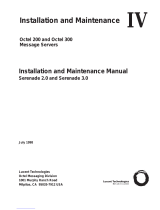Page is loading ...

13-280118 Rev. C
July 2008
Tone Commander Systems, Inc.
11609 49th Place West
Mukilteo, WA 98275-4255
(800) 524-0024 (425) 349-1000
Fax (425) 349-1010
www.tonecommander.com
8810
ISDN Telephone
Installation
Instructions

Tone Commander 8810 Installation Instructions
Page 2 13-280118 Rev. C
Changes in this revision:
• Stand mounting instructions are clarified.
This manual applies to 8810 software version 02.07.16.
© 2008, Tone Commander Systems, Inc. All rights reserved.
Printed in USA
Tone Commander is a registered trademark of Tone Commander Systems, Inc.

13-280118 Rev. C Page 3
Contents
Introduction ..................................................................................................................................................... 5
General Features ...................................................................................................................................... 5
Models/Options ......................................................................................................................................... 5
Controls and Indicators ............................................................................................................................. 7
Installation ....................................................................................................................................................... 9
Ordering ISDN Service .............................................................................................................................. 9
8810T Installation ...................................................................................................................................... 9
8810U Installation ................................................................................................................................... 12
Desktop Installation ................................................................................................................................. 13
Wall Mounting ......................................................................................................................................... 15
Configure the Set .................................................................................................................................... 17
Label the Set ........................................................................................................................................... 18
Installation Options ...................................................................................................................................... 19
Installation Options Menu ....................................................................................................................... 19
SPID Entry .............................................................................................................................................. 20
Parameter Download .............................................................................................................................. 20
Configuring Keys and Indicators ............................................................................................................. 21
Terminal Mode ........................................................................................................................................ 31
Installation Password .............................................................................................................................. 32
Reset to Factory Default Settings ........................................................................................................... 33
Voice Announce ...................................................................................................................................... 34
Administration Options ................................................................................................................................ 37
Administration Options Menu .................................................................................................................. 37
Local Inspect ........................................................................................................................................... 37
Version .................................................................................................................................................... 40
Test ......................................................................................................................................................... 41
Diagnostic Display ................................................................................................................................... 43
Restart ..................................................................................................................................................... 43
Viewing the Error and Download Logs .................................................................................................... 44
Troubleshooting ............................................................................................................................................ 45
Inoperable Telephone Recovery Procedures ......................................................................................... 45
Telephone Configuration Troubleshooting .............................................................................................. 46
Appendix A Ordering ISDN Service .......................................................................................................... 47
Recommended Button Assignments ....................................................................................................... 48
Appendix B Setup Menu Tree ................................................................................................................... 49
Appendix C Warranty and Service ............................................................................................................ 53
Appendix D Specifications ........................................................................................................................ 54
Factory Default Settings .......................................................................................................................... 55
Appendix E UL/FCC Statements .............................................................................................................. 56

Tone Commander 8810 Installation Instructions
Page 4 13-280118 Rev. C

13-280118 Rev. C Page 5
Introduction
For operation instructions and user setup options, please refer
to the 8810 User Guide, doc. #14-280196.
General Features _____________________________________________
The Tone Commander 8810 ISDN Telephone is an easy to use multiline terminal with advanced automatic
setup capabilities. S/T and U interface models are available with 10 call appearances, expandable to 40
call appearances. The phones support a wide variety of ISDN platforms listed in Appendix D.
Features of the 8810 include:
• AutoSPID and Parameter Download • Automatic Switch Type Detection
• Call Log • Ringing Control for Shared Lines
• Call Timer • Desktop or Wall Mounting
• Last Number Redial • Large Graphic LCD Display
• Speed Dial • On-screen Electronic Key Labels
• Hot Key Dialing • Integrated Speakerphone
• Direct Station Select • Voice Announce
• 100-entry Call Directory • Handset or Headset Operation
• Flexible Ringing Options • Headset Activation Button
• Message Waiting Indication • Dedicated Headset Jack
• Voice Mail Control Keys
Models/Options ______________________________________________
Two 8810 ISDN telephone models are available, differing in the type of ISDN connection.
The S/T model, 8810T, requires an external NT1 Network Termination, such as Tone Commander’s
NT1U-223TC (rack mount) or NT1B-300TC (standalone). Two S/T telephones can share a single ISDN line
in a multi-point arrangement.
The U model, 8810U, includes a built-in NT1, allowing direct connection to the ISDN line. An additional S/T
jack allows another terminal device to be connected to the network through the built-in NT1.
Options include the 8030X Button Expansion Module, which adds 30 multifunction keys to any 8810 phone,
the 8001TA RS-232 Terminal Adapter for interfacing the phone with any TAPI-compliant Windows
application, the 8002TA Analog Port Terminal Adapter for interfacing with any standard analog telephone
device, and the 8003TA Terminal Adapter, which combines the features of the 8001TA and 8002TA. The
8030X Button Expansion Module can be combined with any of the terminal adapter options.

Tone Commander 8810 Installation Instructions
Page 6 13-280118 Rev. C
8810
8810 with 8030X Button Expansion Module

Introduction
13-280118 Rev. C Page 7
Controls and Indicators _______________________________________
1) Display – shows the multifunction key labels, call states, caller ID, dialed digits, network call control
messages, and elapsed time during calls. When not on a call, the date, time of day, and softkey options
are displayed.
The viewing is primarily set by selecting the high or low base mounting position (page 13). Viewing
angle display clarity can be altered by adjusting the display contrast.
2) Multifunction Keys – select call appearances, activate network features, or dial personal speed dial
numbers. Red and green indicators on the keys show call appearance and feature status. The optional
8030X Button Expansion Module provides 30 additional multifunction keys.
Call Appearance State Indication
Idle OFF
Call Ringing Green – flashing
In Use by You Green – on steady
On Hold by You Green – winking
In Use at Another Terminal Red – on steady
On Hold at Another Terminal Red – winking

Tone Commander 8810 Installation Instructions
Page 8 13-280118 Rev. C
3) Softkeys – select the function displayed above the key on the bottom line of the display.
4) Navigation (Arrow) Keys – navigate within menus. In editing modes, the4key moves the cursor one
position to the right and the3key moves the cursor one position to the left. The 5 and 6 keys are
used to shift between pages on multi-page screens. The OK key exits the current menu, saves any
changes made, and then returns to the previous menu options.
5) Message Waiting Indicator – a bright red indicator is lit when messages are waiting, controlled by the
network.
6) LOG Key – displays Call Log options.
7) SETUP Key – enters Setup Mode.
8) INFO Key – displays version and configuration information about the 8810 and connected options. The
Local Inspect function can be accessed from this key.
9) DIR (Directory) Key displays the Call Directory.
10) Volume Keys – adjust the receiver/speaker volume when on a call; adjust the ringer volume when on-
hook.
11) MUTE Key – mutes the microphone when using the speakerphone or handset/headset. A red indicator
on the key is lit when mute is active.
12) SPKR (Speaker) Key – activates the speakerphone. A green indicator on the key is lit when the
speakerphone is in use.
13) Dial Pad – dials telephone numbers, and sends DTMF tones to external equipment such as voice mail
systems. The dial pad is also used for text and number entry during setup.
14) TRAN (Transfer) Key – places the current call on hold, and selects an idle call appearance for
transferring the call. A second press completes a transfer.
15) CONF (Conference) Key – adds other parties to a conference call.
16) DROP Key – removes the last party added to a conference call, or disconnects you from a call and
returns new dial tone when not in conference mode.
17) HOLD Key – places a call on hold.
18) VMAIL (Voice Mail) Key – accesses network voice mail services.
19) HEADSET Key – activates the headset. A green indicator is lit when the headset is in use.
20) Headset Jack – a jack on the underside of the telephone connects to an optional standard headset.
21) Handset Jack – a jack on the underside of the telephone connects to the included handset.
22) Microphone – used for hands-free (speakerphone) calling; located under the lower right corner of the
telephone.
23) Telephone Identification Label Area – indented area for a directory number label. Use ½” x 1¾”
adhesive labels (Avery 8167 / 5267 or equivalent).

13-280118 Rev. C Page 9
Installation
Ordering ISDN Service ________________________________________
ISDN ordering forms may be supplied by your service provider. You can also print forms using the PC-
based Configuration Wizard. Please refer to Appendix A in this manual.
Consult your service provider to plan your service installation. Allow adequate time after cutover for testing
of all call appearances and programmed features. Ask your service provider for your SPID numbers, and
confirm the installation date.
8810T Installation ____________________________________________
This model requires an external NT1, such as the Tone Commander NT1U-223TC or NT1B-300TC.
Set the Termination Switches on the Telephone and NT1
Set the termination switches on the bottom of the telephone and on the NT1 to match the termination
impedance to your premises wiring configuration. Several typical wiring configurations are shown below,
with the appropriate switch setting.
We recommend the use of Category 3 or better unshielded twisted pair cable with T568A or T568B
connector wiring. Distances shown are the maximums for 24-gauge cable, and may vary for other cable
types.
Available switch settings are OFF and 100 ohms.

Tone Commander 8810 Installation Instructions
Page 10 13-280118 Rev. C
Basic Multipoint:
(recommended for most applications)
Short Multipoint:
Extended Point-to-Point:

Installation
13-280118 Rev. C Page 11
Line and Power Connections
Power for the telephone may be provided on PS1 (phantom power on the transmit and receive pairs from
the NT1) or PS2 (power on pins 7 and 8). Tone Commander manufactures NT1 products that supply power
on both PS1 and PS2. Contact Tone Commander or visit www.tonecommander.com for more
information.
WARNING: If a separate power supply is used to provide PS2 power to the
telephone, make sure that the output ground of the NT1 power supply and the
PS2 power supply are connected (with the correct polarity) to a common ground
reference point or electrical damage to the telephone may occur.
• Set both power jumpers to PS1 or PS2 as required. PS2 powering is used in most applications.
• Using an 8-conductor line cord, connect the S/T IN jack on the telephone to the TERMINAL jack on the
NT1. Route the cord under the guide tabs in the phone base.
Pin # Signal
Wire Color
T568 A T568 B
*
(AT&T 258A)
5 Tx- WHT-BLU WHT-BLU
4 Tx+ BLU BLU
1 unused WHT-GRN WHT-ORN
2 unused GRN ORN
3 Rx+ WHT-ORN WHT-GRN
6 Rx- ORN GRN
7 -48V WHT-BRN WHT-BRN
8 GRD BRN BRN
* T568 B jacks are recommended; they allow conventional station pair ordering when connecting to
S/T punchdown blocks on NT1 racks.
Handset/Headset
• Plug the supplied handset into the jack on the left side of the telephone.
• Plug an optional compatible headset into the jack under the upper left side of the telephone.
Modular Jack Pinout

Tone Commander 8810 Installation Instructions
Page 12 13-280118 Rev. C
8810U Installation ____________________________________________
This model includes a built-in NT1. Optional external ISDN S/T Terminal Equipment may share the
telephone's ISDN line by connecting to the S/T jack on the telephone.
If you are not using external Terminal Equipment, no termination switch setting is required.
Set the Termination Switch on the Telephone
If external Terminal Equipment (TE) is connected, set the termination switch on the bottom of the telephone
to match the termination impedance to your premises wiring configuration. Two typical wiring configurations
for connecting external TE are shown below, with the appropriate switch settings.
We recommend the use of Category 3 or better unshielded twisted pair cable with T568A or T568B
connector wiring. Distances shown are the maximums for 24-gauge cable, and may vary for other cable
types.
Basic Multipoint:
(recommended for most applications)
Extended Point-to-Point:
Available switch settings are 50 and 100 ohms.

Installation
13-280118 Rev. C Page 13
Line and Power Connections
• Using an 8-conductor line cord, connect the U IN jack on the telephone to the line jack.
The 8810U can be locally powered by a Tone Commander 901034 Desktop Power Supply. This may be
ordered with a phone as the –PWR1 Option.
• Plug the power supply barrel connector into the round jack on the back of the phone.
• When all other connections are completed, connect the power supply to a standard 120 VAC, 60 Hz
grounded power outlet.
Power can also be provided by an external -48 VDC source, such as a Tone Commander PS-50 ISDN
Power Supply, on pin 7 (-) and pin 8 (+) of the U IN jack.
Select only one powering method; DO NOT connect the local power supply and
power over the line cord simultaneously!
An additional terminal may be connected to the S/T OUT jack, which supplies PS1 and PS2 output power.
Handset/Headset
• Plug the supplied handset into the jack on the left side of the telephone.
• Plug an optional compatible headset into the jack under the upper left side of the telephone.
Desktop Installation __________________________________________
The stand can be installed in two positions for desktop use. Select the position that provides the best
screen readability and easy control operation for the phone’s location.
• If you need to remove the stand, press it down to disengage the snap tabs, and then lift off the stand.
The low desktop stand position is shown; the removal procedure is the same for high desktop and wall
mount positions.
Stand Removal

Tone Commander 8810 Installation Instructions
Page 14 13-280118 Rev. C
• Rotate the stand as needed; refer to the pictures below.
• To install the stand, insert the tabs on the telephone into the large openings in the stand’s upper slots,
and then press the stand toward the top of the telephone until it locks into place.
If you are installing an 8030X Button Expansion Module on the phone, use the double-width stand
included with the 8030X.
Low Desktop Position
High Desktop Position

Installation
13-280118 Rev. C Page 15
Handset Retainer Clip, Low Desktop Applications
For low desktop position use, the handset retainer clip should be installed in the default position, without
the tab protruding into the hookswitch area. Rotate the clip for high desktop applications – see page 16.
Wall Mounting _______________________________________________
The phone stand and handset retainer clip must be rotated for wall mounting.
• Remove the stand from the phone base – see page 13.
• Rotate the stand as shown below.
• To install the stand, insert the tabs on the telephone into the large openings in the stand’s upper slots,
and then press the stand toward the top of the telephone until it locks into place.

Tone Commander 8810 Installation Instructions
Page 16 13-280118 Rev. C
Attaching to a wall mount jack
• Plug an 8”, 8-pin line cord into the S/T IN jack (8810T) or the U IN jack (8810U) on the telephone. If you
do not have one, you can obtain an 8” line cord by calling Tone Commander Technical Support at
(800) 524-0024.
• Hold the telephone next to the wall mount jack. Plug the line cord into the jack.
• Hang the telephone on the wall plate mounting studs. The top mounting stud fits into the keyhole slot in
the phone expansion cover or optional Terminal Adapter, and the bottom stud slides into the ‘U’-shaped
slot in the wedge base. Press down firmly to lock into place.
Handset Retainer Clip, Wall Mount or High Desktop Position Applications
Pull out the handset retainer clip as shown. Rotate the clip 180°, and then re-insert the clip. The tab should
protrude into the hookswitch area for wall mount or high desktop position use.

Installation
13-280118 Rev. C Page 17
L1:OK L2:OK TEI:123
L3:OK SWITCH=5ESS NI
-
X
ENTER PRIMARY PHONE #
999
-
5
55
-
1
243 <BKSP
NO PARAMETER DOWNLOAD
PRESS SETUP TO CONFIGURE
Configure the Set ____________________________________________
ISDN configuration is performed automatically in many cases. The telephone set will detect the switch type,
set the SPID number, and download other setup parameters when these features are available from the
Telco central office.
You will be prompted for any required setup information that cannot be set automatically.
Initialization
A self-test is performed upon power up. Press any key to begin initialization with the network. Unattended
initialization begins automatically after a short random time interval. This delay prevents multiple terminals
at a site from initializing simultaneously after a power outage.
The display will show progress while establishing the communication layers. When all three communication
layers are established, the TEI (Terminal Endpoint Identifier) and switch type will be shown for two
seconds.
SPID Entry
The SPID number will be assigned automatically if the network supports AutoSPID. If there is more than
one SPID available for your terminal, you will be prompted to select your primary telephone number.
If AutoSPID is not supported, you will be prompted to enter the phone’s primary telephone number, which
is used by the phone to generate a SPID number. Enter the number with the dial pad, and then press the
OK key. ◄BKSP (backspace) deletes the previous digit.
National ISDN – enter your full 10-digit telephone number
(including area code)
5ESS Custom ISDN – enter your 7-digit telephone number
Parameter Download (National ISDN only)
Parameter Download is a network feature that Identifies Call Appearance and Feature Activator keys that
are assigned to your line so that your phone may be configured automatically.
Note: Speed Dial, DSS keys, and other user preference settings are not configured by Parameter
Download.
If Parameter Download is not supported, the following screen may appear momentarily, prompting you to
manually configure the telephone at a later time (see page 20).
Automatic Button Detection (5ESS Custom ISDN only)
Press each multifunction key. The phone will discover the key's network assignment. Keys that have no
network assignment may be used for speed dialing – please refer to page 26.

Tone Commander 8810 Installation Instructions
Page 18 13-280118 Rev. C
Firmware Updates
Call Tone Commander technical support at (800) 524-0024 to get information on firmware updates.
Using Local Inspect to Verify Keys
Local Inspect allows you to identify the call appearance or feature assignment of each configured key,
directory number bearer capabilities, and the feature indicator assignment for the Message Waiting
Indicator. Please refer to page 37.
Label the Set ________________________________________________
Multifunction keys on the 8810 are labeled on the display screen – see page 23.
8030X label templates for Microsoft Word can be downloaded from www.tonecommander.com. If your
telephone is equipped with an 8001TA or 8003TA Terminal Adapter, you can use the 8610/8620/8810
User Setup Program to set up key labels, Speed Dial keys, Voice Mail Menu keys, and the Call Directory
using a Windows PC interface.
A space is provided beneath the handset for a directory number label. Use ½” x 1¾” adhesive labels
(Avery 8167 / 5267 or equivalent).

13-280118 Rev. C Page 19
S
ETUP MENU
INSTL ADMIN USER
P
OTS
INSTALLATION OPTIONS >
SPID
P
ARAM
K
EYS MSG
INSTALLATION OPTIONS >
MODE PASSWD RESET VA
Installation Options
Options in this section are typically set at the time of installation. Many options can be set automatically by
the AutoSPID, Automatic Switch Detect, and Parameter Download features, if supported on the network.
The following options can be changed from the Installation Options menu:
• SPID
•
Installation Password
• Parameter Download
•
Reset to Default Settings
• Terminal Mode
•
Voice Announce
• Keys and Indicators
Installation Options Menu _____________________________________
You can enter the Installation Options menu when the phone is idle.
Press the SETUP key.
Select INSTL.
When ► appears in the upper line of the display, you can press the Left or Right Arrow key to see
additional menu selections.
The arrow keys also move the cursor position when entering text or numbers.
Notes: The POTS option is only available when the 8002TA or 8003TA Analog Port Terminal
Adapter is installed.
The PARAM and MODE options are only available with National ISDN.
A password may be set to prevent unauthorized entry into the Installation Options menu.
When prompted for a password, enter your password with the dial pad. Press the OK key
after entering the password.
To change or remove the password, please refer to page 32.

Tone Commander 8810 Installation Instructions
Page 20 13-280118 Rev. C
I
D=99955512340101
<BKSP CLEAR
P
ARAMETER DOWNLOAD
S
TART AUTO
A
UTO DOWNLOAD=ENABLED
E
NABLE DISABLE
SPID Entry __________________________________________________
A unique SPID (Service Profile IDentifier) is required for operation of the 8810. If the network supports
AutoSPID, a SPID that is assigned to your ISDN line can be automatically selected. If National ISDN
generic SPID assignments are used by your service provider, your SPID will consist of your primary
telephone number followed by “0101” (e.g., 42534910000101). Contact your network service provider for
your telephone’s SPID.
From the Installation Options menu, select SPID.
(SETUP → INSTL → SPID)
Using the dial pad, enter the SPID number supplied by your network service provider.
If you need to make corrections, select
Å
BKSP (backspace) to delete the previous digit.
CLEAR removes all digits, allowing you to start over.
When digits have been entered, press the OK key to return to the Installation Options menu or
press the SETUP key to exit Setup Mode.
Parameter Download (National ISDN only) ________________________
ISDN Parameter Download is an automated feature for configuring Call Appearance and Feature Activator
keys. If configured for auto download, a Parameter Download is executed when the phone initializes with a
new SPID, or when requested by the network, due to a line configuration change.
Note: Speed Dial and DSS keys are not configured by Parameter Download.
From the Installation Options menu, select PARAM.
(SETUP → INSTL → PARAM)
Starting a Download
Select START to manually initiate a Parameter Download.
Note: Customized key labels will not be overwritten unless the network configuration for that key
is changed. To revert a key label to the network default, clear the label before initiating a
Parameter Download – see page 23.
Enabling/Disabling Automatic Download
Select AUTO.
Select ENABLE or DISABLE.
/