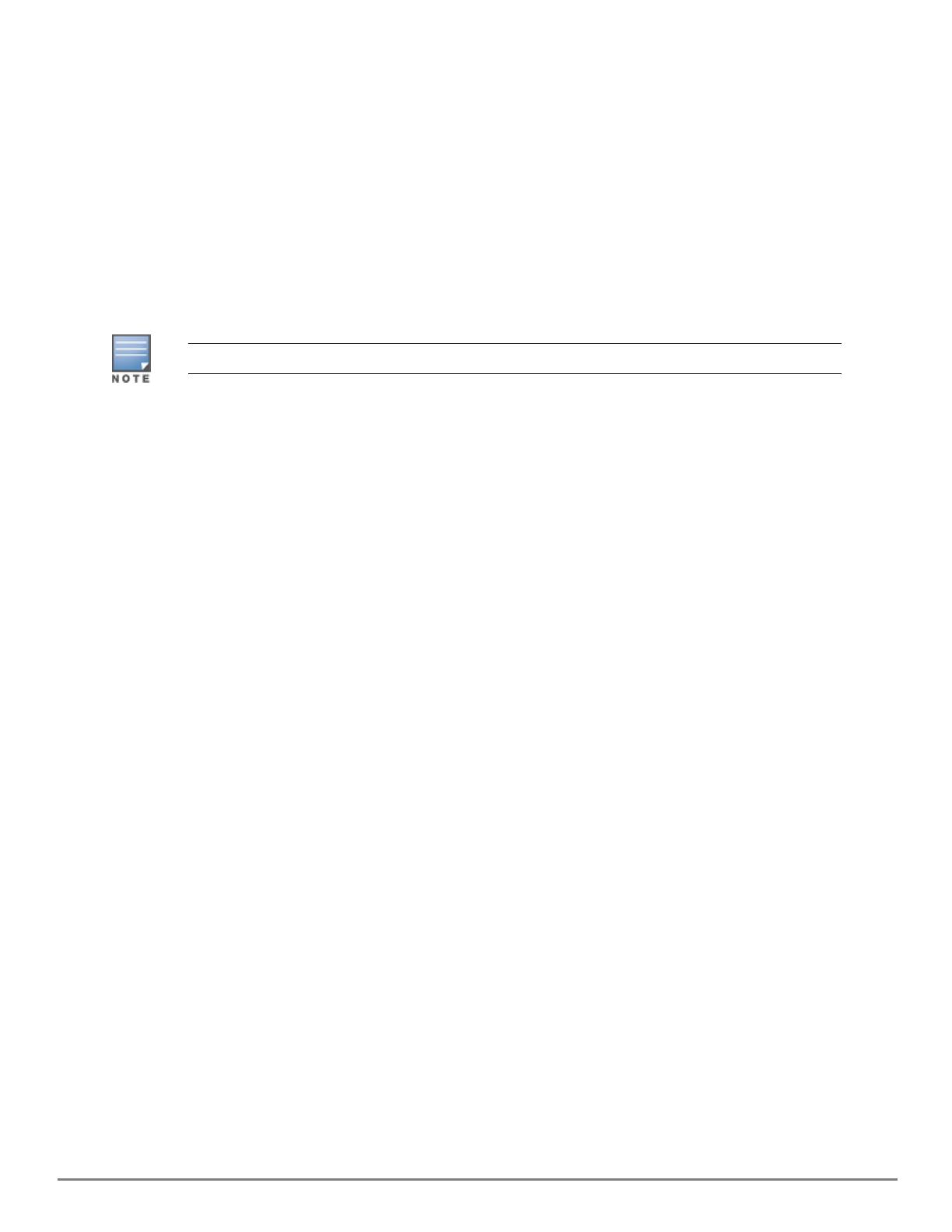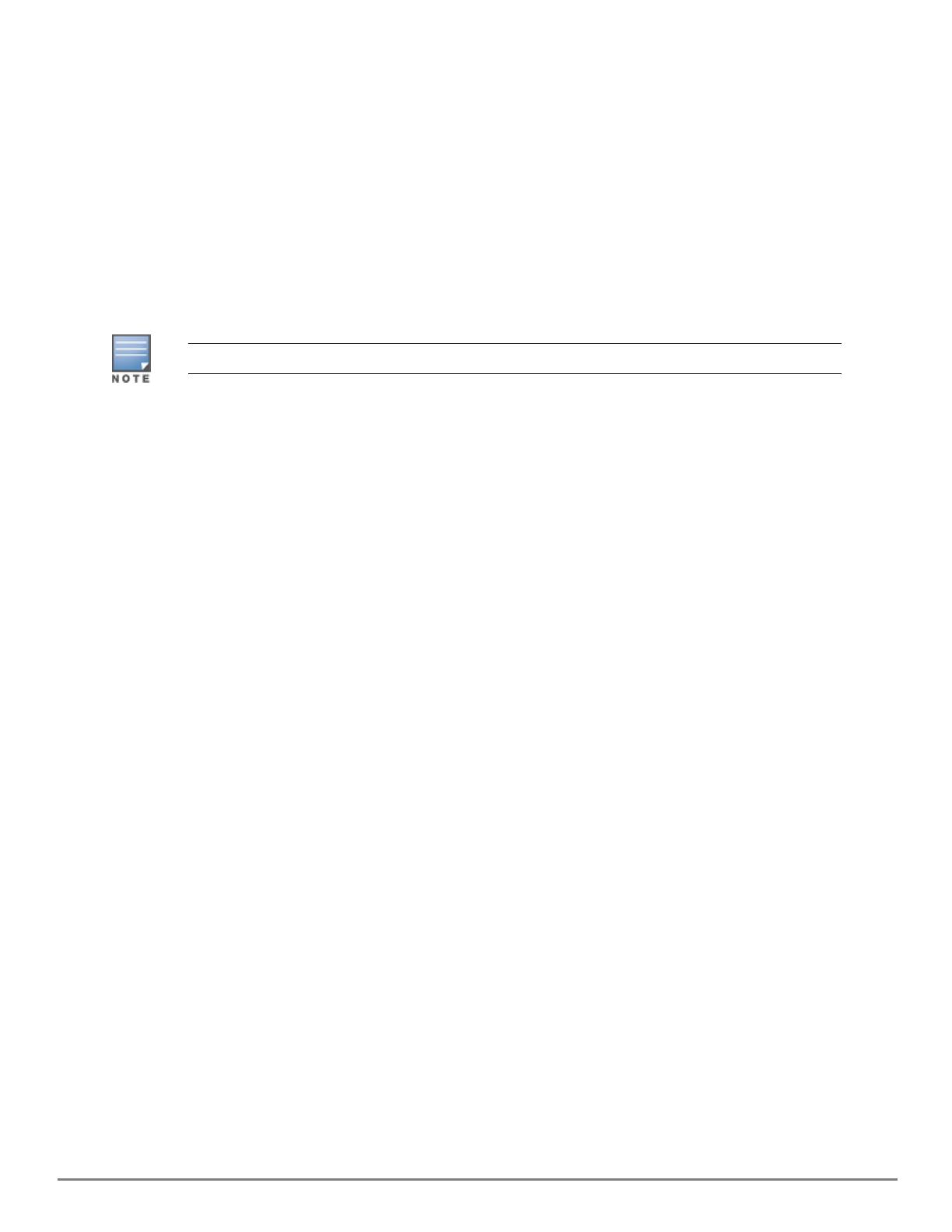
7|Aruba Instant in AirWave 8.3.0.2 | Deployment Guide
developing a complex hierarchical structure of folders, config groups, templates, admin users, and
admin roles for Instant.
nCommunication via HTTPS: Because Instant devices may be deployed behind NAT-enabled firewalls,
Virtual Controllers push data to AirWave via HTTPS. AirWave initiates no connections to Instant devices
via SNMP, TFTP, SSH, and the like. This enables quick remote setup without having to modify firewall
rules.
nVirtual controller listed as separate device: The Virtual Controller is listed as an additional device,
even though it is part of the existing set of IAPs. If you have 10 physical IAPs, AirWave will list 10 Instant
IAPs and one Instant Virtual Controller. An asterisk icon (*) beside the device name indicates that a
device is acting as a Virtual Controller. You can also identify the IAP acting as the Virtual Controller by
the identical LAN MAC addresses on the Devices > List page, Device Inventory reports, and any other
AirWave pages that list your network devices.
A device that is added as a Virtual Controller does not count as a license for AirWave.
Refer to the IAP product data sheet for full operational and regulatory specifications, hardware
capabilities, antenna plots, and radio details.
Secure Access to AirWave
By default, virtual controllers use a pre-shared key to authenticate to AirWave. To enable support for a
different security method, navigate to AMP Setup>General>Aruba Instant Options, and select PSK,
PSK and Certificate or Certificate only. If you select a security method that supports certificate
authentication, you can view the currently valid certificate using the View Certificate link in AMP
Setup>General>ArubaInstant Options, or click Change to upload a new certificate file.
A Virtual Controller or Instant AP can authenticate to the AirWave server using a pre-shared key, or
using two-way certificate-based authentication using an SSL certificate sent from AirWave to the Instant
device.
The Certificate-based authentication feature requires you upload the a certificate from a supported
certificate authority to the AirWave server, as the default AirWave certificate will not be recognized by
the Instant AP, and will cause the SSL handshake to fail. Certificate authentication also requires that the
AMP IPaddress information configured on the Instant AP is a domain name, and not an IP address.
AirWave supports the following trusted certificate authorities:
nChain 1: Trusted Root CA: C=SE, O=AddTrust AB, OU=AddTrust External TTP Network, CN=AddTrust
External CA Root Intermediate CA: C=GB, ST=Greater Manchester, L=Salford, O=COMODO CA
Limited, CN=COMODO High-Assurance Secure Server CA
nChain 2: Trusted Root CA: C=US, O=GeoTrust Inc., CN=GeoTrust Global CA Intermediate CA: Subject:
C=US, O=Google Inc, CN=Google Internet Authority G2
nChain 3: Trusted Root CA: C=US, O=VeriSign, Inc., OU=VeriSign Trust Network, OU=(c) 2006 VeriSign,
Inc. - For authorized use only, CN=VeriSign Class 3 Public Primary Certification Authority - G5
Intermediate CA: C=US, O=VeriSign, Inc., OU=VeriSign Trust Network, OU=Terms of use at
https://www.verisign.com/rpa (c)10, CN=VeriSign Class 3 Secure Server CA - G3
nRoot CA: Trusted Root CA: C=US, O=Equifax, OU=Equifax Secure Certificate Authority
Virtual Controllers push data to AirWave via HTTPS. If your enterprise has a security policy that restricts
the use of port 443 for inbound communication, you can change the port AirWave uses to communicate
with Instant devices on the AMP Setup>General>Aruba Instant Options.
Intrusion Detection System