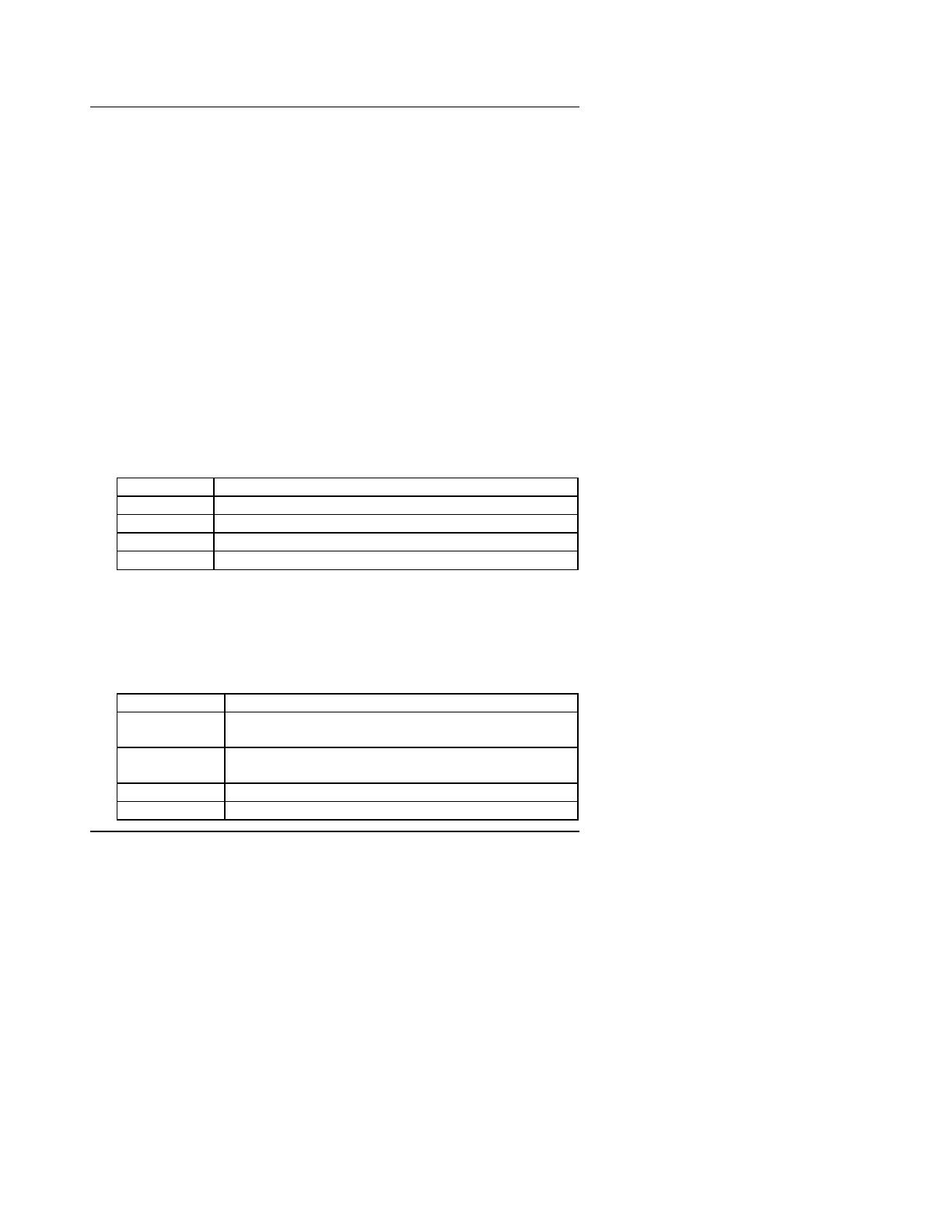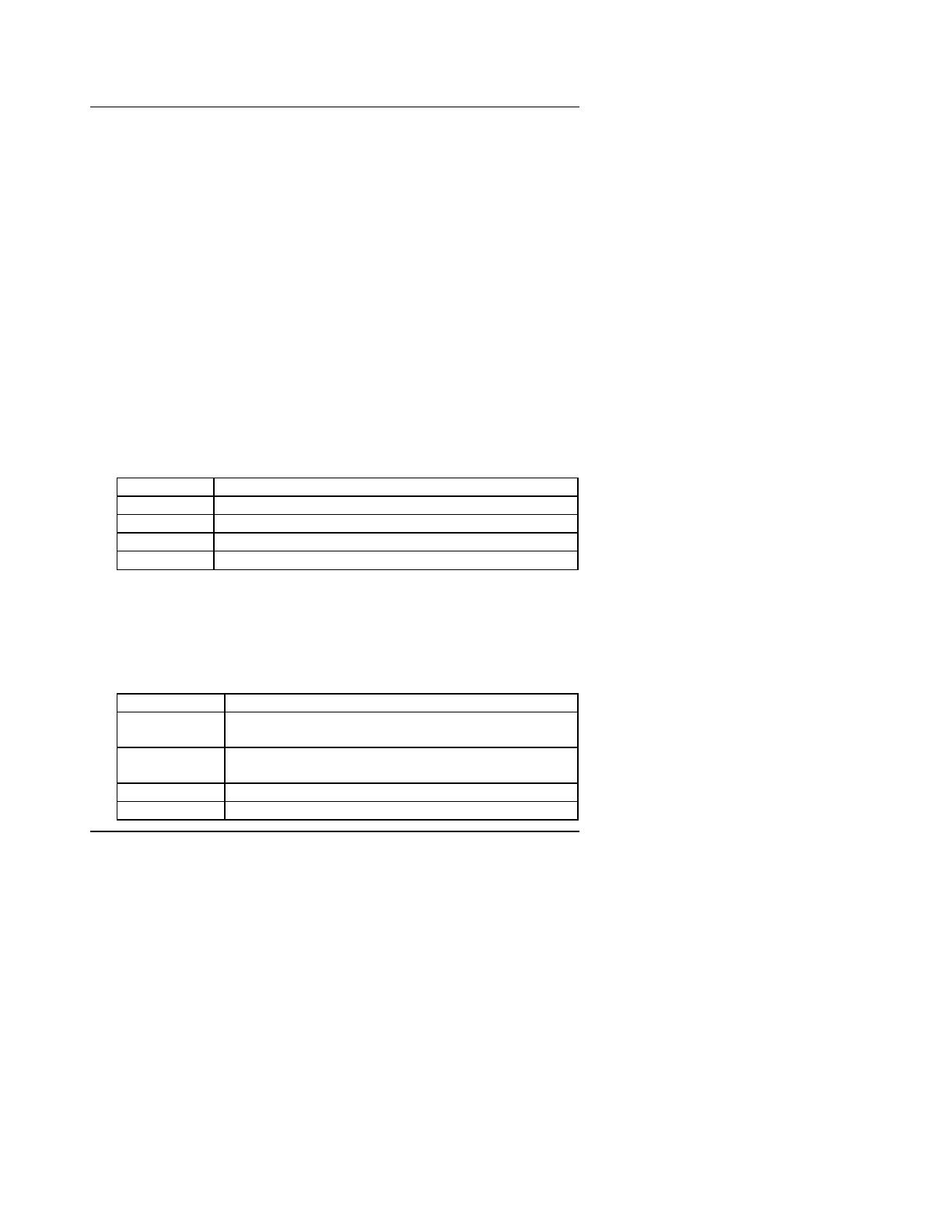
BIOS Configuration
4-5
•Time
The times format in <hour> <minute> <second>. The time is calculated
base on the 24-hour military-time clock. For example, 1 p.m. is
13:00:00.
•Primary HDDs / Secondary HDDs
The category identifies the types of hard disk from drive C to F that has
been installed in the computer. There are two types: auto type, and user
definable type. User type is user-definable; Auto type which will
automatically detect HDD type.
Note that the specifications of your drive must match with the drive
table. The hard disk will not work properly if you enter improper
information for this category.
If you select User Type, related information will be asked to enter to the
following items. Enter the information directly from the keyboard and
press <Enter>. Such information should be provided in the
documentation form your hard disk vendor or the system manufacturer.
CYLS. Number of cylinders
HEADS number of heads
PRECOMP write precomp
LANDZONE Landing zone
SECTORS number of sectors
If a hard disk has not been installed select NONE and press <Enter>.
•Drive A type / Drive B type
The category identifies the types of floppy disk drive A or drive B that
has been installed in the computer.
None No floppy drive installed
360K, 5.25 in. 5.25 inch PC-type standard drive; 360K byte
capacity.
1.2M, 5.25 in. 5.25 inch AT-type high-density drive; 1.2M byte
capacity (3.5 inch when 3 Mode is Enabled).
720K, 3.5 in. 3.5 inch double-sided drive; 720K byte capacity
1.44M, 3.5 in. 3.5 inch double-sided drive; 1.44M byte capacity.