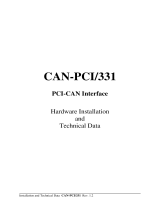Page is loading ...

CAN-CBM-Bridge/2
Intelligent CAN-Bridge
Hardware Manual
to Product C.2853.02
CAN-CBM-Bridge/2 Hardware Manual • Doc. No.: C.2853.21 / Rev. 1.4 Page 1 of 41
esd electronic system design gmbh
Vahrenwalder Str. 207 • 30165 Hannover • Germany
http://www.esd.eu
Phone: +49 (0) 511 3 72 98-0 • Fax: +49 (0) 511 3 72 98-68

N O T E
The information in this document has been carefully checked and is believed to be entirely reliable.
esd makes no warranty of any kind with regard to the material in this document, and assumes no
responsibility for any errors that may appear in this document. In particular descriptions and
technical data specified in this document may not be constituted to be guaranteed product features
in any legal sense.
esd reserves the right to make changes without notice to this, or any of its products, to improve
reliability, performance or design.
All rights to this documentation are reserved by esd. Distribution to third parties, and reproduction
of this document in any form, whole or in part, are subject to esd's written approval.
© 2016 esd electronic system design gmbh, Hannover
esd electronic system design gmbh
Vahrenwalder Str. 207
30165 Hannover
Germany
Phone: +49-511-372 98-0
Fax: +49-511-372 98-68
E-Mail: [email protected]
Internet: www.esd.eu
This manual contains important information and instructions on safe and efficient
handling of the CAN-CBM-Bridge/2. Carefully read this manual before commencing any
work and follow the instructions.
The manual is a product component, please retain it for future use.
Trademark Notices
CANopen® and CiA® are registered EU trademarks of CAN in Automation e.V.
Windows® is a registered trademark of Microsoft Corporation in the United States and other countries.
All other trademarks, product names, company names or company logos used in this manual are reserved
by their respective owners.
Page 2 of 41 Hardware Manual • Doc. No.: C.2853.21 / Rev. 1.4 CAN-CBM-Bridge/2

Document file: I:\Texte\Doku\MANUALS\CAN\CBM\Bridge-2\Englisch\CAN-CBM-Bridge2_Hardware_en_14.odt
Date of print: 2016-11-01
Document type
number: DOC0800
Hardware version: Rev. 1.2
Firmware version: from Rev.: 1.7
Document History
The changes in the document listed below affect changes in the hardware as well as changes in
the description of the facts, only.
Rev. Chapter Changes versus previous version Date
1.3
- Safety Information and warning messages inserted, Classification inserted
2016-05-31
2. New chapter “Hardware Installation ”
3. Chapter moved
4.2.1, 4.2.2 Values corrected
5. Chapter moved, link for manual download updated
6. Chapter moved
6.1 Name of connector revised
6.4 Notices inserted
6.5 New chapter “Conductor Connection/Conductor Cross Sections”
7., 8. Chapters updated
9. Declaration of Conformity inserted
10. Order Information moved and revised
1.4
5. Note on terminal programs changed
2016-11-01
5.1 Examples revised, description of commands 'Reset' and 'Help' and 'Show
rotary switch state' inserted
Technical details are subject to change without further notice.
CAN-CBM-Bridge/2 Hardware Manual • Doc. No.: C.2853.21 / Rev. 1.4 Page 3 of 41

Classification of Warning Messages and Safety Instructions
This manual contains noticeable descriptions, warning messages and safety instructions, which
you must follow to avoid personal injuries and property damage.
This is the safety alert symbol.
It is used to alert you to potential personal injury hazards. Obey all safety messages
and instructions that follow this symbol to avoid possible injury or death.
DANGER, WARNING, CAUTION
Depending on the hazard level the signal words DANGER, WARNING or CAUTION are used to
highlight safety instructions and warning messages. These messages may also include a warning
relating to property damage.
DANGER
Danger statements indicate a hazardous situation which, if not avoided, will result in
death or serious injury.
WARNING
Warning statements indicate a hazardous situation that, if not avoided, could result in
death or serious injury.
CAUTION
Caution statements indicate a hazardous situation that, if not avoided, could result in
minor or moderate injury.
NOTICE
Notice statements are used to notify people on hazards that could result in things other than
personal injury, like property damage.
NOTICE
This NOTICE statement contains the general mandatory sign and gives information that
must be heeded and complied with for a safe use.
INFORMATION
INFORMATION
Notes to point out something important or useful.
Page 4 of 41 Hardware Manual • Doc. No.: C.2853.21 / Rev. 1.4 CAN-CBM-Bridge/2

Safety Instructions
● When working with the CAN-CBM-Bridge/2 follow the instructions below and read the manual
carefully to protect yourself from injury and the CAN-CBM-Bridge/2 from damage.
● Do not use damaged or defective cables to connect the CAN-CBM-Bridge/2 and follow the CAN
wiring hints in chapter: "Correct Wiring of Electrically Isolated CAN Networks".
● In case of damages to the device, which might affect safety, appropriate and immediate measures
must be taken, that exclude an endangerment of persons and domestic animals and property.
● Current circuits which are connected to the device have to be sufficiently protected against
hazardous voltage (SELV according to EN 60950-1).
● The CAN-CBM-Bridge/2 may only be driven by power supply current circuits, that are contact
protected.
A power supply, that provides a safety extra-low voltage (SELV) according to EN 60950-1, complies
with this conditions.
● Do not open the housing of the CAN-CBM-Bridge/2.
● The CAN-CBM-Bridge/2 has to be securely installed before commissioning.
● The permitted operating position is specified as shown (Figure: 2). Other operating positions are not
allowed.
●Never let liquids get inside the CAN-CBM-Bridge/2. Otherwise, electric shocks or short circuits may
result.
● Protect the CAN-CBM-Bridge/2 from dust, moisture and steam.
● Protect the CAN-CBM-Bridge/2 from shocks and vibrations.
● The CAN-CBM-Bridge/2 may become warm during normal use. Always allow adequate ventilation
around the CAN-CBM-Bridge/2 and use care when handling.
● Do not operate the CAN-CBM-Bridge/2 adjacent to heat sources and do not expose it to
unnecessary thermal radiation. Ensure an ambient temperature as specified in the technical data.
DANGER
Hazardous Voltage - Risk of electric shock due to unintentional contact with
uninsulated live parts with high voltages inside of the system into which the CAN-CBM-
Bridge/2 is to be integrated.
→
→
All current circuits which are connected to the device have to be sufficiently protected
against hazardous voltage (SELV according to EN 60950-1) before you start with the
installation.
Ensure the absence of voltage before starting any electrical work
NOTICE
The CAN-CBM-Bridge/2 shall not be connected to a DC power supply network without
protection against surge voltage.
→ Use an external overvoltage protection.
Qualified Personal
This documentation is directed exclusively towards personal qualified in control and automation
engineering. The installation and commissioning of the product may only be carried out by qualified
personal, which is authorized to put devices, systems and electric circuits into operation according
to the applicable national standards of safety engineering.
Conformity
The CAN-CBM-Bridge/2 is an industrial product and meets the demands of the EU regulations and
EMC standards printed in the conformity declaration at the end of this manual.
Warning: In a residential, commercial or light industrial environment the CAN-CBM-Bridge/2 may
cause radio interferences in which case the user may be required to take adequate
measures.
CAN-CBM-Bridge/2 Hardware Manual • Doc. No.: C.2853.21 / Rev. 1.4 Page 5 of 41

Intended Use
The intended use of the CAN-CBM-Bridge/2 is the operation as intelligent CAN-Bridge, that links
two independent CAN networks.
The guarantee given by esd does not cover damages which result from improper use, usage not in
accordance with regulations or disregard of safety instructions and warnings.
● The CAN-CBM-Bridge/2 is intended for indoor use only.
● The operation of the CAN-CBM-Bridge/2 in hazardous areas, or areas exposed to potentially
explosive materials is not permitted.
● The operation of the CAN-CBM-Bridge/2 for medical purposes is prohibited.
Service Note
The CAN-CBM-Bridge/2 does not contain any parts that require maintenance by the user. The
CAN-CBM-Bridge/2 does not require any manual configuration of the hardware. Unauthorized
intervention in the device voids warranty claims.
Disposal
Devices which have become defective in the long run have to be disposed in an appropriate way or
have to be returned to the manufacturer for proper disposal. Please, make a contribution to
environmental protection.
Number Representation
All numbers in this document are base 10 unless designated otherwise. Hexadecimal numbers have a
prefix of 0x. For example, 42 is represented as 0x2A in hexadecimal.
Abbreviations
API Application Programming Interface
CAN Controller Area Network
CPU Central Processing Unit
CiA CAN in Automation
SDK Software Development Kit
Page 6 of 41 Hardware Manual • Doc. No.: C.2853.21 / Rev. 1.4 CAN-CBM-Bridge/2

Table of contents
Safety Instructions...........................................................................................................................5
1. Overview...................................................................................................................................... 9
1.1 Module Description................................................................................................................9
1.2 Front View with Connectors and Coding Switches...............................................................10
2. Hardware Installation .................................................................................................................11
3. Technical Data............................................................................................................................12
3.1 General Technical Data........................................................................................................12
3.2 Microcontroller Unit..............................................................................................................12
3.3 CAN Interface......................................................................................................................13
3.4 Serial Interface.....................................................................................................................13
3.5 Software...............................................................................................................................14
4. Description of the Units..............................................................................................................15
4.1 CAN..................................................................................................................................... 15
4.2 Serial Interface.....................................................................................................................16
4.2.1 Default Setting of CAN-CBM-Bridge/2 Module............................................................16
4.2.2 Configuration...............................................................................................................16
4.2.3 Connecting the Serial Interfaces..................................................................................16
4.3 Function of Coding Switches................................................................................................17
4.4 LED Display.........................................................................................................................18
5. Configuration of the CAN-CBM-Bridge/2....................................................................................19
5.1 Serial Interface and Coding Switches..................................................................................19
5.1.1 Commands..................................................................................................................19
5.1.2 Change Existing Configurations..................................................................................24
6. Connector Assignments..............................................................................................................25
6.1 CAN Bus (X200/X250).........................................................................................................25
6.2 RS-232 Interface (X100)......................................................................................................26
6.3 Access line for the serial Interface.......................................................................................27
6.4 Power Supply (X101, UEGM)..............................................................................................28
6.5 Conductor Connection/Conductor Cross Sections...............................................................29
7. Correct Wiring of Electrically Isolated CAN Networks.................................................................30
7.1 Standards concerning CAN Wiring......................................................................................30
7.2 Light Industrial Environment (Single Twisted Pair Cable).....................................................31
7.2.1 General Rules.............................................................................................................31
7.2.2 Cabling........................................................................................................................32
7.2.3 Termination..................................................................................................................32
7.3 Heavy Industrial Environment (Double Twisted Pair Cable).................................................33
7.3.1 General Rules.............................................................................................................33
7.3.2 Device Cabling............................................................................................................34
7.3.3 Termination..................................................................................................................34
7.4 Electrical Grounding.............................................................................................................35
7.5 Bus Length...........................................................................................................................35
7.6 Examples for CAN Cables...................................................................................................36
7.6.1 Cable for light industrial Environment Applications (Two-Wire)....................................36
7.6.2 Cable for heavy industrial Environment Applications (Four-Wire)................................36
8. CAN Troubleshooting Guide.......................................................................................................37
8.1 Termination..........................................................................................................................37
8.2 Electrical Grounding.............................................................................................................38
8.3 Short Circuit in CAN Wiring..................................................................................................38
8.4 CAN_H/CAN_L-Voltage ......................................................................................................38
8.5 CAN Transceiver Resistance Test........................................................................................39
CAN-CBM-Bridge/2 Hardware Manual • Doc. No.: C.2853.21 / Rev. 1.4 Page 7 of 41

8.6 Support by esd.....................................................................................................................39
9. Declaration of Conformity...........................................................................................................40
10. Order Information.....................................................................................................................41
Page 8 of 41 Hardware Manual • Doc. No.: C.2853.21 / Rev. 1.4 CAN-CBM-Bridge/2

Overview
1. Overview
1.1 Module Description
Figure 1: Block circuit diagram of CAN-CBM-Bridge/2
The module CAN-CBM-Bridge/2 can connect two independent CAN nets. The nets can be
operated with different bit rates.
The module works with a MB90F453 microcontroller which buffers CAN data into a local SRAM.
The firmware is contained in the flash. Parameters are stored in a serial EEPROM.
The ISO 11898-compliant CAN interfaces allow a maximum data transfer rate of 1 Mbit/s each.
The CAN interfaces are electrically isolated by optical couplers and DC/DC converters. They are
connected via 5-pin screw/plug connectors.
For matters of service and development the module features a serial interface. RS-232 is used as
physical interface. It is connected via a DSUB9 connector.
CAN-CBM-Bridge/2 Hardware Manual • Doc. No.: C.2853.21 / Rev. 1.4 Page 9 of 41
+5 V=
+5 V=
C
A
N
B
U
S
CAN
Physical
CAN
Layer
+5 V=
+5 V=
DC/DC-
Wandler
C
A
N
B
U
S
Physical
CAN
Layer
MSTB2,5/5-5,08
CAN
Microcontroller
MB90F543
electrical isolation
DC/DC
Converter
MSTB2,5/5-5,08
DSUB9
Connector
3-pole UEGM
Connector
Serial
EEPROM
Coding Switches
Serial Interface
RS-232
Power Supply
24 V(DC)
electrical isolation

Overview
1.2 Front View with Connectors and Coding Switches
Figure 2: Position of connectors and control devices
See also page 25 for signal assignment of the connectors.
For conductor connection and conductor cross section see page 29.
NOTICE
Read chapter “Hardware Installation ” on page 11, before you start with the installation of
the hardware!
Page 10 of 41 Hardware Manual • Doc. No.: C.2853.21 / Rev. 1.4 CAN-CBM-Bridge/2

Hardware Installation
2. Hardware Installation
To put the CAN-CBM-Bridge/2 into operation, please follow the installation notes.
Step Procedure see
page
Read the safety instructions at the beginning of this document
carefully, before you start with the hardware installation! 5
Danger
Hazardous Voltage - Risk of electric shock due to unintentional contact with
uninsulated live parts with high voltages inside of the system into which the
CAN-CBM-Bridge/2 is to be integrated.
→
→
All current circuits which are connected to the device have to be
sufficiently protected against hazardous voltage (SELV according to
EN 60950-1) before you start with the installation.
Ensure the absence of voltage before starting any electrical work.
NOTICE
The CAN-CBM-Bridge/2 shall not be connected to a DC power supply
network without protection against surge voltage.
→ Use an external overvoltage protection.
1. Mount and connect the CAN-CBM-Bridge/2 gateway and connect the
interfaces (Power supply, CAN bus, serial interface). 10
2. Please note that the CAN bus has to be terminated at both ends!
esd offers special T-connectors and termination connectors for external
termination.
Additionally the CAN_GND signal has to be connected to earth at exactly
one point in the CAN network. All esd termination devices will provide a
corresponding contact.
For details please read chapter “Correct Wiring of Electrically Isolated CAN
Networks”.
Any CAN node that does not support a galvanic isolation represents the
equivalent of a Ground (GND) connection.
30
3. Turn on the 24 V-power supply voltage of the CAN-CBM-Bridge/2. -
CAN-CBM-Bridge/2 Hardware Manual • Doc. No.: C.2853.21 / Rev. 1.4 Page 11 of 41

Technical Data
3. Technical Data
3.1 General Technical Data
Power supply permitted voltage range: 12 VDC ... 32 VDC
Nominal voltage 24 VDC,
current (at 24 V, 20 °C): Itypical: 100 mA
Connectors X100
X300
X200
X250
(DSUB9, male) - serial interface
(2x3-pin screw connector UEGM) - 24 V power supply
(Phoenix contact, 5-pin MSTB2.5/5-5.08) - CAN net 0
(Phoenix contact, 5-pin MSTB2.5/5-5.08) - CAN net 1
Temperature range 0...50 °C ambient temperature,
(-20 °C ... +70 °C on request)
Humidity max. 90%, non-condensing
Case dimensions
(W x H x D)
Width: 20 mm, height: 85 mm, depth: 83 mm
(including hatrail mounting and jutted out connector DSUB9,
without CAN connector)
Weight ca. 120 g
Table 1: General data of the module
3.2 Microcontroller Unit
Microcontroller MB90F543
Memory
SRAM: intern in MB90F543, 6 kbyte
Flash-EPROM: intern in MB90F543, 128 kbyte
EEPROM: serial SPI-EEPROM
Table 2: Microcontroller Units
Page 12 of 41 Hardware Manual • Doc. No.: C.2853.21 / Rev. 1.4 CAN-CBM-Bridge/2

Technical Data
3.3 CAN Interface
Number of CAN
interfaces 2x CAN
CAN controller MB90F543,
acc. to ISO 11898-1 (CAN 2.0 A/B), 11-bit and 29-bit CAN identifier
Status display yellow LEDs
Electrical insulation
of CAN interfaces
from other units
via optocouplers and DC/DC converters
reference voltages 300 VDC/250 VAC
Physical layer CAN physical layer in accordance with ISO 11898-2,
transfer rate programmable from 10 Kbit/s to 1 Mbit/s
Bus termination terminating resistor has to be set externally, if required
Table 3: Data of the CAN interface
3.4 Serial Interface
Controller MB90F543
Physical Interface RS232 ,
only the signals RxD, TxD and GND are supported
Connector 9-pin DSUB
Table 4: Data of the serial interface
CAN-CBM-Bridge/2 Hardware Manual • Doc. No.: C.2853.21 / Rev. 1.4 Page 13 of 41

Technical Data
3.5 Software
Configuration via terminal at serial interface
Update update option via serial interface
CAN bit rate adjustable in 14 steps or bit-timing register of the
controller can be programmed directly
CAN identifier 11-bit and 29-bit-CAN identifiers
(also in combination)
Number of CAN-identifier areas which
can be masked to link the nets
2 masks per CAN net
Number of CAN-identifier links which
can be set individually
13 in direction from net 0 to net 1 and
13 in direction from net 1 to net 0
Table 5: Performance features of the software
Page 14 of 41 Hardware Manual • Doc. No.: C.2853.21 / Rev. 1.4 CAN-CBM-Bridge/2

Description of the Units
4. Description of the Units
4.1 CAN
Figure 3: CAN interface
CAN-CBM-Bridge/2 Hardware Manual • Doc. No.: C.2853.21 / Rev. 1.4 Page 15 of 41
VCCin
IN
GNDin
VCCout
OUT
ENABLE
GNDout
VCCin
IN
GNDin
VCCout
OUT
ENABLE
GNDout
+5V
10K
CRX0
+5V
VDD
TX
R/GND
BUSL
RX BUSH
+5V
CAN_L
CAN_H
5V
+
+
- -
+5V
CAN_GND
DC/DC
S7U-0505
2
4
CTX0 GND
VCC
GND
5V
VCC
CAN_GND 1
3
n.c.
GND
Optical Coupler
HCPL7710
Optical Coupler
HCPL7710
GND
VC05D150
10µF
2.2M
2.2nF/250V~
to
Microcontroller
CAN Transceiver
82C251/
Si9200
5
n.c.
X200/
X250
MSTB2.5/5-5,08

Description of the Units
4.2 Serial Interface
4.2.1 Default Setting of CAN-CBM-Bridge/2 Module
Bitrate: 9600 Baud
Data bits: 8
Parity: no
Stop bit: 1
Handshake: NONE
4.2.2 Configuration
The serial interface is controlled by microcontroller MB90F543. The bitrate is 9600 Baud. Set the
user’s terminal / PC to this value. The bitrate can not be changed at the CAN-CBM-Bridge/2
module.
4.2.3 Connecting the Serial Interfaces
Below, the wiring of the serial interface is shown. The figure is used to explain the short terms of
the signals as used in the chapter Connector Assignments. The signal description is given
exemplary for the connection of the CAN-CBM-Bridge/2 to a PC.
INFORMATION
For the connection of the CAN-CBM-Bridge/2 module to the RS-232 interface of the PCs
a nullmodem is necessary (if not already considered by the configuration of the serial
lines).
Figure 4: Connection diagram for RS-232 operation
Page 16 of 41 Hardware Manual • Doc. No.: C.2853.21 / Rev. 1.4 CAN-CBM-Bridge/2
TxD
GND
RxD RxD
TxD
3
2
5GND
2
5
3
PC
(Modem, DÜE)
CAN-CBM-BRIDGE/2
(Terminal, DEE)
local
signal-
terms
pin numbers of the 9-pole DSUB connector
of the CAN-CBM-BRIDGE/2
pin number of the des 9-pole DSUB connector
of the PC

Description of the Units
4.3 Function of Coding Switches
The configuration of the module can be changed via the coding switches.
Standard operation: ‘Individual Configuration’:
Usually customers configure the CAN-CBM-Bridge/2 themselves (see chapter
‘Configuration of the CAN-CBM-Bridge/2’, from page 19). For this both coding switches
have to be set to ‘0’ when the module is switched on (power on). During configuration and
operation the coding switches are not evaluated, therefore it is recommendable to leave
them set to ‘0’ at all times.
NOTICE
When switching on the power both coding switches must be set to ‘0’!
Settings unequal ‘0’ are only permissible to select customized configurations.
Special case ‘Customized Configuration’:
By means of the coding switches programmed configurations can be selected. These
customized configurations are selected via coding switch positions unequal ‘0’. They can,
for example, contain set assignments of CAN-identifiers of both networks. Should you
require a lot of CAN-CBM-Bridge/2 modules with the same configuration for an
application, feel free to contact our support team. We would be pleased to make you an
offer for an individual solution.
Coding switch Function Default setting at delivery
SW101 (High) Setting of customized configurations ‘0’
SW100 (Low) Setting of customized configurations ‘0’
Table 6: Function of coding switches
CAN-CBM-Bridge/2 Hardware Manual • Doc. No.: C.2853.21 / Rev. 1.4 Page 17 of 41

Description of the Units
4.4 LED Display
In fault-free status the green as well as both yellow LEDs shine continuously. In case of an error in
one of the two CAN-networks the according LED starts flashing.
The upper LED 142 (see front view on page 10) shows errors in CAN-network 0 and the middle
LED 141 errors in CAN-network 1.
LED Colour Function Status Meaning
LED 142
LED 141
yellow
yellow
status CAN 0
status CAN 1
off no power supply or CPU is not working
permanently shining CAN-status OK
flashing CAN-error (such as bus off)
LED 140 green power off power supply ‘off’
shining power supply ‘on’
Table 7: LED status
Page 18 of 41 Hardware Manual • Doc. No.: C.2853.21 / Rev. 1.4 CAN-CBM-Bridge/2

Configuration of the CAN-CBM-Bridge/2
5. Configuration of the CAN-CBM-Bridge/2
This chapter describes the procedure for the configuration of the CAN-CBM-Bridge/2, which can
easily be done for example by means of the free terminal programs 'Tera Term' or 'PuTTY'.
5.1 Serial Interface and Coding Switches
The serial interface of the PC has to be configured with the values which are described in chapter
“Default Setting of CAN-CBM-Bridge/2 Module”, (page 16).
NOTICE
At the module CAN-CBM-Bridge/2 both coding switches must be set to ‘0’ at power on!
Settings unequal ‘0’ are only permitted for ‘Customized Configuation’ (see page 17).
5.1.1 Commands
After the power supply has been switched on the CAN-CBM-module wakes up and puts out a
message in the terminal program.
Now you can enter the commands directly and acknowledge with >Enter<.
COMMANDS:
R Command R shows the current configuration of the module. In the example below the
module is still in default setting. The following message will be displayed:
Input:
Output:
R >Enter<
B0 : 6
B1 : 6
Both CAN nets have got a default bit rate of 125 kbit/s, this corresponds to a HexIndex of 6 (see
Table 8 on page 20), when leaving the manufacturer.
CAN-CBM-Bridge/2 Hardware Manual • Doc. No.: C.2853.21 / Rev. 1.4 Page 19 of 41

Configuration of the CAN-CBM-Bridge/2
Bn:HexIndex By means of the command Bn: you can configure the desired bit rate of the
CAN net with net number n, with:
n= 0 for net 0
n= 1 for net 1
If values between 0 to 0xF are specified for HexIndex, the bit rate is configured
according to the following table:
HexIndex Bit rate [kbit/s] HexIndex Bit rate [kbit/s]
0 1000 8 66.6
1 666.6 9 50
2 500 0xA 33.3
3 333.3 0xB 20
4 250 0xC 12.5
5 166 0xD 10
6 125 0xE reserved
7 100 0xF reserved
Table 8: Index of bit rate
In the following example the bit rate of net 1 (n=1) is to be configured to
10 kbit/s. From Table 8 you get the HexIndex = 0xD. Your input therefore is as
follows:
Input: B1:D >Enter<
Bn:8000yyzz Alternatively you can configure the bit-timing register of the MB90F543
component used, directly. In this case the register value for the bit-timing
registers BTR0 and BTR1 is specified directly.
Here is: n: 0 ,1... net number
yy: value for BTR0
zz: value for BTR1
Please refer to the manuals of the controller MB90F543 for the correct way to
determine the bit timing and the bit rate from the register values.
The manual can e.g. be downloaded from the Cypress homepage:
http://www.cypress.com/
Search for 'MB90540 Series' Hardware Manual.
Page 20 of 41 Hardware Manual • Doc. No.: C.2853.21 / Rev. 1.4 CAN-CBM-Bridge/2
/