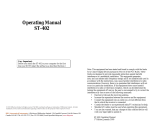Page is loading ...

SG-4 Autoguider
Operating Manual
SBIG Astronomical Instruments,
A Division of Diffraction Limited.
| 59 Grenfell Crescent, Unit B, Ottawa, ON Canada, k2G 0G3
Tel: 613.225.2732 | Fax: 225.225.9688| E-mail: [email protected] | www.sbig.com

Note: This equipment has been tested and found to comply with the
limits for a Class B digital device pursuant to Part 15 of the FCC Rules.
These limits are designed to provide reasonable protection against
harmful interference in a residential installation. This equipment
generates, uses, and can radiate radio frequency energy and if not
installed and used in accordance with the instructions, may cause
harmful interference to radio communications. However, there is no
guarantee that interference will not occur in a particular installation. If
this equipment does cause harmful interference to radio or television
reception, which can be determined by turning the equipment off and
on, the user is encouraged to try to correct the interference by one or
more of the following measures:
• Reorient or relocate the receiving antenna.
• Increase the separation between the receiver and the equipment.
• Connect the equipment into an outlet on a circuit different from that
to which the receiver is connected.
• Consult the dealer or an experienced radio/TV technician for help.
Shielded I/O cables must be used when operating this equipment. You
are also warned, that any changes to this certified device will void your
legal right to operate it.
_________________________________________________________
OPERATION Manual for SG-4 CCD Camera.
Revision 1.0 June 24, 2009
Copyright © 2009 Santa Barbara Instrument Group, Inc.

1
TABLE OF CONTENTS
I. INTRODUCTION........................................................................... 2
DESCRIPTION OF THE SG-4:............................................................... 2
II. INITIAL SETUP:.......................................................................... 4
SETUP WITH A COMPUTER:................................................................. 4
SETUP UNDER THE STARS:................................................................. 7
TRACKING:........................................................................................ 9
RE-PROGRAMMING THE SG-4:......................................................... 10
III. SG-4 STAND-ALONE OPERATION...................................... 11
OVERVIEW....................................................................................... 11
STAND-ALONE GUIDING – STEP-BY-STEP ....................................... 11
TROUBLESHOOTING:........................................................................ 13
IV. THE SG-4 INTERFACE SOFTWARE ................................... 14
INTRODUCTION................................................................................ 14
MENUS ............................................................................................ 14
File Menu................................................................................... 14
Setup Menu ................................................................................ 15
WINDOWS AND DIALOGS................................................................. 15
Main Window............................................................................. 15
Status Bar................................................................................... 17
Serial Port Setup Dialog............................................................ 18
Guiding Parameters Setup Dialog............................................. 19
SG-4 Log Dialog........................................................................ 20
V. FURTHER HELP........................................................................ 21
CONTACTING SBIG ......................................................................... 21
APPENDIX A: BLUETOOTH RS-232 OPERATION ................. 22
APPENDIX B: CONNECTORS ..................................................... 32
APPENDIX C: TYPICAL SPECIFICATIONS............................. 33

I. Introduction
Description of the SG-4:
SBIG’s SG-4 Stand-Alone guider is designed to be used for
guiding a CCD camera or Digital Single Lens Reflex (DSLR) Camera
at the focus of a telescope when taking a long exposure. The design
assumption was that the SG-4 would be mounted on a separate guide
telescope firmly mounted to the side of the main imaging telescope.
While it is possible to use the product successfully in other
configurations such as in an off-axis guider, it is much easier to use in
its intended configuration with a separate guide scope. The main
attribute of the SG-4 is that, once setup and focused with a PC, a
computer is not needed. This is what SBIG means by Stand-Alone
operation.
Figure One: Front View of SG-4 Stand-Alone Guider
The other important attribute of the SG-4 is it is meant to be
a true single button guider. The button turns guiding on, and turns it
off. We wanted the user to spend his or her time imaging, not
struggling with a guider. You don’t need a Ph.D. to use it!
2

Figure One shows the front view of the SG-4. The unit has a
T-thread interface on the front, and SBIG provides a 1.25 inch
nosepiece for users that do not have a T-thread coupling on their
scope. The unit is 2.8 by 4.3 by 3.5 inches (71 by 110 by 88 mm) is
size (WxHxL), and weighs about 1.0 pound (0.4 Kg). It operates
from 12 volts DC and requires 190 milliamps average current draw
(2.3 watts). As such, it can by easily operated by the portable battery
power systems popular in astronomy.
Figure Two: Connector Plate View of SG-4
Figure Two shows the connector side of the SG-4. 12 volt
power is brought in through a connector with a locking thread collar,
and an illuminated power switch is included to turn the unit on and
off. A 9 pin RS-232 connector provides for connection to a PC. At
this time SBIG only offers software for Windows based computers.
An I2C connector and External LED power are included for future
expansion capabilities. Near the bottom is a button for starting and
stopping the guiding, an LED to indicate status, and a toggle switch
to designate which side of a German Equatorial mount you are on.
Finally, there is a phone jack with ST-4 pinout connections to
interface to the mount. The relays are mechanical, so no relay box is
needed for any commercial mounts.
3

4
SBIG chose an RS-232 interface for a variety of reasons.
First of all, this device was not intended to be used with a computer at
all times like our other products – the computer was optional. So a
fast interface was not that important for normal operations like
viewing images and focusing. Secondly, our customers often have
problems with USB when trying to extend the cable beyond the
standard 15 feet. With the RS-232 link this guider can communicate
over 150 feet cable runs with no special equipment. Finally, with RS-
232 the user has the option of employing a Bluetooth wireless link
and eliminating the cable altogether. Since the SG-4 is also used in
our AllSky camera having a wireless capability is very useful. With
the optional USB to RS-232 adapter SBIG offers one can
communicate at 460Kbaud over 150 feet of cable with no problem.
At this rate a full image with 16 bit accuracy can be downloaded in
15 seconds.
The SG-4 includes a shutter for automatic, remote collection
of dark frames. The CCD used is the Kodak KAI-340 interline CCD,
which has a high gain output stage allowing this device to routinely
achieve readout noise levels below 15 electrons rms. The CCD is not
cooled, but the dark current is quite low, allowing exposures longer
than 120 seconds for other applications. The maximum stand-alone
guiding exposure is 10 seconds.
II. Initial Setup:
Setup with a computer:
A computer is needed only for this initial setup. After the
setup is completed, the SG-4 can be used without connecting to a
computer unless you wish to download images or control the SG-4
remotely. A detailed description of the software is found in Section
IV. SBIG recommends becoming familiar with SG-4 operation in a
comfortable setting, someplace warm with plenty of light, before
using it at the telescope. Begin by installing the software on your PC
or laptop that will later be used to setup the camera.
• Make sure you have administrator privileges on the PC, and
insert SBIG’s software disk. A screen should pop up in a
few seconds. Select “SG-4, AllSKy-340” software to install
and, on the next screen, select “Install SG-4 Software”. The

5
software should install automatically. You might also
choose to install CCDOPS at this time. (Note – CCDOPS
will not communicate with the SG-4. It can display FITS
files saved with the SG-4 Program, but that is all.)
• Next, connect the supplied 9 pin serial cable between a serial
port on your computer and the RS-232 port on the SG-4. If
your computer does not have a serial port, one can be easily
implemented using an USB-RS-232 converter. One we have
had good luck with is the FTDI US232R-10-BLK, but there
are many to choose from. We stock this converter if you
wish to purchase it, and the drivers are also on the software
disk.
• Install the drivers from our software disk, select the “Install
USB-to-RS-232 Drivers” option under the SG-4, AllSky-340
selection.
• Finally, hook up the power to the SG-4 camera, making sure
the connector is well seated and does not wiggle. Power up
the supply, and flip the small recessed Power On/Off switch
toward the lettering. The red LED in the switch should light
steadily.
If you are using a laptop with no CD drive you must first
copy the needed files over to a thumb drive with another PC and then
load the files from the thumb drive. The files you need can be found
on the CD. Copy over the “SG-4 Software Installer” and “USB-
to_RS-232 Driver Installer” folders to the Mini via the thumb drive.
Run the executable files under these folders to install the software.
In either case the software will by default be installed to the
“C:\Program Files\SBIG\SBIG SG-4 Interface Software” directory.
You can either run the SBIG SG-4.exe software from that folder, or
from the desktop shortcut that is generated automatically during the
software installation. Launch the SBIG SG-4 software. You will see
the screen shown in Figure Three.

Figure Three: SBIG SG-4.exe Opening Window
Once you have installed the software, begin setting up the
SG-4 by establishing communication with the SG-4. Do this using
the Setup menu item - Serial Port. This will open up a window you
can use to test the RS-232 link. There you can enter the COM port
and the baud rate, and hit TEST. If you are successful, a box will pop
up saying so. Note that when the Test Button is pushed, it
automatically tries to communicate with the camera on the selected
COM port, starting at 9600 baud and working it way up in speed. If it
successfully finds a camera it tells the camera to switch to a higher
baud rate and try that. If it cannot communicate at the higher baud
rate, it reverts back to the last successful baud rate. This all happens
automatically without user control. The reason you need to know this
is if you try the camera indoors on a computer with a fast link, and
then move outside to a laptop with a slower link, the camera may not
communicate. When this happens, the camera can be reset to 9600
baud by turning off the power, and holding down the Guide On/Off
button while powering up the camera, and holding it until the status
LED turns red. Then when the Serial Port command is run it will start
out at a baud rate that will work on any machine (9600).
6

7
Once you have successful communication click the “Take
Image” box and the computer will automatically initiate an exposure
of the commanded length and download it to the PC. The counts in
the image under the cursor will be automatically displayed in the bar
at the bottom of the program window when you drag the mouse over
the window, so you can check that you are sensing light by trying
exposures in the dark and such. Also, clicking the small arrow on the
left side of the screen (near the “Take Image” box) will open up a
camera control window that allows you to capture a dark, or a binned
image for focusing or experimentation. In normal operation you
don’t need the commands under this window but they are handy for
initial checkout. The binning is done on-chip. Once you are
comfortable that the camera is working properly you are ready for the
next clear night!
Setup under the stars:
Mount the SG-4 to your intended guide scope using either
the T-ring threads on the face of the SG-4, or by means of the 1.25
inch nosepiece that is provided with the camera, screwed into the T-
ring threads. One should use a guide scope of at least 100 mm focal
length with the SG-4. A focal length of 200 to 400 mm is optimal,
with as fast an F/number as you can find. We estimate that 95% of
the time the SG-4 will find a guide star bright enough for a one
second guide exposure if your guide scope F/number is F/7 or faster.
A small, quality 60 to 80 mm aperture refractor is ideal. Point the
telescope at a bright star (but not the moon or a planet), start up the
SG-4 software, select a 1 second exposure, select the “Continuous”
box, and click the “Take Image” box. The software will repetitively
take images and display them. This can be slow, but start this way
your first night. You should see out-of-focus star images. Adjust
your guide scope focus until the images are only a few pixels out of
focus, which can be slow, and then click “Abort”. When the process
stops, adjust your exposure time if necessary (i.e., if the counts are
over 10,000 in the center of the star), and then select “Focus”. Focus
will take a full image, after which you click on the brightest star and
tell it to resume. It will then zoom into a small focus box that updates
more rapidly, speeding the process.
If you have a slow baud rate, you can speed up initial
focusing by opening up the camera control window and selecting 2x2
binning. This will download 4 times faster, which makes it easier to
initially find a star but is not as good for final focusing.

8
The assumption we have made here at SBIG is that you will
leave the SG-4 attached to the guide scope and do not change the
focus, or you will mark or scribe or lock down the drawtube so you
can repeat your focus position in the field without a computer, once
you have determined it.
Once you have found the best focus (it is not that critical for
guiding), make sure the phone guiding cable is connected between
your mount and the SG-4. Position an isolated bright 3rd to 5th
magnitude star located within 20 degrees of the celestial equator onto
the center of the SG-4 field using the “Take Image” and
“Continuous” controls, and click “Calibrate Guider”. The guider will
attempt to calibrate the mount speed. A pop-up text window will
appear so you can see the process. The SG-4 starts out with a series
of small moves with the “X” relay, which should be in the Right
Ascension direction, but by no means is necessarily in the X-direction
on the screen or on the CCD. Once it detects movement, it knows the
backlash has been taken out of the mount and it makes a few long
moves to calibrate the speed. Once it finishes in X the SG-4 will
assume the speed in the –X direction is the same, but in the opposite
direction, and it will start the same calibration process in Y. When it
finishes it will display the calibration vectors it found. It is a good
idea to check out these vectors to see if the speeds are reasonable.
Most mounts correct at a speed of around 7.5 arcseconds per second,
which is about 5 pixels per second with a focal length of 1000 mm.
With a 200 mm focal length it will be 1 pixel per second. When the
calibration finishes save your calibration text file so you can send it to
customer service at SBIG if there is a problem. The calibration you
obtain should work at any declination so, as long as you don’t rotate
your camera or the guide scope, or reposition the guide scope on your
main scope, the vectors should be good. If you have a German
Equatorial mount take note of the position of the East/West toggle
switch on the back of the SG-4 and remember to keep it in the same
place when on the same side of the pier. Do not worry about which is
East and which is West – it doesn’t matter as long as you remember
which side of the pier you were on. Note, however, that the SG-4
assumes that +X and –X correspond to RA motion for this switch to
function properly with a GEM. If you flip the telescope to the other
side, flip the switch to flip the calibration vectors. NOTE: if you
forget to flip it the mount will immediately run away in one axis
while tracking, with your corrections getting longer and longer. That
is how you will recognize this problem. Also, if calibration fails, you
will not be able to track.

9
Tracking:
To track, close the text window if it is still up from
calibration, and click “Start Autoguiding”. Another text box opens
up to show the results. The SG-4 begins by taking a series of
exposure, each time increasing the exposure time, until it finds a
guide star. When a suitable star is found it starts guiding. The mount
should begin tracking the star with a series of rapid corrections
between every exposure, if necessary. If the star is lost due to clouds
the SG-4 will start beeping, but the star has to fade a lot, by 10X or
so, before it will be lost. When you are done guiding you can click
“Abort” in the text window and the process will stop, and you can
save the results. To review these results later, or those from
calibration, use the Windows Notepad program, or Word, to open the
files.
Under SETUP you will find a Guiding Parameters choice,
which allows you to customize the tracking somewhat. The MIN
MOVE is the smallest move the SG-4 will bother sending to the
mount. Most mounts barely respond to corrections less than 0.1
second in length, so we recommend you leave this correction at 0.05
seconds. The MAX MOVE command stops the mount from making
a big move. This is useful since satellites do occasionally drift
through the track box, or you might get a radiation hit on the detector
within the track box that could also cause the mount to jump away
from the star momentarily. This setting should be set to 0.5 to 1.0
seconds.
You can also set the guiding aggressiveness.
Aggressiveness tunes the response of the SG-4 and mount to the star
position error. Lets say the star is 5 pixels off the desired position
and the correction speed is 10 pixels per second. With an
aggressiveness of 1.0 the mount would make a full move of 0.5
seconds. If the aggressiveness is 0.2 then the move would only be a
fifth as much, or 0.1 second. With a good mount with little periodic
error you should set the aggressiveness low to minimize the guider
trying to follow the star hopping around in moments of poor seeing,
say to 0.2 to 0.5. If your mount has a lot of periodic error you should
set the aggressiveness to 1.0 or the star position will lag behind its
actual position when the mount pointing is drifting. The
aggressiveness can be set to different values for X and Y. Since Y is
usually Declination, where errors occur slowly even on a mount with

10
poor periodic error performance, it can be set lower than X. Wn
tracking is successful the status LED on the back of the SG-4 panel
will blink green between exposures.
Re-programming the SG-4:
Program updates will be available from time to time for the
SG-4, and the device is easily reprogrammed in the field using the
following procedure:
1) within the SBIG SG-4 INTERFACE program, select HELP
from the top task bar menu, and select ABOUT
2) click the REPROGRAM button
3) browse to the new program file (.BF2)
4) select “OK”
At the end of reprogramming turn power off to the camera and turn it
back on to force a fresh boot of the camera. You will also want to
perform a fresh calibration.

11
III. SG-4 Stand-alone Operation
Overview
Once you have set up the SG-4 as described in the preceding
sections, no computer is needed at the telescope. In fact, except for
initial focus, most of the setup could be done without a computer.
When the SG-4 is powered up, but doing nothing, the STATUS LED
glows a steady red. To calibrate the SG-4 at the telescope, simply
hold down the GUIDE ON/OFF button about 5 seconds until the
STATUS LED flashes red slowly and then release it. The LED will
blink red a few more times, and then go to a faster blink rate while
the SG-4 looks for a star. When it finds the star, and is calibrating, it
will blink green. The calibration will proceed automatically. When
the STATUS LED goes to steady RED again, calibration is done. To
start tracking, depress the GUIDE ON/OFF button momentarily. The
STATUS LED will blink rapidly red while the SG-4 searches for a
star. After the unit finds a star and begins tracking the LED blinks
green. To stop tracking before moving to another field press and hold
the GUIDE ON/OFF button until you see the STATUS LED revert to
a steady red glow. Then release the GUIDE ON/OFF button.
Stand-Alone Guiding – Step-by-step
Power
10.5 - 14V DC is required on the Power In connector to operate the
guider.
Guide Port
A 6P6C connector and cable must be connected between the SG-4
and the mount's guide port. See the appendix of this manual for
wiring details.
Calibration
• Power-on the SG-4, wait for the Status LED to turn solid
red.
• Push and hold the Guide On/Off button until the Status LED
blinks slowly red (about 5 seconds).

12
• Immediately release the Guide On/Off button.
• After the slow blinking stops, the Calibration process will
begin by attempting to find a star to calibrate on. During
this process the Status LED will blink red at various rates.
• If a star is found, the Status LED will change to green, and
will continue to blink at various rates.
• If no star is found, the Status LED will change to solid red.
• When the calibration is complete, the Status LED will
change to solid red. The calibration vectors are stored in the
camera's non-volatile flash memory, so if power is lost the
camera can be guided again without re-calibrating.
Guiding
• Power-on the SG-4, wait for the Status LED to turn solid
red.
• Push and release the Guide On/Off button. The Status LED
should now blink quickly red.
• After the fast blinking stops, the Guiding process will begin
by attempting to find a star to guide on. During this process
the Status LED will blink red at various rates.
• If a star is found, the Status LED will change to green
indicating guiding is active. The Status LED will continue
to blink at various rates. Guiding will continue until
aborted.
• If no star is found, the Status LED will change to solid red.
Aborting either Calibration or Guiding
• Push and hold the Guide On/Off button until the Status LED
is solid red.
• Release the Guide On/Off button.
• The Status LED may turn off momentarily.
• When idle, the Status LED will be solid red.

13
Troubleshooting:
If you find you are getting elongated stars in your guided
images there are a few tests you can do to narrow down the culprits.
If short guided exposures of 1 to 2 minutes exhibit good guiding, then
the problem is most likely field rotation due to poor polar alignment,
or differential deflection. If you have an Alt-Az mount, you will only
be able to take exposures of 30 to 60 seconds before the stars at the
edges of the field smear badly. This is easily recognized since the
stars are smearing about a point in the field. If you are on an
equatorial mount, then even with poor polar alignment you should not
see this effect on exposures less than 15 minutes in length. With
good alignment you can go hours.
Differential deflection is very common. This occurs when
the guide scope pointing direction shifts relative to the main scope as
the combination rotates and the gravity load changes direction. It
may not even be in the mounting of the scopes – the primary mirror
on a Schmidt-Cassegrain scope might shift slightly. The problem is
such that one can usually go 5 minutes, but seldom more than 15
minutes, even on a good setup. It can be reduced by making sure
your guide scope (or main scope) does not have a sloppy focusing
mechanism (it doesn’t take much!), your SCT secondary adjustment
screws are not loose, your guide scope is not loosely clamped in O-
rings or soft felt rings, and you have at least two well spaced rings to
hold the guide scope. Fortunately with CCD cameras and even
DSLR cameras, exposures of 5 to 15 minutes are commonly used
when aggregating multiple exposures. With film, however, where
individual exposures can be an hour long and it can take a day or two
to see your results, this problem is non-trivial to solve.

14
IV. The SG-4 Interface Software
Introduction
The SG-4 Interface Software is a tool for setting up the SBIG SG-4
Stand-Alone Guider. The steps for setting up the SG-4 are described
in the previous sections of the manual. This section describes the
software commands in more detail. The software provides the
following functionality:
• Guider parameter adjustment
• Min/Max Move
• X and Y Aggressiveness
• Focus Assistance
• Image Capture
• Image Saving (JPG or FITS)
• Initiation and monitoring of:
• Stand-Alone Calibration
• Stand-Alone Guiding
Further details about the functionality of the SG-4 Interface Software
can be found by browsing the software help files.
Menus
File Menu
The File Menu offers commands to save the most recent image
downloaded from the SG-4.
Commands
Save As FITS...
Opens the Save As dialog box. After a file name is entered, the
software will save the current image in FITS format.

15
Save As JPG...
Opens the Save As dialog box. After a file name is entered, the
software will save the current image in JPG format using the
current screen stretch.
Exit
Closes the application.
Setup Menu
The File Menu offers commands to save the most recent image
downloaded from the SG-4.
Commands
Serial Port...
Opens the Serial Port Setup dialog where the RS-232 port settings
can be configured.
Guiding Parameters...
Opens the Guiding Parameters Setup dialog where the parameters
for the internal guiding routines can be set.
Windows and Dialogs
Main Window
The SG-4 Interface Software main window contains the most
commonly used functions when operating the SG-4 guider.
The main central region is available to show the most recent image
taken by the SG-4.
Entries
Exposure Time
Sets the exposure time for the next image. The minimum exposure
time supported by the SG-4 Interface Software is 0.01 seconds.
The maximum exposure time is 655 seconds.

16
Continuous
Causes the SG-4 Interface Software to continually take images
when the "Take Image" button is pushed. When not checked, the
software will take only one image.
Background
The pixel value that will be assigned to absolute black in the
displayed image. This value is disabled when "Auto Scale" is
checked.
Range
The span of pixel values between absolute black and pure white in
the displayed image. This value is disabled when "Auto Scale" is
checked.
Commands
Take Image Button
Takes an image of the specified exposure time. While the exposure
and download are in progress, this button text will change to "Abort
Image". If "Continuous" is checked, the software will continually
take images until the "Abort Image" button is pushed.
Abort Image Button
Stops the current exposure and download. When the abort process
is complete, the button text will change to "Take Image".
Focus Button
Starts the Focus process. This process begins by taking a low-
resolution image and displaying it in the image area. While the
exposure and download are in process, this button text will change
to "Abort Focus". When the low-resolution image is ready, the
status text will state "Click on a feature to focus on..." and the
button text will change to "Continue".
Continue Button
After a clicking a feature in the image to focus on, pushing this
button will continue the focus process. After clicking the button
text will change to "Abort Focus" and a full-resolution sub-frame
image will be displayed in the image area. The sub-frame will
continuously be updated until the "Abort Focus" button is pushed.

Abort Focus Button
Stops the Focus process and returns the software to an idle state.
Auto Scale
Automatically adjusts the Background and Range for the current
image. Un-check this to allow manual setting of the Background
and Range.
PC Based Guiding
Causes the "Calibrate Guider" and "Start Autoguiding" buttons to
execute the guiding on the PC. This requires user intervention in
the guider setup (star identification), but also allows image
monitoring during calibration and guiding. This function is
currently disabled.
Stand-alone Guiding
Causes the "Calibration Guider" and "Start Autoguiding" buttons to
execute the stand-alone guide functions within the SG-4. This is
faster and completely automated, but only outputs a textual log
during calibration and guiding.
Calibrate Guider
Executes the guider calibration routine.
Start Autoguiding
Executes the guiding routine.
Status Bar
The SG-4 Interface Software Status Bar shows current information
about the state of the software.
Indicator Description
• The first item shows the current RS-232 COM port.
• Second is the current RS-232 baud rate.
• Next is the current pixel location where the mouse is
pointing in the image and the pixel value of this location.
• Fourth is the status text for the current process. Depending
on the current process, this text will change.
17

18
• Last is a progress bar indicating progress of whatever is
listed in the status text. In the screen capture above, the
image download is about 70% complete.
Serial Port Setup Dialog
The Serial Port Setup Dialog allows setup and testing of the RS-232
port.
Dialog Entries
COM Port
This specifies the COM port number that the SG-4 is connected to.
If you have multiple COM ports, you may have to experiment to
determine the correct number or try the "Find Camera" button.
Baud Rate
The drop-down list shows all the baud rates supported by the SG-4
and this software. The default baud rate for the camera is 9600
baud.
Find Camera Button
After pushing this button, the software will scan all the currently
active RS-232 ports on the PC and attempt to talk to the SG-4. If
the SG-4 is found, the software will then try to determine the
maximum baud rate the SG-4 can successfully communicate at. If
you have other RS-232 devices connected, this routine may send
data to these devices. Expect undetermined operation from these
devices when using this function.
Test Button
Pushing this button will cause the software to attempt to connect to
the SG-4 camera. If the software finds the camera at the specified
COM port, but at a different baud rate it will attempt to change the
baud rate to the requested value. If it cannot communicate with the
camera at the requested COM port or baud rate the test will fail. If
the test succeeds, the Ok button will be enabled.
Ok Button
This accepts the COM Port and Baud Rate and closes the dialog.
Cancel Button
This discards any changes to the COM Port and Baud Rate and
closes the dialog.
/