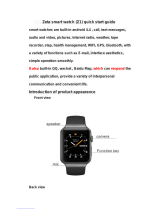Page is loading ...

2
Safety Precautions
Please read the following brief instruction, and carefully
follow these rules to avoid dangerous or violate the law.
Pay attention to traffic safety
Try not to use mobile phones when driving. When the call
is unavoidable, use a personal hands-free kit. Keep the
mobile phone safely on mobile phone holder, do not put it
on the passenger seat or the places where easy to drop
when crashes or emergency brake occur.
Turn off phone in flight
Interference caused by mobile phones may affect flight
safety, it is illegal to use mobile phone in aircraft. Please
turn off your mobile phone by air.
Turn off phone in a blasting area
Abiding by the relevant laws or regulations, turn off your
mobile phone in Blasting areas or in the vicinity of blasting
operations,
Turn off phone near the dangerous goods
Please turn off your mobile phone at the gas station and
close to the places where put dangerous goods like fuel
and chemical agents.
In the hospital
The use of mobile phone must comply with the relevant
provisions or regulations of the hospital. Phone must be
turned off near medical equipment. Operation of any radio
transmitting equipment may cause interference on hearing
aids or implanted medical devices (for example: Cardiac
pacemakers, cochlear implants, etc.).If necessary, consult

3
your medical equipment provider and follow their
instructions.
Interference
The performance of all the mobile phones may be
impacted by radio interference.
Professional Services
Only qualified personnel could install or repair mobile
phones. Self-install or repair mobile phones may bring
great danger, and violation of the warranty provisions.
Accessories and batteries
Only the accessories and batteries approved by
manufacturer can be used.
Rational use
Using a mobile phone in the normal way. Never put your
mobile phone in extreme high temperature environments
(above 60 °C), for example, place it in the window of high
temperature exposed to direct sunlight. Use a damp or
antistatic cloth to wipe your phone. Do not use a dry cloth
or cloth with static electricity to wipe your phone, and do
not bring mobile phone in welding work.
Emergency call
Make sure mobile phone is switched on and in service,
enter the emergency number, such as 112, etc, and press
dial key into calling interface. Then give your location, and
a brief description of what happens, please do not
terminate the call without permission.
Note: As with any mobile phone, its characteristics may

4
not be supported due to network coverage or wireless
signal transmission, some networks do not even support
the 112 emergency call service. Thus, we should not rely
solely on mobile phone for particularly critical
communications (eg medical emergencies). Check and
consult with your local network operator.

CATALOGUE
SAFETY PRECAUTIONS .............. 错误!未定义书签。
CATALOGUE ................................. 错误!未定义书签。
1. INSTALL SIM CARD AND MEMORY CARD ......... 3
1.1 FIRST CALL ....................................................... 3
1.2 INSTALL SIM CARD ........................................... 3
1.3 INSTALL MEMORY CARD .................................. 4
1.4 BATTERY AND CHARGING ................................ 4
1.5 USE OF PERSONAL HANDS-FREE KIT ............. 7
2. YOUR MOBILE PHONE ......................................... 7
2.1 YOUR MAIN SCREEN ...................................... 11
2.2 BACKUP AND RESTORE ................................. 12
2.3 BROWSER ....................................................... 12
2.4 CACULATOR .................................................... 12
2.5 CALENDAR ...................................................... 13
2.6 CAMERA .......................................................... 13
2.7 VIDEO CAMERA ................... 错误!未定义书签。

1
2.8 CLOCK.................................. 错误!未定义书签。
2.9 CURRENTS ..................................................... 17
2.10 EMAIL ................................. 错误!未定义书签。
2.11 FACEBOOK .................................................... 18
2.12 FILE MANAGEMENT ........... 错误!未定义书签。
2.13 RADIO ................................. 错误!未定义书签。
2.14 PICTURE ............................ 错误!未定义书签。
2.15 GMAIL ................................. 错误!未定义书签。
2.16 GOOGLE ............................. 错误!未定义书签。
2.17 GOOGLE+ ........................... 错误!未定义书签。
2.18 DLP PROJECTOR ............... 错误!未定义书签。
2.19 MAP .................................... 错误!未定义书签。
2.20 MESSAGE........................... 错误!未定义书签。
2.21 MESSENGER ................................................. 22
2.22 NEWS &WEATHER ........................................ 22
2.23 CONTACT ...................................................... 23
2.24 DIAL .................................... 错误!未定义书签。
2.25 MUSIC ................................ 错误!未定义书签。
2.26 PLAY STORE ................................................. 26

2
2.27 SEARCH ........................................................ 26
2.28 SETTING ............................. 错误!未定义书签。
2.29 SOUND RECORDER ........... 错误!未定义书签。
2.30 TALK .............................................................. 30
2.31 TO DO ............................................................ 30
2.32 VIDEO PLAYER ................... 错误!未定义书签。
2.33 WHATSAPP.................................................... 31
2.34 YOUT UBE ..................................................... 31
3. APPENDIX ............................................................ 31
APPENDIX A:INPUT METHODM GUIDE .............. 31
APPENDIX B:TAKE GOOD CARE OF YOUR
MOBILE PHONE .................................................... 32
APPENDIX C:INTRODUTION OF OPTIONAL
ACCESSARIES ...................................................... 34
APPENDIX D: LEGAL STATEMENT........................ 35
APPENDIX E: STATEMENT IN THGIS GUIDE 错误!
未定义书签。
APPENDIX F: OTHER ............................................ 36

4
1. Install SIM card and memory card
■ 1.1 First Call
1> Insert the SIM card (turn off the mobile phone first). For
detailed installation instructions, please refer
to "1.2 Installing the SIM card."
2> Charging the battery of mobile phone. Please refer to
"1.4 Battery and Charging."
3> Press and hold the power button a little longer to open
mobile phone.
4> If unlock pattern is requested to input on the screen,
then enter the pattern you set to unlock
5> If PIN code is requested to input on the screen, then
enter your PIN code (PIN code is usually supplied with the
SIM card) and press "OK".
6> If unlock code is requested to input on the screen, then
enter the unlock code and press "Enter".
7> Touch the phone icon on the screen to bring up the dial
pad, input the phone number and press the dial button.
Note: You must first insert a valid SIM card and charge
the battery before using mobile phone.
■ 1.2 Install SIM card
There are a lot of data stored in your SIM card like phone
number, PIN (Personal Identification Number), PIN2, PUK
(PIN Unblocking Key), PUK2 (PIN2 Unblocking Key) and
IMSI (International Mobile Subscriber Identity) number
and network information, contact data, and SMS data.
Note:
· At present, operators do not provide PIN2 and PUK2
code in China. Please note it may not use the function
involved above codes in mobile phone·

5
· Turn off your mobile phone and wait a few seconds, then
remove or insert the SIM card.
· Be careful with SIM card, it is easy to damage SIM card
due to friction or bend.
· Please note that mobile phone and its other small
accessories like SIM card should be well preserved, and
should be placed in the places where children cannot be
reached.
WARNING: Please turn off mobile phone before inserting
or removing the SIM card. Otherwise, it may damage the
SIM card memory.
Steps:
1> Keep the phone switched on, press and hold the power
key a little longer to turn off phone, then open battery
cover and remove the battery.
2> Please note in installation that SIM card should be
inserted in accordance with the battery compartment silk
screen icon, push the SIM card into SIM1/SIM2 slot
carefully and slowly .
■ 1.3 Install memory card
Keep the phone switched on, press and hold the power
button a little longer to turn off the phone, take out battery
cover and remove battery, push T-flashcard in the
direction of the arrows.
■ 1.4 Battery and charging
Battery indicator
1> Your mobile phone can monitor and display information
about the battery.
Under normal circumstances, the remaining battery power
can be showed in the battery meter icon placed in the

6
upper right corner of display.
2> When the battery is charging, the battery power is in a
state of change showed in battery meter icon until fully
charged.
Note: The actual standby time and talk time are related to
mobile phone usage, local network environment, SIM card
and actual settings of phone.
Battery Tips
Do not put the battery of your phone in the places where
the temperature is too high or too low, because it will affect
battery life, and will shorten the battery standby time.
Phone battery life has limited time, if you found a
downward trend in the performance of the battery after
use for some time, we recommend to replace it timely with
the original battery specified by this company.
Use Travel Charger
Travel Charger can charge the battery via mobile phone.
Connect the USB output of travel charger with USB data
cable 1> then connect the USB data cable with I / O port of
mobile phone.
2> Plug the travel charger into a suitable main socket.
3> When the battery is charging, the battery power is in a
state of change showed in battery meter icon until fully
charged.
4> When charging is completed, the battery icon stops
change, then you can pull out the charger plug.
Note:
•If the battery voltage is too low to make the mobile phone
switch on, battery icon will change after loner time
charging.
•Mobile phones can be turned on or off during charging.
Warning:

7
1. Make sure that the standard voltage and power of your
location match with the nominal voltage and power of your
travel charger.
2. please use the phone supporting charger cable, it may
cause unpredictable consequences if you use a
non-matching charger cable.
If you do not meet these requirements for charging, it may
lead to failure and damage on power supply equipment
and mobile phone, even other unpredictable
consequences.
Battery Handling Precautions
1>Turn off your mobile phone before removing the battery.
2> Please be careful to use the battery. It will cause short
circuit if you connect positive (+) and negative (-) pole of
battery with metal objects (coins, clips, etc.), and may
also damage the battery and metal items. Remove the
battery from the phone to your bag should be careful not
to have metal objects (such as keys) which will both touch
the positive and negative pole of battery.
3> Do not put the battery into fire, nor in the places where
temperature is extreme high.
4> Do not disassemble or modify the battery.
5> not put the battery into place where strong mechanical
shock, and do not puncture the battery with hard object.
6> Battery should be stored in a cool and dry place, do not
put it in the high temperature region (over 60 degrees C),
keep it away from direct sunlight.
7> If you find any odor or overheating, you should stop
using the battery.
8> If you find that there are any cracks, deformation, or
other type of damage or electrolyte leakage on the battery,
please stop using the battery immediately.
9> If leaked electrolyte gets on your skin or clothing, wash
with soap and water immediately; if it is splashed into eyes

8
accidentally, rinse thoroughly with fresh water and
immediately contact with the hospital treatment.
10> In order to avoid damage caused by error charging,
only the original battery specified by our company can be
used to charge in mobile phone
11> Do not put lithium battery under very low temperature
at which it cannot achieve the maximum standby / talk
time .
12> Do not use water or organic solvents to clean the
battery, and do not immerse it in water.
13> If the battery won`t be used for a long time, fully
charge it before storage.
14> The proposal to return used batteries to the mobile
phone manufacturer or placed in the designated area of
public waste battery recycling, do not mix them with other
waste or discard.
■ 1.5 Use of personal hands-free kit
With personal hands-free kit, you can make calls without
holding a mobile phone. When you insert the personal
hands-free kit into headset jack, it will play the receiver
and microphone of mobile phone.
2. Your mobile phone

11
Tip!The following features may be required to connect
network and use memory card, please insert the SIM
card and memory card, and consult your network
operator or service provider if the required services
and its charging standard provided.
The small icon in this brochure may be changed because
Of software upgrades, desktop switching and other

12
reasons, please subject to the real figure in the phone.
2.1 Your main screen
Note:
• To select the application, please touch the center of icon.
• Don not to press the touch screen vigorously, it is very
sensitive, you can just touch.
• Use the fingertip touch the required option. Be careful not
to touch the other keys.
Remarks: In some program interface or open files, the
Options menu screen will appear after long press, you
operate accordingly.
Lock your phone
When your phone is not be used, press the power button
to lock the phone. This helps avoid accidental outgoing
calls, while saving. Similarly, if you set up automatic
locking, and cell phone is not be used for a long time, it will
automatically lock to save battery usage.
Unlock screen
The screen is locked, drag the unlock icon to the right
outside the circle.
Toggle Widget function interface
After unlocking into the home page, use your finger to slid
around the pages, you can switch five widget function
interface.
Add on widgets on main screen
You can add shortcuts, widgets, folders for your mian
screen . In order to use your phone more conveniently,
add your favorite widgets on the main screen.
Tip! To add the icon of application program on the main
screen. In the top menu, long press the application

13
program you want.
Tip! To delete an application icon on the main screen,
press and hold the shortcut icon of application you want to
delete, then drag it to quick desktop delete key placed in
the middle top of the screen.
Tip!You cannot delete some applications pre-downloaded.
(its icon only can be removed from the main screen).
View Recent Tasks
Long press the Home button and pop up a window that
lists your recently used applications.
View the status bar
The status bar is at the top of the screen. Such as signal
strength, new information, whether the battery and
Bluetooth activation.
Notifier
Touch the status bar on the screen and drag it down. Then
you can look up missed calls, new messages, and other
notifications, and set the number of shortcut keys.
2.2 Backup and Restore
Backup and restore the system (the role and principles as
the same as a key to chost backup and restore of
computer)
2.3Browser
Browser provides you with a colorful world covering
games, music, news, sports and entertainment, and you
can quickly and directly access via mobile phone.
Note: Connect these services and download content may
incur additional charges. Tariff details, please consult your
network operator.

14
2.4 Calculator
1. Touch on main screen and select [calculator].
2. Touch the numeric keypad to enter numbers.
3 For simple calculations, touch the keys you wanted (+, -,
x or ÷), and then touch =.
4 For more complex calculations, press the menu key,
touch "Advanced Panel", and then choose sin, cos, tan,
log, etc.
2.5 Calendar
To add an event to your calendar
1. Touch on the main screen and select [calendar].。2
2. Touch "New Activity", enter the relevant content. touch
"Done."
3 Touch the menu key, touch "Calendar" to see all the
activities have been added.
Note:
Touch the menu key and select Settings> General
Settings, you can set for the calendar view, reminder
option.
2.6 Camera
1. Shots remaining
2. Camera settings
3. Recording mode

15
4. Camera mode
5. Panorama camera mode
6. focus
7. Toggle front/back camera
8. Set camera mode
9. gallery
10. Camera/video key
Touch "4" into the camera interface, touch "10" to take
pictures, touch "2" , set up for the following options:
Camera settings:
Save Location: Off / On.
Note: After GPS positioning successfully, pictures can be
successfully stored.
Exposure: adjusts the sharpness.
Self-timer: Off, 2 seconds, 10 seconds.
Sharpness: high, low, medium.
Chroma: high, low, medium.
Saturation: High, Low, Medium.
Brightness: high, low, medium.
Contrast: High, Low, Medium.
Photo size: 5 mega pixels, 3 mega pixels, 2 mega pixels
and so on.
ISO Sensitivity: Auto, 100,200,400 and so on.
Metering Mode: Average, Center, Spot
Avoid flicker: Auto, 50 Hz, 60 Hz.
Restore Defaults: Click "OK", the camera settings will
revert to the default values.
Framing modes: automatic, night, sunset, etc.
Color effects:
Camera color effects can be set, if not, monochrome,
sepia, negative and so on.
White Balance: Auto, Incandescent, Daylight,
/