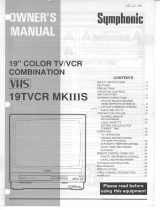Page is loading ...

Cat. No. 16-421/422
OWNER’S MANUAL
Color TV with
Built-in VHS HQ VCR
Please read before using this equipment.
Model 29 13" TV (16-421)
Model 30 20" TV (16-422)
16-421.fm Page 1 Tuesday, July 20, 1999 12:01 PM

2
© 1996 Tandy Corporation.
All Rights Reserved.
Optimus is a registered trademark used by Tandy Corporation.
RadioShack is a trademark used by Tandy Corporation.
IMPORTANT SAFEGUARDS AND PRECAUTIONS
1.
Read instructions
— All the safety and operat-
in
g
instructions should be read before the appli-
ance is operated.
2.
Retain Instructions
— The safety and operat-
in
g
instructions should be retained for future ref-
erence.
3.
Heed Warnings
— All warnin
g
s on the appli-
ance and in the operatin
g
instructions should be
adhered to.
4.
Follow Instructions
— All operatin
g
and use
instructions should be followed.
5.
Cleaning
— Unplu
g
TV/VCR from the wall out-
let before cleanin
g
. Do not use liquid cleaners or
aerosol cleaners. Use a damp cloth for cleanin
g
.
6.
Attachments
— Do not use attachments not
recommended by the TV/VCR manufacturer as
they may cause hazards.
7.
Water and Moisture
— Do not use this TV/VCR
near water-for example, near a bath tub, wash
bowl, kitchen sink, or laundry tub, in a wet base-
ment, or near a swimmin
g
pool.
8.
Accessories
— Do not place this TV/VCR on
an unstable cart, stand, tripod, bracket, or table.
The TV/VCR may fall, causin
g
serious injury to
someone and serious dama
g
e to the appliance.
Use only with a cart, stand, tripod, bracket, or
table recommended by the manufacturer or sold
with the TV/VCR. Any mountin
g
of the appliance
should follow the manufacturer’s instructions
and should use a mountin
g
accessory recom-
mended by the manufacturer. An appliance and
cart combination should be moved with care.
Quick stops, excessive force, and uneven sur-
faces may cause an appliance and cart combi-
nation to overturn.
9.
Ventilation
— Slots and openin
g
s in the cabinet
and the back or bottom are provided for ventila-
tion and to ensure reliable operation of the TV/
VCR and to protect it from overheatin
g
. These
openin
g
s must not be blocked or covered. The
openin
g
s should never be blocked by placin
g
the TV/VCR on a bed, sofa, ru
g
, or other similar
surface.
This TV/VCR should never be placed near or over a
radiator or heat re
g
ister. This TV/VCR should not
be placed in a built-in installation such as a
bookcase or rack unless proper ventilation is
provided or the manufacturer’s instructions have
been adhered to.
10.
Power Sources
— This TV/VCR should be
operated only from the type of power source
indicated on the markin
g
label. If you are not
sure of the type of power supplied to your home,
consult your appliance dealer or local power
company. For TV/VCRs intended to operate
from battery power or other sources, refer to the
operatin
g
instructions.
11.
Grounding and Polarization
— This TV/VCR is
equipped with a polarized alternatin
g
-current
line plu
g
(a plu
g
havin
g
one blade wider than the
other). This plu
g
will fit into the power outlet only
one way. This is a safety feature. If you are
unable to insert the plu
g
fully into the outlet, try
reversin
g
the plu
g
. If the plu
g
should still fail to
fit, contact your electrician to replace your obso-
lete outlet. Do not defeat the safety purpose of
the polarized plu
g
.
12.
Power-Cord Protection
— Power-supply cords
should be routed so they are not likely to be
walked on or pinched by items placed upon or
a
g
ainst them, payin
g
particular attention to
cords at plu
g
s, convenience receptacles, and
the point where they exit from the appliance.
13.
Outdoor Antenna Grounding
— If an outside
antenna or cable system is connected to the TV/
VCR, be sure the antenna or cable system is
g
rounded so as to provide some protection
a
g
ainst volta
g
e sur
g
es and built-up static
char
g
es. Section 810 of the National Electrical
Code, ANSI/NFPA No. 70-1984, provides infor-
mation with respect to proper
g
roundin
g
of the
mast and supportin
g
structure,
g
roundin
g
of the
lead-in wire to an antenna dischar
g
e unit, size of
g
roundin
g
conductors, location of antenna-dis-
char
g
e unit, connection to
g
roundin
g
electrodes,
and requirements for the
g
roundin
g
electrode.
GROUND CLAMPS
NEC - NATIONAL ELECTRICAL CODE
EXAMPLE OF ANTENNA GROUNDING AS PER
NATIONAL ELECTRICAL CODE
S2898A
WIRE
DISCHARGE UNIT
(NEC SECTION 810-20)
GROUNDING CONDUCTORS
(NEC SECTION 810-21)
ELECTRODE SYSTEM
(NEC ART 250, PART H)
SERVICE
EQUIPMENT
CLAMP
ANTENNA
LEAD IN
ANTENNA
POWER SERVICE GROUNDING
GROUND
ELECTRIC
FIGURE A
16-421.fm Page 2 Tuesday, July 20, 1999 12:01 PM

3
14.
Lightning
— For added protection for this TV/
VCR receiver durin
g
a li
g
htnin
g
storm, or when it
is left unattended and unused for lon
g
periods of
time, unplu
g
it from the wall outlet and discon-
nect the antenna or cable system. This will pre-
vent dama
g
e to the TV/VCR due to li
g
htnin
g
and
power-line sur
g
es.
15.
Power Lines
— An outside antenna system
should not be located in the vicinity of overhead
power lines or other electric li
g
ht or power cir-
cuits, or where it can fall into such power lines or
circuits. When installin
g
an outside antenna sys-
tem, extreme care should be taken to keep from
touchin
g
such power lines or circuits as contact
with them mi
g
ht be fatal.
16.
Overloading
— Do not overload wall outlets
and extension cords as this can result in a risk of
fire or electric shock.
17.
Object and Liquid Entry
— Never push objects
of any kind into this TV/VCR throu
g
h openin
g
s
as they may touch dan
g
erous volta
g
e points or
short out parts that could result in a fire or elec-
tric shock. Never spill liquid of any kind on the
TV/VCR.
18.
Servicing
— Do not attempt to service this TV/
VCR yourself as openin
g
or removin
g
covers
may expose you to dan
g
erous volta
g
e or other
hazards. Refer all servicin
g
to qualified service
personnel.
19.
Damage Requiring Service
— Unplu
g
this TV/
VCR from the wall outlet and refer servicin
g
to
qualified service personnel under the followin
g
conditions:
When the power-supply cord or plu
g
is dama
g
ed
or frayed.
a. If liquid has been spilled or objects have
fallen into the TV/VCR.
b. If the TV/VCR has been exposed to rain or
water.
c. If the TV/VCR does not operate normally
by followin
g
the operatin
g
instructions. Adjust
only those controls that are covered by the
operatin
g
instructions, as improper adjust-
ment of other controls may result in dama
g
e
and will often require extensive work by a
qualified technician to restore the TV/VCR to
its normal operation.
d. If the TV/VCR has been dropped or the
cabinet has been dama
g
ed.
e. When the TV/VCR exhibits a distinct
chan
g
e in performance — this indicates a
need for service.
20.
Replacement Parts
— When replacement parts
are required, be sure the service technician has
used replacement parts, specified by the manu-
facturer, that have the same characteristics as
the ori
g
inal part. Unauthorized substitutions may
result in fire, electric shock, injury to persons or
other hazards.
21.
Safety Check
— Upon completion of any ser-
vice or repairs to this TV/VCR, ask the service
technician to perform routine safety checks to
determine that the TV/VCR is in proper operat-
in
g
condition.
22.
Heat
— This TV/VCR product should be situ-
ated away from heat sources such as radiators,
heat re
g
isters, stoves, or other products (includ-
in
g
amplifiers) that produce heat.
Warnin
g
: To prevent fire or shock hazard, do
not expose this product to rain or moisture.
This symbol is intended to alert you to the pres-
ence of uninsulated dangerous voltage within
the product’s enclosure that might be of suffi-
cient magnitude to constitute a risk of electric
shock. Do not open the product’s case.
This symbol is intended to inform you that im-
portant operating and maintenance instructions
are included in the literature accompanying this
product.
RISK OF ELECTRIC SHOCK.
DO NOT OPEN.
CAUTION
: TO REDUCE THE RISK OF
ELECTRIC SHOCK, DO NOT REMOVE
COVER OR BACK. NO USER-SERVICE-
ABLE PARTS INSIDE. REFER SERVIC-
ING TO QUALIFIED PERSONNEL.
CAUTION
!
!
16-421.fm Page 3 Tuesday, July 20, 1999 12:01 PM

4
FEATURES
Your Model 29/Model 30 Color TV with Built-In
VHS VCR combines a versatile color TV/monitor
and a VCR in one space-saving cabinet. The TV/
VCR receives TV programs and plays video
tapes. It also records onto video tapes from TV
programs or an audio/video source you connect
to it.
Please read this owner’s manual carefully. It has
been prepared to assist you with initial setup
procedures and to guide you in the TV/VCR’s
everyday operation.
GENERAL
Automatic/Manual Clock Settin
g
— lets you
set the TV/VCR to automatically update its clock
using EDS (Extended Data Service) signals
broadcast by certain stations. You can also
manually set the clock.
Note:
EDS is a service provided by some broad-
casters to transmit various types of information
including the current time. If no broadcasters in
your area transmit EDS signals, automatic clock
setting will not work.
Station Displa
y
— automatically displays sta-
tion identification call letters if a station transmits
them.
Automatic DST (Da
y
li
g
ht Savin
g
Time) Ad-
j
ustment
— lets you set the TV/VCR to auto-
matically adjust the time for Daylight Saving
Time.
Remote Control
— provides remote access to
most of the tape-motion and TV controls.
Note:
Your TV/VCR’s remote control requires
two AA batteries (not included) for operation.
Rear Audio/Video Input Jacks
— let you
quickly connect an audio/video device such as a
16-421.fm Page 4 Tuesday, July 20, 1999 12:01 PM

5
Automatic Playback/Rewind/Eject — makes
playback easy when you load a video cassette
tape because it automatically plays, rewinds,
and then, if the erase protection tab has been
removed, ejects it.
Freeze-Frame — lets you temporarily stop the
action and view a single frame.
Auto Repeat — lets you set the TV/VCR to au-
tomatically repeat a tape when it reaches the
end or a blank spot on the tape during playback.
Fast-Forward/Reverse with Visual Search —
helps you easily find a selection on the tape, and
lets you quickly move the tape through recorded
material you want to skip.
Real-Time Counter with Memory — lets you
select and easily return to a specific point on the
tape.
One-Minute Skip — lets you quickly skip over
unwanted portions of a recording such as com-
mercials.
TUNING
179-Channel Capability, Digital PLL (Phase-
Locked Loop) Tuner — offers a broad range of
viewing choices and a clear, sharp picture.
Tuner Memory Programming — automatically
stores all the active channels in your area into
memory. You can also manually program the
tuner’s memory, which makes it easy to add
new channels when you move the TV/VCR to
another area, or delete channels you do not
want.
For your records, we recommend you record the
TV/VCR’s model number and serial number
here. The numbers are on the back panel.
Model Number ______________________
Serial Number ______________________
Note: Most material performed in public, such
as concerts, plays, and movies, or distributed on
prerecorded video tapes, is copyrighted. The
unauthorized recording or duplication of copy-
righted material is a violation of the copyright
laws of most countries and such duplication may
result in fines and/or imprisonment. Note, how-
ever, that in the United States, it is not a violation
of U.S. copyright laws for a consumer to record
a broadcast television program for private (in-
home) viewing.
16-421.fm Page 5 Tuesday, July 20, 1999 12:01 PM

6
CONTENTS
Before You Be
g
in........................................................................................................................... 8
Remote Control......................................................................................................................... 8
Moisture Condensation............................................................................................................. 8
Using This Manual.................................................................................................................... 8
Connections................................................................................................................................... 9
Choosing a Location................................................................................................................. 9
Connecting the Signal Source .................................................................................................. 9
Connecting an Outdoor Antenna ....................................................................................... 9
Connecting to a Cable System .......................................................................................... 9
Cable Channel Designations ........................................................................................... 10
Connecting an External Device............................................................................................... 10
Connecting Power................................................................................................................... 10
Setup ............................................................................................................................................. 11
Front Panel .............................................................................................................................. 11
Remote Control........................................................................................................................ 11
Installing Batteries ............................................................................................................ 11
Using the Remote Control ................................................................................................ 11
Setting the On-Screen Language/Channels/Clock................................................................. 12
Selecting Automatic Auto Clock Set-Up .......................................................................... 13
Changing the On-Screen Programming Language ......................................................... 14
Changing the Channels Stored in Memory ..................................................................... 14
Adding/Erasing Channels ................................................................................................ 15
Setting the Clock Manually .............................................................................................. 15
Basic TV Operation ..................................................................................................................... 17
Selecting Channels................................................................................................................. 17
Viewing TV.............................................................................................................................. 17
Adjusting the Picture............................................................................................................... 17
Using Mute.............................................................................................................................. 18
Using Last Channel Recall...................................................................................................... 18
Viewing an External Device.................................................................................................... 18
Basic VCR Operation.................................................................................................................. 19
Loading a Video Tape............................................................................................................. 19
Playing a Video Tape.............................................................................................................. 19
Tape Motion Controls.............................................................................................................. 19
Visual Search .................................................................................................................. 19
Slow Motion ..................................................................................................................... 20
Freeze-Frame .................................................................................................................. 20
Fast-Forward/Rewind ...................................................................................................... 20
Tracking.................................................................................................................................. 20
Special Functions........................................................................................................................ 21
Things You See....................................................................................................................... 21
Blue Screen ..................................................................................................................... 21
On-Screen Displays ........................................................................................................ 21
Function Indicators .......................................................................................................... 21
Using the Counter................................................................................................................... 21
Using One-Minute Skip........................................................................................................... 22
Using Automatic Repeat Playback.......................................................................................... 22
16-421.fm Page 6 Tuesday, July 20, 1999 12:01 PM

7
Using VCR Lock...................................................................................................................... 22
Turning Error Beep On/Off...................................................................................................... 22
Using the Timer Features........................................................................................................ 23
Setting/Cancelling the On Timer ...................................................................................... 23
Using the Sleep Timer .................................................................................................... 24
Closed Caption System .......................................................................................................... 24
Selecting the Closed Caption Mode ................................................................................ 24
Using the Caption On Mute Feature ................................................................................ 24
Recording/Playing Back a Closed Caption/Text Program ............................................... 25
Recording..................................................................................................................................... 26
General Information ................................................................................................................ 26
Recording Speeds ........................................................................................................... 26
Tape Selection ................................................................................................................. 26
Erase Protection .............................................................................................................. 26
Immediate Recording.............................................................................................................. 27
Quick Timer Recording (QTR) ............................................................................................... 27
QTR Hints ........................................................................................................................ 28
Automatic Timer Recording..................................................................................................... 28
Setting the Automatic Timer ............................................................................................ 28
Timer Recording Hints ..................................................................................................... 30
Checking/Changing Program Timers ............................................................................... 30
Clearing a Program Timer ............................................................................................... 30
Dubbing (Copying) a Tape ...................................................................................................... 30
Additional Information............................................................................................................... 32
Troubleshooting Guide............................................................................................................ 32
Care and Maintenance............................................................................................................ 34
The FCC Wants You to Know................................................................................................. 34
Resetting the TV/VCR’s Memory............................................................................................ 34
Cleaning the Video Heads ...................................................................................................... 35
Degaussing............................................................................................................................. 35
Storing Video Cassettes.......................................................................................................... 35
Specifications.......................................................................................................................... 36
16-421.fm Page 7 Tuesday, July 20, 1999 12:01 PM

8
BEFORE YOU BEGIN
REMOTE CONTROL
Your TV/VCR’s remote control is packed sepa-
rately. Be sure to locate it before you store the
packing material.
MOISTURE CONDENSATION
Condensation inside the TV/VCR can cause
tape jams or video head damage. When you first
install your TV/VCR, or when you move it from a
cold area to a warm one, let it sit for about 2
hours before you plug it in and begin operation.
This allows complete evaporation of any mois-
ture inside the TV/VCR that could damage it.
Caution:
Do not use your TV/VCR in areas of
high humidity.
USING THIS MANUAL
This manual is organized into these major sec-
tions.
• “Connections” on Page 9
—
describes the
connections required to begin using your
TV/VCR.
• “Setup” on Page 11
—
includes procedures
for preparing and using the remote control,
setting the on-screen programming lan-
guage, selecting the input signal, setting
the clock, and storing channels.
• “Basic TV Operation” on Page 17
—
explains how to select channels, watch TV
using the TV/VCR tuner, adjust the picture,
mute the sound, use the channel return
feature, and view an external device.
• “Basic VCR Operation” on Page 19
—
explains how to load and play a video tape,
use the TV/VCR’s visual search and
freeze-frame features, fast-forward and
rewind a tape, and adjust the tracking man-
ually.
• “Special Functions” on Page 21
—
describes the things you see on the TV/
VCR’s TV screen and how to use the TV/
VCR’s on timer or sleep timer, counter,
automatic repeat playback, or closed cap-
tion functions.
• “Recording” on Page 26
—
describes the
different types of recordings and gives
instructions for making each.
• “Additional Information” on Page 32
—
includes a troubleshooting section, care
and maintenance procedures, FCC infor-
mation, information on servicing your TV/
VCR, and specifications.
MUTEON TIMER
SLEEP
123
546
7
9
8
0
100
ADD/DLT
SET
MENUPROG
SPEED
DISPLAY
C.
C.
CLEAR
PAUSE
LCR
ZERO/1 MIN
REC/TIME
STOP
C H
VOL
COUNTER
RESET
POWER
SLOW
FAST-F
REW
PLAY
SEL
TRACKING
16-421.fm Page 8 Tuesday, July 20, 1999 12:01 PM

9
CONNECTIONS
Before using your TV/VCR for the first time, read
through this entire section to determine which
connections best meet your needs. Then follow
the directions for completing the connections.
Note:
You can connect many different types of
audio/video systems such as a stereo receiver/
amplifier, a satellite receiver, or a combination
of a cable system and outside antenna to your
TV/VCR. These connections might require ad-
ditional supplies that are available from your lo-
cal RadioShack store.
CHOOSING A LOCATION
Choose a location for your TV/VCR where:
• Air flows freely on all sides of the TV/VCR.
• The power cord is not in the way of normal
traffic.
CONNECTING THE SIGNAL
SOURCE
You can connect either an outdoor antenna or
the cable from your cable service provider.
Connecting an Outdoor Antenna
Connect the antenna to the
VHF/UHF
terminal on
the back of the TV/VCR. If you do not have a TV
antenna yet, use a high-quality outdoor anten-
na, available at your local RadioShack store.
• If the antenna uses 75-ohm coaxial cable,
connect the antenna’s cable directly to the
TV/VCR’s
VHF/UHF
terminal.
• If the antenna uses 300-ohm twin-lead
cable, use a 300-to-75-ohm matching
transformer (not supplied) to make the con-
nection.
• If you have separate VHF and UHF anten-
nas, connect the antenna cables to a split-
ter/combiner (such as RadioShack Cat. No.
15-1296). Then connect the splitter/com-
biner’s output to the
VHF/UHF
terminal.
Refer to your antenna’s installation instructions
for additional information.
Connecting to a Cable System
Note to the CATV s
y
stem installer:
This reminder is provided to call the CATV sys-
tem installer’s attention to Article 820-40 of the
National Electrical Code that provides guide-
lines for proper grounding and, in particular,
specifies that the cable ground shall be connect-
ed to the grounding system of the building, as
close to the point of cable entry as practical.
Caution:
Some areas have laws restricting di-
rect connections to cable wires (connections
that do not go through the cable box). Check the
laws in your area before making any connec-
tions.
To receive cable channels, connect your local
cable system to the TV/VCR as follows.
VHF/UHF Terminal
Antenna Cable
VHF/UHF
Matching Transformer
VHF/UHF Terminal
Antenna Cable
16-421.fm Page 9 Tuesday, July 20, 1999 12:01 PM

10
If you do not receive scrambled channels,
you can connect the cable directly to the TV/
VCR’s
VHF/UHF
terminal.
If you receive scrambled channels, you must
connect the cable converter box to the TV/
VCR’s
VHF/UHF
terminal. Tune the TV/VCR to
the cable box’s output channel (3 or 4) and use
the cable box to select the channel.
Cable Channel Designations
Your TV/VCR can receive up to 125 cable chan-
nels, displayed as 1
_
125. Channels 2-13 are the
same for VHF and cable TV, and cable compa-
nies usually number them as they appear on the
TV screen. For other channels, the cable ser-
vice’s channel designations might not match the
channel numbers that appear on the TV screen.
For more information, contact your cable com-
pany. You might need to experiment to deter-
mine the proper cable channel designations for
your cable system.
CONNECTING AN EXTERNAL
DEVICE
You can connect another audio/video device
that has audio/video outputs, such as a VCR,
camcorder, or satellite receiver, to the TV/VCR
so you can view the source’s output on the TV/
VCR.
Note: Always use video-quality shielded cables
with phono connectors. Do not use standard au-
dio patch cords.
To connect an audio/video device’s outputs to
the TV/VCR, connect the device’s video and au-
dio outputs to the corresponding
VIDEO IN
and
AUDIO IN
jacks on the back of the TV/VCR.
CONNECTING POWER
When you have completed all other connec-
tions, plug the TV/VCR’s power cord into a stan-
dard AC outlet.
Warning: For your protection, the power cord
has a polarized plug. To prevent blade expo-
sure, be sure the blades fit fully and easily into
the outlet. If you do not have a polarized outlet,
have a qualified electrician install one before
you use the TV/VCR.
Note: When you plug in the TV/VCR within 24
hours after a power failure, the TV/VCR starts to
search for a channel that uses an Extended
Data Service (EDS) signal (see “Setting the On-
Screen Language/Channels/Clock” on Page
12).
VHF/UHF Terminal
Cable
IN
OUT
VHF/UHF Terminal
Cable Box
A/V Device
VIDEO IN AUDIO IN
16-421.fm Page 10 Tuesday, July 20, 1999 12:01 PM

11
SETUP
FRONT PANEL
The buttons on the TV/VCR’s front panel control
the TV and the VCR.
REMOTE CONTROL
All the remote control’s buttons have the same
functions as the buttons on the TV/VCR’s front
panel. In addition, the number buttons let you di-
rectly select channels and menu options and
settings, program, sleep and on timers, and
more.
Installing Batteries
The remote control requires two AA batteries
(not supplied). For the longest operation and
best performance, we recommend alkaline bat-
teries (such as RadioShack Cat. No. 23-557).
Cautions:
• Use only fresh batteries of the required size
and type.
• Never leave dead batteries in the remote
control. Batteries can leak chemicals that
can damage electronic circuits.
• Dispose of dead batteries promptly and
properly; do not bury or burn them.
1. Press down on the battery compartment
cover’s tab and lift off the cover.
2. Insert fresh batteries into the compart-
ment, as indicated by the polarity symbols
(+ and –) marked inside.
3. Replace the cover.
Note:
If the remote control does not work or op-
erates poorly, replace both batteries.
Using the Remote Control
To use the remote control, aim the LED on the
front of the remote control toward the front of the
TV/VCR and press the desired button(s).
MUTEON TIMER
SLEEP
123
546
7
9
8
0
100
ADD/DLT
SET
MENUPROG
SPEED
DISPLAY
C.
C.
CLEAR
PAUSE
LCR
ZERO/1 MIN
REC/TIME
STOP
C H
VOL
COUNTER
RESET
POWER
SLOW
FAST-F
REW
PLAY
SEL
TRACKING
16-421.fm Page 11 Tuesday, July 20, 1999 12:01 PM

12
SETTING THE ON-SCREEN
LANGUAGE/CHANNELS/
CLOCK
The first time you turn on the TV/VCR, the
SELECT LANGUAGE
screen automatically ap-
pears. You can set the TV/VCR to display on-
screen menus in English or in Spanish. After
you select a language, the TV/VCR automatical-
ly scans through the channels and stores all ac-
tive channels in your area. Then the TV/VCR
automatically sets the clock if a broadcast sta-
tion with an EDS signal is available in your area.
Notes:
• Make sure you have connected the TV/
VCR to your cable system or an antenna
before continuing (see “Connecting an Out-
door Antenna” or “Connecting to a Cable
System” on Page 9).
• The on-screen language defaults to
English.
• EDS is a service provided by some broad-
casters such as PBS to transmit various
types of information, including the current
time. If no broadcaster in your area trans-
mits EDS signals, you must set the clock
manually after the TV/VCR finishes looking
for an EDS signal. If you want to use timer
recording immediately, you can stop the
TV/VCR from looking for an EDS signal by
setting the clock manually. See “Setting the
Clock Manually” on Page 15.
• The TV/VCR might not store active chan-
nels and automatically set the clock if the
signal the TV/VCR receives from your
antenna is weak.
1. Press
POWER
to turn on the TV/VCR. The
SELECT LANGUAGE
screen automati-
cally appears.
2. To select the on-screen language, press
CH
to select
ENGLISH
or
CH
to select
ESPANOL
(Spanish). The
CHANNEL/
CLOCK AUTO SET
screen automatically
appears.
Note:
If you use a cable box, you must turn
it on and select an EDS broadcaster in your
time zone before pressing
CH
.
3. To automatically scan and store channels in
your area then automatically set the clock,
press
CH
.
CH AUTO SET PROCEEDING
appears
on the screen, and the TV/VCR stores
active channels (TV or CATV).
Notes:
• If the TV/VCR found no active channels
during the search, it beeps and displays
the following on the TV screen.
Check your antenna or cable connections,
then press
CH
again.
A
N
TE
NN
A
ON
TH
EN
Y
A
G
A
I
N
N
D
16-421.fm Page 12 Tuesday, July 20, 1999 12:01 PM

13
• If a channel you wanted was not stored,
you can add the channel. If a channel
you did not want was stored, you can
delete the channel. See “Adding/Erasing
Channels” on Page 15.
• The TV/VCR retains stored channels
when you turn off the TV/VCR, or if
power to the TV/VCR is lost for up to 60
seconds.
When the TV/VCR finds all active channels, it
displays
CH AUTO SET COMPLETED
. Then it
displays
AUTO CLOCK SET PROCEEDING
,
and automatically searches for an EDS signal
and sets the clock.
• If the TV/VCR finds an EDS signal during
the search, the clock is automatically set,
and a screen shows the currently set
date and time. Then the TV/VCR tunes
to the lowest stored channel.
• If the TV/VCR does not find an EDS sig-
nal during the search, you see:
If this occurs, the broadcaster you
selected did not transmit an EDS signal,
or there is no EDS broadcaster in your
area. Manually set the clock (see “Setting
the Clock Manually” on Page 15).
Note: Depending on the number of chan-
nels it tunes, the TV/VCR might take as
long as 10 minutes to search for an EDS
signal to set the clock.
Selecting Automatic Auto Clock
Set-Up
You can set the TV/VCR any time so it automat-
ically searches for a channel that has an EDS
signal and sets the clock.
1. Press
MENU
to display the main menu.
2. Repeatedly press
SEL
or
SEL
on the
remote control to select
CLOCK
, then press
SET
. The
SET CLOCK
screen appears on
the TV screen.
3. Press
SEL
or
SEL
on the remote con-
trol to highlight
AUTO SET
, then press
SET
.
The
CHANNEL/CLOCK AUTO SET
screen appears.
4. To automatically set the clock, press
CH
.
Notes:
• If you use a cable box, you must turn it
on and select an EDS broadcaster in
your time zone before pressing
CH
.
• When you press
CH
, the TV/VCR
scans through all channels, even if no
channel in your area carries an EDS sig-
nal.
AUTO CLOCK SET PROCEEDING
appears on the screen, and the TV/VCR
automatically searches for an EDS signal
and sets the clock.
• If the TV/VCR finds an EDS signal during
the search, the clock is automatically set,
and a screen shows the currently set
date and time. Then the TV/VCR tunes
to the lowest stored channel.
16-421.fm Page 13 Tuesday, July 20, 1999 12:01 PM

14
• If the TV/VCR does not find an EDS sig-
nal during the search, you see:
If this occurs, the broadcaster you
selected did not transmit an EDS signal,
or there is no EDS broadcaster in your
area. Manually set the clock (see “Setting
the Clock Manually” on Page 15).
Note: Depending on the number of chan-
nels it tunes, the TV/VCR might take as
long as 10 minutes to search for an EDS
signal to set the clock.
Changing the On-Screen
Programming Language
1. Press
MENU
on the remote control to dis-
play the main menu.
2. Repeatedly press
SEL
or
SEL
on the
remote control to select
IDIOMA
(to
change the language to Spanish) or
LAN-
GUAGE
(to change the language to
English).
Note:
IDIOMA
is “language” in Spanish.
3. Press
SET
on the remote control to change
the language.
HELLO!
(if you selected
English)
or
HOLA!
(if you selected Span-
ish)
appears above the language selection
icon.
4. Repeatedly press
SEL
or
SEL
on the
remote control to select
SALIR
or
EXIT
,
then press
SET
or
MENU
on the remote con-
trol
to exit the menu.
Changing the Channels Stored in
Memory
Although the TV/VCR automatically stores all
active channels in your area the first time you
turn it on, you can manually program the tuner’s
memory.
Notes:
• If you tune both TV (broadcast) and CATV
(cable TV) signals, you can store both
types of channels.
• If an EDS broadcaster is available in your
area, the TV/VCR also displays the
CHAN-
NEL/CLOCK AUTO SET
screen to let
you automatically update the clock after
you change what channels are stored in
memory.
1. Press
MENU
on the remote control to dis-
play the main menu.
2. Repeatedly press
SEL
or
SEL
on the
remote control to select
CH
, then press
SET
. The
SET UP CHANNEL
menu
appears on the TV screen.
SET :
PUSH
SET KEY
SE
L
E
C
T :
PUSH
SELE
C
T
/
M
A
I
N
M
EN
U
T
V
VCR
I
D
I
OM
A
EX I T
C
L
OC
K
C
H
H
ELL
O
!
16-421.fm Page 14 Tuesday, July 20, 1999 12:01 PM

15
3. If necessary, press
SEL
or
SEL
on the
remote control to highlight
ANTENNA
SYSTEM:
, then press
SET
to display the
broadcast system (
TV
or
CATV
).
4. Press
SEL
to highlight
AUTO SET
, then
press
SET
.
CH AUTO SET PROCEEDING
appears, and the TV/VCR’s tuner scans
through the channels (TV or CATV) and
stores all the active channels in your area.
The currently tuned channel number
appears on the TV screen. After scanning all
the channels,
CH AUTO SET COMPLE-
TED
appears, and the tuner stops on the
lowest-numbered active channel.
5. To review the stored channels, repeatedly
press
CH
or
CH
on the remote con-
trol.
Note:
You can directly select channels that
are not stored in the tuner’s memory by
using the remote control’s number buttons.
Adding/Erasing Channels
If a channel you want was not stored, or if a
channel you do not want was stored, follow
these steps to add or erase it.
1. Repeatedly press
CH
or
CH
or use
the number keys on the remote control to
enter the channel number you want to add
or erase.
Notes:
• You must use the number keys to select
a channel that is not stored.
• To enter a 3-digit number, press
100
.
Then enter the second and third digits in
the channel number.
• Precede a single-digit number with a 0 —
for example,
01
,
02
, etc.
2. Press
ADD/DLT
on the remote control to
add or delete the channel.
CHANNEL
and
the channel number and
ADDED
or
DE-
LETED
appears on the TV screen.
Setting the Clock Manually
If the TV/VCR did not automatically set the
clock, or if there is no EDS broadcast station in
your area, you must manually set the clock. We
suggest you use another TV or a radio station as
your time source.
Follow these steps to set the clock manually.
1. Press
MENU
to display the main menu.
2. Repeatedly press
SEL
or
SEL
on the
remote control to select
CLOCK
, then press
SET
. The
SET CLOCK
screen appears on
the TV screen.
3. Press
SEL
or
SEL
on the remote con-
trol to highlight
MANUAL SET
, then press
SET
. The next
SET CLOCK
screen ap-
pears on the TV screen.
4. Repeatedly press
SET
until the month digit
flashes.
C
HANNEL
08
DE
L
E
T
ED
or
ADDED
C
HANNEL
08
SET
C
L
OC
K
:
P
US
H
SET
T
O
END
PU
S
H
M
E
NU
K
EY
DST
:
O
N
B
Y
SELE
C
T
/ KEY
SE
L
E
C
T
M
O
N
TH
1 / /
:
16-421.fm Page 15 Tuesday, July 20, 1999 12:01 PM

16
5. Repeatedly press
SEL
or
SEL
on the
remote control to display the correct month,
then press
SET
again. The day flashes.
6. Repeat Step 5 to set the day, year, hour,
and minute (the TV/VCR automatically sets
the day of the week).
Note:
Your TV/VCR uses a 12-hour clock.
Be sure you set
AM
or
PM
correctly.
7. Press
SEL
or
SEL
on the remote con-
trol to turn
DST
(Daylight Saving Time) on
or off.
When
DST
is set to
ON
, the TV/VCR auto-
matically adds one hour on the first Sunday
in April, and subtracts one hour on the first
Sunday in October.
8. Review the entered information.
• If it is correct, press
MENU
twice to start
the clock.
• If you find an incorrect entry, repeatedly
press
CLEAR
to move back or
SET
to
move forward to the incorrect number,
then enter the correct number. Then
press
MENU
twice.
When you press
MENU
, the seconds begin
counting from 00.
16-421.fm Page 16 Tuesday, July 20, 1999 12:01 PM

17
BASIC TV OPERATION
SELECTING CHANNELS
To select a channel, press
CH
or
CH
. The
tuner automatically advances to the next chan-
nel stored in the tuner’s memory. The selected
channel number (or station name, if available)
appears on the upper right part of the screen for
a few seconds.
You can also select channels directly using the
number keys on the remote control. You can
choose any channel in the tuner’s range.
Notes:
• Precede a single-digit number with a 0 —
for example,
01
,
02
, etc.
• To enter a three-digit number, press
100
then enter the second and third digits in the
channel number.
VIEWING TV
Follow these steps to view a broadcast using the
TV.
1. If necessary, press
POWER
to turn on the
TV/VCR.
2. Select the channel you want to watch.
3. Repeatedly press
VOL
or
VOL
to
adjust the volume. A number and a bar
graph appear on the TV screen to show the
currently set volume level.
ADJUSTING THE PICTURE
Follow these steps to adjust the picture’s con-
trast (picture), brightness, color, tint, and sharp-
ness.
1. Press
MENU
on the remote control to dis-
play the main menu.
2. If necessary, repeatedly press
SEL
or
SEL
on the remote control to highlight
TV.
3. Press
SET
to select
TV
. The
SET UP TV
screen appears.
16-421.fm Page 17 Tuesday, July 20, 1999 12:01 PM

18
4. Repeatedly press
SEL
or
SEL
to high-
light
VIDEO ADJUST.
5. Press
SET
. A screen appears with the cur-
rent picture settings.
6. Repeatedly press
SEL
or
SEL
until
the setting you want to adjust is highlighted,
then press
SET
. A screen showing the cur-
rently set adjustment for that setting
appears.
Note:
To reset all settings to their factory
defaults, select
NORMAL
.
7. Repeatedly press
SEL
or
SEL
to
adjust the picture as desired, then press
SET
.
8. Repeat Steps 6 and 7 to adjust the other
setting(s) as necessary.
9. Press
MENU
three times to exit this mode.
Note:
If you do not press any button within
5 minutes, the picture setting screen disap-
pears.
USING MUTE
To temporarily turn off the TV/VCR’s sound,
press
MUTE
on the remote control.
MUTE
ap-
pears on the TV screen.
To restore the sound to the previous level, press
MUTE
again. Or, to restore the sound and
change its level, press
VOL
or
VOL
.
USING LAST CHANNEL
RECALL
The TV/VCR’s last channel recall function lets
you quickly switch between two channels you
tuned.
Repeatedly press
LCR
(Last Channel Recall) on
the remote control to switch between the chan-
nel you are watching and the previous channel
you tuned.
VIEWING AN EXTERNAL
DEVICE
To view the signals from an external device con-
nected to the audio/video input jacks on the back
of the TV/VCR, do either of the following:
• Press
MENU
to display the main menu,
repeatedly press
SEL
or
SEL
to select
TV
, then press
SET
. The
SET UP TV
screen appears. Then repeatedly press
SEL
or
SEL
to highlight
INPUT
SELECT
,
press
SET
to select
LINE
,
then press
MENU
twice. The menu disap-
pears.
• Select one channel higher than the highest
programmed channel or one channel lower
than the lowest programmed channel.
LINE
appears on the TV screen.
16-421.fm Page 18 Tuesday, July 20, 1999 12:01 PM

19
BASIC VCR OPERATION
LOADING A VIDEO TAPE
Hold the cassette with the main label facing up
and the spine facing out from the TV/VCR. Then
insert the cassette into the cassette compart-
ment and gently push the center of its spine until
the TV/VCR draws it in.
The TV/VCR automatically turns on. If the
erase-protection tab has been removed from the
cassette, playback automatically begins (see
“Erase Protection” on Page 26) and
PLAY
ap-
pears on the TV screen for about 4 seconds.
Caution:
Never insert anything except a VHS
video cassette into the cassette compartment.
You might damage the TV/VCR’s internal mech-
anisms.
PLAYING A VIDEO TAPE
1. Load a video tape.
2. If playback does not automatically begin,
press
PLAY/REPEAT
on the front panel or
PLAY
on the remote control.
PLAY
appears
on the TV screen and the TV/VCR plays
the tape.
Notes:
• During playback, the TV/VCR automati-
cally adjusts the tracking, but you can
manually adjust it if necessary (see
“Tracking” on Page 20).
• If there is no tape in the TV/VCR when
you press
PLAY
(or
PLAY/REPEAT)
, the
following appears on the TV screen.
Load a video tape into the TV/VCR, then
press
PLAY (
or
PLAY/REPEAT)
again.
3. Press
VOL
or
VOL
to adjust the vol-
ume.
Note:
To adjust the contrast, brightness,
color, tint, or sharpness, see “Adjusting the
Picture” on Page 17.
4. To stop playback before it automatically
stops at the end of the tape, press
STOP/EJECT
on the front panel or
STOP
on
the remote control.
5. To eject the tape, press
STOP/EJECT
on the
front panel.
When a tape reaches the end during playback
or recording, the TV/VCR automatically stops
the tape, completely rewinds it, then stops. If the
erase-protection tab on the cassette is removed,
the TV/VCR ejects the cassette.
TAPE MOTION CONTROLS
You can use the buttons on the front panel and
remote control to change the tape’s direction
and vary the playback speed.
Visual Search
Visual search lets you view recordings at a fast-
er speed either forward or backward, so you can
find a specific section of the tape.
During visual search, the sound is muted and
the picture quality is lower than during normal
playback. The search picture is best with tapes
recorded at the SP or SLP speed (see “Record-
ing Speeds” on Page 26).
TTE
N
S
ERT A
C
A
SS
ETTE
16-421.fm Page 19 Tuesday, July 20, 1999 12:01 PM

20
To search forward during playback, press
FAST-F
. To search backward during playback,
press
REW
(or
REWIND
).
To stop visual search and play the tape, press
PLAY/REPEAT
on the front panel or
PLAY
on the
remote control.
Slow Motion
Slow motion lets you view recordings at a slower
speed, so you can easily see details on a tape.
To start slow motion playback, press
SLOW
dur-
ing playback. To vary the slow motion speed,
press
+
or
—
. Press
SLOW
or
PLAY
(or
PLAY/RE-
PEAT
) to return to normal playback.
Note:
During slow motion playback, the picture
quality is lower than during normal playback.
Freeze-Frame
Freeze-frame lets you stop the tape to view a
single frame. During freeze-frame, the picture
quality is lower than during normal playback.
The picture quality is best with recordings made
at the SP or SLP speed.
To freeze a frame during playback, press
PAUSE
. To advance the picture one frame at a
time, repeatedly press
SLOW
. Press
PAUSE
or
PLAY
(or
PLAY/REPEAT
) to return to the normal
playback speed.
Notes:
• If the picture jitters during freeze-frame, try
pressing and holding
CH
or
CH
(or
CHANNEL
or
CHANNEL
) until the pic-
ture stabilizes.
• If you leave the TV/VCR in the freeze-
frame mode for 3 minutes, it automatically
stops the tape to protect it.
Fast-Forward/Rewind
To advance the tape quickly when it is stopped,
press
FAST-F
. To rewind the tape quickly when
it is stopped, press
REW
.
Note:
You cannot view the tape or hear the
tape’s sound while you fast-forward and rewind
it, but you can use the tape counter to locate
the approximate position on the tape. See “Us-
ing the Counter” on Page 21.
TRACKING
The TV/VCR automatically adjusts tracking
when you play a tape. If different parts of the
tape were recorded at different speeds, the TV/
VCR automatically readjusts the tracking at the
beginning of each recording.
If the TV/VCR’s picture is poor while playing a
tape, press and hold down
CH
or
CH
to
manually adjust the tracking. To return to auto-
matic tracking, eject and re-insert the tape.
16-421.fm Page 20 Tuesday, July 20, 1999 12:01 PM
/