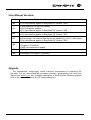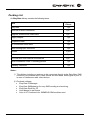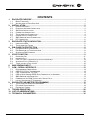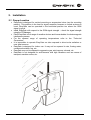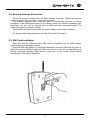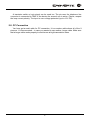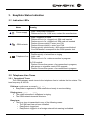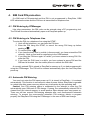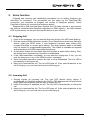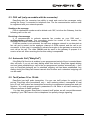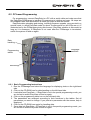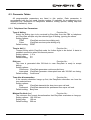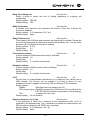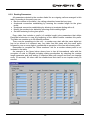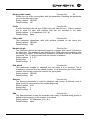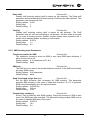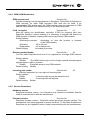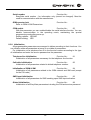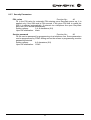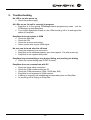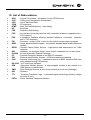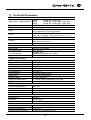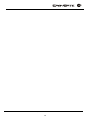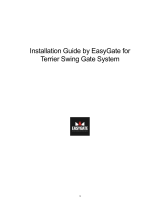Dear customer,
Let us congratulate you on having purchased the EasyGate system. This new
product has been developed and manufactured to provide the maximum utility value,
quality and reliability. We hope you will be fully satisfied with this GSM gateway for a
long time. Therefore, use your EasyGate for purposes it has been designed and
manufactured for, in accordance herewith.
The manufacturer reserves the right to modify the product in order to improve its
qualities.
Safety Precautions
Do not switch on EasyGate in the vicinity of medical apparatuses to avoid
interference. The minimum distance of the antenna and pacemakers should be
0.5 m.
Do not switch on EasyGate aboard of a plane.
Do not switch on EasyGate near petrol stations, chemical facilities or sites where
explosives are used.
Any mobile telephone use prohibition based on RF energy radiation applies to
EasyGate too.
EasyGate may disturb the function of TV sets, radio sets and PCs.
Warning! EasyGate contains components that can be swallowed by small
children (SIM card, antenna, etc.).
The voltage value mentioned on the adapter may not be exceeded. If you
connect EasyGate to another power supply, make sure that the voltage value is
in the acceptable range.
When your EasyGate comes to the end of its operational life, dispose of it in
accordance with applicable regulations.

User Manual Versions
Version Amendments to Earlier Versions
1.00
· The User Manual applies to EasyGate FW Version 1.00D.
1.01
· New parameter for dial tone setting.
· LED indications updated.
· The User Manual applies to EasyGate FW Version 1.00E
1.02
· Default setting for dial tone is continuous tone now.
· The User Manual applies to EasyGate FW Version 1.00F
1.03
· New function: tariff metering with 16 or 12 kHz pulses.
· New function: call connect and disconnect signaling by 16 or 12 kHz pulses.
· The User Manual applies to EasyGate FW Version 1.00G
1.04
· Continuous dial tone.
· Chapter 2.2 modified.
· SMS input parameters added.
1.05
· GSM gateway name modification.
1.06
· Analogue FAX support. (optionally)
Upgrade
The manufacturer continuously meets customer requirements by improving the
firmware. For the latest EasyGate processor firmware, programming tool and User
Manual see www.2n.cz. For a detailed description of the EasyGate firmware upgrade
refer to the section devoted to the PC programming tool.

Packing List
An EasyGate delivery contains the following items:
Item
Number of
Pieces
EasyGate 1 pc
Antenna for direct connection 1 pc
1)
Magnetic Antenna with coax cable 1 pc
1)
Supply adapter 1 pc
Telephone cable 1 pc
PC-connection serial cable 1 pc
SMS sending input connector 1 pc
Dowels 2 pcs
Bolts 2 pc
CD-ROM with User Manual and software 1 pc
2)
Quick Installation Guide + mounting pattern 1 pc
Warranty certificate 1 pc
Notes:
1) The delivery includes an antenna to be connected directly to the EasyGate SMA
connector. An antenna with a cable should be used when GSM signal is poor or
in case of interference with other devices.
2) Enclosed software:
· EasyGate PCManager
· EasyGate SMSgateway for easy SMS sending and receiving.
· EasyGate Driver for PC
· User Manual in pdf format
· Lists of AT Commands for SIEMENS GSM modules used

CONTENTS
1. EASYGATE PURPOSE.......................................................................................................1
1.1. BASIC FUNCTIONS ......................................................................................................................1
1.2. ADVANTAGES OF EASYGATE USE................................................................................................1
2. INSTALLATION...................................................................................................................2
2.1. PROPER LOCATION ....................................................................................................................2
2.2. EXTERNAL ANTENNA CONNECTION..............................................................................................3
2.3. SIM CARD INSTALLATION............................................................................................................3
2.4. CONNECTOR DESCRIPTION .........................................................................................................4
2.5. TELEPHONE LINE CONNECTION ...................................................................................................4
2.6. POWER SUPPLY CONNECTION ....................................................................................................4
2.7. SMS SENDING INPUT CONNECTION ............................................................................................4
2.8. PC CONNECTION .......................................................................................................................5
3. EASYGATE STATUS INDICATION.....................................................................................6
3.1. INDICATION LEDS.......................................................................................................................6
3.2. TELEPHONE LINE TONES ............................................................................................................6
4. SIM CARD PIN PROTECTION............................................................................................8
4.1. PIN ENTERING BY PCMANAGER .................................................................................................8
4.2. PIN ENTERING VIA TELEPHONE LINE ...........................................................................................8
4.3. AUTOMATIC PIN ENTERING.........................................................................................................8
5. VOICE FUNCTION...............................................................................................................9
5.1. OUTGOING CALL ........................................................................................................................9
5.2. INCOMING CALL..........................................................................................................................9
5.3. FAX CALL (ONLY ON MODELS WITH FAX CONVERTER).................................................................10
5.4. AUTOMATIC CALL ("BABYCALL")................................................................................................10
5.5. TARIFF PULSES 16 OR 12 KHZ ..................................................................................................10
6. SMS SENDING INPUT.......................................................................................................11
7. COM – SERIAL INTERFACE.............................................................................................12
7.1. PROGRAMMING, MONITORING ...................................................................................................12
7.2. CSD PC-PC DATA TRANSMISSION ...........................................................................................12
7.3. FAX TRANSMISSION - PC-FAX.................................................................................................13
7.4. CSD OR HIGH-SPEED GPRS DATA CONNECTION TO INTERNET..................................................13
7.5. SMS SENDING AND RECEIVING.................................................................................................13
7.6. COMBINATION OF COM TRAFFIC WITH VOICE CALLS ..................................................................14
7.7. LIST OF SUPPORTED AT COMMANDS.........................................................................................14
8. EASYGATE PARAMETER PROGRAMMING...................................................................15
8.1. TELEPHONE LINE BASED PROGRAMMING ...................................................................................15
8.2. PC BASED PROGRAMMING........................................................................................................16
8.3. PARAMETER TABLES ................................................................................................................19
9. TROUBLESHOOTING.......................................................................................................28
10. LIST OF ABBREVIATIONS...............................................................................................29
11. TECHNICAL PARAMETERS.............................................................................................30

1
1. EasyGate purpose
1.1. Basic Functions
· The primary purpose of EasyGate is to transmit voice between a GSM network and
an attached FXO-interface terminal (PBX, telephone, answering machine, etc.).
· You can establish data connections (GPRS, CSD), fax connections (PC-FAX) and
send/receive SMS using EasyGate in combination with a PC and appropriate
software.
· You can send an SMS to a pre-programmed number using the SMS sending input.
· Analogue fax transmition on some models.
1.2. Advantages of EasyGate Use
· Call cost cutting – by forwarding GSM calls to EasyGate you save a lot on PSTN –
GSM calls.
· Easy installation – EasyGate is designed for immediate use without programming.
· You get all you need in the delivery – your EasyGate delivery contains all you need
to operate the system (the power supply adapter, telephone cable, PC serial cable,
SMS input connector, CD-ROM with software).
· Solution for sites without telephone lines – such as mountain chalets, exhibitions,
conferences, etc.
· CLIP - EasyGate is equipped with the FSK-based CLIP feature, so if a terminal
capable of receiving the CLIP is used you know the caller‘s number.
· Quick data connection – EasyGate transmits data using the high-speed GPRS
connection (GPRS class 10, max. 85.6 kbps).
· SMS sending input – simply send an SMS to a pre-programmed number by closing
the contact. Recommended for easy supervision, simple securing, etc.
· Radiation hazard minimization – you are not exposed to a direct effect of the
antenna RF electromagnetic field while telephoning as opposed to mobile telephones.
· Full GSM coverage - EasyGate is available in the following versions: dual-band
(900 and 1800MHz), tri-band for European markets (900, 1800 and 1900MHz), and
tri-band for the American market (850, 1800 and 1900MHz).

2
2. Installation
2.1. Proper Location
· EasyGate is designed for vertical mounting on suspension holes (use the mounting
pattern). This position is the best for signal reception because a vertical antenna is
used. EasyGate can be operated in the horizontal position too where the GSM
signal is good.
· Install EasyGate with respect to the GSM signal strength – check the signal strength
using the PCManager.
· Place EasyGate out of range of sensitive devices and human bodies for electromagnetic
interference reasons.
· For the allowed range of operating temperatures refer to the “Technical
Parameters”.
· It is impossible to operate EasyGate on sites exposed to direct solar radiation or
near heat sources.
· EasyGate is designed for indoor use. It may not be exposed to rain, flowing water,
condensed moisture, fog, etc.
· EasyGate may not be exposed to aggressive gas, acid vapours, solvents, etc.
· EasyGate is not designed for environments with high vibrations such as means of
transport, machine rooms, etc.

3
2.2. External Antenna Connection
Screw the antenna enclosed into the SMA antenna connector. Tighten the antenna
connector gently with your hand - never use wrenches!
The antenna enclosed has a sufficient gain for trouble-free operation in normal
conditions. If the GSM signal is poor or you want to place your antenna separately from
EasyGate, you can use an antenna with an SMA-connector terminated cable. The
antenna should be mounted vertically.
The Antenna shall be located within the same building as the main equipment.
For antenna and cable parameters see the “Technical Parameters“.
2.3. SIM Card Installation
Make sure that the GSM provider’s SIM card is compatible with the GSM network
supported by your EasyGate version.
Open the SIM card holder on EasyGate’s backside, insert the SIM card and close it.
Select the required GSM provider and SIM card services, such as call forwarding, call
barring, preferred networks, SMS service centre, etc. in your mobile phone before
inserting your SIM card in EasyGate.

4
2.4. Connector description
SMS sending input
Telephone line
RJ 12, 6/2
Power supply connector
DC Jack 2,1mm
RS232C serial line
D-Sub 9 pins
2.5. Telephone Line Connection
2.5.1. PBX Connection
Connect EasyGate to a free CO line of your PBX. Configure your PBX in such a
manner that GSM outgoing calls are routed to EasyGate.
EasyGate is equipped with the FSK-based CLIP function. If your PBX is able to
process the caller’s ID, you are advised to enable this function.
2.5.2. Telephone Set (Answering Machine, Coin Telephone Station) Connection
You can connect a standard telephone, answering machine or any other FXO-interface
terminal to EasyGate. Optionally you can connect analogue fax (special model of
EasyGate).
EasyGate is equipped wit the FSK-based CLIP and so it is advantageous to connect a
terminal that is able to display the CLI.
2.6. Power Supply Connection
EasyGate is fed with 10-16V DC. Where a source other than the included power supply
adapter is used, the voltage range and polarity shown on the EasyGate power supply
connector have to be maintained.
Do not activate the power supply until the antenna is connected to EasyGate to avoid
the GSM module damage.
2.7. SMS Sending Input Connection
You have got a special connector for easy connection to EasyGate. The connector is
equipped with screwing clamps to connect wires leading to a switching contact (device
to be monitored). The other connector end can be connected to the respective
EasyGate panel connector.
The input is designed for the switching contact connected between the input pins.
The input is activated by contact closing (pin interconnection).
1
2
3
4
1
2
3
4

5
A transistor switch or logic signal can be used too. The pin near the telephone line
connector is connected to GND of the device the second one is active. Please, respect
the loop current polarity. The input is over-voltage protected (up to +12V DC).
2.8. PC Connection
You have got a serial cable for PC connection. It is a modem cable where all of the 9
pins are 1:1 interconnected – in case you wanted to use another, longer cable. Make sure
that a longer cable works properly to avoid errors at high transmission rates.

6
3. EasyGate Status Indication
3.1. Indication LEDs
Name Meaning
Power supply
· Light = EasyGate is powered.
· Flashes once in 2s = HW error, contact the manufacturer.
GSM network
· Light = logged-in to GSM
· Flashes once in 1s = logged-out, SIM card inserted
· Flashes once in 3s = logged-out, SIM card not inserted
· Flashes 4 times quickly = enter your PIN
· Flashes 8 times quickly = enter your PUK
· Flashes quickly continuously = all functions are blocked.
Your SIM doesn’t correspond to the GSM operator lock
Telephone line
· No light = standby
· Flashes quickly = seized line or ringing
· Light = call
· Flashes once in 3s = data connection in progress
On FAX models:
· Flashes 2 times then pause = fax connection in progress;
after power on signalize need of FW upgrade.
· Flashes 3 times then pause = fax connection in progress
3.2. Telephone Line Tones
3.2.1. Operational Tones
The GSM gateway sends tones to the telephone line to indicate the line status. The
tone frequency is 425 Hz.
Dial tone: continuous or morse A :
· EasyGate is registered to GSM network and ready to receive dialing.
Ringing tone:
· The called subscriber's telephone is ringing.
· The GSM network transmits this tone.
Busy tone:
· The busy tone is transmitted in any of the following cases:
§ The SIM card has not been installed.
§ EasyGate is logged-out.
§ EasyGate is logged-in to a foreign network but roaming is disabled.

7
§ The called number has too many digits (more than 30).
§ The called number is barred.
§ The called subscriber line is busy.
§ The called subscriber has hung up (disconnection).
Dialing end signaling:
· Dialing reception has been terminated. Connection is being established.
PIN tone:
· Enter the PIN code.
· This tone is transmitted upon power up if the PIN has to be entered manually.
PUK tone:
· Enter the PUK code.
· This tone is transmitted upon repeated wrong PIN entering attempts. SIM card is
blocked.
3.2.2. Programming Mode Tones
Tones confirming/refusing the values entered are transmitted during telephone line
based programming. Each tone has a different melody.
Confirmation:
· Confirms that the service password or parameter number entered is correct and
has been accepted.
Refusal:
· Incorrect parameter number;
· Incorrect parameter value
· Transmitted when a parameter is cancelled with a .
Saving:
· Parameter value entered is correct and has been saved.

8
4. SIM Card PIN protection
If a SIM card is PIN-protected and the PIN is not programmed in EasyGate, GSM
LED indicates the state and the PIN tone is transmitted on telephone line.
4.1. PIN Entering by PCManager
Like other parameters, the PIN code can be entered using a PC programming tool.
The PIN will be entered automatically upon next EasyGate power up.
4.2. PIN Entering via Telephone Line
To enter the PIN via a telephone line using the DTMF:
1. Hook off the telephone, you can hear the PIN tone.
2. Enter the PIN using the DTMF; to cancel the wrong PIN hang up before
sending a .
3. To confirm enter a .
4. If you hear the busy tone in a while (a few seconds), you have entered the PIN
correctly. Hook on and wait for registering to the GSM network.
5. If you hear the PIN tone again in a while, you have entered a wrong PIN. Re-
enter the PIN.
6. If you hear the PUK tone in a while, you have entered a wrong PIN and the
SIM card is blocked. Use the mobile phone to unblock the SIM card.
A correctly entered PIN is stored in EasyGate’s memory as if you had programmed it
using the PCManager. The PIN will be entered automatically upon the next EasyGate
power up.
4.3. Automatic PIN Entering
You need not enter the PIN upon power up if it is stored in EasyGate – it is entered
automatically. This function is convenient in case of power failure; EasyGate is operable
in a short time after power recovery without any intervention by the operating staff.
Caution! One PIN entering option is exhausted by the attempt to enter the PN
automatically upon SIM card or PIN change. If wrong, the automatically entered PIN is
cleared from the internal memory to avoid another false attempt upon next power on.
There are still two manual PIN-entering attempts after such unsuccessful automatic
entering. To prevent the unsuccessful automatic PIN entering, delete or program
properly the EasyGate PIN using the PCManager in the case of SIM card change.

9
5. Voice function
Outgoing and incoming call establishing procedures for an analog telephone are
described for illustration. The procedures are the same for the EasyGate-PBX
connection, just remember to program call routing to EasyGate properly. Check
EasyGate’s function by connecting a telephone before.
Suppose that a SIM card has been inserted, the PIN code entered or not required,
the antenna connected and EasyGate registered to GSM network – the GSM network
LED is permanently on and you can hear the dial tone upon off-hook.
5.1. Outgoing Call
1. Hook off the telephone, you can hear the dial tone and the Line LED starts flashing.
2. Dial the required GSM subscriber number. Since EasyGate receives tone dialing by
default, select the DTMF mode. If your telephone transmits pulse dialing only,
program EasyGate to receive pulse dialing. The delay between digits to be dialed
may not exceed 5 s (programmable parameter). The number is evaluated as complete
and transmitted to the GSM network after this timeout.
3. A short delay follows the last-dialed digit for EasyGate to await further dialing. Then,
the dialing end is signaled and connection is established.
4. If the called subscriber is available, you can hear the ringing tone. If not, you can
hear the busy tone or any of the GSM provider’s messages.
5. When the called subscriber answers the call, a call is established. The Line LED is
permanently on during the call.
6. Hang up to terminate the call. The Line LED goes off. If the called subscriber is the
first to hang up, you can hear the busy tone and hang up.
5.2. Incoming Call
1. Ringing signals an incoming call. The Line LED flashes during ringing. If
programmed so, EasyGate transmits the CLIP by FSK between the first and second
rings. Advanced telephone sets are able to display the CLI.
2. Hook off the phone to establish the call. The Line LED is permanently on during the
call.
3. Hang up to terminate the call. The Line LED goes off. If the called subscriber is the
first to hang up, you can hear the busy tone and hang up.

10
5.3. FAX call (only on models with fax converter)
EasyGate with fax converter has ability to send and receive fax messages using
analog fax Group 3 connected to telephone line. The fax communication service must
be registered with your network operator.
Sending a fax message
Prior to destination number must be dialed code *01*, to inform the Gateway, that the
following call is a fax call.
Receiving a fax message
It is recommended to activate separate fax number on your SIM card –
multinumbering scheme. Fax messages should be routed to this number, the
message will be than received as fax message.
If the fax number is not activated, the call from analogue network is not detected as
fax call and is routed via the analogue channel of GSM network and the call is not
successful. In this case it is possible to activate fax engine in the gateway to receive the
next call as fax call. The code *9901# must be send to the gateway to prepare it to
receive a fax call. After receiving the fax this setting is suspended.
5.4. Automatic Call ("BabyCall")
If the BabyCall function is enabled, a pre-programmed period of time is counted down
after off-hook. If you do not start dialing within this timeout, EasyGate signals dialing
end and starts establishing a call to the pre-programmed number automatically – from
now on EasyGate behaves as if a standard outgoing call had been established. Any
dialing during the BabyCall timeout cancels this function and a standard outgoing call
can be made.
5.5. Tariff pulses 16 or 12 kHz
EasyGate has tariff pulse transmitter. You can use tariff pulses for outgoing call
pricing. EasyGate offer pseudotariff only – tariff metering doesn’t correspond to real
price of call, tariff pulses are transmitted according to programmed parameters and call
duration. You must program specific parameters in call table to set tariff metering for
different prefixes of dialed numbers.
You can also program EasyGate to transmit tariff pulses as call connect/disconnect
signaling if your PBX cannot receive telephone line polarity change signaling.

11
6. SMS Sending Input
This universal input is intended especially for reporting alarm or error statuses of any
equipment provided with the appropriate contact (a relay contact, e.g.).
By activating this input (electric input pin interconnection) you send one SMS to one
pre-programmed telephone number.
Caution! Do not use in life-supporting or property-protection applications because of
the character of SMS service and EasyGate. The manufacturer shall not be liable for
health and property damage incurred as a result of SMS sending failure.

12
7. COM – Serial Interface
The complete serial interface RS-232C on a 9-pin connector is identical with any
external modem.
The transmission rate ranges from 1200 to 115200 bps (EasyGate supports
autobauding, i.e. responds to an AT command at a rate identical with the AT command
transmission rate, and retains set on this rate). The transmission setup must be 8 bits,
no parity and one STOP bit (8N1).
EasyGate’s central processor uses the same interface for establishing calls and so it
must have the possibility to block an external serial interface-all PC SW must provide
transmission hardware flow control (HW handshaking).
COM can be used for:
· Programming and monitoring;
· CSD PC-PC data transmission;
· PC-FAX-transmission of fax messages from your PC;
· CSD or high-speed GPRS connection to the Internet;
· SMS sending and receiving.
7.1. Programming, Monitoring
Install the EasyGate PCManager software available on the included CD-ROM into
your PC.
The program is designed for EasyGate parameter programming. It can read
configuration data from the memory and store them in EasyGate. Moreover, all
parameters can be saved in your PC file for backup or saving into another EasyGate
system.
The EasyGate PCManager contains an easy monitoring tool too. With this tool you
can identify the GSM provider’s name, signal strength, GSM module, SIM, and so on
during EasyGate operation.
7.2. CSD PC-PC Data Transmission
The CSD mode provides data transmission in the GSM network at the maximum
transmission rate of 14400 bps. It works like a classic connection of two modems (AT
commands ATD, ATH, ATA, etc.). Connection can be made with another GSM modem
or a PSTN modem.
Caution! Data calls and fax calls from the PSTN come as voice calls (the telephone
line on EasyGate rings) because an analog network is unable to distinguish a
modem/fax call. Therefore, it is necessary to have a special telephone number for
incoming data and fax calls on the SIM card different from voice call numbers (Multi-
numbering scheme). The GSM network identifies a call incoming to this number as a
data/fax call and lets the COM serial interface ring.

13
7.3. FAX Transmission - PC-FAX
EasyGate allows fax transmissions from your PC. However, do not confuse the PC-
Fax service with a standard fax service – no fax machine can be connected to the
telephone line! But the PC-Fax can establish connection with a standard fax machine
and transmit documents.
To enable the PC-Fax service, install the faxmodem driver from the EasyGate CD-
ROM first. Further you need the PC-Fax software, which is not included. In general, any
program designed for SIEMENS data modules (MC39i, MC45, or MC46) can work with
EasyGate. The WinFax program from Symantec has been successfully tested for this
purpose.
7.4. CSD or High-Speed GPRS Data Connection to Internet
To connect to the Internet, install the faxmodem driver from the EasyGate CD-ROM
first. Another possibility is to use the GSM provider’s installation wizard in case it
supports the SIEMENS GSM module installed in EasyGate (SIEMENS MC39i, MC45,
or MC46).
The installation wizard usually configures the telephone connection of the network
too. If you use manual installation, you have set it properly. Ask you GSM provider for
Internet connection instructions because they can be different for each provider
(especially the telephone number to be dialed, DNS, etc.). It is necessary, for example,
to set the APN in modem extra settings in the GPRS mode:
Example: at+cgdcont=1,"IP","internet.t-mobile.cz"
Caution! GSM providers mostly specify the *99# number to be dialed for GPRS
connection in their instructions. SIEMENS GSM modules require the *99***1# format.
7.4.1. CSD or GPRS Data Connection?
The maximum CSD transmission rate is 14400 bps. GSM connection is reserved for
the whole time of connection and calls are charged according to the connection time.
The CSD mode can provide data connection of two PCs.
EasyGate is equipped with GSM modules providing GPRS class 10 (4+2 timeslots),
which means that it is able to transmit data into a PC at the rate of 85600 bps and at
half the rate towards the GSM network. The GPRS cannot be used for connection of
two PCs. It can only provide connection with an APN – e.g. the Internet. Most GSM
providers charge GPRS connections according to the volume of data transmitted or by a
lump sum and so the GPRS is suitable for long-time connection with occasional data
transmissions.
7.5. SMS Sending and Receiving
It is possible to send and receive SMS units using appropriate AT commands. There
are a number of PC programs that are based on this principle. Install SW designed for
SIEMENS GSM modules (SIEMENS mobile telephone SW can also be used). You can
send and receive SMS even during EasyGate voice calls.

14
7.6. Combination of COM Traffic with Voice Calls
As already mentioned, SMS transmission can be made even during telephone calls.
The SMS program is only blocked temporarily during outgoing call establishing and
incoming call ringing.
The same applies to PCManager monitoring. A message announcing that EasyGate
is blocked is displayed during voice call establishing.
No voice call can be made during CSD data transmission and PC-FAX connection.
Outgoing and incoming calls can be made during GPRS connection. The GPRS
connection remains active during the whole call but no data can be transmitted
(EasyGate is a GPRS terminal of class B). Once the call is terminated, data
transmission is recovered immediately.
7.7. List of Supported AT Commands
There are original files related to SIEMENS GSM modules in the PDF format on the
EasyGate CD-ROM.
Caution! Since the GSM module is primarily used by the EasyGate central processor
for voice calls, use AT commands carefully. You might misconfigure the GSM module
thus making EasyGate inoperative. To solve most of these problems, switch EasyGate
off and on again to make the central processor execute full initialization of the GSM
module.
Do not use particularly:
ATQ1
ATS3=
ATS4=
ATS5=
ATV0
AT&C0
AT+IPR=
AT+CFUN=
AT+CMUT=
AT+CMUX=
AT+CSCS=
AT^SAIC=
AT^SM20=
AT^SMSO=
AT^SNFA=
AT^SNFD=
AT^SNFI=
AT^SNFM=
AT^SNFO=
AT^SNFPT=
AT^SNFS=
AT^SNFV=
AT^SNFW=

15
8. EasyGate Parameter Programming
All EasyGate parameters have such default values that meet most users’ demands
and need not be changed. To change EasyGate parameters in spite of that, you can
either:
· Use a PC with the PCManager installed. All functions supported by EasyGate can
be set using the PC.
· Or use the DTMF programming on a telephone line. Not all functions can be set in
this way.
8.1. Telephone Line based Programming
1. Hook off the telephone, you can hear the dial tone or the busy tone, and the Line
LED starts flashing.
2. Enter the service password (12345 by default, can be changed) with the DTMF; to
cancel a wrong password hang up before sending the character.
3. To confirm password enter a .
4. If you have entered a correct password, you hear the confirmation tone. If not, the
dialed number may be sent to the GSM network as a call. To prevent this, hang up
when you do not hear the confirmation tone.
5. EasyGate shall remain in the programming mode until hang-up.
6. Enter the number of the parameter to be programmed and press a . If the
parameter number is correct, you can hear the confirmation tone, if not, you get the
refusal tone and can re-enter the parameter number.
7. When the parameter number is confirmed, enter the allowed parameter value and
press a . If the parameter value is in the allowed range, you can hear the saving
tone, if not, you get the refusal tone. You can enter another parameter number in
either case.
Numeric parameters are programmed using numbers in units included in the
parameter description. For YES/NO parameters use for YES and for NO.
To cancel any programming step in the programming mode, press a . Having
done so, you can hear the refusal tone and can enter a new parameter number.
Parameters are saved when the saving tone is transmitted. Hang up to quit
programming.
Example:
Password entering, OK
Transmission volume parameter, OK
Set to medium level, saved
Non-existent parameter number, refusal
Page is loading ...
Page is loading ...
Page is loading ...
Page is loading ...
Page is loading ...
Page is loading ...
Page is loading ...
Page is loading ...
Page is loading ...
Page is loading ...
Page is loading ...
Page is loading ...
Page is loading ...
Page is loading ...
Page is loading ...
Page is loading ...
-
 1
1
-
 2
2
-
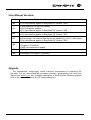 3
3
-
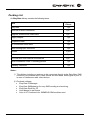 4
4
-
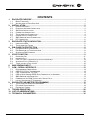 5
5
-
 6
6
-
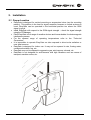 7
7
-
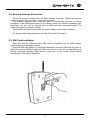 8
8
-
 9
9
-
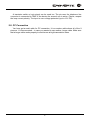 10
10
-
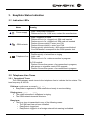 11
11
-
 12
12
-
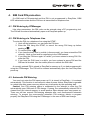 13
13
-
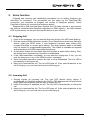 14
14
-
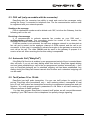 15
15
-
 16
16
-
 17
17
-
 18
18
-
 19
19
-
 20
20
-
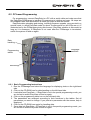 21
21
-
 22
22
-
 23
23
-
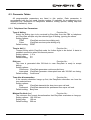 24
24
-
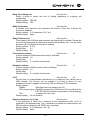 25
25
-
 26
26
-
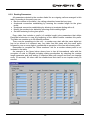 27
27
-
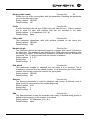 28
28
-
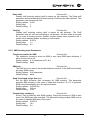 29
29
-
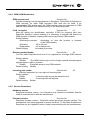 30
30
-
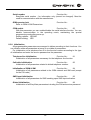 31
31
-
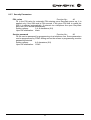 32
32
-
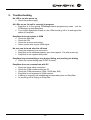 33
33
-
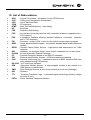 34
34
-
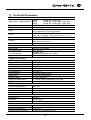 35
35
-
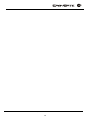 36
36
Ask a question and I''ll find the answer in the document
Finding information in a document is now easier with AI
Related papers
Other documents
-
Abocom GP1520 User manual
-
Pulse GSM Gateway Operating instructions
-
Teltonika VoiceFax Quick start guide
-
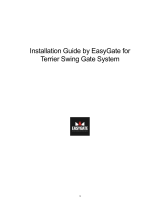 EasyGate Terrier 200 Installation guide
EasyGate Terrier 200 Installation guide
-
EBS PX200N Installation And Programming Manual
-
Centurion G-SPEAK Installation guide
-
ASO Safety Solutions INDUS 71-242 & 71-942 Owner's manual
-
ASO Safety Solutions SENTIR edge User guide
-
ASO Safety Solutions INDUS 71-242 & 71-942 Owner's manual
-
ASO Safety Solutions Elmon 32-242 Owner's manual