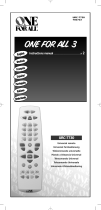AUDIO VIDEO SURROUND RECEIVER
VRS
-
N8100
INSTRUCTION MANUAL
KENWOOD CORPORATION
About the supplied remote control
Compared to standard remote controls, the remote control supplied with this receiver has
several operation modes. These modes enable the remote control to control other audio/video
components. In order to effectively use the remote control it is important to read the operating
instructions and obtain a proper understanding of the remote control and how to switch its
operation modes (etc.).
Using the remote control without completely understanding its design and how to switch the
operation modes may result in incorrect operations.
Quick Start Reference
Please read the following pages so that you can enjoy the surround sound at the best
condition.
(These pages give shortcut explanations on how to connect the speaker system to the
receiver, set up the speakers and play a source.)
"Let's play DVD video software" *(
Preparations
Receiver Operations
Remote Control
Additional Information
Network Operations
B60-5489-00 00 MA (K, P, E, X) 0403
*5489/01-08/EN 04.7.30, 10:39 AM1

2
EN
Preparations
Before applying power
Units are designed for operation as follows.
Caution : Read this page carefully to ensure safe operation.
U.S.A. and Canada ........................................... AC 120 V only
Australia ........................................................... AC 240 V only
THE EXCLAMATION POINT WITHIN AN EQUILATERAL TRIANGLE IS INTENDED TO ALERT THE USER TO
THE PRESENCE OF IMPORTANT OPERATING AND MAINTENANCE (SERVICING) INSTRUCTIONS IN THE
LITERATURE ACCOMPANYING THE APPLIANCE.
THE LIGHTNING FLASH WITH ARROWHEAD SYMBOL, WITHIN AN EQUILATERAL TRIANGLE, IS INTENDED
TO ALERT THE USER TO THE PRESENCE OF UNINSULATED “DANGEROUS VOLTAGE” WITHIN THE PROD-
UCT’S ENCLOSURE THAT MAY BE OF SUFFICIENT MAGNITUDE TO CONSTITUTE A RISK OF ELECTRIC
SHOCK TO PERSONS.
CAUTION: TO REDUCE THE RISK OF ELECTRIC SHOCK, DO
NOT REMOVE COVER (OR BACK). NO USER-SERVICEABLE
PARTS INSIDE. REFER SERVICING TO QUALIFIED SERVICE
PERSONNEL.
Safety precautions
WARNING : TO PREVENT FIRE OR ELECTRIC SHOCK, DO NOT EXPOSE
THIS APPLIANCE TO RAIN OR MOISTURE.
CAUTION
RISK OF ELECTRIC SHOCK
DO NOT OPEN
Europe and U.K. ............................................... AC 230 V only
*5489/01-08/EN 04.7.30, 10:39 AM2

3
EN
Preparations
Before applying power
How to use this manual
This manual is divided into five sections, Preparations, Receiver Opera-
tions, Network Operations, Remote Control, and Additional Information.
Preparations
Shows you how to connect your audio and video components to the
receiver and prepare the surround processor. Since this receiver works
with all your audio and video components, we will guide you in setting up
your system to be as easy as possible.
Receiver Operations
Shows you how to operate the various functions available on the
receiver.
Network Operations
By installing the application KENWOOD PC SERVER in a PC, the data
stored in the PC can be imported in the libraries for listening to or viewing
music, movie and photographic data in the PC on the libraries.
Remote Control
Shows you how to operate other components using the remote control,
as well as a detailed explanation of all remote control operations. Once
you have registered your components with the proper setup codes, you ’ll
be able to operate both this receiver and your other AV components (TV,
VCR, DVD player, CD player, etc.) using the remote control supplied with
this receiver.
Additional Information
Shows you additional information such as "In case of difficulty" (trouble
shooting) and "Specifications".
Unpacking
Unpack the unit carefully and make sure that all the accessories
are present.
FM indoor antenna (1)
Remote control unit (1)
Batteries (R6/AA) (2)
Speaker cord connectors
(4)
If any accessories are missing, or if the unit is damaged or fails to
operate, notify your dealer immediately. If the unit was shipped to
you directly, notify your shipper immediately. KENWOOD recom-
mends that you retain the original carton and packing materials in
case you need to move or ship the unit in the future.
Keep this manual handy for future reference.
CD-ROM (Application
KENWOOD PC SERVER)
(1)
Special features
Network function
Movie (video), music (audio) and photo (still image) data stored in the PC
can be played back on a TV screen
R
÷ ETHERNET jack 0
÷ PC content editing/managing application
“KENWOOD PC SERVER”
y
PC card slot
O
A PC card slot is provided on the front panel to enable playback of images
(JPEG) captured with a digital camera.
True home theater sound
°
~
‚
This receiver incorporates a wide variety of surround modes to bring you
maximum enjoyment from your video software and audio source. Select
a surround mode according to your equipment or the software you are
going to play and enjoy!
÷ Dolby Digital EX
÷ Dolby PRO LOGIC IIx, Dolby PRO LOGIC II
÷ Dolby Digital
÷ DTS-ES
÷ DTS NEO:6
÷ DTS 96/24
÷ DTS
÷ DSP Mode
÷ Dolby Virtual Speaker
÷ Dolby Headphone
“Supreme” data audio quality improvement technology
Compressed music data such as MP3 data tends to lack expansion
because the high frequencies should be cut off during compression.
“Supreme” is KENWOOD-original technology for reproducing more
realistic sound by estimating and interpolating the high frequencies that
have been lost during compression.
The “Supreme” function is activated when music data that has 44.1 kHz
sampling rate of the MP3, WMA or Ogg Vorbis format is played back.
(The effects are variable depending on the bit rate.)
GAME mode function
¢
When you connect a game machine to the GAME jacks on the front
panel, the input selector of the receiver switches automatically to
"GAME" and the optimum sound field for enjoying games is set.
This feature improves your convenience in playing video games.
DUAL SOURCE function
⁄
While you enjoy audio listening through the speakers, another person
can enjoy another source (audio + video) through headphones by
connecting the source to the GAME, FRONT AUX jacks.
ACTIVE EQ
¤
ACTIVE EQ mode will produce a more dynamic sound quality in any
condition. You can enjoy a more impressive sound effect when ACTIVE
EQ is turned on during Dolby Digital and DTS playback.
Remote control
„
In addition to the basic receiver, the remote control supplied with this
receiver can also operate almost all of your remote controllable audio and
video components. Just follow the simple setup procedure to register
the components you have connected.
RDS (Radio Data System) tuner (For Europe)
fl
The receiver is equipped with an RDS tuner that provides several
convenient tuning functions: RDS Auto Memory, to automatically preset
up to 40 RDS stations broadcasting different programs; station name
display, to show you the name of the current broadcast station; and PTY
search to let you tune stations by program type.
PTY (Program TYpe) search (For Europe)
‡
Tune the stations by specifying the type of program you want to hear.
(For the U.S.A. and Canada)
AM loop antenna (1)
(For Europe and Australia)
Antenna adaptor (1)
FM indoor antenna (1)
*5489/01-08/EN 04.7.30, 10:39 AM3

4
EN
Preparations
Before applying power
7 Video data (MOVIE file) [Max. file size 2GB]
Playable files with this unit
Some files may be unable to be played correctly on this unit depending on the conditions of data, connection environment and the PC in use.
Video resolution: 720 x 576 (Max.)/
Bitrate: 1.5 Mbps (Max.)
MPEG1
MPEG2
DivX
®
VIDEO *1
XviD
FormatItem
--
--
Extension
MPG/MPEG
AVI
MPG/MPEG
AVI
Video resolution: 720 x 576 (Max.)/
Bitrate: 8 Mbps (Max.)
Video resolution: 720 x 576 (Max.)
Video resolution: 720 x 576 (Max.)/
Bitrate: 6 Mbps (Max.)
Detail
Audio
MPEG1 LAYER 1 & 2
WAV/MP3/
Dolby Digital
MPEG1 LAYER 1 & 2
WAV/MP3/
Dolby Digital
7 Audio data (MUSIC file) [Max. file size 2GB]
LAYER 1/ Bitrate: 32~448 kbps/ CBR, VBR/ FS 32k, 44.1k, 48k
MPEG Audio
WMA
WAV
FormatItem
Ver8
MPEG 1 AUDIO
Ver9
--
Extension
WMA
MP1
WMA
WAV
Bitrate: 48~192 kbps/ CBR/ FS 32k, 44.1k, 48k
Bitrate: 48~192 kbps/ CBR, VBR/ FS 32k, 44.1k, 48k
16 bit/ FS 44.1k, 48k
Detail
LAYER 2/ Bitrate: 32~384 kbps/ CBR, VBR/ FS 32k, 44.1k, 48k
MP2
LAYER 3 (MP3)/ Bitrate: 32~320 kbps/ CBR, VBR/ FS 32k, 44.1k, 48k
MP3
24 bit True Color/ Max. file size 5MB
JPEG
PNG *2
Item Extension
PNG
JPG/JPEG
24 bit True Color/ Max. file size 5MB
Detail
24 bit True Color/ Max. file size 5MB
BMP
24 bit True Color/ Max. file size 5MB
GIF
BMP *2
GIF *2
7 Memory Card
24 bit True Color/ Max. resolution 2,048 x 1,536/ Max. file size 2MB
JPEG
Item Extension
JPG/JPEG
Detail
*1 Plays DivX
®
5, DivX
®
4, DivX
®
3, DivX
®
VOD video content (in compliance with DivX Certified
TM
technical requirements)
Official DivX Certified
TM
product
*2 The photo data is converted into the JPEG format data when it is imported in the library.
--
Ogg Vorbis
--
OGG
Bitrate: 64~256 kbps/ FS 32k, 44.1k, 48k
7 Photo data (PHOTO file)
--
*5489/01-08/EN 04.9.8, 4:23 PM4

5
EN
Preparations
Ambience effects .................................. 38
Surround modes ........................... 38
Virtual modes ............................... 40
Surround play ............................... 41
Convenient functions ........................... 43
Adjusting the sound ..................... 43
Display dimmer adjustment ......... 45
Sleep timer ................................... 45
Installing KENWOOD PC SERVER ....... 46
Uninstalling KENWOOD PC SERVER
..................................................... 47
Updating KENWOOD PC SERVER
..................................................... 47
Operating KENWOOD PC SERVER...... 48
Names and functions of window com-
ponents ........................................ 48
Operations using the menu bar ... 48
Import of contents ....................... 49
Playback of Network Server ................ 54
Playback of Memory Card .................... 59
Basic remote control operations for other
components .......................................... 62
Setup code chart (RC-R0826) (For
U.S.A., Canada and Australia) ...... 64
Setup code chart (RC-R0826E) (For
Europe) ......................................... 69
DVD player , MD recorder, CD player
& TV operations ........................... 76
VCR , Satellite receiver & Cable con-
verter operations ......................... 77
In case of difficulty................................ 78
Specifications (For U.S.A. and Canada)
........................................................... 81
Specifications (For Europe and Australia)
........................................................... 82
Firmware Update .................................. 83
Before applying power
Contents
Caution : Read the pages marked carefully to ensure safe operation.
Remote
Control
Additional
Information
Preparations
Receiver
Operations
Maintenance of the unit
When the front panel or case becomes dirty, wipe with a soft, dry
cloth. Do not use thinner, benzine, alcohol, etc. for these agents may
cause discoloration.
In regard to contact cleaners
Do not use contact cleaners because it could cause a malfunction. Be
specially careful not to use contact cleaners containing oil, for they
may deform the plastic component.
Before applying power ...................... 2
Safety precautions ................... 2
How to use this manual ................. 3
Unpacking ....................................... 3
Special features .............................. 3
Playable files with this unit ............ 4
Names and functions of parts ............... 6
Main unit ........................................ 6
Remote control unit ....................... 7
Setting up the system ............................ 9
Connecting Ethernet cable ........... 10
Connecting wireless LAN ............ 10
Connecting a DVD player ............. 11
Connecting video components,
audio components ........................ 12
Digital connections ....................... 13
Connecting the speakers ............. 14
Connecting the speaker terminals ...
15
PRE OUT jacks connections ........ 16
Connecting to the GAME jacks /
FRONT AUX jacks ........................ 16
Connecting the antennas ............. 17
Preparing the remote control ....... 17
Let’s play DVD video software ........ 18
Preparing for playback ......................... 20
Speaker settings .......................... 20
Re-assignment of rear panel jacks
... 25
Network settings .......................... 26
Normal playback ................................... 30
Listening to a source component ...
30
Listening with headphones .......... 31
Adjusting the sound ..................... 31
Recording .............................................. 33
Analog sources ............................. 33
Digital sources .............................. 33
Listening to radio broadcasts .............. 34
Tuning (non-RDS) radio stations ... 34
Presetting radio stations .............. 34
Receiving preset stations ............. 35
Receiving preset stations in order
(P.CALL) ........................................ 35
Using RDS (Radio Data System) (For Eu-
rope only) .............................................. 36
Using the RDS Disp. (Display) key
..................................................... 36
Tuning by Program TYpe (PTY search)
..................................................... 37
Receiver
Operations
Network
Operations
*5489/01-08/EN 04.7.30, 10:39 AM5

6
EN
Preparations
1 POWER ON/STANDBY key
Use to turn the power ON/STANDBY. (For
the U.S.A. and Canada) )§
ON/STANDBY key
Use to turn the power ON/STANDBY. (For
Europe and Australia) )§
STANDBY indicator
Lights when the power is in the standby
mode.
2 DUAL SOURCE VOLUME 5/∞ keys
Use to adjust the volume in the DUAL
SOURCE mode. ⁄
DUAL SOURCE INPUT key
Use to select the input for the DUAL SOURCE
mode. ⁄
DUAL SOURCE ON/OFF key
Use to switch the DUAL SOURCE mode ON/
OFF. ⁄
3 BAND key
Use to select the radio broadcast band.›
4 7 STOP AUTO/MONO key
Use to perform the network server operations.
UŒ
Use to select the auto or manual tuning
mode. ›
5 Dolby D indicator
Lights when the receiver is in the Dolby
Digital mode. q
DTS indicator
Lights when the receiver is in the DTS mode.
q
Dolby H indicator
Lights when the Dolby Headphone mode is
ON. ‚
DUAL SRC indicator
Lights when the DUAL SOURCE mode is ON.
⁄
SUPREME indicator
Lights when the SUPREME function is acti-
vated. 3
6 Joystick
MULTI CONTROL % / fi
Use to perform the network setup or speaker
setup. )§RO
Use to tuning of radio broadcasting. ›
MULTI CONTROL @ / #
Use to perform the network setup or speaker
setup. )§RO
Use to selection of preset radio stations.
fi
ENTER
Use to establish a selection.
)§RO
Use to presetting of radio stations. ›
7 NET LINK indicator
Lights when the connection to the network
is established.
8 LIBRARY INFO key
Use to display the library list of the PC server
on the display of this unit. I
9 LISTEN MODE key
Use to select the listening mode. q
0 VOLUME CONTROL knob
Use to adjust the receiver volume. º
! INPUT SELECTOR key
Use to select input sources. º
CLIP indicator, MUTE indicator, DUAL SOURCE indicator
TONE indicator, 96kHz fs indicator, AUTO DETECT indicator,
DIGITAL indicator, Sleep Timer indicator
Character information display
@ SETUP key
Use to perform the network setup or speaker
setup. )§
Also use to switch the REC mode ON and
OFF. ‹
# PC card slot
Use to play images captured using a digital
camera. O
PC card eject button O
$ GAME jacks ^¢⁄
% FRONT AUX jacks ^⁄
^ PHONES jack
Use for headphone listening. ⁄
Dolby Virtual Speaker indicator,
Dolby Headphone indicator,
ACTIVE EQ indicator, AUTO indicator,
ST. indicator, TUNED indicator
For Europe Only :
RDS indicator, PTY indicator
View when the GAME/ FRONT AUX jack
cover is open.
Main unit
Names and functions of parts
For Europe and Australia
Speaker indication 8
Standby mode
While the standby indicator is lit, a small
amount of power is supplied to the system to
back up the memory. This is called standby
mode. Under the condition, the system can
be turned ON by the remote control unit.
•
•
•
•
•
•
•
•
•
•
•
•
•
•
•
•
•
•
•
•
•
•
•
•
•
•
•
•
•
•
•
•
•
•
•
•
•
•
•
•
•
•
•
•
•
•
•
•
•
•
•
•
•
•
•
•
•
•
•
•
•
•
•
•
•
•
•
•
•
•
•
•
•
•
•
•
•
•
•
•
34 5 6 7821 09
$
!
% @^
#
Display
*5489/01-08/EN 04.7.30, 10:39 AM6

7
EN
Preparations
Continued to next page
5 Home key
Use to perform the network server operations. TP
+100 key
Use to operate other components. „
TV Mute key
Use to temporarily mute the TV sound. „
6 Music key
Use to perform the network server operations. R
Input Mode key
Use to switch between the full auto, digital and analog input. 9
7 Movie key
Use to perform the network server operations. R
Audio key
Use to operate the DVD component. „
8 Photo key
Use to perform the network server operations. R
Angle key
Use to operate the DVD component. „
9 Page 5/∞ keys
Use to perform the network server operations. TP
Use to operate the DVD component. „
(For Europe only)
RDS Disp. key
Use to receive RDS broadcast. fl
PTY key
Use for PTY search. ‡
1 Input Selector keys (TUNER, DVD, VID 1, VID 2, AUX,
F. AUX, Game, Network Server, Memory Card)
Use to select input sources. º
Sources keys (DVD, VID 1, VID 2, AUX, F. AUX, Game)
To control one of the registered sources without switching the receiver's
input selector to that source, press and hold the desired input selector key
for more than 3 seconds.
„
2 RCV (receiver) Mode key
Use to switch the remote control to the receiver control
mode.
e
3 SRC (source) Power key
Use to turn the other components ON/OFF. „
4 Numeric keys
Use to input numeric or alphabetic characters. §U
Use to selection of preset radio stations. fi
Use to operate other components. „
Clear key
Use to clear a character input by mistake. §U
Multi (%/fi) keys
Use to perform the network setup or speaker setup.
)§RO
Use to tuning of radio broadcasting
. ›
Use to operate other components. „
P.Call @/# keys
Use to perform the network setup or speaker setup.
)§RO
Use to selection of preset radio stations. fi
Enter key
Use to establish a selection. )§RO
Use to operate other components. „
Remote control unit
Names and functions of parts
S
R
C
P
o
w
e
r
T
V
P
o
w
e
r
5
6
8
9
4
3
2
1
0
7
Video Out
Tune – Tune +Band
Setup
Last/P.Mode
Top MenuAuto
Info
Listen Mode
Return
Sound
Mute
TV
VOL
4
¢
VOL
+
–
CH
+
–
Menu
Sleep
Disc Skip
Input Sel.
Disk Sel.
OSD
Guide
Page
TV Mute
ABC
Home
Movie
Clear
Search
Music
Photo
Angle
Audio Subtitle
+ 10+
100
Multi
Multi
P. Call
P. Call
Enter
Game
RCV
Mode
POWER
RCVR
VID2
VID1
DVD
AUX
F.AUX
TUNER
Network
Server
Memory
Card
– +
TV Input
TV
Stereo
Dolby
Virtual
Active
EQ
1
2
3
8
9
£
∞
º
⁄
¤
™
6
5
4
7
0
!
$
)
¡
¢
ª
§
¶
•
%
^
@
Input
Mode
&
(
*
#
›
fi
‹
Remote
Setup
DEF
GHI JKL
MNO
PQRS
TUV
WXYZ
Exit
Dimmer
Zoom
Rotate
If the name of a function is different on the receiver and on the remote control, the name of the remote control key in this manual is indicated in parentheses.
This remote control unit can be use not only for Kenwood products but also for other non-Kenwood products by setting the appropriate manufacturer’s
setup codes. ‰
S
R
C
P
o
w
e
r
T
V
P
o
w
e
r
5
6
8
9
4
3
2
1
0
7
Video Out
Tune – Tune +Band
Setup
Last/P.Mode
Top MenuAuto
Info
Listen Mode
Return
Sound
Mute
TV
VOL
4
¢
VOL
+
–
CH
+
–
Menu
Sleep
Disc Skip
Input Sel.
Disc Sel.
OSD
Guide
Page
TV Mute
ABC
Home
Movie
Clear
Search
Music
Photo
Angle
Audio Subtitle
+ 10+
100
Multi
Multi
P. Call
P. Call
Enter
Game
RCV
Mode
POWER
RCVR
VID2
VID1
DVD
AUX
F.AUX
TUNER
Network
Server
Memory
Card
– +
TV Input
TV
Stereo
Dolby
Virtual
Active
EQ
1
2
3
8
9
£
∞
º
⁄
¤
™
6
5
4
7
0
!
$
)
¡
¢
ª
§
¶
•
%
^
@
Input
Mode
&
(
*
#
›
fi
‹
Remote
Setup
DEF
GHI JKL
MNO
PQRS
TUV
WXYZ
Exit
Dimmer
Zoom
Rotate
RDS Disp.
PTY
For Europe : RC-R0826E
For the U.S.A., Canada and Australia: RC-R0826
*5489/01-08/EN 04.7.30, 10:39 AM7

8
EN
Preparations
Names and functions of parts
0 ¢ / 4 keys
Use to perform the network server operations. UŒ
Use to operate the CD,
DVD or MD
component. „
CH +/- keys
Use to select the channels. „
! Mute key
Use to temporarily mute the sound. ¤
Sound key
Use to adjust the sound quality and the ambience
effects. ⁄¤e
@ TV VOL +/
-
keys
Use to adjust the TV’s volume. „
# Video Out key
Use to switch the video output temporarily. ¶I
Dimmer key
Use to adjust the brightness of the display. t
8
key
Use to operate other components. „
$ 3/8 key
Use to perform the network server operations. U
Use to operate the CD,
DVD, MD or VCR
component. „
Band key
Use to select the broadcast band. ›
% Return key
Use to perform the network server operations. UŒ
Use to operate the DVD component. „
Exit key
Use to operate other components. „
^ Listen Mode 5/∞ keys
Use to select the listening mode. q
& Zoom key
Use to perform the network server operations. IŒ
Info key
Use to operate other components. „
* Dolby Virtual key
Use to select the Dolby Virtual mode. ‚
( Active EQ key
Use to select ACTIVE EQ ’s setting. ¤
) LED indicator
Blinks to show that signals are being transmitted.
¡ POWER RCVR (receiver) key
Use to turn the receiver ON/STANDBY. )§
™ TV Power key
Use to turn the TV on and off. „
£ Sleep key
Use to set the Sleep timer. t
Menu key
Use to operate other components. „
¢ Search key
Use to perform the network server operations. U
Subtitle key
Use to operate the DVD component. „
∞ OSD key
Use to operate the memory card. Œ
Use to operate the DVD component. „
Guide key
Use to operate other components. „
§ VOL +/
-
keys
Use to adjust the receiver volume. º
¶ TV Input key
Use when in TV operation. „
• TV key
Use when in TV operation. „
ª 1 / ¡ keys
Use to perform the network server operations. U
Use to operate the CD,
DVD, MD or VCR
component. „
Tune +/
-
keys
Use to tuning of radio broadcasting. ›
º Setup key
Use to perform the network setup or speaker setup. )§
¶
key
Use to operate the MD or VCR component. „
Top Menu key
Use to operate the DVD component. „
⁄ Rotate key
Use to perform the network server operations. IŒ
Disc Sel. key
Use to operate other components. „
Input Sel. key
Use to operate other components. „
¤ P.Mode key
Use to perform the network server operations. U
Disc Skip key
Use to operate the the multi-CD player . „
Last key
Use to operate other components. „
‹ 7 key
Use to perform the network server operations. UŒ
Use to operate the CD, MD, DVD or VCR component. „
Auto key
Use to select the auto or manual tuning mode. ›
› Remote Setup key
Use to register other components. „
fi Stereo key
Use to switch the listen mode temporary to the stereo mode. w
Speaker indication
Output channel indicators :
C
R
RS
RB
SW
L
LS
LB
BS
The output channel indicators light up to indicate the audio signals
output from this unit. Headphone display is displayed when head-
phones are connected.
Input channel indicators :
C
R
RS
RB
LFE
L
LS
LB
BS
The Input channel indicators lights up to indicate the channels
contained in the input signal.
Headphone indicators
*5489/01-08/EN 04.7.30, 10:39 AM8

9
EN
Preparations
Input mode settings
DVD, VIDEO 1, VIDEO 2, AUX and GAME inputs each include jacks
for digital audio input and analog audio input.
The initial factory settings for audio signal playback for DVD,
VIDEO 1, VIDEO 2, AUX and GAME are full auto.
After completing connections and turning on the receiver, follow the
steps below.
Setting up the system
Microcomputer malfunction
If operation is not possible or an erroneous display appears,even
though all connections have been made properly, reset the micro
computer referring to "In case of difficulty". k
Notes
1. Be sure to turn off the system components before connecting them.
2. Be sure to insert every connection cable completely into the jack.
Incomplete connection may result in absence of audio output or
production of noise.
3. Be sure to disconnect the power cord from the AC wall outlet before
inserting or removing a connection cable.
4. Installation of outdoor antenna is a dangerous work. Please have your
dealer or a specialized technician install it.
5. Select the speaker installation locations with care. If a speaker is
installed near a source of magnetism including a magnet, the mutual
interference with the speaker may produce color irregularities on the
TV screen.
Analog audio connections
Audio connections are made using RCA pin cords. These cables transfer
stereo audio signal in an "analog" form. This means the audio signal
corresponds to the actual audio of two channels. These cables usually
have 2 plugs on each end,one red for the right channel and one white for
the left channel.
These cables are to be prepared separately by the user.
Input Selector keys
1 Use the INPUT SELECTOR key (or Input Selector keys)
to select DVD, VIDEO 1, VIDEO 2, AUX or GAME.
2 Press the Input Mode key.
Each press switches the setting as follows:
1 Auto detect:
("AUTO DETECT" indicator lights up)
2 Fixed to digital input:
("DIGITAL" indicator lights up)
3 Fixed to analog input:
*
("AUTO DETECT", "DIGITAL" indicator goes off)
*
Can not be selected for DTS playback.
Auto detect:
In FULL AUTO mode ("AUTO DETECT" indicator lights up), the
receiver detects the digital or analog input signals automatically.
The receiver will select the input mode and listening mode
automatically during playback to match the type of input signal
(Dolby Digital, PCM, DTS) and the speaker setting. q
The "DIGITAL" indicator lights up when a digital signal is
detected. The "DIGITAL" indicator is extinguished when no
digital signal is detected.
Fixed to digital input:
Select this mode if you want to keep the decoding condition
(Dolby Digital, DTS, PCM, etc.) in the current listen mode.
When DIGITAL MANUAL mode is selected, the set listen modes
may be changed automatically depending on the listen
mode. q
Fixed to analog input:
Select this setting to play analog signals from a VCR, etc.
If the Input Mode key is pressed quickly, sound may not be
produced. Press the Input Mode key again.
CAUTION
Be sure to adhere to the following, or proper ventilation will be
blocked causing damage or fire hazard.
÷ Do not place any objects impairing heat radiation onto the top of
the unit.
÷ Leave some space around the unit (from the largest outside
dimension including projection) equal to or greater than, shown
below.
Top panel : 50 cm
Side panel : 10 cm
Back panel : 10 cm
CAUTION
Make sure that the power cord plug is disconnected from the AC wall
outlet before proceeding to connections. Also be sure to disconnect the
power cord plug from the AC wall outlet before changing connections.
For the connections of other system components, see pages 10 to 17.
When connecting an associated system component, be sure to read
its instruction manual.
Input Mode
INPUT SELECTOR
*5489/09-17/EN 04.7.30, 10:39 AM9

10
EN
Preparations
Setting up the system
Connecting Ethernet cable Connecting wireless LAN
ETHERNET
ETHERNET
Modem
PC:
Windows XP Professional SP1,
Windows XP Home Edition SP1,
Windows 2000 Professional SP4 or after.
To
Internet
Ethernet cable
Ethernet cable
Broadband
router
Wireless broadband router
PC:
Windows XP Professional SP1,
Windows XP Home Edition SP1,
Windows 2000 Professional SP4 or after.
Modem
Wireless Ethernet bridge
÷ This unit is not provided with the Internet connection facility.
÷ When this unit is connected to a PC, FM broadcast reception may be interfered with noise. In this case, try the following remedial actions.
1. Increase the distance between this unit and the PC.
2. When the provided FM indoor antenna is in use, replace it with the FM outdoor antenna. &
3. Replace the Ethernet cable with a shielded cable.
Connect the wireless Ethernet bridge to the ETHERNET jack on the rear
panel.
To AC wall outlet
To
Internet
Ethernet cable
Ethernet cable
Modular cable
Ethernet cable
Modular cable
When not using a broadband router or hub, connect this unit directly to
the PC using a cross Ethernet cable. In this case, it is required to set the
IP address and subnet mask manually. ª
Ethernet cable
*
*
* Please refer to the instruction manual of your router or hub. Depending on your router or hab they may in rare case not work with
a cross Ethernet cable.
*5489/09-17/EN 04.7.30, 10:39 AM10

11
EN
Preparations
OUTPUT
COMPONENT
VIDEO
Y C
B
C
R
(ASSIGNABLE)
(ASSIGNABLE)
INPUT
COMPONENT
DIGITAL IN
IN 2
IN 1
Y C
B
C
R
VIDEO
(
VIDEO 2
)
(
DVD
)
COAX 2
(VIDEO 2)
COAX 1
(DVD)
OPT 1
(VIDEO 1)
OPT 2
(AUX)
DVD
IN
VIDEO 2
IN
MONITOR
OUT
MONITOR
OUT
S VIDEO
DVD
DVD
IN
VIDEO 2
IN
MONITOR
OUT
S VIDEO
IN
VIDEO
IN
Setting up the system
Connecting a DVD player
DIGITAL OUT (AUDIO)
(Coaxial cord)
COMPONENT
VIDEO OUT
AUDIO LINE OUT
or MIX LINE OUT
(Audio cord)
S VIDEO OUT
(S VIDEO cord)
DVD player
COMPOSITE
VIDEO IN
(Yellow RCA pin cords)
COMPONENT
VIDEO IN
Monitor TV
÷ Digital audio connections are required when playing multi-channel signals such as the Dolby Digital and DTS signals.
÷ To play the DVD player connected in this page, select the "DVD" input selector. º
If you have connected a DVD player to the receiver with digital connection, be sure to read the "Input mode settings", "Re-assignment of rear panel jacks"
section carefully. 9∞
COMPOSITE
VIDEO OUT
(Yellow RCA pin
cords)
S VIDEO IN
(S VIDEO cord)
*5489/09-17/EN 04.7.30, 10:39 AM11

12
EN
Preparations
Setting up the system
MONITOR
OUT
VIDEO 2 VIDEO 1
PLAY IN REC OUT PL AY I N
VIDEO
IN
VIDEO OUT
VIDEO
IN
VIDEO 2 VIDEO 1
PLAY IN REC OUT PL AY I N
VIDEO
IN
VIDEO OUT
VIDEO
IN
AUX
IN
L
R
Satellite Receiver
Video deck, Cassette
deck or MD recorder
Audio components
Monitor TV
VIDEO
OUT
(Yellow
RCA pin
cords)
AUDIO LINE OUT or MIX LINE OUT (Audio cord)
AUDIO
LINE
IN
(Audio
cord)
VIDEO IN
(Yellow RCA pin cords)
AUDIO LINE OUT (Audio cord)
AUDIO
LINE OUT
(Audio cord)
VIDEO OUT (Yellow RCA pin cords)
VIDEO IN (Yellow RCA pin cords)
OUTPUT
COMPONENT
VIDEO
Y C
B
C
R
(ASSIGNABLE)
INPUT
COMPONENT
IN 2
IN 1
Y CB
CR
VIDEO
(
VIDEO 2
)
(
DVD
)
HDD Recorder, DVD Recorder,
Satellite Receiver & Game
Player (with component jacks)
Connecting video components (COMPONENT VIDEO)
Monitor TV
(with component jacks)
DVD player (with component jacks)
Y OUT
C
B OUT CR OUT
Y OUT
C
B OUT
C
R OUT
C
B IN
Y IN
C
R IN
If you have connected the receiver to a video component with
COMPONENT jacks, you can get a better picture quality than by
connecting to the S VIDEO jacks.
When connecting a video component with COMPONENT jacks,
see "Re-assignment of rear panel jacks" ∞
When connecting the TV to the COMPONENT jacks, be sure to
connect all the other components to the COMPONENT jacks.
Connecting video components, audio components
*5489/09-17/EN 04.7.30, 10:39 AM12

13
EN
Preparations
Setting up the system
Connecting video components (S VIDEO)
Use the S VIDEO jacks to make connections to video compo-
nents with S VIDEO IN/OUT jacks.
¶ If you use the S VIDEO jacks to connect your video playback
components, be sure to use the S VIDEO jacks when con-
necting your monitor and video recording components.
DVD
IN
VIDEO 2
IN
MONITOR
OUT
S VIDEO
Satellite Receiver
(with S VIDEO cord)
Monitor TV
(with S VIDEO jack)
DVD player
(with S VIDEO jack)
S VIDEO OUT (S VIDEO cord)
S VIDEO IN
(S VIDEO cord)
S VIDEO OUT (S VIDEO cord)
(ASSIGNABLE)
DIGITAL IN
COAX 2
(VIDEO 2)
COAX 1
(DVD)
OPT 1
(VIDEO 1)
OPT 2
(AUX)
Digital connections
The digital in jacks can accept DTS,Dolby Digital,or PCM
signals.Connect components capable of outputting DTS,Dolby Digi-
tal or PCM (CD) digital signals.
If you have connected a DVD player to the receiver with digital
connection,be sure to read the "Input mode settings", "Re-assignment
of rear panel jacks" section carefully. 9∞
DTS disclaimer clause
When playing DTS-encoded discs, excessive noise will be exhib-
ited from the analog stereo outputs of the CD or DVD player. To
enjoy DTS Digital Surround™ playback, this unit must be con-
nected to the digital output of the CD or DVD player.
Connect the analog audio signals
to the AUX jacks.
(See "Connecting video compo-
nents, audio components ". @)
OPTICAL DIGITAL
OUT (AUDIO)
(Optical fiber cord)
Component with DTS,
Dolby Digital,or PCM
OPTICAL DIGITAL OUT
COAXIAL DIGITAL
OUT (AUDIO)
(Coaxial cord)
Connect the video signal and ana-
log audio signals to the VIDEO 2
jacks.
(See "Connecting video compo-
nents, audio components ". @)
CD player or DVD player
OPTICAL DIGITAL OUT (AUDIO)
(Optical fiber cord)
Satellite Receiver
*5489/09-17/EN 04.7.30, 10:39 AM13

14
EN
Preparations
SPEAKERS (6
-
8Ω)
R LFRONT
CENTER SURR R
SURR BACK
/SW
SURR L
Setting up the system
Front Speakers
Surround Speakers
Be sure to connect both surround speakers.
Surround Back Speaker
When the surround back speaker is connected to
these terminals, set the speaker setting to
"BS/
SW Amp Back Surr.".
™
In this case, the subwoofer should be connected
to the PRE OUT SUBWOOFER jack. ^
Subwoofer
When the subwoofer is connected to these termi-
nals, set the speaker setting to
"BS/SW Amp
Subwoofer
".
™
In this case, two surround back speakers should be
connected to the PRE OUT SURROUND BACK
jacks. ^
Center
Speaker
LeftRight
LeftRight
Whether each speaker is connected properly can be
confirmed by outputting the test tone and checking if
each speaker channel outputs audio. For details, see
"Speaker settings" (Step
6 Adjust the speaker volume
level). £
CAUTION
Make sure that the power cord plug is disconnected from the AC
wall outlet before proceeding to speaker cord connections.
If the conductor wires on the extremity of speaker cord are
untwisted, there is a risk of short-circuiting. Be sure to twist
them well before connecting the speaker cord.
Protection circuitry
This unit incorporates protection circuitry, which may be activated
during high-power reproduction or in case of extreme rise in tempera-
ture.
When the protection circuitry is activated, the output from this unit is
shut down and the STANDBY indicator blinks.
In this case, turn this unit OFF then ON again and reduce the output
volume level.
Connecting the speakers
*5489/09-17/EN 04.7.30, 10:39 AM14

15
EN
Preparations
Speaker placement
Front speakers : Place the left and right speakers at each side of your TV.
Angle the speakers towards the listening area to enhance the stereo
effect.
Center speaker : Place the center speaker on the center between the
front left and right speakers. Tilt the speaker upward or down-ward so
that it is directly facing the listening area.
Surround speakers : Place the surround speakers as high as possible,
either directly to the sides of the listening area or else slightly behind
the listening area. Adjust the angles so that these speakers are facing
directly towards the listeners.
Subwoofer : Usually, place the subwoofer in the front center position in
the listening room, near one of the front speakers near the center
speaker. (Since the subwoofer has less directivity than other speakers,
it can be placed almost in any position that can offer the best low
frequency reproduction according to the room layout.)
Surround back speakers : Place the surround back speaker behind the
listining position, at the same height as the left and right surround
speakers.
¶ Although the ideal surround system consists of all the speakers listed
above, if you don't have a center speaker or a subwoofer, you can
divide those signals between the available speakers in the speaker
settings steps to obtain the best possible surround reproduction from
the speakers you have available. )
Setting up the system
Speaker impedance
After confirming the speaker impedance indications printed on the
rear panel of the receiver, connect speakers with matching imped-
ance ratings. Using speakers with a rated impedance other than that
indicated on the rear panel of the receiver could result in malfunctions
or damage to the speakers or receiver.
¶ Never short circuit the + and – speaker cords.
¶ If the left and right speakers are connected inversely or the
speaker cords are connected with reversed polarity, the sound
will be unnatural with ambiguous acoustic imaging. Be sure to
connect the speakers correctly.
Connecting the speaker terminals
1 Strip coating.
2 Loosen.
3 Insert.
4 Secure.
Attaching the speaker cord connectors;
Connect each speaker cord by matching the color of the connector
with that of the terminal to which the speaker cord is to be
connected.
Before connection, strip the vinyl coating by about 1 cm ( 0.4 in.)
from each end of each speaker cord and twist the conductor wires
so that they are not unbraided.
¶ After attaching the speaker cord connector, hold it and pull the speaker
cord lightly to ensure that it will not come out.
CENTER
SURR R
SURR L
SURR BACK/SW
Projected part
(White)
Connector
Green
Center speaker
Grey
Surround speaker (Right)
Blue
Surround speaker (Left)
Brown
Surround back speaker
or Subwoofer
Connected speaker
Center speaker
Front
speakers
Listening
position
Surround
speakers
*Surround Back
*Right speaker
*Surround Back
*Left speaker
*Surround Back speaker
Subwoofer
* For Surround Back speaker, you may place either two Surround
Back speakers (Surround Back Left speaker and Surround Back
Right speaker) for 7.1 channel surround sound system or one
Surround Back speaker for 6.1 channel surround sound system.
Connected
terminal
Twist
Front
Center, Surround, Surround back, Subwoofer,
Be sure to use speaker cords matching the following requirements:
[AWG24-18 standard (conductor section diameter 0.511 to 1.024
mm(0.02 to 0.04 in.))]
While applying the projected part of the connector against a hard
desktop, etc., insert the conductor sections of the speaker cord
into the connector.
Connect the connector to the terminal on the receiver with the
same color by inserting the connector straight until it clicks.
Confirm the connector
orientation before insertion.
Green
Brown
Grey
Blue
CENTER SURR R
SURR BACK
/SW
SURR L
*5489/09-17/EN 04.7.30, 10:39 AM15

16
EN
Preparations
Setting up the system
PRE OUT jacks connections
SUB
WOOFER
SURROUND BACK
RL
PRE OUT
¶ Connecting a speaker cord directly to a PRE OUT jack will not
produce any sound from the speaker.
Power amplifier
Power amplifier
Powered subwoofer
Subwoofer
Surround Back speakers
L
R
Example:
¶ When you want to connect two surround back
speakers.
¶ When the subwoofer is connected to the
SURR BACK/SW terminals.
Example:
¶ When the surround back speaker is connected to
the SURR BACK/SW terminals.
The receiver has additional PRE OUT jacks.
Note that the output from the PRE OUT jacks needs to be connected
to an external power amplifier.
If you want to connect surround back speakers to these jacks, be always
sure to connect two surround back speakers for the left and right.
Connecting to the GAME jacks / FRONT AUX jacks
If you use a component that you do not usually connect to the receiver,
such as a portable video camera, connect it to the GAME or FRONT AUX
jacks on the front panel of the receiver. These jacks are particularly
convenient when dubbing audio/video from a portable video camera.
INPUT SELECTOR
FRONT AUX GAME
VIDEO
OUT
AUDIO
OUT
Camcorder
¶ The DIGITAL IN (OPTICAL) jack in the GAME jack section can be
used for connection of digital audio input. This is convenient for
playing a video game through the receiver. ¢
OPTICAL
DIGITAL
OUT
(AUDIO)
AUDIO
OUT
VIDEO
OUT
Game Player
*5489/09-17/EN 04.7.30, 10:39 AM16

17
EN
Preparations
ANTENNA
AMGNDFM 75 Ω
Setting up the system
Connecting the antennas
AM loop antenna
The supplied loop antenna is for use indoors. Place it as far as possible
from the receiver, TV set, speaker cords and power cord, and adjust the
direction for best reception.
AM antenna terminal connections
1 Push lever. 2 Insert cord. 3 Release lever.
FM antenna terminal connections
Insert the connector
FM indoor antenna
The supplied indoor antenna is for temporary use only. For stable signal
reception we recommend using an outdoor antenna. Disconnect the
indoor antenna when you connect one outdoors.
FM outdoor antenna
Lead the 75Ω coaxial cable connected to the FM outdoor antenna into the
room and connect it to the FM 75Ω terminal.
AM loop antenna
FM outdoor antenna
Use an antenna
adaptor
(Commercially
available)
Attach to the stand
Black
White
Preparing the remote control
Loading the batteries
1 Remove the cover. 2 Insert the batteries.
3 Close the cover.
¶ Insert two AA-size (R6) batteries as indicated by the polar-
ity markings.
Remote control operation
When the STANDBY indicator is lit, the power turns ON when you press
the POWER RCVR on the remote control. When the power comes ON,
press the key you want to operate.
¶ When pressing more than one remote control key successively,
press the keys securely by leaving an interval of 1 second or more
between keys.
Notes
1. The supplied batteries may have shorter lives than ordinary batteries
due to use during operation checks.
2. When the remote-controllable distance gets shorter than before,
replace both batteries with new ones.
The remote control unit is designed so that the setup codes stored in
it are saved even after the batteries are removed for replacement.
3. Placing the remote sensor in direct sunlight, or in direct light from a
high frequency fluorescent lamp may cause a malfunction.
In such a case, change the location of the system installation to
prevent malfunction.
Operating other
component range
Remote sensor
POWER RCVR
(For the U.S.A. and Canada)
(For Europe and Australia)
For the U.S.A. and Canada
The broadcast reception cannot be made unless the antennas are
connected. Connect the antennas correctly as instructed below.
FM indoor antenna
For Europe and Australia
FM indoor antenna
Antenna adaptor
*5489/09-17/EN 04.7.30, 10:39 AM17

18
EN
Preparations
Let’s play DVD video softwareLet’s play DVD video software
STEP 1 Connect the speakers, TV and DVD to the receiver
Connection of TV monitor:
1 Component video connection
2 S video connection
3
Composite video connection
Connection of DVD player:
1 Component video connection
2 S video connection
3
Composite video connection
For details, see "Setting up the system" 9 ~ ^
Connection of speakers:
A Front speakers (L,R)
B Center speaker
C Subwoofer
D Surround speakers (L,R)
E Surround back speaker
÷ For the video input connection from the DVD player and the video
output connection to the TV monitor, connect any one in a pair.
÷ If you want to connect two surround back speakers (LB and RB)
to the PRE OUT SURROUND BACK jacks, see "PRE OUT jacks
connections". ^
4 Digital audio connection (Coaxial cord)
5 Analog audio connection
CAUTION
Make sure that the power cord plug is disconnected from the AC wall outlet before proceeding to speaker cord connections.
If the conductor wires on the extremity of speaker cord are untwisted, there is a risk of short-circuiting. Be sure to twist them well before
connecting the speaker cord.
SUB
WOOFER
VIDEO 2 VIDEO 1 AUXDVD
PL AY IN REC OUT PL AY IN ININ
SURROUND BACK
VIDEO
IN
VIDEO
IN
VIDEO
IN
VIDEO OUT
VIDEO
IN
MONITOR
OUT
RL
L
R
PRE OUT
1
C
1345
3
2
2
OUTPUT
COMPONENT
VIDEO
ANTENNA
Y
Y C
B
C
R
AMGNDFM 75 Ω
(
ASSIGNABLE
)
DIGITAL IN
COAX 2
(VIDEO 2)
COAX 1
(DVD)
OPT 1
(VIDEO 1)
OPT 2
(AUX)
(
ASSIGNABLE
)
INPUT
COMPONENT
IN 2
IN 1
C
B
CR
VIDEO
(
VIDEO 2
)
(
DVD
)
DVD
IN
VIDEO 2
IN
MONITOR
OUT
S VIDEO
SPEAKERS (6
-
8Ω)
R LFRONT
CENTER
SURR BACK
/SW
SURR L
SURR R
A
B
D
E
ETHERNET
C
LS
RS
BS
L
R
SW
1
~
1
~
A
C
B
DVD
RECEIVER
D
E
Listening position
*5489/18-29/EN 04.7.30, 10:39 AM18

19
EN
Preparations
Let’s play DVD video software
1
Press to select "DVD".
2
Start playback of the DVD player.
For the operation, also refer to the instruction manual for your DVD player.
÷ You can select various listen modes to enjoy surround playback of various kinds of video software. q
STEP 3 Play a disc on the DVD player
Let’s play DVD video software
1
Connect the power cord to the AC wall outlet and press or .
2
Press , press to select "SPEAKER SETUP" and press .
If you connect KENWOOD speaker system KS-2100HT, KS-3100EX, KS-708HT, KS-308HT, KS-708HT+KS-308EX, KS-308HT+ KS-308EX, KS-908HT or KS-908EX:
Press to select the model of the connected speaker system and press .
If your selection is correct, press to select "YES" and press . Now the speaker setup is complete. (Select "NO" to return to the status before setup.)
÷ When the speaker setting is set to "HTB1 5.1CH", "HTB2 5.1CH" or "HTB3 5.1CH", the PL IIx, DTS-ES and DOLBY EX listen modes cannot be selected.
STEP 2 Set up the speakers
If you use another speaker system want a setup according to it:
Press to select "CUSTOM" and press to select each of the speaker setup items.
After completing the setup, press
.
If your selection is correct, press to select "YES" and press .
Now the speaker setup is complete. (Select "NO" to return to the status before setup.)
÷ When the speaker setting is set to "BS/SW AMP OFF", the PL IIx, DTS-ES and DOLBY EX listen modes cannot be selected.
÷ More detailed settings such as the volume level of each speaker and distance to each speaker are also available. £¢
For details, see "Speaker settings" . ) ~ ¢
Press to select the speaker setup item
Press
to select the setting for each item
"
SUBWOOFER ON": A subwoofer is connected.
"SUBWOOFER OFF": A subwoofer is not connected.
"FRONT"
Speaker size ?
"
LARGE": Relatively large-size speakers.
"NORMAL": Normal-size speakers.
"CENTER", "SURROUND", "BACK SURROUND"
Speaker size ?
"
LARGE": Relatively large-size speakers.
"NORMAL": Normal-size speakers.
"OFF": No speaker is connected.
"SUBWOOFER"
"BS/SW AMP"
"BS/SW AMP BACK SURROUND": A surround back speaker is connected to the SURR
BACK/SW terminals.
"BS/SW AMP SUBWOOFER": A subwoofer is connected to the SURR BACK/SW terminals.
"BS/SW AMP OFF": No speaker is connected.
"HTB1 6.1CH": Speaker system KS-3100EX.
"HTB1 5.1CH": Speaker system KS-2100HT.
"HTB2 6.1CH": Speaker system KS-708HT+KS-308EX or
KS-308HT+ KS-308EX.
"HTB2 5.1CH": Speaker system KS-708HT or KS-308HT.
"HTB3 6.1CH": Speaker system KS-908EX.
"HTB3 5.1CH": Speaker system KS-908HT.
Model availability may differ depending on the country and sales area.
SETUP
ON/STANDBY
MULTI CONTROL % fi @ #
ENTER
INPUT SELECTOR
POWER ON/STANDBY
*5489/18-29/EN 04.7.30, 10:39 AM19

20
EN
Preparations
Example: Setting with the “NET SERVER” input
1
Use the INPUT SELECTOR key (or the Network Server key) to
select “NET SERVER”.
When performing the speaker setup by selecting the
“TUNER”, “DVD”, “VIDEO1”, “VIDEO2”, “GAME” or “F.AUX”
input, press the SETUP (or Setup) key and start the proce-
dure from step 3. In these cases, the setting information is
displayed on the display of this unit.
When the “NET SERVER” input is selected, the OSD function on the
TV screen is activated and detection of the server starts.
SEARCHING
2
Use the MULTI CONTROL
@
/
#
(or the Multi
@
/
#
keys) to
select “SETUP”, and press the ENTER (or the Enter key) .
SETUP RETRY
WARNING
Could not detect server.
Please chek following item.
1. Starting server
2. Starting PC application
3. Install PC application
4. Network connection & setting
3
Use the MULTI CONTROL
%
/
fi
(or the Multi
%
/
fi
keys) to select
“Receiver Setup”, and press the ENTER (or the Enter key).
Receiver Setup
Network Setup
Exit
NET LINK PC SERVER1
Setup Menu
Use the MULTI CONTROL @/ # (or the Multi @/ # keys)
for the following displays.
R
RS
L
SW
BS
LS
C
Speaker
Setup
Speaker
Level
Speaker
Distance
Assainment LEF Level
Game
Function
Exit
R
S
E
P
C
E
E
A
I
K
V
E
E
R
R
S
S
E
E
T
T
U
U
P
P
1 “Speaker Setup”: Select a speaker system. ¡
2 “Speaker Level”: Adjust the speaker volume level. £
3 “Speaker Distance”: Input the distance to the speakers. £
4 “Assignment”: Re-assignment of rear panel jacks ∞
5 “LFE Level”: Adjust the LFE LEVEL (Low Frequency Effects
level) ¢
6 “Game Function”: Set up the GAME jacks on the front
panel. ¢
7 “Exit”: Select “Exit” and press the ENTER (or the
Enter key) to return to the previous display.
÷ While the main setup screen is displayed, the setup mode can
be canceled by pressing the SETUP key (or the Setup key).
Preparation
Turn on the power to this receiver by pressing the
POWER ON/STANDBY
(For U.S.A. and Canada) or the
ON/STANDBY
(For Europe and Australia) key (or the
POWER RCVR key on the remote).
Preparing for playback
ON/STANDBY
POWER ON/STANDBY
SETUP
MULTI CONTROL
%/fi/@ /#
Setup
POWER RCVR
Multi %/fi/@ /#
ENTER
Enter
Return
Speaker settings
To enable you to obtain optimum enjoyment from the receiver’s listening
modes, make sure to complete the speaker settings (subwoofer, front,
center, surround and surround back speakers) as described below.
Indicates the direction of movement in
the hierarchy when the ENTER (or the
Enter key) is pressed.
Indicates the direction of MULTI CONTROL (or Multi key) to
be pressed for selecting the setting.
Continued to next page
Input selector
*5489/18-29/EN 04.7.30, 10:39 AM20
Page is loading ...
Page is loading ...
Page is loading ...
Page is loading ...
Page is loading ...
Page is loading ...
Page is loading ...
Page is loading ...
Page is loading ...
Page is loading ...
Page is loading ...
Page is loading ...
Page is loading ...
Page is loading ...
Page is loading ...
Page is loading ...
Page is loading ...
Page is loading ...
Page is loading ...
Page is loading ...
Page is loading ...
Page is loading ...
Page is loading ...
Page is loading ...
Page is loading ...
Page is loading ...
Page is loading ...
Page is loading ...
Page is loading ...
Page is loading ...
Page is loading ...
Page is loading ...
Page is loading ...
Page is loading ...
Page is loading ...
Page is loading ...
Page is loading ...
Page is loading ...
Page is loading ...
Page is loading ...
Page is loading ...
Page is loading ...
Page is loading ...
Page is loading ...
Page is loading ...
Page is loading ...
Page is loading ...
Page is loading ...
Page is loading ...
Page is loading ...
Page is loading ...
Page is loading ...
Page is loading ...
Page is loading ...
Page is loading ...
Page is loading ...
Page is loading ...
Page is loading ...
Page is loading ...
Page is loading ...
Page is loading ...
Page is loading ...
Page is loading ...
Page is loading ...
/