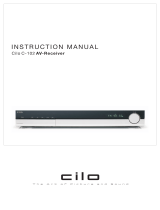Page is loading ...

TH-M45
LVT1024-003B
[B]
DVD DIGITAL CINEMA SYSTEM
INSTRUCTIONS
Consists of XV-THM45, SP-PWM45, SP-THM45C, SP-THM45F and SP-THM45S
TH-M45[B]-01Cov1.fm Page 1 Wednesday, July 23, 2003 5:55 PM

G-1
Warnings, Cautions and Others
IMPORTANT for the U.K.
DO NOT cut off the mains plug from this equipment. If the plug fitted is
not suitable for the power points in your home or the cable is too short to
reach a power point, then obtain an appropriate safety approved extension
lead or consult your dealer.
BE SURE to replace the fuse only with an identical approved type, as
originally fitted.
If nonetheless the mains plug is cut off ensure to remove the fuse and
dispose of the plug immediately, to avoid a possible shock hazard by
inadvertent connection to the mains supply.
If this product is not supplied fitted with a mains plug then follow the
instructions given below:
IMPORTANT.
DO NOT make any connection to the terminal which is marked with the
letter E or by the safety earth symbol or coloured green or green-and-
yellow.
The wires in the mains lead on this product are coloured in accordance
with the following code:
Blue: Neutral
Brown: Live
As these colours may not correspond with the coloured markings
identifying the terminals in your plug proceed as follows:
The wire which is coloured blue must be connected to the terminal which
is marked with the letter N or coloured black.
The wire which is coloured brown must be connected to the terminal
which is marked with the letter L or coloured red.
IF IN DOUBT - CONSULT A COMPETENT ELECTRICIAN.
CAUTION
To reduce the risk of electrical shocks, fire, etc.:
1. Do not remove screws, covers or cabinet.
2. Do not expose this appliance to rain or moisture.
CAUTION — F button! (XV-THM45)
Disconnect the mains plug to shut the power off completely (the
STANDBY lamp goes off).
The F button in any position does not disconnect the mains line.
• When the system is on standby, the STANDBY lamp lights red.
• When the system is turned on, the STANDBY lamp goes off.
The power can be remote controlled.
CAUTION (SP-PWM45)
The power supply to the subwoofer is linked to the center unit. The
POWER ON lamp on the subwoofer lights green when the power is turned
on.
CAUTION
• Do not block the ventilation openings or holes.
(If the ventilation openings or holes are blocked by a newspaper or
cloth, etc., the heat may not be able to get out.)
• Do not place any naked flame sources, such as lighted candles, on the
apparatus.
• When discarding batteries, environmental problems must be considered
and local rules or laws governing the disposal of these batteries must be
followed strictly.
• Do not expose this apparatus to rain, moisture, dripping or splashing and
that no objects filled with liquids, such as vases, shall be placed on the
apparatus.
TH-M45[B].book Page 1 Wednesday, April 2, 2003 12:52 PM

Warnings, Cautions and Others
G-2
IMPORTANT FOR LASER PRODUCTS
REPRODUCTION OF LABELS
A CLASSIFICATION LABEL, PLACED ON EXTERIOR SURFACE
B WARNING LABEL, PLACED INSIDE THE UNIT
1. CLASS 1 LASER PRODUCT
2. CAUTION: Visible and invisible laser radiation when open and
interlock failed or defeated. Avoid direct exposure to beam.
3. CAUTION: Do not open the top cover. There are no user
serviceable parts inside the Unit; leave all servicing to qualified
service personnel.
TH-M45[B].book Page 2 Wednesday, April 2, 2003 12:52 PM

Warnings, Cautions and Others
G-3
Caution: Proper Ventilation
To avoid risk of electric shock and fire and to protect from damage, place the apparatus on a level surface. The minimal clearances are
shown below:
No obstructions
Wall or
obstructions
XV-THM45
1 cm 1 cm
10 cm
XV-THM45
10 cm
Front
No obstructions
Wall or obstructions
SP-PWM45
20 cm
15 cm 15 cm
Wall or
obstructions
SP-PWM45
15 cm
Front
No obstructions
Wall or obstructions
TH-M45[B]-02Warning.fm Page 3 Thursday, July 31, 2003 8:29 PM

Warnings, Cautions and Others
G-4
SAFETY INSTRUCTIONS
“SOME DOS AND DON’TS ON THE SAFE USE OF EQUIPMENT”
This equipment has been designed and manufactured to meet international safety standards but, like any electrical equipment, care must
be taken if you are to obtain the best results and safety is to be assured.
Do read the operating instructions before you attempt to use the equipment.
Do ensure that all electrical connections (including the mains plug, extension leads and interconnections between pieces of equipment)
are properly made and in accordance with the manufacturer’s instructions. Switch off and withdraw the mains plug when making or
changing connections.
Do consult your dealer if you are ever in doubt about the installation, operation or safety of your equipment.
Do be careful with glass panels or doors on equipment.
DON’T continue to operate the equipment if you are in any doubt about it working normally, or if it is damaged in any way — switch off,
withdraw the mains plug and consult your dealer.
DON’T remove any fixed cover as this may expose dangerous voltages.
DON’T leave equipment switched on when it is unattended unless it is specifically stated that it is designed for unattended operation or
has a standby mode.
Switch off using the switch on the equipment and make sure that your family know how to do this.
Special arrangements may need to be made for infirm or handicapped people.
DON’T use equipment such as personal stereos or radios so that you are distracted from the requirements of traffic safety. It is illegal to
watch television whilst driving.
DON’T listen to headphones at high volume as such use can permanently damage your hearing.
DON’T obstruct the ventilation of the equipment, for example with curtains or soft furnishings.
Overheating will cause damage and shorten the life of the equipment.
DON’T use makeshift stands and NEVER fix legs with wood screws — to ensure complete safety always fit the manufacturer’s approved
stand or legs with the fixings provided according to the instructions.
DON’T allow electrical equipment to be exposed to rain or moisture.
ABOVE ALL
— NEVER let anyone, especially children, push anything into holes, slots or any other opening in the case — this could result in a
fatal electrical shock.;
— NEVER guess or take chances with electrical equipment of any kind — it is better to be safe than sorry!
TH-M45[B].book Page 4 Wednesday, April 2, 2003 12:52 PM

1
Table of contents
Introduction......................................2
Notes on handling..................................................................2
Supplied accessories .............................................................2
About discs ......................................3
Playable disc types ................................................................3
Disc structure ........................................................................4
Playback Control function (PBC) — VCD and SVCD only ......4
Names of parts and controls ...........5
Getting started.................................8
Connections...........................................................................8
Using the remote control .....................................................14
Basic operations ............................17
Turning the system on/off....................................................17
Selecting the source to play.................................................18
Adjusting the volume ...........................................................18
Listening with headphones ..................................................18
Turning off the sound temporarily .......................................18
Adjusting the brightness ......................................................19
Using the Sleep Timer..........................................................19
Adjusting the output level of the subwoofer.........................20
Adjusting the bass/treble sound...........................................20
Changing the decode mode .................................................20
Playback.........................................21
Basic playback .....................................................................21
Playback features.................................................................23
Tuner operations............................ 25
Manual tuning......................................................................25
Preset tuning .......................................................................25
Selecting the FM reception mode.........................................26
Reducing the noise of AM (MW) broadcast .........................26
Using the RDS (Radio Data System) when receiving
FM stations ..........................................................................27
Creating realistic sound fields ...... 31
Using the surround mode....................................................33
Adjusting the sound.............................................................34
Advanced operations ..................... 35
Using the on-screen bar ......................................................35
Playing from a specified position on a disc..........................36
Using the MP3 control display.............................................38
Using the JPEG control display............................................39
Selecting a view angle of DVD .............................................40
Selecting the subtitle/audio languages.................................41
Special picture playback ......................................................43
Program Playback................................................................45
Random Playback................................................................46
Repeat Playback ..................................................................46
Setting DVD preferences ............... 48
Using the choice menus ......................................................48
Menu description.................................................................50
Parental Lock.......................................................................53
System setting ............................... 56
References ..................................... 57
Maintenance ........................................................................57
Trouble shooting..................................................................57
Glossary...............................................................................60
Index....................................................................................61
Specifications ......................................................................62
TH-M45[B]-03TOC.fm Page 1 Monday, April 14, 2003 3:48 PM

2
Introduction
7 Important cautions
Installation of the system
• Select a place which is level, dry and neither too hot nor too cold;
between 5°C and 35°C.
• Leave sufficient distance between the system and the TV.
• Do not use the system in a place subject to vibration.
Power cord
• Do not handle the power cord with wet hands!
• A small amount of power (1.6 watts) is always consumed while
the power cord is connected to the wall outlet (center unit only).
• When unplugging the power cord from the wall outlet, always
pull on the plug, not the power cord.
To prevent malfunctions of the system
• There are no user-serviceable parts inside. If anything goes
wrong, unplug the power cord and consult your dealer.
• Do not insert any metallic object into the system.
• Do not use any non-standard shape disc (like a heart, flower or
credit card, etc.) available on the market, because it may damage
the system.
• Do not use a disc with tape, stickers, or paste on it, because it
may damage the system.
Note about copyright laws
Check the copyright laws in your country before recording from
DVDs, Super Video CDs (SVCDs), Video CDs (VCDs) and Audio
CDs. Recording of copyrighted material may infringe copyright
laws.
Note about copyguard system
DVDs are protected by copyguard system. When you connect the
system to your VCR directly, the copyguard system activates and
the picture may not be played back correctly.
7 Safety precautions
Avoid moisture, water and dust
Do not place the system in moist or dusty places.
Avoid high temperatures
Do not expose the system to direct sunlight and do not place it near
a heating device.
When you are away
When away on travel or for other reasons for an extended period of
time, disconnect the power cord plug from the wall outlet.
Do not block the vents
Blocking the vents may damage the system.
Care of the cabinet
When cleaning the system, use a soft cloth and follow the relevant
instructions on the use of chemically-coated cloths. Do not use
benzene, thinner or other organic solvents including disinfectants.
These may cause deformation or discoloring.
If water gets inside the system
Turn the system off and disconnect the power cord plug from the
wall outlet, then call the store where you made your purchase.
Using the system in this condition may cause fire or electrical
shock.
Check to be sure you have all of the supplied accessories.
The number in parentheses is the quantity of the pieces supplied.
If anything is missing, contact your dealer immediately.
• Remote control (1)
• Batteries (2)
• FM antenna (1)
• AM (MW) loop antenna (1)
• Power cord (1)
• System cord (1)
• Speaker cords
5 m: For satellite (front left/right) and center speakers (3)
10 m: For satellite speakers (surround left/right) (2)
(Length of speaker cords is approximate.)
Notes on handling
Paste
Sticker
Label sticker
Supplied accessories
This product incorporates copyright protection technology that is protected by method claims of certain U.S. patents and other
intellectual property rights owned by Macrovision Corporation and other rights owners. Use of this copyright protection
technology must be authorized by Macrovision Corporation, and is intended for home and other limited viewing uses only
unless otherwise authorized by Macrovision Corporation. Reverse engineering or disassembly is prohibited.
TH-M45[B]-04Start.fm Page 2 Friday, April 18, 2003 4:42 PM

3
About discs
This system has been designed to play back the following discs:
DVD Video (DVD), Video CD (VCD), Super Video CD (SVCD),
Audio CD, CD-R and CD-RW.
• This system can also play back MP3 and JPEG files recorded on
CD-Rs and CD-RWs. (A pg. 21)
• This system can also play back finalized DVD-Rs recorded in
DVD VIDEO format. However, some discs may not be played
back because of their disc characteristics or recording conditions.
Discs you can play:
* Note on Region Code
DVD players and DVDs have their own Region Code numbers. This
system can only play back DVDs recorded with the color system of
PAL whose Region Code number includes “2”.
If a DVD with an improper Region Code number is loaded,
“REGION CODE ERROR!” appears on the TV screen and playback
cannot start.
• The following discs cannot be played back:
DVD Audio, DVD-ROM, DVD-RAM, DVD-RW, CD-ROM,
CD-I (CD-I Ready), Photo CD, etc.
Playing back these discs will generate noise and damage the
speakers.
• On some DVDs, Video CDs or SVCDs, their actual
operation may be different from what is explained in this
manual. This is due to the disc programming and disc
structure, not a malfunction of this system.
Notes on CD-R and CD-RW
• User-edited CD-Rs (Recordable) and CD-RWs (Rewritable) can
be played back only if they are already “finalized”.
• This system can play back CD-Rs or CD-RWs recorded on a
personal computer if they have been recorded in the audio CD
format.
This system can also play back CD-Rs or CD-RWs if MP3 files
or JPEG files are recorded on them.
However, some discs may not be played back because of their
disc characteristics, recording conditions, or damage or stain on
them.
Especially, the configuration and characteristics of an MP3 disc
or a JPEG disc are determined by the writing (encoding) software
and hardware used for recording. Therefore, due to the software
and hardware used, the following symptoms may occur:
• Some discs may not be played back.
• Some tracks on an MP3 disc may be skipped or may not be
played back normally.
• Some files on a JPEG disc may be played back distortedly.
• Before playing back CD-Rs or CD-RWs, read their instructions
or cautions carefully.
• CD-RWs may require a longer readout time. This is caused by
the fact that the reflectance of CD-RWs is lower than that of
regular CDs.
About MP3 discs
MP3 is an abbreviation for Motion Picture Experts Group 1 (or
MPEG-1) Audio Layer 3. MP3 is simply a compressed data file
format. By using MP3 format, one CD-R or CD-RW can contain 10
times as much data as one regular CD.
About JPEG discs
A still-picture data compression system proposed by the Joint
Photographic Expert Group, which features small decrease in
image quality in spite of its high compression ratio.
Notes on MP3/JPEG discs
• MP3/JPEG discs (either CD-R or CD-RW) require a longer
readout time. (It differs due to the complexity of the directory/file
configuration.)
• When making an MP3/JPEG disc, select ISO 9660 Level 1 or
Level 2 for the disc format.
• This system supports “multi-session” discs (up to 5 sessions).
• This system cannot play “packet write” discs.
• The system can only play MP3/JPEG files with the following file
extensions;
MP3: “.MP3”, “.Mp3”, “.mP3” and “.mp3”
JPEG: “.jpg”, “.jpeg”, “.JPG”, “.JPEG” and any uppercase and
lowercase combination (such as “.Jpg”)
• If both MP3 files and JPEG files are recorded on a disc, set the
MP3/JPEG setting in the PICTURE menu to the appropriate
setting for the data to be read (“MP3” or “JPEG”). (A pg. 51)
• Some MP3/JPEG discs may not be played back because of their
disc characteristics or recording conditions.
Notes on MP3 discs only
• ID3* tags cannot be shown on the display.
* An MP3 file can contain file information called an “ID3 Tag”
where its album name, performer, track title, etc. are recorded.
There are two versions, ID3v1 (ID3 Tag version 1) and ID3v2
(ID3 Tag version 2).
• We recommend to record each piece of material (song) at a
sample rate of 44.1 kHz and at a data transfer rate of 128 kbps.
• Some tracks on an MP3 disc may be skipped or may not be
played back normally.
Notes on JPEG discs only
• We recommend to record a file at 640 x 480 resolution. (If a file
has been recorded at a resolution of more than 640 x 480, it will
take a longer time to be displayed.)
• This system can only play baseline JPEG files*. Progressive
JPEG files* or lossless JPEG files* cannot be played.
* Baseline JPEG format: Used for digital cameras, web, etc.
Progressive JPEG format:Used for web.
Lossless JPEG format: An old type and rarely used now.
• Some files on a JPEG disc may be played back distortedly.
Playable disc types
Disc Type Mark (Logo)
Video
Format
Region Code
Number
*
DVD PAL 2/ALL
VCD PAL —
SVCD PAL —
Audio CD — —
CD-R — —
CD-RW — —
Examples:
TH-M45[B]-04Start.fm Page 3 Monday, April 14, 2003 3:49 PM

About discs
4
IMPORTANT
Before playing a disc, make sure of the following;
• Check the connection with the TV.
• Turn on your TV and select the correct input mode on the TV to view
the pictures or on-screen information on the TV screen.
• For DVD playback, you can change the initial setting to your
preference. (A pg. 48 – 55)
DVD
A DVD consists of “titles” and each title may be divided into
“chapters”.
For example, if a DVD contains movies, each movie may have its
own title number and may be further divided into chapters.
Video CD/SVCD/Audio CD
A Video CD, SVCD, Audio CD consists of “tracks”.
In general, each track has its own track number. (On some discs,
each track may also be further divided by indexes.)
MP3 discs
On an MP3 disc, each song is recorded as a track (file). Tracks are
usually grouped into a group (folder). Groups can also include
other groups, creating hierarchical group layers. This system can
recognize up to 150 tracks per group and up to 99 groups per disc.
• If there is any type of file other than MP3 files in a group
(folder), those files are also counted in the total number of 150.
JPEG discs
On a JPEG disc, each still picture is recorded as a file. Files are
usually grouped into a group (folder). Groups can also include
other groups, creating hierarchical folder layers. This system can
recognize up to 150 files per group and up to 99 groups per disc.
• If there is any type of file other than JPEG files in a group
(folder), those files are also counted in the total number of 150.
The Playback Control function allows you to enjoy menu-driven
operation and high-resolution still images which have a resolution
four times greater than moving pictures.
High-resolution still image display
You can display high-quality images which are four times clearer
than moving pictures.
Menu-driven playback
A selection menu is displayed when you start playing a Video CD
or SVCD with the Playback Control feature. The selection menu
shows a list of numbers for selection. Some discs may show
moving pictures or a divided screen.
You can interact with the screen using a menu display to select and
play an entry.
See example illustration below about basic features of menu-driven
playback (for details about the operation through the menu, also see
page 37).
NOTE
• When operating a Video CD or SVCD using the menu, some
functions such as Repeat Playback may not work.
If B appears on the TV screen when pressing a button;
The disc cannot accept the operation you have tried to do, or the
information required for that operation is not recorded on the
disc.
NOTICE: In some cases, without showing B, operations will
not be accepted.
Disc structure
Title 1 Title 2
Chapter 1 Chapter 2 Chapter 3 Chapter 1 Chapter 2
Track 1Track 2Track 3Track 4Track 5
Group 1 Group 2
Track 1 Track 2 Group 3 Group 4 Group 5
Group 1 Group 2
File 1 File 2 Group 3 Group 4 Group 5
Playback Control function
(PBC) — VCD and SVCD
only
Submenu
Menu screen
A: Moving picture
B: Still picture
Press RETURN.
Press RETURN.
Press
RETURN.
TH-M45[B].book Page 4 Wednesday, April 2, 2003 12:52 PM

5
Names of parts and controls
Front panel (center unit)
A Standby lamp (STANDBY) A pg. 17
B Standby-on button (F STANDBY/ON) A pg. 17
C Stop button (7) A pg. 21
D Play button (3) A pg. 21
E Pause button (8) A pg. 21
F Reverse skip button (4) A pg. 24
G Forward skip button (¢) A pg. 24
H Source button (SOURCE) A pg. 18
I Volume control (VOLUME) A pg. 18
J Headphones jack (PHONES) A pg. 18
K Disc trays A pg. 21
L Illumination lamp A pg. 19
M Remote sensor A pg. 14
N Display window A pg.6,22
O Open/close buttons (0) A pg. 21
P Disc buttons (DISC 1-5) A pg. 21
Rear panel (center unit)
A System cord connector A pg. 10
B Audio input jacks (AUX IN) A pg. 12
C Digital input jack (DIGITAL IN) A pg. 12
D Antenna terminals (ANTENNA) A pg. 9
E Video output jacks (VIDEO OUT) A pg. 8
VIDEO, S-VIDEO
F Video output signal selector (RGB-Y/C) A pg. 8
G AV (SCART) connector (AV) A pg. 8
H AV COMPU LINK-III jacks (for future use)
I Ó AC IN socket A pg. 13
TH-M45[B].book Page 5 Wednesday, April 2, 2003 12:52 PM

Names of parts and controls
6
Display window (center unit)
A Disc indicators A pg. 23
B MP3 indicator A pg. 22
C Channel indicator (CH) A pg. 26
D Main display A pg. 22
E Stereo indicator (ST) A pg. 25
F Tuning indicator (TUNED) A pg. 25
G Auto muting indicator (AUTO MUTING) A pg. 26
H
• Source signal indicators (abcdghi )
A pg. 32
• Subwoofer indicator (f) A pg. 32
• Sound reproducing speaker indicator ( ) A pg. 32
I
• Dolby Pro Logic II indicator (GPLII) A pg. 31
• Linear PCM indicator (LPCM) A pg. 32
• Digital signal format indicators A pg. 32
Dolby Digital (GDIGITAL), DTS (C)
J Surround indicator (SURROUND) A pg. 33
K DSP indicator A pg.31–33
L Resume indicator (RESUME) A pg. 22
M Repeat mode indicators A pg. 46
N RDS reception mode indicators A pg. 27 – 30
RDS, TA, News, Info
Powered subwoofer
A System cord connector A pg. 10
B Front speaker terminals (FRONT SPEAKERS) A pg. 11
C Center speaker terminals (CENTER SPEAKER) A pg. 11
D Surround speaker terminals (SURROUND SPEAKERS) A pg. 11
E Power cord A pg. 13
F Power lamp (POWER ON) A pg. 17
Rear
Front
TH-M45[B]-04Start.fm Page 6 Monday, April 14, 2003 3:50 PM

Names of parts and controls
7
Remote control
NOTE
• To use buttons I –
W and g – p, slide
down the remote
control cover.
A Remote control mode selector A pg.15–56
AUDIO, TV, VCR
B Muting button (MUTING) A pg. 18
C Disc buttons (DISC 1-5) A pg. 21
D TV volume buttons (TV VOL +/–) A pg. 15
E Operating buttons
• Play button (3) A pg. 22
• Forward/reverse skip buttons (¢/4) A pg. 24
• Fast-forward/reverse playback buttons (¡/1) A pg. 24
• Stop button (7) A pg. 21
• Pause button (8) A pg. 21
• Tuning buttons (TUNING ª, TUNING ·) A pg. 25
• Memory button (MEMORY) A pg. 26
• FM reception/Beat Cut mode button (FM MODE) A pg. 26
• Enhanced Other Network operating button (TA/NEWS/INFO)
A pg. 29
• PTY selection buttons (PTY ª, PTY ·) A pg. 28
F Top menu button (TOP MENU) A pg. 36
G
• Cursor buttons (3/2///5) A pg. 36
• Enter button (ENTER) A pg. 15
H
• One Touch Replay button ( ) A pg. 23
• Record button (REC) A pg. 16
I Audio button (AUDIO) A pg. 41, 42
J Subtitle button (SUBTITLE) A pg. 41
K VFP setting button A pg. 44
L Choice menu button (CHOICE) A pg. 48
M Setting button (SETTING) A pg. 56
N Title/group button (TITLE/GROUP) A pg. 37
O Repeat button (REPEAT) A pg. 46
P A-B repeat button (A-B REPEAT) A pg. 47
Q Sleep button (SLEEP) A pg. 19
R Dimmer button (DIMMER) A pg. 19
S Surround buttons (SURROUND)
Mode (MODE), On/Off (ON/OFF) A pg. 33
T Effect button (EFFECT) A pg. 34
U Test tone button (TEST) A pg. 34
V Subwoofer adjustment buttons (S.WFR +/–) A pg. 20
W Center speaker adjustment buttons (CENTER +/–) A pg. 34
X Standby-on button (F AUDIO) A pg. 17
Y Standby-on button (F VCR) A pg. 16
Z Standby-on button (F TV) A pg. 15
a Source selecting buttons A pg. 18
DVD, FM/AM, AUX, TV SOUND
b TV/Video mode button (TV/VIDEO) A pg. 15
c Channel buttons (CHANNEL +/–) A pg. 15
d Volume buttons (AUDIO VOL +/–) A pg. 18
e
• Menu button (MENU) A pg. 36
• PTY search button (PTY SEARCH) A pg. 28
f
• On-screen button (ON SCREEN) A pg. 35
• RDS display button (RDS DISPLAY) A pg. 27
g • Number buttons A pg. 15, 24, 37
• TV returning button (TV RETURN) A pg. 15
h Return button (RETURN) A pg. 4, 37
i Angle button (ANGLE) A pg. 40
j Decode mode button (DECODE) A pg. 20
k Zoom button (ZOOM) A pg. 43
l Cancel button (CANCEL) A pg. 45
m Display window button (FL DISPLAY) A pg. 22
n Treble adjustment buttons (TREBLE +/–) A pg. 20
o Bass adjustment buttons (BASS +/–) A pg. 20
p Surround speaker adjustment buttons (SURR) A pg. 34
Left (L +/–), Right (R +/–)
TH-M45[B].book Page 7 Wednesday, April 2, 2003 12:52 PM

8
Getting started
• Do not connect the AC power cord until all other connections have been made.
• Since different components often have different terminal names, carefully read the instructions supplied with the components you are going
to connect.
Connecting a TV
To view pictures and on-screen displays, connect the TV to the center unit.
• Distortion of picture may occur when connecting to the TV via a VCR, or to a TV with a built-in VCR.
• You need to set “MONITOR TYPE” in the PICTURE menu correctly according to the aspect ratio of your TV. (A pg. 51)
7 To connect a TV with the SCART connector
Connect the center unit’s AV (SCART) connector with your TV’s SCART connector using a SCART cable (not supplied).
• Set the RGB-Y/C selector correctly according to your TV.
• If the TV accomodates the RGB video signal, set the RGB-Y/C selector to “RGB” so that you can enjoy better-quality pictures.
• If the TV accomodates the S-video signal, set the RGB-Y/C selector to “Y/C”.
• If the TV accomodates the composite video signal only, set the RGB-Y/C selector to “RGB”.
* Some TV’s SCART connectors output audio signal. In such a case, you can enjoy the TV sound through this system.
NOTE
• No sound comes out from “AV” (SCART) connector.
7 To connect a TV through the composite or S-video jacks
Connect the TV using the composite video cord (not supplied) or an S-video cord (not supplied).
If your TV has an S-video (Y/C-separation) jack, you can get better picture quality than by using composite video connection.
• Connect the S-video cord by matching the / mark on the plug to the one on the rear of the center unit.
* When connecting an S-video cord, set the RGB-Y/C selector to “Y/C”.
When connecting a composite video cord, set the RGB-Y/C selector to “RGB”.
NOTE
• When the RGB-Y/C selector is set to “RGB”, correct video signal is not output from the S-VIDEO jack on the rear panel.
• Whether the RGB-Y/C selector is set to “RGB” or “Y/C”, the composite video signal is always output from the VIDEO jack of the VIDEO OUT.
Connections
Center unit
RGB-Y/C selector
TV
SCART cable (not supplied)
To AV (SCART) connector
To SCART
connector
*
Composite video cord (not supplied)
To S-video inputS-video cord (not supplied)
TV
To composite video input
Center unit
or
RGB-Y/C selector
*
TH-M45[B].book Page 8 Wednesday, April 2, 2003 12:52 PM

Getting started
9
Connecting the FM and AM (MW) antennas
Make sure the antenna conductors do not touch any other terminals,
connecting cords and power cords. This could cause poor reception.
7 AM (MW) loop antenna
Setting up supplied AM (MW) loop antenna
Attach the AM (MW) loop to its base by snapping the tabs on the
loop into the slot on the base.
Connecting AM (MW) loop antenna
If reception is poor
Connect an outdoor single vinyl-covered wire antenna (not
supplied) to the AM EXT terminal. (Keep the AM (MW) loop
antenna connected.)
• Twist together both wires.
7 FM antenna
Connecting supplied FM antenna
If reception is poor
Connect an outdoor FM antenna with standard type (75 C coaxial)
connector.
NOTE
• Disconnect the supplied FM antenna before attaching a 75 C coaxial
connector (the kind with a round wire going to an outdoor antenna).
• We recommend that you use coaxial cable for the FM antenna as it is
well-shielded against interference.
If the antenna cord is covered with the insulation
coat, twist and pull the insulation coat off and
remove.
Press and hold down the terminal
clamp.
Insert the antenna cord.
Release finger from the clamp.
Center unit
• Turn the loop antenna until you have the best reception.
Outdoor single vinyl-covered wire antenna
(not supplied)
AM (MW) loop antenna
Extend the supplied FM
antenna horizontally.
Center unit
Outdoor FM antenna (not supplied)
Outdoor FM antenna cord (not supplied)
TH-M45[B].book Page 9 Wednesday, April 2, 2003 12:52 PM

Getting started
10
Connecting the powered subwoofer
Connect the supplied powered subwoofer (SP-PWM45) using the system cord (supplied).
• Connect the system cord by matching the 5 marks on the plugs to the ones on the center unit and powered subwoofer.
Connecting the satellite speakers
7 Speaker layout
When positioning the speakers, to obtain the best possible sound
from this system you need to place all satellite speakers at the same
distance from the listening position with the front of each speaker
facing toward the listener.
When you cannot place them at the same distance from the
listening position, you can make adjustment so that
speakers operate as if they are placed at the best position.
(A pg. 52)
• Normally place the powered subwoofer in front of you. (Since
bass sound is non-directional, you do not need to place it at the
same distance as the other speakers.)
NOTE
• Although the satellite speakers and the powered subwoofer are
magnetically shielded, the TV screen may appear mottled. In this
case, keep the distance between them to the TV to over 10 cm.
• For safety reasons, always ensure that there is sufficient space behind
the powered subwoofer.
• When you position the satellite speakers in a relatively high place,
such as the top of your bookshelf, place them on a flat and level
surface.
• Speaker grilles are not removable. Trying to remove them by force
may damage them.
Powered
subwoofer
System cord (supplied)
Ensure that the 5 mark on
the plug faces down.
Center unit
Front rightFront left
Center
speaker
Powered
subwoofer
Surround left Surround right
TH-M45[B].book Page 10 Wednesday, April 2, 2003 12:52 PM

Getting started
11
7 Connecting the satellite (front, center, surround) speakers
Be sure to identify each speaker (SP-THM45C/SP-THM45F/SP-THM45S) and connect them to the corresponding terminals of the
powered subwoofer.
CAUTION
• When you connect (larger) speakers other than the supplied ones, only use speakers with the same speaker impedance (SPEAKER IMPEDANCE)
as indicated by the speaker terminals on the rear of the powered subwoofer.
• DO NOT connect more than one speaker to one speaker terminal.
CAUTION
When installing the satellite speakers on the wall;
• Be sure to have them installed on the wall by a qualified personnel.
DO NOT install the satellite speakers on the wall by yourself to avoid unexpected damage from their falling off the wall due to incorrect installation
or weakness in wall structure.
• Care must be taken in selecting a location for speaker installation on a wall. Injury to personnel or damage to equipment may result if the speakers
installed interfere with daily activities.
Surround speakers
(SP-THM45S)
Powered subwoofer
Center speaker
(SP-THM45C)
Front speakers (SP-THM45F)
White
Red
Black
Black
Press and hold
the clamp.
Insert the bare end of the
speaker cord into the
terminal.
Release the
clamp.
• Connect the white cords to the red (ª) terminals and black cords
to the black (·) terminals.
Before connecting the
speaker cords;
Twist and pull the
insulation coat off and
remove.
TH-M45[B]-04Start.fm Page 11 Monday, April 14, 2003 3:51 PM

Getting started
12
Connecting to an analog component
You can enjoy the sound of an analog component such as a VCR, TV, or Cassette recorder with this system. Use RCA pin plug cords (not
supplied) for connection.
Connecting to a digital component
You can enjoy the sound of a digital component such as a DBS (Direct Broadcast Satellite) tuner or MD recorder with this system. Use digital
optical cord (not supplied) for connection.
NOTE
• Only digital audio signals can be input when selecting “AUX DIGITAL” as the source to play. (A pg. 18) When connecting a video component such
as a DBS tuner, operate this system to listen to the sound.
RCA pin plug cord (not supplied)
Center unit
Red White
To audio output
VCR TV Cassette recorder
To audio output
To audio output
DBS tuner
MD recorder
Before connecting a digital
optical cord, unplug the
protective plug.
Center unit
Digital optical cord (not supplied)
To digital optical output
TH-M45[B]-04Start.fm Page 12 Tuesday, April 15, 2003 8:14 AM

Getting started
13
Connecting the power cord
Make sure that all connections have been completed, before plugging in the power cords of the center unit and powered subwoofer.
CAUTION
• Disconnect the power cord before cleaning or moving the system.
• Do not touch the power cord with wet hands.
• Do not pull on the power cord to unplug the cord. When unplugging the cord, always grasp and pull the plug so as not to damage the cord.
NOTE
• Keep power cords away from other connected cords. The power cords may cause noise or screen interference.
• Preset settings, such as preset stations and surround mode adjustment, may be erased in a few days in the following cases;
• If you unplug the power cord of the center unit.
• If a power failure occurs.
• The speakers will not produce any sound if the power cord of the powered subwoofer is removed from the AC outlet while the center unit is turned on.
In this case, press F AUDIO on the remote control or F STANDBY/ON on the center unit to turn the power off, plug in the powered subwoofer,
then press F AUDIO or F STANDBY/ON again.
Center unit
Powered subwoofer
Power cord (supplied)
Power cord
1 Firmly insert the supplied power cord into the Ó AC IN socket on the rear of the center
unit.
2 Plug both power cords into AC outlets.
Plug into AC outlets.
TH-M45[B].book Page 13 Wednesday, April 2, 2003 12:52 PM

Getting started
14
The remote control makes it easy to use many of the system
functions from a distance of up to 7 m away.
• You can also use the remote control supplied for this system to
operate other manufacturers’ TVs (A pg. 15) and VCRs
(A pg. 16).
Putting batteries in the remote control
Before using the remote control, first put in the 2 supplied batteries.
1 Remove the battery
cover on the back of
the remote control.
2 Insert the batteries.
• Make sure to match polarity: (+) to
(+) and (–) to (–).
3 Replace the cover.
If the range or effectiveness of the remote control decreases,
replace the batteries. Use two R6P (SUM-3)/AA (15F) type dry-
cell batteries.
CAUTION
• Follow these precautions to avoid leaking or cracking batteries;
• Use the correct type of batteries. Batteries that look similar may
differ in voltage.
• Always replace both batteries at the same time.
• Do not expose batteries to heat or flame.
Operating the system from the remote
control
Aim the remote control directly at the remote sensor on the center
unit.
• To control other components, aim the remote control directly at
the remote sensor on each component. Refer also to their
instruction manuals.
• To operate the remote control properly, do not hide the remote
sensor by placing any obstructions in front of it.
Using the remote control
Remote sensor
TH-M45[B].book Page 14 Wednesday, April 2, 2003 12:52 PM

Getting started
15
For TV operations
You can operate your TV using the remote control supplied with
this system.
• Refer also to the instruction manuals supplied with your TV.
7 To set the manufacturer’s code
You can operate a JVC TV without setting the remote control
signal.
1 Slide the remote control mode selector
to TV.
2 Press and hold F TV.
Keep the button pressed until step 4 is finished.
3 Press ENTER.
4 Press number buttons (1-9, 0) to enter
the manufacturer’s code (2 digits).
Examples:
For a Hitachi TV: Press 0, then 7.
For a Toshiba TV:Press 2, then 9.
5 Release F TV.
6 Try operating your TV by pressing
F TV.
When your TV turns on or off, you have entered the correct
code.
If there is more than one code listed for corresponding brand,
try each one until you enter the correct one.
NOTE
• Manufacturers’ codes are subject to change without notice. If they are
changed, this remote control cannot operate the equipment.
• Set the codes again after replacing the batteries of the remote control.
7 Operation
IMPORTANT
Before using the remote control to operate a TV;
• Set the remote control mode selector to TV.
The following buttons are available:
F TV: Turns TV on and off.
TV VOL +/–: Adjusts the volume.
TV/VIDEO: Selects the input mode (either TV or
VIDEO).
CHANNEL +/–: Changes the channels.
1-10, 0, +10 (100+): Selects the channel.
TV RETURN: Alternates between the previously selected
channel and the current channel.
Remote control
mode selector
Number
buttons
(play button)
Manufac-
turer
Code
Manufactur-
er
Code
JVC 01 Nordmende 13, 14, 18, 26 – 28
Akai 02, 05 Okano 09
Blaupunkt 03 Orion 15
Daewoo 10, 31, 32 Panasonic 16, 17
Fenner 04, 31, 32 Philips 10
Fisher 05 Saba 13, 14, 18, 26 – 28
Grundig 06 Samsung 10, 19, 32
Hitachi 07, 08 Sanyo 05
Inno-Hit 09 Schneider 02, 05
Irradio 02, 05 Sharp 20
Magnavox 10 Sony 21 – 25
Mitsubishi 11, 33 Telefunken 13, 14, 18, 26 – 28
Miver 03 Thomson
13, 14, 18,
26–28, 30
Nokia 12, 34 Toshiba 29
TH-M45[B]-04Start.fm Page 15 Monday, April 14, 2003 3:59 PM
/