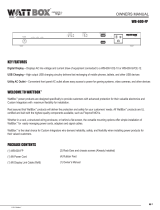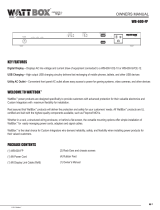© 2012 WattBox™ Rev: 121004-1822 Pg. 3www.snapav.com Support: 866.838.5052
IP Quick Start Guide
Click on Account under Settings
Change the Aministrator Username and Password to
prevent unwanted access to the WattBox.
Record the new Username and Password before clicking
apply, This will be needed from this point forward to log
into the WattBox.
Basic setup is now complete and the WattBox will function
using the factory default settings for IP operation. To
complete the installation, the following advanced settings
can be configured.
Outlet Setup including names, control, and delay settings
Website and IP Addresses to trigger Auto Reboot of
outlets
User accounts for access to control the WattBox by the
customer
Outlet On and Off schedules
System Status Email Notifications
Save and Restore of System Settings
For details on how to configure these advanced settings,
refer to the WB-IP Web Interface Manual located on the
CD Rom or downloaded from www.SnapAV.com.
Contacting Technical Support
Phone: 866.838.5052
Documents and Software on www.SnapAV.com or CD
Rom
WattBox IP Hardware Owner's Manuals
WattBox Web Interface User’s Manual
WattBox Utility
Latest Frimware for WattBox IP Products
(Web Only)
7
Change the Administrator Password
8
Configure Advanced Settings Reference Information
Click on Apply to save the Settings