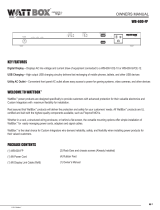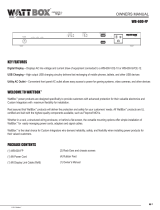WattBox WB-600-FP Quick start guide
- Category
- Gateways/controllers
- Type
- Quick start guide
This manual is also suitable for

© 2012 WattBox™ Rev: 121004-1822 Pg. 1www.snapav.com Support: 866.838.5052
IP Quick Start Guide
Router
Internet
Wirepath Surveillance DVR
161514131211109
1 2 3 4 5 6 7 8
abc def ghi jkl mno pqrs tuv
wxyz 0
*
#
PAGE
REC
ALARMRESET
CALL MODE/ MENU/ESC BACK PTZ
ENTER
HDD
NET
/
SEARCH SEQ/ MUTE/NEXT DEL X2/GOTO
ID
WPS-300-DVR-9CH
FILTER3FILTER2FILTER1
CONTROLLED 1ALWAYS ON 1
SAFE VOLTAGE
AUTOREBOOT
SYSTEMSTATUS
INTERNET
PROTECTED
GROUNDED
GROUND
LUG
IN
OUT OUT
IN
NETWORK
SAFE VOLTAGE
ON OFF
WB-600-IPVCE-12
ALWAYS ON 3
ALWAYS ON 2 ALWAYS ON 4 CONTROLLED 2
CONTROLLED 3
CONTROLLED 4
CONTROLLED 5
CONTROLLED 6
CONTROLLED 7
CONTROLLED 8
RESET
TM
WB-600-IPVCE-12
Do not power on the WattBox until connected to the
network and the router is powered ON,
Installed Location on the PC:
Start>All Programs>WattBox Utility
Tip: Add the utility to the Start Menu / Taskbar or create a
shortcut on the desktop for easy access
Download the latest firmware from www.SnapAV.com
To update multiple WattBox devices at the same time:
Hold down Crtl while left clicking on the devices in the list.
Click on Firmware Update
Click on the box to the right of file name to select a file to
download
Navigate to the location where the firmware file was saved
and click Open
Click on Download to start the download process
Do NOT power off the WattBox during the installation
process
1
Install the WattBox and connect to the
Network
2
Install the WattBox Configuration
Utility
3
Update the WattBox to the Latest
Firmware

© 2012 WattBox™ Rev: 121004-1822 Pg. 2www.snapav.com Support: 866.838.5052
IP Quick Start Guide
Select Use Following Static IP Address
Enter an available Static IP Address
Enter the Subnet Mask
Enter the Default Gateway
(IP Address used to access the router)
Select a WattBox IP address from the list
Click Launch Web Browser
The default browser will open with a login screen
Select a WattBox from the device list
Click on Network Settings
The default browser will open with a login screen
Default Username: admin
Default Password: none (Leave Blank)
Click on System Time under Settings
Select the appropriate Time Zone and click apply next to
Time Zone
The correct date and time will be autotmatically set, no
other settings require changing for basic setup.
4
Configure for Static IP Address
5
Login to the WattBox
6
Configure System Time
Click on OK to save settings

© 2012 WattBox™ Rev: 121004-1822 Pg. 3www.snapav.com Support: 866.838.5052
IP Quick Start Guide
Click on Account under Settings
Change the Aministrator Username and Password to
prevent unwanted access to the WattBox.
Record the new Username and Password before clicking
apply, This will be needed from this point forward to log
into the WattBox.
Basic setup is now complete and the WattBox will function
using the factory default settings for IP operation. To
complete the installation, the following advanced settings
can be configured.
Outlet Setup including names, control, and delay settings
Website and IP Addresses to trigger Auto Reboot of
outlets
User accounts for access to control the WattBox by the
customer
Outlet On and Off schedules
System Status Email Notifications
Save and Restore of System Settings
For details on how to configure these advanced settings,
refer to the WB-IP Web Interface Manual located on the
CD Rom or downloaded from www.SnapAV.com.
Contacting Technical Support
Phone: 866.838.5052
Email: [email protected]
Documents and Software on www.SnapAV.com or CD
Rom
WattBox IP Hardware Owner's Manuals
WattBox Web Interface User’s Manual
WattBox Utility
Latest Frimware for WattBox IP Products
(Web Only)
7
Change the Administrator Password
8
Configure Advanced Settings Reference Information
Click on Apply to save the Settings

© 2012 WattBox™ 121004-1822
www.snapav.com Support: 866.838.5052
TM
IP Quick Start Guide
TM
FILTER3FILTER2FILTER1
CONTROLLED 1ALWAYS ON 1
SAFE VOLTAGE
AUTO REBOOT
SYSTEM STATUS
INTERNET
PROTECTED
GROUNDED
GROUND
LUG
IN
OUT OUT
IN
NETWORK
SAFE VOLTAGE
ON OFF
WB-600-IPVCE-12
ALWAYS ON 3
ALWAYS ON 2 ALWAYS ON 4 CONTROLLED 2
CONTROLLED 3
CONTROLLED 4
CONTROLLED 5
CONTROLLED 6
CONTROLLED 7
CONTROLLED 8
RESET
TM
-
 1
1
-
 2
2
-
 3
3
-
 4
4
WattBox WB-600-FP Quick start guide
- Category
- Gateways/controllers
- Type
- Quick start guide
- This manual is also suitable for
Ask a question and I''ll find the answer in the document
Finding information in a document is now easier with AI
Related papers
-
WattBox WB-ACC-TRIGGER Owner's manual
-
WattBox WB-700-IPV-12 User guide
-
WattBox WB-400-IPCE-8 Operating instructions
-
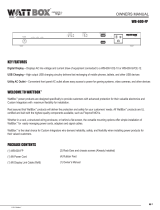 watt box WB-600-FP Owner's manual
watt box WB-600-FP Owner's manual
-
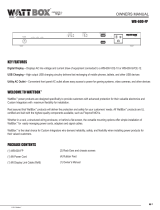 watt box KIT-WB-600-SVCE-12 Owner's manual
watt box KIT-WB-600-SVCE-12 Owner's manual
-
WattBox WB-700-IPV-12 Operating instructions
-
WattBox WB-600-IPVCE-12 Owner's manual
-
WattBox WB-700-IPV-12 Quick start guide
-
WattBox WB-ACC-TRIGGER Owner's manual
-
WattBox WB-400-IPCE-8 Owner's manual
Other documents
-
Control4 WB-300VB-IP-5 Installation guide
-
Wirepath WPS-165-DVR-4CH Quick start guide
-
Strong SM-VM-ART1-IW-L Owner's manual
-
Strong Strong Razor Series User manual
-
Control4 Episode Hybrid Amp Owner's manual
-
Wirepath WPS-165-DVR-4CH Operating instructions
-
OvrC OVRC-300-PRO Owner's manual
-
Episode EA-MINI-SUB-1D-100 Installation guide
-
Control4 SE-350-WT-CH Quick start guide
-
Control4 WP-ONE-ENCL-XX Installation guide