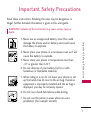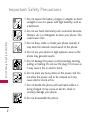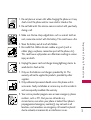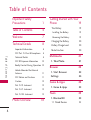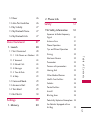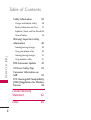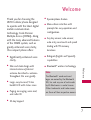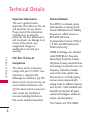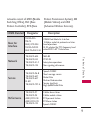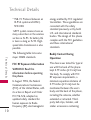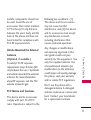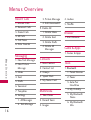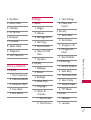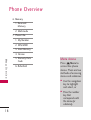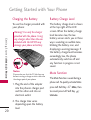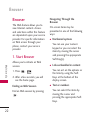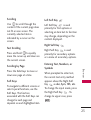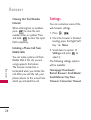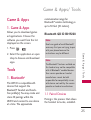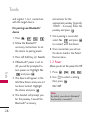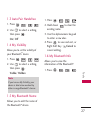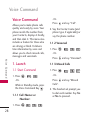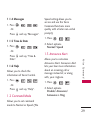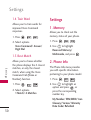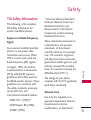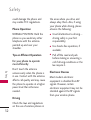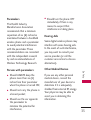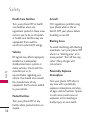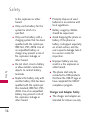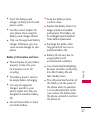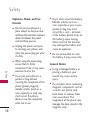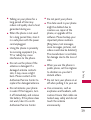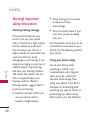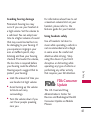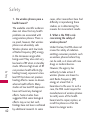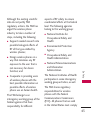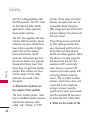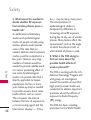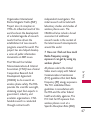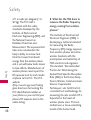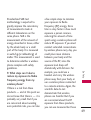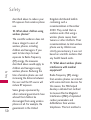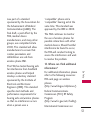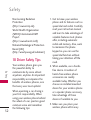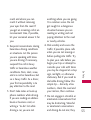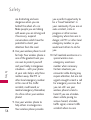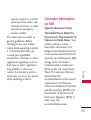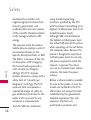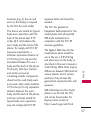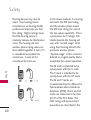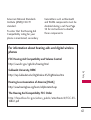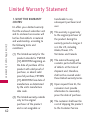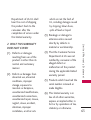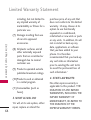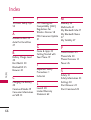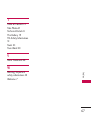USER GUIDE
LW310
Please visit LG's website or mycricket.com for the User Guide
fully illustrated on how to use your phone.
P/N : MMBB0352101(1.0) LW310
KW

Copyright ©2009 LG Electronics, Inc. All rights
reserved
. LG and the LG logo are registered trademarks
of LG Group and its related entities. All other trademarks
are the property of their respective owners.

Important Safety Precautions
1
Important Safety Precautions
Read these instructions. Breaking the rules may be dangerous or
illegal. Further detailed information is given in this user guide.
WARNING! Violation of the instructions may cause serious injury or
death.
1. Never use an unapproved battery since this could
damage the phone and/or battery and could cause
the battery to explode.
2. Never place your phone in a microwave oven as it will
cause the battery to explode.
3. Never store your phone in temperatures less than
-4°F or greater than 122°F.
4. Do not dispose of your battery by fire or with
hazardous or flammable materials.
5. When riding in a car, do not leave your phone or set
up the hands-free kit near to the air bag. If wireless
equipment is improperly installed and the air bag is
deployed, you may be seriously injured.
6. Do not use a hand-held phone while driving.
7. Do not use the phone in areas where its use is
prohibited. (For example: aircraft)

Important Safety Precautions
2
Important Safety Precautions
1. Do not expose the battery charger or adapter to direct
sunlight or use it in places with high humidity, such as
a bathroom.
2. Do not use harsh chemicals (such as alcohol, benzene,
thinners, etc.) or detergents to clean your phone. This
could cause a fire.
3. Do not drop, strike, or shake your phone severely. It
may harm the internal circuit boards of the phone.
4. Do not use your phone in high explosive areas as the
phone may generate sparks.
5. Do not damage the power cord by bending, twisting,
pulling, or heating. Do not use the plug if it is loose as
it may cause a fire or electric shock.
6. Do not place any heavy items on the power cord. Do
not allow the power cord to be crimped as it may
cause electric shock or fire.
7. Do not handle the phone with wet hands while it is
being charged. It may cause an electric shock or
seriously damage your phone.
8. Do not disassemble the phone.

3
Important Safety Precautions
1. Do not place or answer calls while charging the phone as it may
short-circuit the phone and/or cause electric shock or fire.
2. Do not hold or let the antenna come in contact with your body
during a call.
3. Make sure that no sharp-edged items such as animal’s teeth or
nails, come into contact with the battery. This could cause a fire.
4. Store the battery out of reach of children.
5. Be careful that children do not swallow any parts (such as
rubber plugs, earphone, connection parts of the phone, etc.)
This could cause asphyxiation or suffocation resulting in serious
injury or death.
6. Unplug the power cord and charger during lightning storms to
avoid electric shock or fire.
7. Only use the batteries and chargers provided by LG. The
warranty will not be applied to products provided by other
suppliers.
8. Only authorized personnel should service the phone and its
accessories. Faulty installation or service may result in accidents
and consequently invalidate the warranty.
9. Your service provider programs one or more emergency phone
numbers, such as 911, that you can call under any
circumstances, even when your phone is locked. Your phone’s
preprogrammed emergency number(s) may not work in all
locations, and sometimes an emergency call cannot be placed
due to network, environmental, or interference issues.

Table of Contents
4
Table of Contents
Important Safety
Precautions 1
Table of Contents 4
Welcome 7
Technical Details 8
Important Information 8
FCC Part 15 Class B Compliance 8
Technical Details 8
FCC RF Exposure Information 10
Bodily Contact During Operation 10
Vehicle-Mounted the External
Antenna 11
FCC Notice and Cautions 11
Caution 12
Part 15.19 statement 12
Part 15.21 statement 12
Part 15.105 statement 13
Phone Overview 18
Getting Started with Your
Phone 19
The Battery 19
Installing the Battery 19
Removing the Battery 19
Charging the Battery 20
Battery Charge Level 20
Mute Function 20
Multimedia 21
1. Take Photo 21
Browser 22
1. Start Browser 22
Settings 24
Game & Apps 24
1. Game & Apps 25
Tools 25
1. Bluetooth® 25
1.1 Paired Devices 25

5
Table of Contents
1.2 Power 26
1.3 Auto Pair Handsfree 26
1.4 My Visibility 27
1.5 My Bluetooth Name 27
1.6 My Bluetooth Info 27
Voice Command 27
1. Launch 28
1.1 Start Command 28
1.1.1 Call <Name> or <Number> 28
1.1.2 Voicemail 28
1.1.3 Missed Calls 28
1.1.4 Messages 28
1.1.5 Time & Date 29
1.1.6 Help 29
1.2 Command Mode 29
1.3 Announce Alert 29
1.4 Train Word 29
1.5 Best Match 30
Settings 30
1. Memory 30
2. Phone Info 30
Safety 31
TIA Safety Information 31
Exposure to Radio Frequency
Signal 31
Antenna Care 31
Phone Operation 32
Tips on Efficient Operation 32
Driving 32
Electronic Devices 32
Pacemakers 33
Persons with pacemakers: 33
Hearing Aids 33
Other Medical Devices 33
Health Care Facilities 34
Vehicles 34
Posted Facilities 34
Aircraft 34
Blasting Areas 34
Potentially Explosive Atmosphere 34
For Vehicles Equipped with an
Air Bag 35

Table of Contents
6
Table of Contents
Safety Information 35
Charger and Adapter Safety 36
Battery Information and Care 37
Explosion, Shock, and Fire Hazards38
General Notice 38
Warning! Important safety
information 40
Avoiding hearing damage 40
Using your phone safely 40
Avoiding hearing damage 41
Using headsets safely 41
FDA Consumer Update 41
10 Driver Safety Tips 52
Consumer Information on
SAR 55
FCC Hearing-Aid Compatibility
(HAC) Regulations for Wireless
Devices 58
Limited Warranty
Statement 62
Index 66

Welcome
7
Welcome
Thank you for choosing the
LW310 cellular phone designed
to operate with the latest digital
mobile communication
technology, Code Division
Multiple Access (CDMA). Along
with the many advanced features
of the CDMA system, such as
greatly enhanced voice clarity,
this compact phone offers:
●
Significantly enhanced voice
clarity.
●
Slim and sleek design with
internal antenna (Internal
antenna described as antenna
throughout this user guide).
●
Large, easy-to-read, 9-line
backlit LCD with status icons.
●
Paging, messaging, voice mail,
and caller ID.
●
23-key keypad.
●
Speakerphone feature.
●
Menu-driven interface with
prompts for easy operation and
configuration.
●
Any key answer, auto answer,
auto retry, one-touch and speed
dialing with 99 memory
locations.
●
Bilingual (English and Spanish)
capabilities.
●
Bluetooth
®
wireless technology.
Note
The Bluetooth
®
word mark and
logos are owned by the Bluetooth
SIG, Inc. and any use of such marks
by LG Electronics is under license.
Other trademarks and trade names
are those of their respective owners.

Technical Details
8
Technical Details
Important Information
This user’s guide provides
important information on the use
and operation of your phone.
Please read all the information
carefully prior to using the
phone for the best performance
and to prevent any damage to or
misuse of the phone. Any
unapproved changes or
modifications will void your
warranty.
FCC Part 15 Class B
Compliance
This device and its accessories
comply with part 15 of FCC rules.
Operation is subject to the
following two conditions: (1) This
device and its accessories may not
cause harmful interference, and
(2) this device and its accessories
must accept any interference
received, including interference
that causes undesired operation.
Technical Details
The LW310 is a trimode phone
that operates on among (Code
Division Multiple Access CDMA)
frequencies: cellular services a
800 MHz, (Personal
Communication Services PCS) at
1.9 GHz and AWS (Advanced
Wireless Services).
CDMA technology uses a feature
called DSSS (Direct Sequence
Spread Spectrum) that enables
the phone to keep communication
from being crossed and to use one
frequency channel by multiple
users in the same specific area.
This results in a 10-fold capacity
increase when compared with
analog mode. In addition, features
such as soft / softer handoff, hard
handoff, and dynamic RF power
control technologies combine to
reduce call interruptions.
The Cellular and PCS CDMA

9
Technical Details
networks consist of MSO (Mobile
Switching Office), BSC (Base
Station Controller), BTS (Base
Station Transmission System), MS
(Mobile Station) and AWS
(Advanced Wireless Services).
CDMA Standard
Basic Air
Interface
TIA/EIA-95A
TSB-74
ANSI J-STD-008
TIA/EIA-IS2000
ANSI TIA/EIA 553A
CDMA Dual Mode Air Interface
14.4kbps radio link protocol and inter-
band operations
IS-95 adapted for PCS frequency band
cdma2000 1xRTT AirInterface
MAS-BS
PCSC-RS
Intersystem operations
Non-signaling data comm.
Cellular base station
Cellular mobile station
PCS personal station
PCS base station
Speech CODEC
TIA/EIA/IS-634
TIA/EIA/IS/651
TIA/EIA/IS-41-C
TIA/EIA/IS-124
TIA/EIA/IS-97
TIA/EIA/IS-98
ANSI J-STD-018
ANSI J-STD-019
TIA/EIA/IS-125
TIA/EIA/IS-96-B
TIA/EIA/IS-637
TIA/EIA/IS-657
IS-801
TIA/EIA/IS-707-A
Speech CODEC
Short message service
Packet Data
Position Determination
Service (gpsOne)
High Speed Packet Data
Network
Service
Performance
Designator
Description

Technical Details
10
Technical Details
* TSB-74: Protocol between an
IS-95A system and ANSI J-
STD-008
1xRTT system receives twice as
many subscribers in the wireless
section as IS-95. Its battery life
is twice as long as IS-95. High-
speed data transmission is also
possible.
The following table lists some
major CDMA standards.
FCC RF Exposure Information
WARNING! Read this
information before operating
the phone.
In August 1996, the Federal
Communications Commission
(FCC) of the United States, with
its action in Report and Order
FCC 96-326, adopted an
updated safety standard for
human exposure to Radio
Frequency (RF) electromagnetic
energy emitted by FCC regulated
transmitters. Those guidelines are
consistent with the safety
standard previously set by both
U.S. and international standards
bodies. The design of this phone
complies with the FCC guidelines
and these international
standards.
Bodily Contact During
Operation
This device was tested for typical
use with the back of the phone
kept 0.79 inches (2.0 cm) from
the body. To comply with FCC
RF exposure requirements, a
minimum separation distance of
0.79 inches (2.0 cm) must be
maintained between the user’s
body and the back of the phone,
including the antenna, whether
extended or retracted. Third-
party belt-clips, holsters, and
similar accessories containing

11
Technical Details
metallic components should not
be used. Avoid the use of
accessories that cannot maintain
0.79 inches (2.0 cm) distance
between the user’s body and the
back of the phone and have not
been tested for compliance with
FCC RF exposure limits.
Vehicle-Mounted the External
Antenna
(Optional, if available.)
To satisfy FCC RF exposure
requirements, keep 8 inches (20
cm) between the user / bystander
and vehicle-mounted the external
antenna. For more information
about RF exposure, visit the FCC
website at www.fcc.gov.
FCC Notice and Cautions
This device and its accessories
comply with part 15 of FCC
rules. Operation is subject to the
following two conditions: (1)
This device and its accessories
may not cause harmful
interference, and (2) this device
and its accessories must accept
any interference received,
including interference that
causes undesired operation.
Any changes or modifications
not expressly approved in this
user guide could void your
warranty for this equipment. Use
only the supplied antenna. Use
of unauthorized antennas (or
modifications to the antenna)
could impair call quality, damage
the phone, void your warranty
and/or violate FCC regulations.
Don't use the phone with a
damaged antenna. A damaged
antenna could cause a minor skin
burn. Contact your local dealer
for a replacement antenna.

Technical Details
12
Technical Details
Caution
Use only the supplied and
approved antenna. Use of
unauthorized antennas or
modifications could impair call
quality, damage the phone, void
your warranty and/or result in
violation of FCC regulations. Do
not use the phone with a
damaged antenna. If a damaged
antenna comes into contact with
the skin a minor burn may result.
Contact your local dealer for a
replacement antenna.
Part 15.19 statement
This device and its accessories
comply with part15 of FCC rules.
Operation is subject to the
following two conditions:
(1) This device & its accessories
may not cause harmful
interference.
(2) This device & its accessories
must accept any interference
received, including
interference that may cause
undesired operation.
Part 15.21 statement
Change or Modifications that are
not expressly approved by the
manufacturer could void the
user's authority to operate the
equipment.

13
Welcome
Part 15.105 statement
This equipment has been tested
and found to comply with the
limits for a class B digital device,
pursuant to Part 15 of the FCC
Rules. These limits are designed
to provide reasonable protection
against harmful interference in a
residential installation. This
equipment generates uses and
can radiate radio frequency
energy and, if not installed and
used in accordance with the
instructions, may cause harmful
interference to radio
communications. However, there
is no guarantee that interference
will not occur in a particular
installation. if this equipment
does cause harmful interference
or television reception, which can
be determined by turning the
equipment off and on, the user is
encouraged to try to correct the
interference by one or more of
the following measures:
- Reorient or relocate the
receiving antenna.
- Increase the separation between
the equipment and receiver.
- Connect the equipment into an
outlet on a circuit different from
that to which the receiver is
connected.
- Consult the dealer or an
experienced radio/TV
technician for help.

Phone Overview
14
Phone Overview
1. Earpiece Lets you hear the caller.
2. LCD Screen Displays messages and indicator
icons. When the phone is turned on, Power
Save mode automatically dims the screen and
then darkens it if no keys are pressed.
3. Settings Use to access Settings menu.
4. Speakerphone Key Use to turn Speaker On or
Off.
5. TALK Key Use to place or answer calls.
6. Alphanumeric Keypad Use to enter numbers
and characters and select menu items.
7.
Vibrate Mode Key
Use to set the vibration
mode from standby mode, press and hold for
about 3 seconds.
8. Navigation Key Use for quick access to
Messaging, Multimedia, Browser or Games &
apps.
9. Right Soft Key Use to access Contacts.
10.
Menu/OK
Key Press to select the
options of the menus in your phone.
11. Start Command Use to access Start
Command.
12. PWR/END Key Use to turn the power on/off
and to end a call. Also returns to the main
menu display screen.
13. BACK Key Deletes single spaces or characters
with a quick press, but press and hold to
delete entire words. Will also back you out of
menus, one level at a time.
14.
Lock Mode Key
Use to lock the phone from
standby mode, press and hold for about 3
seconds.

15
Phone Overview
1. Earphone Jack Allows the use of a headset to hear
caller's voice.
2. Side Keys Use to adjust the ringer volume in
standby mode and the earpiece volume during a
call.
3. Charger Port Connects the phone to the battery
charger or other available accessories.
4. Side Camera Key Use for quick access to Camera
function.
5. Camera Lens lets you take pictures and videos.
6. Speaker lets you hear the different ringers and
sounds.
Note
To charge the phone with PC USB, USB driver
should be installed in advance. LG USB Driver
supports Windows98SE, ME, 2000, XP and
Vista. Driver can be downloadable from your
service provider's website.
Charging with PC USB
You can use your computer to charge your
phone. Connect one end of a USB cable to
the charging accessory port on your phone
and the other end to a highpower USB port
on your PC (commonly located on the front
panel of the computer). When charging with
Hub, charge the phone with Hub Power.

Menus Overview
16
Menus Overview
Recent Calls
1. Missed Calls
2. Received Calls
3. Dialed Calls
4. All Calls
5. Call Timer
6. Data Counter
Messaging
1. New Text Message
2. New Picture
Message
3. Inbox
4. Sent
5. Drafts
6. Voicemail
7. Templates
8. Settings
1. All Messages
2. Text Message
3. Picture Message
4. Edit Voicemail#
9. Delete All
1. Delete Inbox
2. Delete Sent
3. Delete Drafts
4. Delete All
Messages
Contacts
1. New Contact
2. Contact List
3. Groups
4. Speed Dials
5. My Name Card
Multimedia
1. Take Photo
2. Record Voice
3. Images
4. Audios
5. Shuffle
Browser
1. Start Browser
Game & Apps
1. Games & Apps
Tools
1. Bluetooth
1. Paired Devices
2. Power
3. Auto Pair
Handsfree
4. My Visibility
5. My Bluetooth
Name
6. My Bluetooth
Info

17
Menus Overview
2. My Menu
3. Alarm Clock
4. Calendar
5. Ez Tip Calc
6. Notepad
7. Calculator
8. World Clock
9. Stopwatch
0. Unit Converter
Voice Command
1. Launch
1. Start Command
2. Command Mode
3. Announce Alert
4. Train Word
5. Best Match
Settings
1. Sound
1. Ringers
2. Volume
3. Message Alerts
4. Alert Type
5. Service Alerts
6. Power On/Off
Tone
7. Flip Tone
2. Display
1. Wallpaper
2. Banner
3. Backlight
4. Menu Style
5. Languages
6. Clocks &
Calendar
1. Main Screen
2. Front Screen
7. Font Settings
8. Phone Dial
Search
3. Security
1. Lock Phone
2. Restrictions
3. Emergency #s
4. Change Lock
Code
5. Reset Default
4. Call Settings
1. Answer Options
2. Auto Retry
3. One-Touch Dial
4. Voice Clarity
5. Airplane Mode
6. TTY Mode
5. System
1. Network
2. Location

Phone Overview
18
Menus Overview
6. Memory
1. Reserved
Memory
2. Multimedia
7. Phone Info.
1. My Number
2. ESN/MEID
3. Icon Glossary
4. Version
5. Warranty Data
Code
6. Refurbish
Menu Access
Press Menu to
access nine phone
menus. There are two
methods of accessing
menus and submenus:
●
Use the navigation
key to highlight
and select, or
●
Press the number
key that
corresponds with
the menu (or
submenu).
Page is loading ...
Page is loading ...
Page is loading ...
Page is loading ...
Page is loading ...
Page is loading ...
Page is loading ...
Page is loading ...
Page is loading ...
Page is loading ...
Page is loading ...
Page is loading ...
Page is loading ...
Page is loading ...
Page is loading ...
Page is loading ...
Page is loading ...
Page is loading ...
Page is loading ...
Page is loading ...
Page is loading ...
Page is loading ...
Page is loading ...
Page is loading ...
Page is loading ...
Page is loading ...
Page is loading ...
Page is loading ...
Page is loading ...
Page is loading ...
Page is loading ...
Page is loading ...
Page is loading ...
Page is loading ...
Page is loading ...
Page is loading ...
Page is loading ...
Page is loading ...
Page is loading ...
Page is loading ...
Page is loading ...
Page is loading ...
Page is loading ...
Page is loading ...
Page is loading ...
Page is loading ...
Page is loading ...
Page is loading ...
Page is loading ...
-
 1
1
-
 2
2
-
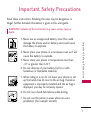 3
3
-
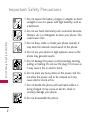 4
4
-
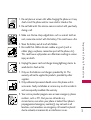 5
5
-
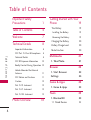 6
6
-
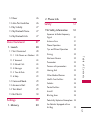 7
7
-
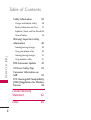 8
8
-
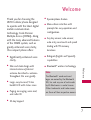 9
9
-
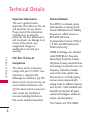 10
10
-
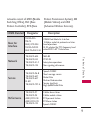 11
11
-
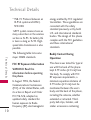 12
12
-
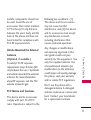 13
13
-
 14
14
-
 15
15
-
 16
16
-
 17
17
-
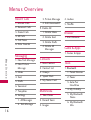 18
18
-
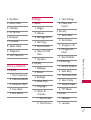 19
19
-
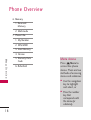 20
20
-
 21
21
-
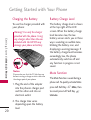 22
22
-
 23
23
-
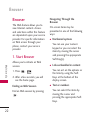 24
24
-
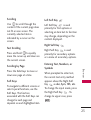 25
25
-
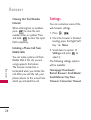 26
26
-
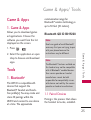 27
27
-
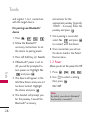 28
28
-
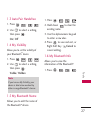 29
29
-
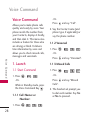 30
30
-
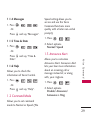 31
31
-
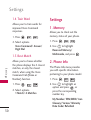 32
32
-
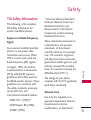 33
33
-
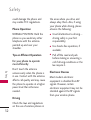 34
34
-
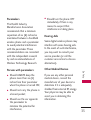 35
35
-
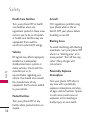 36
36
-
 37
37
-
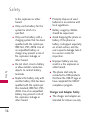 38
38
-
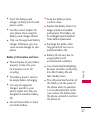 39
39
-
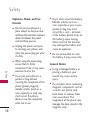 40
40
-
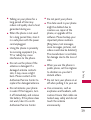 41
41
-
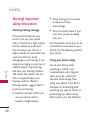 42
42
-
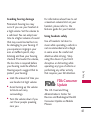 43
43
-
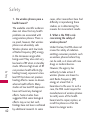 44
44
-
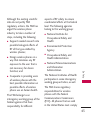 45
45
-
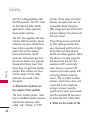 46
46
-
 47
47
-
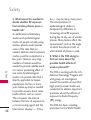 48
48
-
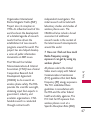 49
49
-
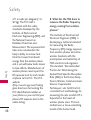 50
50
-
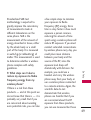 51
51
-
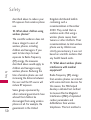 52
52
-
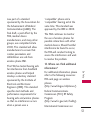 53
53
-
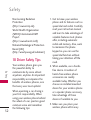 54
54
-
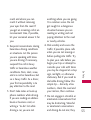 55
55
-
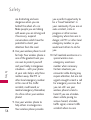 56
56
-
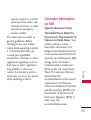 57
57
-
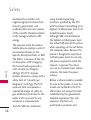 58
58
-
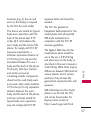 59
59
-
 60
60
-
 61
61
-
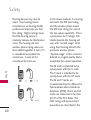 62
62
-
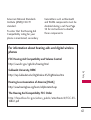 63
63
-
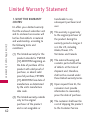 64
64
-
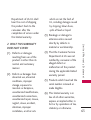 65
65
-
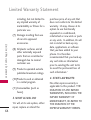 66
66
-
 67
67
-
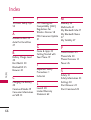 68
68
-
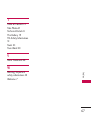 69
69
Ask a question and I''ll find the answer in the document
Finding information in a document is now easier with AI
Related papers
Other documents
-
Samsung Electronics A3LSMN900KOR User manual
-
Samsung Electronics A3LSMJ320FN User manual
-
Sanyo SCP-5150 User manual
-
Desview 2A4RHDESVIEW User manual
-
Gateway GWTN156-11 User guide
-
Logic T10L User guide
-
Logic T10W User guide
-
Sony 57441Y Portable Handset User manual
-
jlrgear HT-Z2 15 Watt Wireless Charging Pad User manual
-
OEM AB0489 User manual