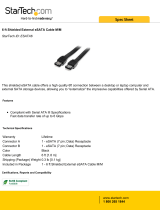Page is loading ...

用户手册
ユーザー マニュアル
manual de instrucciones
guída utente
handbuch
gebruikershandleiding
manuel utilisateur
user manual
용자 설명서
Biggest Quadra
4-Disk RAID
USB 2.0, FireWire 800/400, eSATA

LaCie Biggest Quadra
User Manual
page 1
Table of Contents
Table of Contents
Health and Safety Precautions 4
General Use Precautions 4
1. Introduction to the LaCie Biggest Quadra
6
2. About the LaCie Biggest Quadra 7
2.1. Minimum System Requirements 7
2.2. Package Content 8
2.3. Specifications 9
2.4. Views of the Drive 10
2.4.1. Front View 10
2.4.2. Rear View 11
2.5. Cables and Connectors 12
2.5.1. FireWire 400 and 800 Cables and Connectors 12
2.5.2. Hi-Speed USB 2.0 Cables and Connectors 13
2.5.3. eSATA Cables and Connectors 14
2.6. Drive Tray Locks 15
3. Understanding RAID 1
6
3.1. RAID 0 16
3.2. RAID 0 + 1 17
3.3. RAID 5 18
3.4. RAID 5 + Hot Spare 19
4. Setting Up Your LaCie Biggest Quadra 2
0
4.1. Setting the RAID Level 21
4.1.1. RAID 5 22
4.1.2. RAID 5 + Hot Spare 22
4.1.3. RAID 0 23
4.1.4. RAID 0 + 1 23
4.2. Creating an Array 24
4.2.1. Initializing the Disks 24
4.2.2. Managing Volumes over 2TB in Windows 26
4.3. Connecting to a Host Computer 27
4.3.1. Connecting to the Host Computer via FireWire 28
4.3.2. Connecting to the Host Computer via Hi-Speed USB 2.0 29
4.3.3. Connecting to the Host Computer via eSATA 3
0
4.4. Setting the LCD Display Time & Date 31
4.5. Formatting and Partitioning 32
4.5.1. Windows Users 32
4.5.2. Mac Users 34

LaCie Biggest Quadra
User Manual
page 2
Table of Contents
5. Using the LaCie Biggest Quadra 35
5.1. Disk Status and Activity Indicators 35
5.2. LCD Display Messages 36
5.2.1. Initialization Messages 36
5.2.2. Rebuild Messages 37
5.2.3. Failure and Error Messages 38
5.2.4. RAID and Disk Status Messages 39
5.2.5. RAID and Disk Information Messages 40
6. Maintaining Your LaCie Biggest Quadra 42
6.1. Removing/Replacing A Drive 42
6.2. Firmware Updates 42
7. Technical Information 43
7.1. File System Formats 43
7.2. Available Storage Capacity 45
7.3. Optimizing Data Transfers 45
8. FireWire Questions & Answers 48
9. USB Questions & Answers 50
10. eSATA Questions & Answers 52
11. Troubleshooting 54
12. Contacting Customer Support 56
12.1. LaCie Technical Support Contacts 57
13. Warranty Information 58

LaCie Biggest Quadra
User Manual
page 3
Forward
Copyrights
Copyright © 2007 LaCie. All rights re-
served. No part of this publication may
be reproduced, stored in a retrieval sys-
tem, or transmitted in any form or by
any means, electronic, mechanical, pho-
tocopying, recording or otherwise, with-
out the prior written consent of LaCie.
Trademarks
Apple, Mac, Macintosh and FireWire
are registered trademarks of Apple
Computer, Inc. Microsoft, Windows
NT, Windows 98, Windows 98 SE,
Windows 2000, Windows Millennium
Edition, Windows Server 2003, Win-
dows XP and Windows Vista are reg-
istered trademarks of Microsoft Cor-
poration. Sony and iLink are registered
trademarks of Sony Electronics. Other
trademarks mentioned in this manual
are the property of their respective own-
ers.
Changes
e material in this document is for in-
formation only and subject to change
without notice. While reasonable ef-
forts have been made in the preparation
of this document to assure its accuracy,
LaCie assumes no liability resulting
from errors or omissions in this docu-
ment, or from the use of the informa-
tion contained herein. LaCie reserves
the right to make changes or revisions
in the product design or the product
manual without reservation and without
obligation to notify any person of such
revisions and changes.
FCC Statement
is device complies with Part 15 of the
FCC Rules. Operation is subject to the
following conditions:
1. e devices may not cause harmful
interference
2. e devices must accept any interfer-
ence received, including interference
that may cause undesired operation
NOTE: is equipment has been tested
and found to comply with the limits for
a Class B digital device, pursuant to Part
15 of the FCC Rules. ese limits are
designed to provide reasonable protec-
tion against harmful interference in a
residential installation. is equipment
generates, uses and can radiate radio
frequency energy and, if not installed
and used in accordance with the instruc-
tions, may cause harmful interference to
radio communications. However, there
is no guarantee that interference will
not occur in a particular installation. If
this equipment does cause harmful in-
terference to radio or television recep-
tion, which can be determined by turn-
ing the equipment off and on, the user is
encouraged to try and correct the inter-
ference by one or more of the following
measures:
Reorient or relocate the receiving an-
tenna.
Increase the separation between the
equipment and receiver.
❖
❖
Connect the equipment into an out-
let on a circuit different from that to
which the receiver is connected.
Consult the dealer or an experienced
radio/TV technician for help.
Modifications to this product not
authorized by LaCie could void the
FCC & Industry Canada regulations
and negate your authority to operate the
product.
Canada Compliance Statement
is Class B digital apparatus com-
plies with Canadian ICES-003.
Manufacturer’s Declara-
tion for CE Certification
We, LaCie, solemnly declare that this
product conforms to the following Eu-
ropean standards:
Class B EN60950-1:2003, EN55022:
1998, EN55024:1998 +A1, EN61000-
3-2: 2000, EN61000-3-3:2001
With reference to the following condi-
tions:
73/23/EEC Low Voltage Directive
89/336/EEC EMC Directive
❖
❖
Tested To Comply
With FCC standards
FOR HOME OR
OFFICE USE
LaCie Biggest Quadra

LaCie Biggest Quadra
User Manual
page 4
Forward
is symbol on the prod-
uct or on its packaging
indicates that this product
must not be disposed of
with your other household waste. In-
stead, it is your responsibility to dispose
of your waste equipment by handing it
over to a collection point for the recy-
cling of electrical and electronic equip-
ment. e collection and recycling of
your waste equipment at the time of
disposal will help to conserve resources
and ensure that it is recycled in a way
that protects health and the environ-
ment. For information about where
you can drop off your equipment for
recycling, please contact your city waste
disposal service.
CAUTION: A shielded-type
power cord is required in order
to meet FCC emission limits and
also to prevent interference to the
nearby radio and television recep-
tion. It is essential that only the
supplied power cord be used.
Do not expose the LaCie Biggest
Quadra to temperatures outside
the range of 0° C to 35° C (32° F
to 95° F); or to operational humid-
ity beyond 5-95%, non-condensing,
or non-operating humidity beyond
5-95%, non-condensing. Doing
so may damage the LaCie Biggest
Quadra or disfigure its casing. Avoid
placing your LaCie Biggest Quadra
near a source of heat or exposing it
to sunlight (even through a window).
Inversely, placing your LaCie Biggest
Quadra in an environment that is too
❖ cold or humid may damage the unit.
Rated cooling for altitudes up to
2000 meters.
Always unplug the LaCie Biggest
Quadra from the electrical outlet if
there is a risk of lightning or if it will
be unused for an extended period of
time. Otherwise, there is an increased
risk of electrical shock, short-circuit-
ing or fire.
Use only the power supply shipped
with the device.
❖
❖
❖
Do not use the LaCie Biggest Quadra
near other electrical appliances such
as televisions, radios or speakers. Do-
ing so may cause interference which
will adversely affect the operation of
the other products.
Do not place the LaCie Biggest
Quadra near sources of magnetic in-
terference, such as computer displays,
televisions or speakers. Magnetic in-
terference can affect the operation
and stability of your LaCie Biggest
Quadra.
❖
❖
Health and Safety Precautions
Only qualified persons are authorized to
carry out maintenance on this device.
• Read this User’s Guide carefully, and
follow the correct procedure when set-
ting up the device.
• Do not open your LaCie Biggest
Quadra or attempt to disassemble or
modify it. Never insert any metallic ob-
ject into the drive to avoid any risk of
electrical shock, fire, short-circuiting or
dangerous emissions. Your LaCie Big-
gest Quadra contains no user-serviceable
parts. If it appears to be malfunctioning,
have it inspected by a qualified LaCie
Technical Support representative.
• Never expose your device to rain, or
use it near water, or in damp or wet con-
ditions. Never place objects containing
liquids on the LaCie Biggest Quadra, as
they may spill into its openings. Doing
so increases the risk of electrical shock,
short-circuiting, fire or personal injury.
• Make sure that the computer and
LaCie Biggest Quadra are electrically
grounded. If the devices are not ground-
ed, there is an increased risk of electri-
cal shock.Power requirements 100-240
V~, 4-2 A, 60-50 Hz, (Supply voltage
fluctuations not exceeding ± 10% of the
nominal, transient over-voltages accord-
ing to over-voltage category II).
General Use Precautions

LaCie Biggest Quadra
User Manual
page 5
Forward
Do not place heavy objects on top of
the LaCie Biggest Quadra or use ex-
cessive force on it.
Never use excessive force on your
LaCie Biggest Quadra. If you detect
a problem, consult the Troubleshoot-
ing section in this manual.
Protect your LaCie Biggest Quadra
from excessive exposure to dust dur-
❖
❖
❖
ing use or storage. Dust can build up
inside the device, increasing the risk
of damage or malfunction.
Never use benzene, paint thinners,
detergent or other chemical prod-
ucts to clean the outside of the La-
Cie Biggest Quadra. Such products
will disfigure and discolor the casing.
Instead, use a soft, dry cloth to wipe
the device.
❖
Do not attempt to remove a hard
disk from a drive tray. Removal of
a hard disk by anyone other than an
authorized LaCie Technical Support
representative will void the warranty.
❖
CAUTION: Modifications not
authorized by the manufacturer
may void the user’s authority to
operate this device.
ImpOrTANT INfO: Any loss, corruption or destruction of data while using a LaCie drive is the sole responsibility of the
user, and under no circumstances will LaCie be held liable for the recovery or restoration of this data. To help prevent the loss
of your data, LaCie highly recommends that you keep TWO copies of your data; one copy on your external hard drive, for
instance, and a second copy either on your internal hard drive, another external hard drive or some other form of removable
storage media, such as CD, DVD or Tape. LaCie offers a complete line of CD, DVD and Tape drives, and if you would like
more information on backup, please refer to the LaCie white paper on backup methods and technology.
ImpOrTANT INfO: 1GB = 1,000,000,000 bytes. 1TB = 1,000,000,000,000 bytes. Once formatted, the actual available
storage capacity varies depending on operating environment (typically 5-10% less).

LaCie Biggest Quadra
User Manual
page 6
Introduction
1. Introduction to the LaCie Biggest Quadra
Congratulations on the purchase of your new
LaCie Biggest Quadra. is high-performance, ex-
tremely flexible RAID (Redundant Array of Indepen-
dent/Inexpensive Disks) subsystem is ideally suited for
integration with databases, imaging systems and e-mail
and Web servers.
RAID technology is one of the best means to pro-
tect your data, while providing greater performance,
data integrity and availability than standard hard disk
storage. With single error detection and disk parity used
to recover data if a disk fails, a RAID system ideal for
safeguarding valuable data while streamlining perfor-
mance.
e LaCie Biggest Quadra is the ultimate approach
to a flexible RAID solution, managing three different
RAID levels (0, 0+1 and 5) and offering the option of
RAID 5 + hot spare. Featuring intelligent online re-
covery, the LaCie Biggest Quadra allows one drive to
be designated a hot spare – if one drive fails, the LaCie
Biggest Quadra will seamlessly rebuild the failed drive’s
data on the hot spare.
Biggest Quadra Features■
Supports powerful RAID 0, 0+1, 5, and RAID 5+spare
Hot swappable SATA disk drives for security and recovery
eSATA 1.5 Gbits/s interface
Automatic on-line rebuilding (RAID 0+1, 5, 5+)
Event notification through audible alarm
LCD panel for operational status display
❖
❖
❖
❖
❖
❖

LaCie Biggest Quadra
User Manual
page 7
About the LaCie Biggest Quadra
2. About the LaCie Biggest Quadra
2.1. Minimum System Requirements
TeChNICAl NOTe: Mac Users! USB Con-
nectivity: For optimal performance under the Mac
OS, it is recommended that you use the FireWire
interface unless you are using a G5 or are run-
ning Mac OS 10.2.8 or later on a computer with a
Hi-Speed USB 2.0 PC or PCI card. All versions
of the Mac OS before Mac OS 10.2.8 do not
support the transfer rates of Hi-Speed USB 2.0,
and all data transfers will be made at the slower
USB 1.1 rates.
TeChNICAl NOTe: Windows 2000 Users! In
order for the LaCie Biggest Quadra to be recog-
nized by your computer using the FireWire/IEEE
1394 interface, you must have Windows Service
Pack 3 installed on your operating system. To en-
sure that you have the correct configuration, right
click on My Computer and select Properties. e
System Properties dialog box will appear. Click on
the General tab and this will list which version of
the Windows operating system you are currently
running.
Windows Users
Pentium III or higher compatible processor
128MB RAM or greater
Windows 2000, Windows Server 2003, Win-
dows XP or Windows Vista
Available eSATA*, USB 2.0, FireWire 400 or
FireWire 800* interface port
❖
❖
❖
❖
Mac Users
G3 and later or Intel Core processor
128MB RAM or greater
Mac OS 10.2.8 or later
Available eSATA*, USB 2.0, FireWire 400 or
FireWire 800* interface port
❖
❖
❖
❖
* Most computers do not come from the factory with FireWire
800 or eSATA ports, so you may need to purchase a PCI,
PCI-X or PCI-Express card to be able to connect your Big-
gest Quadra via these interfaces. LaCie offers a wide se-
lection of eSATA and FireWire 800 cards. Visit the LaCie
website at www.lacie.com/accessories

LaCie Biggest Quadra
User Manual
page 8
About the LaCie Biggest Quadra
2.2. Package Content
ImpOrTANT INfO: Please save your packag-
ing. In the event that the drive should need to be
repaired or serviced, it must be returned in its orig-
inal packaging. In the event that an individual disk
should need to be repaired or serviced, please refer
to section 6.1. Removing or Replacing a Drive.
Your LaCie hard drive package should contain the
following:
1
5
4
Quick Install Guide
Biggest FW800
9
©
2
0
0
6
L
a
C
i
e
,
a
l
l
r
i
g
h
t
s
r
e
s
e
r
v
e
d
.
7
1
0
9
2
4
0
6
0
9
0
5
Biggest FW800
User Manual & Utilities
version 1.0
8
6
7
3
1
LaCie Biggest Quadra RAID with 4 SATA hard
disks
2
eSATA cable
3
FireWire 800 9-to-9-pin cable
4
FireWire 800/400 9-to-6-pin cable
5
Hi-Speed USB 2.0 cable
6
Power cable
7
Drive lock keys (2)
8
LaCie Utilities CD-ROM
9
Quick Install Guide
SATA
SATA
2

LaCie Biggest Quadra
User Manual
page 9
About the LaCie Biggest Quadra
2.3. Specifications
Host Interface■
eSATA, FireWire 400, FireWire 800 and USB 2.0❖
Weight and Dimensions■
25.3 lbs/11.5 Kgw
152.8 x 206.4 x 268.5 mm
❖
❖
Operation Temperature■
0 - 35°C❖
Operation Humidity■
5 - 95%, non condensing❖
Storage Humidity■
5 - 95%, non-condensing❖
Power Supply■
200W; input 100~250V AC; output +5V/10A,
+12V/10A, +3.3V/5A
❖
Available Capacity■
RAID 0 = 100%
RAID 0+1= 50%
RAID 5 = 75%
RAID 5+ Spare = 50%
❖
❖
❖
❖

LaCie Biggest Quadra
User Manual
page 10
About the LaCie Biggest Quadra
2.4. Views of the Drive
2.4.1. Front View■
1
Disk Activity Indicator – Indicates when the
disk is being accessed. For more information,
please see section 5.1. Disk Status and Activity
Indicators.
2
Disk Status Indicator – Indicates the status of
the disk. For more information, please see section
5.1. Disk Status And Activity Indicators.
3
Enter/Mute Button – e enter button is used
to set the date and time, and is also used to mute
the alert buzzer.
4
LCD Display – e LCD Display alerts you to
the status and configuration information of your
LaCie Biggest Quadra’s subsystem and arrays.
For more information about the LCD Display
messages, please see section 5.2. LCD Display
Messages.
5
Scroll Button – e scroll button is used to navi-
gate through the information on the LCD Dis-
play, and is used to select settings for setting the
date and time.
6
Drive Trays – Each drive tray can hold one-inch
high, 3.5-inch SATA disk drive.
Disk 1 – is is also the default Hot Spare Disk.
Disks 2 – 4
7
Drive Locks – Protect your Biggest Quadra’s
drives from accidental removal and damage by
locking the drives into their bays. See section 2.6.
Drive Tray Locks.
CAUTION: To avoid overheating, the LaCie
Biggest Quadra should be installed in a well-ven-
tilated area and in such a way as to maintain suf-
ficient airflow across the controller chips. Also en-
sure that the Ventilation Fan is not obstructed.
Environmental Requirements:
Temperature: 0 – 35° C (32 – 95° F)
Operation Humidity: 5 – 95%, non-condensing
Storage Humidity: 5 – 95%, non-condensing
Fig. 2.4.1.
2
1
5
4 3
6
Disk
Disk
Disk
Disk
7

LaCie Biggest Quadra
User Manual
page 11
About the LaCie Biggest Quadra
1
Ventilation Fan – e ventilation fan keeps your
drive cool during operation. Be sure not to block
the fan when using your drive.
2
Power Switch – e power svwitch is the main
on/off switch for the LaCie Biggest Quadra.
3
Power Supply Connector – is is where you
plug in the AC adapter supplied with the drive.
For more information, please see section 4.2.
Creating An Array.
4
Power Supply Fan – e power supply fan pro-
vides ventilation for the internal power supply to
prevent overheating.
5
eSATA Port – is is where you plug in the eSA-
TA cable furnished with the drive. For more in-
formation, please see sections 2.5. Cables &
Connectors, 4.3. Connecting to a Host Com-
puter, and 11. eSATA Questions & Answers.
6
Hi-Speed USB 2.0 Port – is is where you plug
in the Hi-Speed USB 2.0 cable furnished with
the drive. For more information, please see sec-
tions 2.5. Cables & Connectors, 4.3. Connecting
to a Host Computer, and 9. USB Questions &
Answers.
7
FireWire 800 Ports – is is where you plug in
the FireWire 800 cable furnished with the drive.
For more information, please see section 2.5.
Cables & Connectors, 4.3. Connecting to a Host
Computer and 8. FireWire Questions & An-
swers.
8
Serial/RS-232 Port – e Serial/RS-232 Port is
used to connect the LaCie Biggest Quadra to a
terminal or a terminal equipped PC with termi-
nal emulation software. e status of the LaCie
Biggest Quadra can then be viewed remotely. For
more information on firmware updates please
contact LaCie Technical Support.
2.4.2. Rear View■
USB
eSATA
0 5 0-1 5-S
Fig. 2.4.2.
1
23
5
8 97
4
6
9
RAID Level Switch Selectors – e RAID
Level Switch Selectors consist of two switches,
which are used to set the RAID level. For more
information, please see section 4.1. Setting the
RAID Level.

LaCie Biggest Quadra
User Manual
page 12
About the LaCie Biggest Quadra
FireWire 400, also known as IEEE 1394, is a high-
speed serial input/output technology for connecting
peripheral devices to a computer or to each other, and
FireWire 800 is the implementation of the new IEEE
1394b standard.
FireWire 800 offers increased bandwidth and ex-
tended distance between devices. FireWire 800 is ideal
for bandwidth-intensive applications, such as audio, vid-
eo and graphics. Please see section 8. FireWire Ques-
tions & Answers for more information on FireWire.
2.5.1. FireWire 400 and 800 Cables and Connectors■
FireWire 800 Benefits
Resourceful architecture: FireWire 800 reduces
delays in arbitration and signal distortion, and
increases throughput.
❖
Backwards compatibility: adapter cables al-
low FireWire 400 devices to operate under the
FireWire 800 port (at FireWire 400 speed).
❖
FireWire 400 & FireWire 800 Benefits
Hot-pluggable: devices can be added and re-
moved while the bus is active.
❖
Isochronous data delivery: no dropped frames
– FireWire supports real-time data delivery.
❖
Flexible: up to 63 devices can be connected on a
single bus.
❖
FireWire Icons
eses icons will help you easily identify the FireWire
interface. ey appear on FireWire cables, and next to
the FireWire port connectors on certain computers.
FireWire Cables
ere are two categories of FireWire cables on the
market: FireWire 800 cables, which feature the 9-to-9-
pin, 9-to-6-pin, and 9-to-4-pin cables; and the original
FireWire cables which feature the 6-to-6-pin and 6-to-
4-pin cables.
FireWire 800 9-to-9 Pin Cable and Cable End
FireWire 800 9-to-6 Pin Cable and Cable End
iLink/DV Cable and Cable End (Sold Separately)
FireWire icon iLink icon DV icon
2.5. Cables and Connectors

LaCie Biggest Quadra
User Manual
page 13
About the LaCie Biggest Quadra
USB is a serial input/output technology for connect-
ing peripheral devices to a computer or to each other.
Hi-Speed USB 2.0 is the latest implementation of this
standard, and it provides the necessary bandwidth and
data transfer rates to support high speed devices such as
hard drives, CD/DVD drives and digital cameras.
Please see section 9. USB Questions & Answers for
more information on USB’s uses and capabilities.
2.5.2. Hi-Speed USB 2.0 Cables and Connectors■
Hi-Speed USB 2.0 Benefits
Backwards compatibility: Hi-Speed USB 2.0
works with the original USB specifications.
Hot-swappable: no need to shut down or restart
your computer when adding or removing de-
vices.
❖
❖
USB 2.0 icon USB 1.1 icon
USB Icons
ese icons will help you easily identify the USB
interfaces. ey appear on USB cables and next to the
USB port connectors on certain computers.
USB 2.0 Cables
Your LaCie drive is shipped with a Hi-Speed USB
2.0 cable, to ensure maximum data transfer performance
when connected to a Hi-Speed USB 2.0 port. e cable
will also work when connected to a USB port, but drive
performance will be limited to USB 1.1 transfer rates.
USB 2.0 Cable Ends

LaCie Biggest Quadra
User Manual
page 14
About the LaCie Biggest Quadra
2.5.3. eSATA Cables and Connectors■
Your LaCie Biggest Quadra uses the latest in SATA
technology, allowing interface (or bus) transfer rates of
up to 3 Gbits/s. SATA technology was originally de-
veloped to serve as an internal interface, delivering im-
proved performance to internal connections. Soon after,
eSATA, or external SATA was developed, allowing for
the use of shielded cables outside the PC.
eSATA technology was developed to be rugged and
durable. eSATA connectors do not have the “L” shaped
design of other SATA connectors. In addition, the guide
features are vertically offset and reduced in size to pre-
vent the use of unshielded internal cables in external ap-
plications.
eSATA 1.5 Gbits/s icon
eSATA Icons
is icon will help you easily identify the eSATA
interfaces. ey appear on eSATA cables and next to the
eSATA port connectors on certain computers.
eSATA Cables
Your LaCie drive is shipped with a eSATA cable, to
ensure maximum data transfer performance when con-
nected to a eSATA port.
S-ATA
S-ATA
eSATA Cable and Cable End

LaCie Biggest Quadra
User Manual
page 15
About the LaCie Biggest Quadra
2.6. Drive Tray Locks
e Biggest Quadra’s drive trays can be locked into
place with the provided keys to prevent accidental drive
tray removal and damage. LaCie recommends that you
keep your drive trays locked while the Biggest Quadra
is in use.
To lock a drive tray:
Ensure that the drive tray is fully seated in its bay.
Insert the key into the lock.
Turn the key to the right until the arrow on the lock
aligns with the “locked” symbol (A). See Fig. 2.6.
To unlock a drive tray:
Insert the key into the lock.
Turn the key to the let until the arrow on the lock
aligns with the “unlocked” symbol (B). See Fig. 2.6.
1.
2.
3.
1.
2.
ImpOrTANT INfO: e drive tray keys are
exactly the same size as 5mm hex key wrenches.
If you can not find the keys provided with your
Biggest Quadra, you can also use 5mm hex key
wrenches to unlock the drive trays.
CAUTION: To prevent the unexpected or acci-
dental pull-out of drive trays, LaCie recommends
that you keep drive trays locked while the Biggest
Quadra is in use.
Always unlock drive trays before attempting to
remove them from or install them in the system
tower. Failure to do so may damage the drives
and void the warranty.
Fig. 2.6.

LaCie Biggest Quadra
User Manual
page 16
Understanding RAID
3. Understanding RAID
Your LaCie Biggest Quadra is shipped with a pre-
configured RAID level of 5, but it supports four dif-
ferent RAID levels: 0, 0 + 1, 5 and 5 + Hot Spare. is
section will help you decide which RAID level is right
for you.
3.1. RAID 0
Striped Disk Array Without Fault Tolerance
Also called striping, this level offers high transfer
rates and is ideal for large blocks of data where speed
is of the utmost importance. RAID 0 implements a
striped disk array, where all of the hard disks are linked
together to form one large aggregate hard disk. In this
configuration, data is broken down into blocks and each
block is written to a separate disk drive within the array;
I/O performance is greatly improved by spreading the I/
O load across several drives. In this array, however, when
one disk fails, all of the data on the array is lost.
Storage capacity is determined by the smallest disk
in the array, and the smallest disk’s capacity is applied to
all of the other disks in the array. So, for instance, if you
had four disks installed, ranging in capacity from 40GB
to 80GB, when the RAID 0 array is built your system
will see one, 160GB (40GB x 4) hard disk.
While this is a very simple and easily implemented
design, RAID 0 should never be used in mission criti-
cal environments. When even just one disk in the array
fails, all of the data on the entire array will be lost.
Characteristics and Advantages■
Data is broken down into blocks and each block
is written to a separate disk drive
I/O performance improved by spreading the load
across multiple drives
Overhead is lowered due to no calculations for
parity
Simple design and easily implemented
❖
❖
❖
❖
This diagram represents a
RAID 0 array, consisting of
four disks, which are
connected to the Controller.
Data blocks are distributed
across all of the disks in the
array.
A
E
I
M
B
F
J
N
C
G
K
O
D
H
L
Etc...
E
D
C
B
A
CONTROLLER
Recommended Uses■
Video production and editing
Image editing
Pre-press applications
Applications requiring high-bandwidth
❖
❖
❖
❖
Fig. 3.1.

LaCie Biggest Quadra
User Manual
page 17
Understanding RAID
3.2. RAID 0 + 1
High Data Transfer Performance
is level combines striping and mirroring, which
provides full data redundancy and protects data in the
event that multiple drives fail (provided that the data on
one of each mirrored pair of drives is intact).
Storage capacity in this configuration is determined
by multiplying the capacity of the smallest disk by two.
If, for instance, there were four drives installed that
ranged in capacity from 40GB to 70GB, as a RAID 0+1
array, the total available capacity would be 80GB (40GB
x 2). In this configuration, you must have an even num-
ber of disks, so in the case of the LaCie Biggest Quadra,
you would need to have four hard disks installed.
Characteristics and Advantages■
Implemented as a mirrored array with RAID 0
arrays as the segments
e same fault tolerance as RAID level 5
Fault-tolerance overhead is the same as that of
mirroring
High I/O rates are achieved thanks to multiple
striped segments
Excellent design for those seeking high perfor-
mance, without achieving maximum reliability
❖
❖
❖
❖
❖
This diagram represents a
RAID 0 +1 array, consisting of
four disks, which are
connected to the Controller.
The Controller creates two
matching RAID 0 arrays on
the four disks.
E
D
C
B
A
CONTROLLER
A
C
E
G
B
D
F
H
R0 R0
A
C
E
G
B
D
F
H
R1
Recommended Uses■
Imaging Applications
General Fileserver
❖
❖
Fig. 3.2.

LaCie Biggest Quadra
User Manual
page 18
Understanding RAID
3.3. RAID 5
Independent Data Disks With Distributed Parity Blocks
is is the most versatile RAID level and offers high
I/O transaction rates, which greatly helps applications
that perform large numbers of concurrent requests. If
one drive in a RAID 5 array fails, the lost data can be
rebuilt from data on the remaining, functional disks.
Essentially, RAID level 5 is a striped set with parity,
and requires at least three disks to implement. In this
configuration, data is saved across several hard disks, as
in a RAID 0 array, but parity information is also saved
across the disks. It is this parity information which pro-
vides the fault-tolerance protection; if one hard disk in
the set fails, the data that it contains can be rebuilt by
utilizing the parity information from the other hard
disks. With the parity data being stored across the ar-
ray, this also serves to maximize the amount of storage
capacity available amongst the disks in the array while
still providing data redundancy.
Storage capacity in a RAID level 5 configuration is
the result of a mathematical expression that compares
data from the drives and a calculates another piece of
data called parity. In this situation, then, storage capacity
is calculated by multiplying the number of disks in the
array, minus one, by the capacity of the smallest disk in
the array. So, for instance, if a RAID 5 array is created
with four drives of varying capacities of 40GB, 50GB,
60GB and 70GB, the total capacity of the array would
be 120GB [3 (4 disks – 1 disk) x 40 = 120].
Characteristics and Advantages■
Highest Read data transaction rate
Medium Write data transaction rate
High efficiency through a low ratio of ECC (Par-
ity) disks to data
Good aggregate transfer rate
❖
❖
❖
❖
This diagram represents a
RAID 5 array, consisting of
four disks, which are
connected to the Controller.
Parity blocks are represented
by the letter P.
A
D
PJKL
G
B
E
J
C
H
K
F
I
E
D
C
B
A
CONTROLLER
PABC
L
PGHI
PDEF
Recommended Uses■
File and Application Servers
Database Servers
Web, E-mail and News Servers
Intranet Servers
❖
❖
❖
❖
Fig. 3.3.

LaCie Biggest Quadra
User Manual
page 19
Understanding RAID
3.4. RAID 5 + Hot Spare
is level is the same as RAID 5, but one disk is des-
ignated as a “Hot Spare,” which means that in the event of
a disk failure, the “Hot Spare” disk would automatically be
activated to replace the failed disk.
e storage capacity of a RAID 5+ Hot Spare array fol-
lows the same logic as that of RAID 5, but with the dif-
ference being that there is one less disk in the array. So, for
instance, if there was a RAID 5+ Hot Spare array with three
drives of varying capacities of 40GB, 50GB and 60GB, and
one disk designated as the hot spare with a capacity of 70GB,
the total capacity of the array would be 80GB [2 (3 disks – 1
disk) x 40 = 80].
This diagram represents a
RAID 5 array, consisting of
four disks, which are
connected to the Controller.
Parity blocks are represented
by the letter P.
E
D
C
B
A
CONTROLLER
A
C
PEF
G
B
H
PCD
E
F
PAB
PGH
D
Fig. 3.4.
/