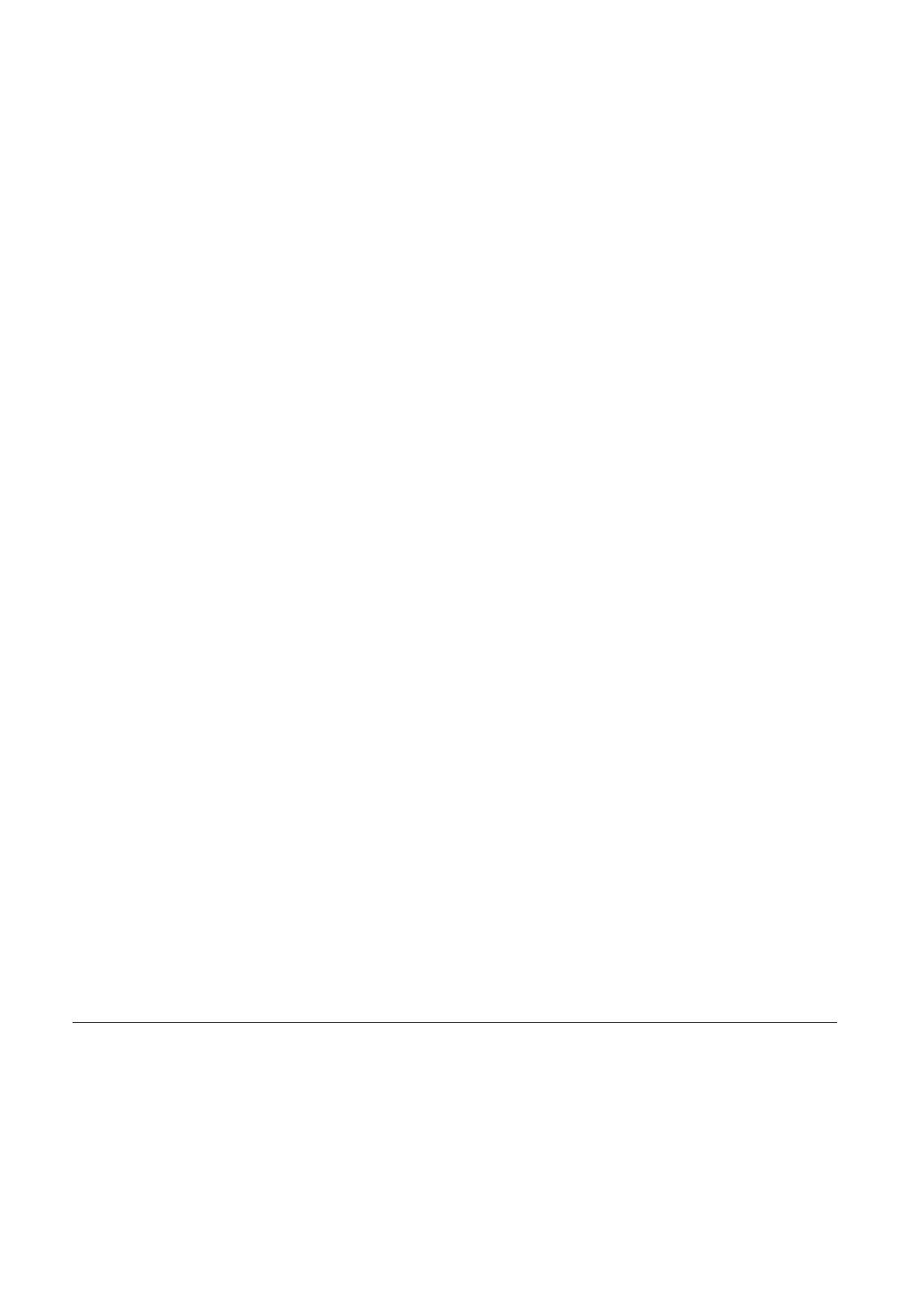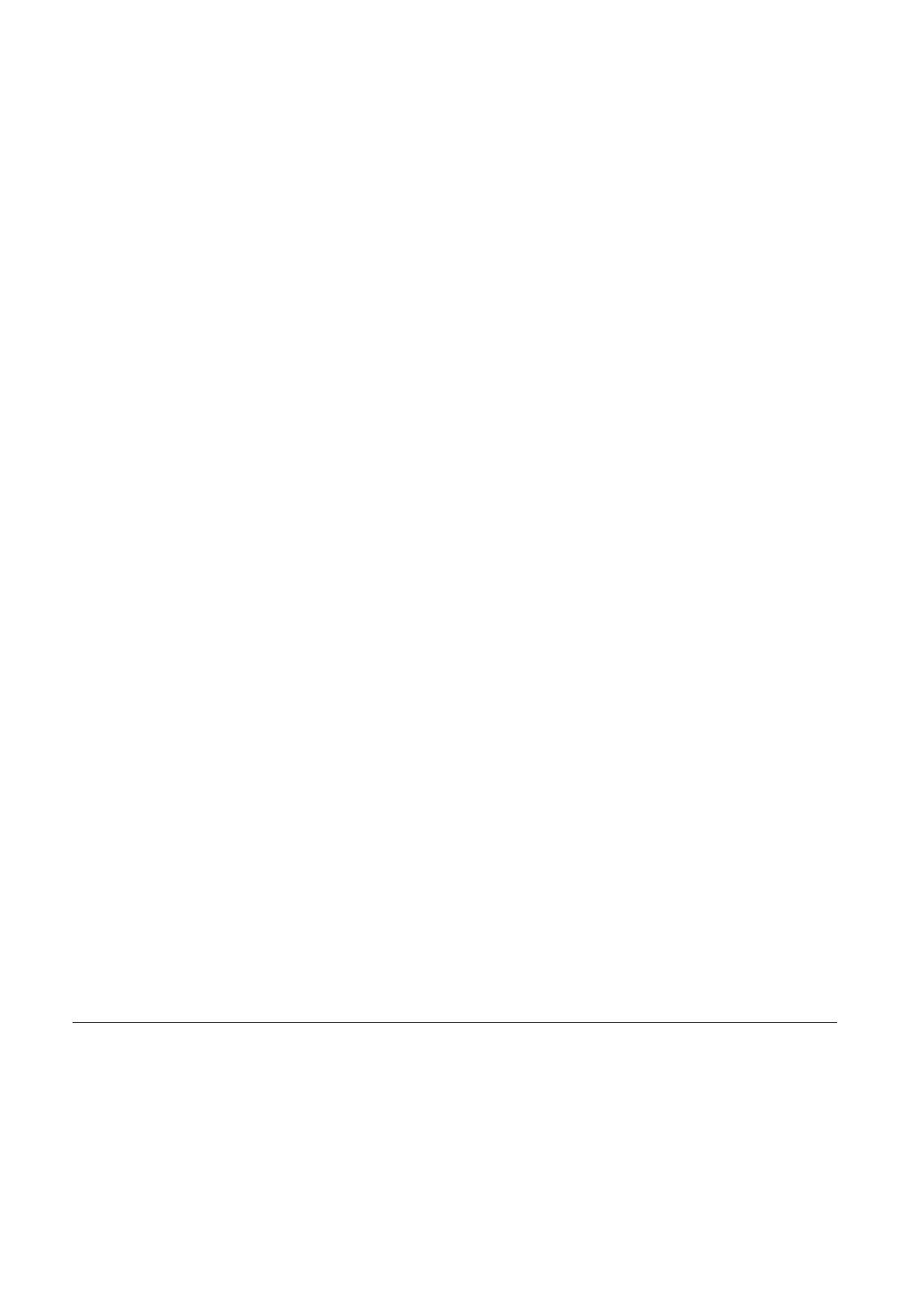
internal electronic component has failed in a safe and controlled manner.
Or, they might indicate a potential safety issue. However, do not take risks
or attempt to diagnose the situation yourself. Contact the Customer Support
Center for further guidance. For a list of Service and Support phone
numbers, see the following Web site:
http://www.lenovo.com/support/phone
Frequently inspect your computer and its components for damage or wear
or signs of danger. If you have any question about the condition of a
component, do not use the product. Contact the Customer Support Center or
the product manufacturer for instructions on how to inspect the product
and have it repaired, if necessary.
In the unlikely event that you notice any of the following conditions, or if
you have any safety concerns with your product, stop using the product and
unplug it from the power source and telecommunication lines until you can
speak to the Customer Support Center for further guidance.
v Power cords, plugs, power adapters, extension cords, surge protectors, or
power supplies that are cracked, broken, or damaged.
v Signs of overheating, smoke, sparks, or fire.
v Damage to a battery (such as cracks, dents, or creases), discharge from a
battery, or a buildup of foreign substances on the battery.
v A cracking, hissing or popping sound, or strong odor that comes from the
product.
v Signs that liquid has been spilled or an object has fallen onto the computer
product, the power cord or power adapter.
v The computer product, power cord, or power adapter has been exposed to
water.
v The product has been dropped or damaged in any way.
v The product does not operate normally when you follow the operating
instructions.
Note: If you notice these conditions with a product (such as an extension
cord) that is not manufactured for or by Lenovo, stop using that product until
you can contact the product manufacturer for further instructions, or until you
get a suitable replacement.
Safety guidelines
Always observe the following precautions to reduce the risk of injury and
property damage.
vi ThinkPad T410s, T410, T510, and W510 Service and Troubleshooting Guide